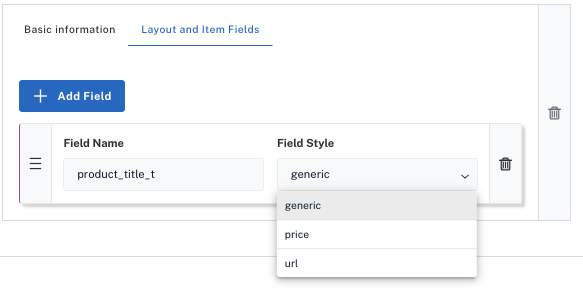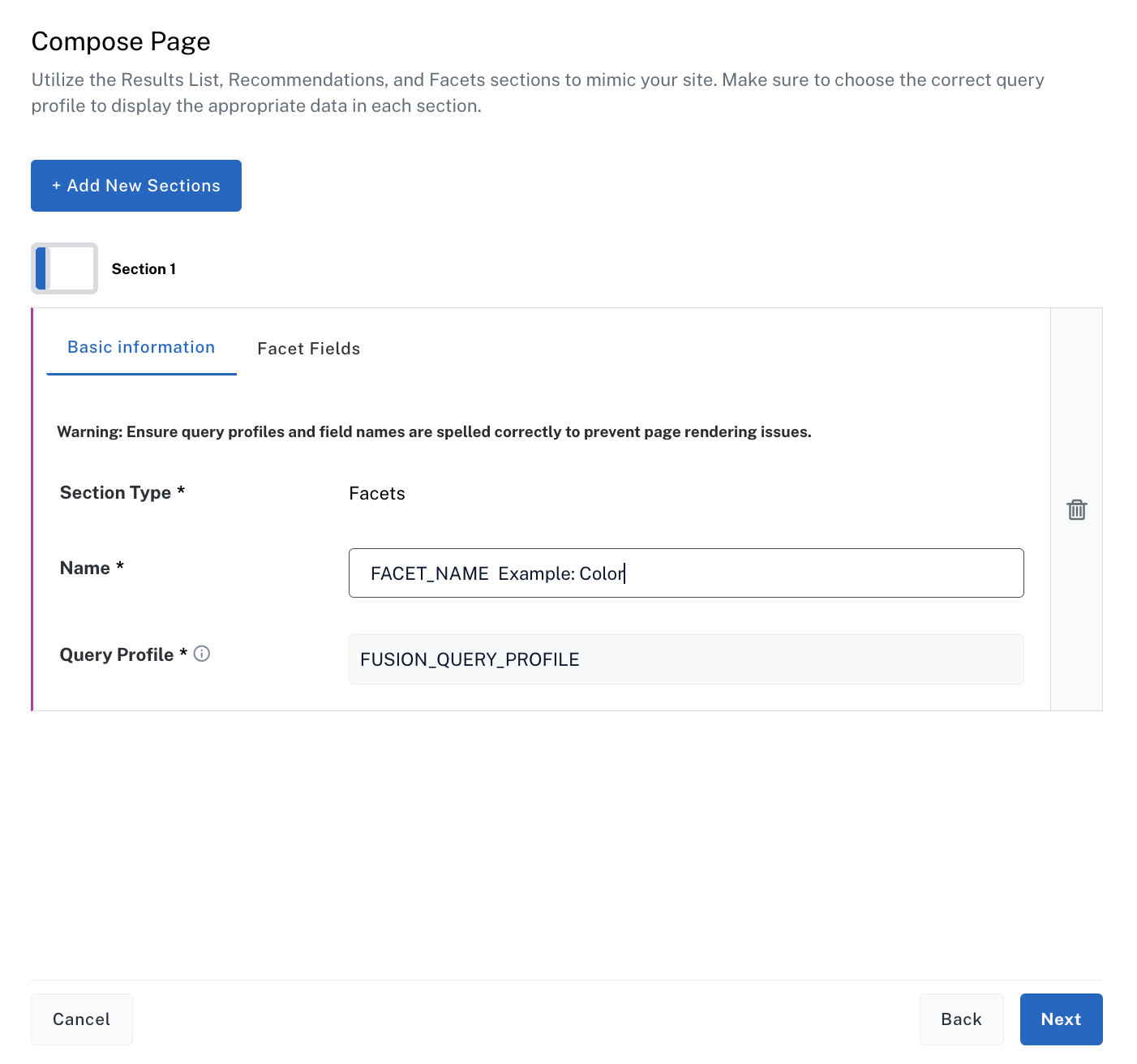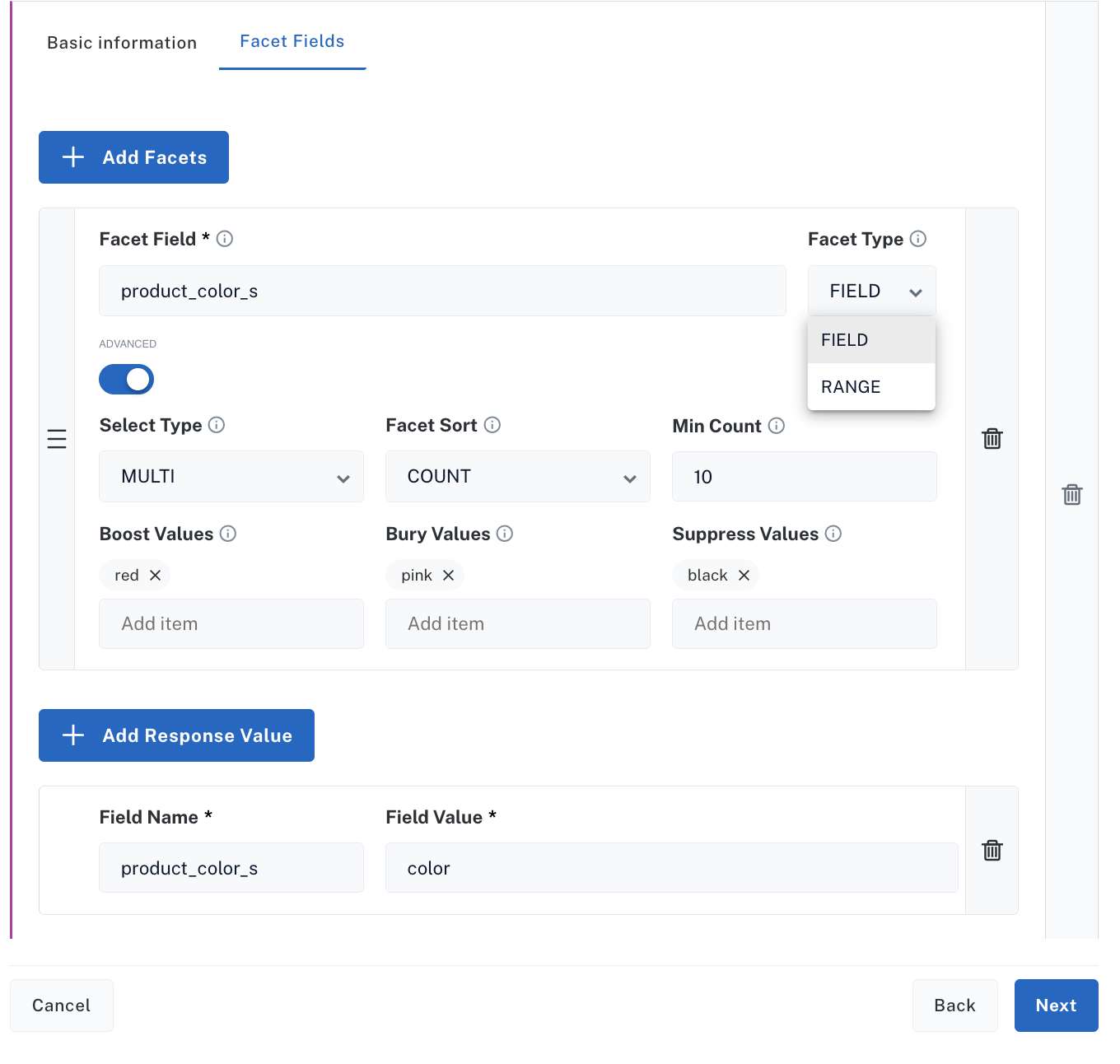Pages let you create and customize screens that align Commerce Studio with your website’s search experience. These pages are a valuable tool to create, test, and refine how users interact with your site.
To test search scenarios using the pages, you can set up and manage rules and configure appropriate query rewrites. Then, you can test your customers’ search experience in the Editor.
Key pages to build
The number and types of pages you build depends on your business and use case.
In general, it’s helpful to create the following pages:
- A landing page. What do customers see when they arrive on your website?
- Category pages. How are your products organized?
Experiment with different versions of the same page.
For example, create multiple landing pages to try out new product layouts and see how that affects discoverability.
Manage pages
To get started working with pages, navigate to the Pages screen.
You can configure typeahead settings for all pages.
- Click Typeahead Settings > Create Typeahead.
- In the Query Profile field, enter the existing Fusion query profile name that points your search application to the specified static endpoint.
- Click the Layout and Item Fields > Add Field.
- In the Field Name, enter the field name from your site that is searched to match customer search terms.
- Select a Field Style of
price, url of the data, or generic text.
- Click Create.
Create a page
A page is comprised of Facets, Recommendations, and Results Lists.
- Click Create New Page and enter a Name for the page. If desired, enter an optional Description to identify the page and then click Next.
- Click Add New Sections and select an option from the menu:
- Facets
- Recommendations
- Result List
This example adds Facets, but the same fields are required if you add Recommendations or Result List.
- In the Name field, enter a name for the section.
- In the Query Profile field, enter the existing Fusion query profile name that points your search application to the specified static endpoint.
To view the steps for a specific page section, click the title tab.
Facets
Recommendations
Result List
- Click the Facets Field tab and then click Add Facets.
Here is an example adding a product color facet.
- In the Facet Field, enter the field name and a Facet Type of a single Field or enter a Range that adds the range to the lower boundary.
- Click Advanced to specify what the facet displays such as single or multiple selection, sort order, what is included in the response and what is boosted, buried, or suppressed. You can also set multiple response value.
- Complete one of the following:
- If you want to add another section, click Add New Sections, select the type of section (Recommendations or Result List), and use the steps outlined for that type to create that section.
- If you have added all of the page’s sections, click Next. If you want to change the order of the sections, click and hold the section to move, and drag it to the correct place. Click Create New Page.
- Click the Layout and Item Fields tab and then click Add Field.
- Enter the Field Name used for the recommendation.
- Select a Field Style of
price, url of the data, or generic text.
- Enter a Field Display Name. For example, the Field Display Name for the
product_title_s field is Product Name. If you add the price_s field, the Field Display Name can be any text such as Price.
- Click Inline Analytics to configure the metrics on each item card, such as the amount of time calculated in the metrics, the signal document field that stores metrics, and types of metrics (ATC, RPV, and CVR). If this is not selected, metrics do not display on the items in the Editor screen.
- Complete one of the following:
- If you want to add another section, click Add New Sections, select the type of section (Facets or Result List), and use the steps outlined for that type to create that section.
- If you have added all of the page’s sections, click Next. If you want to change the order of the sections, click and hold the section to move, and drag it to the correct place. Click Create New Page.
- Click the Layout and Item Fields tab and enter the Field Name for the result list.
- Select a Field Style from the menu. The options are
Image and Title.
- Select Show Variants to enter an alternative Field Name, Field Style and Variant SKU ID .
- Optional: Click Add Field to enter additional entries in Field Name, Field Style, and Field Display Name. For example, the Field Display Name for the
product_title_s field is Product Name. If you add the price_s field, the Field Display Name can be any text such as Price.
- Click Inline Analytics to configure the metrics on each item card, such as the amount of time calculated in the metrics, the signal document field that stores metrics, and types of metrics (ATC, RPV, and CVR). If this is not selected, metrics do not display on the items in the Editor screen.
- Complete one of the following:
- If you want to add another section, click Add New Sections, select the type of section (Facets or Recommendations), and use the steps outlined for that type to create that section.
- If you have added all of the page’s sections, click Next. If you want to change the order of the sections, click and hold the section to move, and drag it to the correct place. Click Create New Page.
Edit a page
To edit a page, hold the pointer over the entry and click the pencil icon. Enter the changes for the specific page and click Edit Page.
To edit the section order of a page, you must edit a field first.
Delete a page
- Select the checkbox of the page to delete.
- Click the trash can icon.
You can also delete the page if you hold the pointer over the page and click the trash can icon.
To delete multiple pages, select the checkbox for each of the pages to delete and then click the trash can icon.
Pages are deleted permanently. There is no way to undo this action.