It is essential that you consistently review results and settings in Commerce Studio and Analytics Studio and modify the Core Settings fields to optimize search results for your customers.
1
Refine relevance in search results
Use Neural Hybrid Search (NHS) to take advantage of advanced searching capabilities that combine search and search.Click and drag the Neural Hybrid Search Weight slider to set the level of lexical versus semantic search. User behavior and record types will impact the weight setting.
To determine the effectiveness of this setting, enter multiple searches and review where the query entry displays in the results. You can drag the slider in either direction and test again to determine the optimal setting.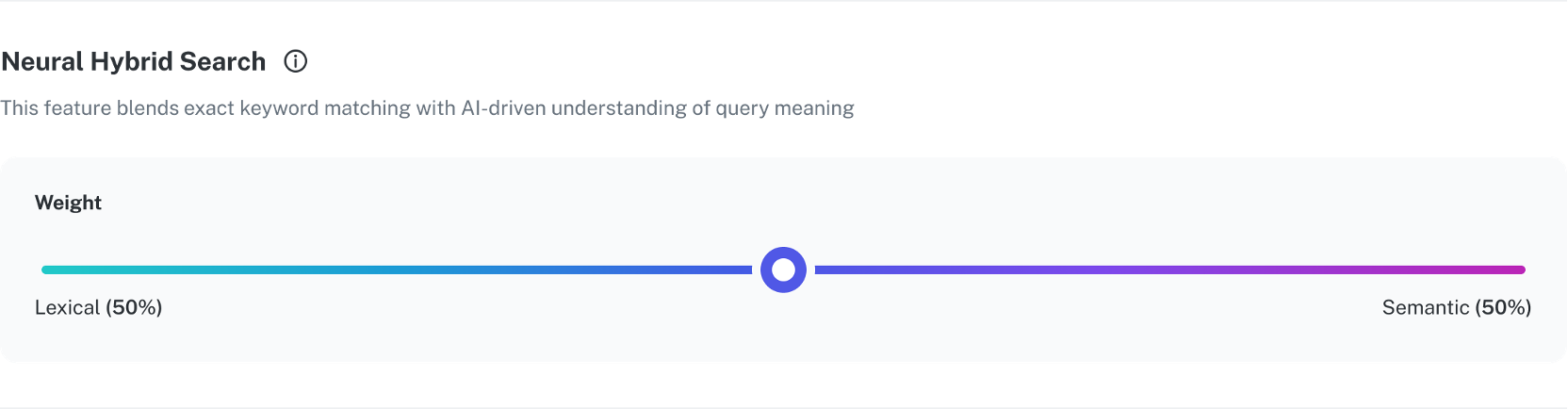
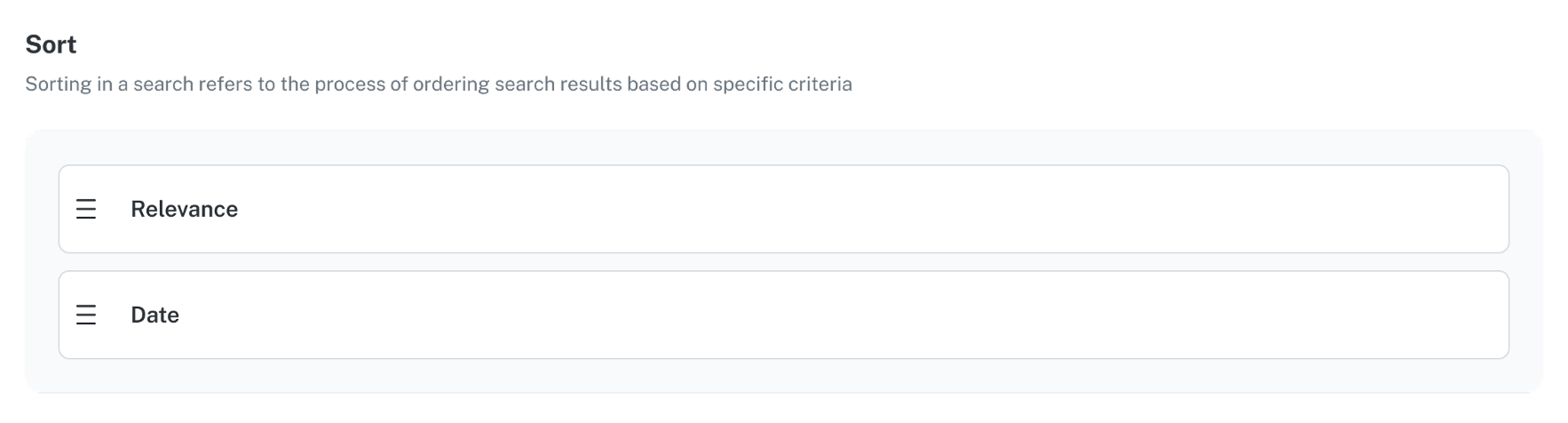
Balance between lexical and semantic
Balance between lexical and semantic
To weight exact word entries higher, drag the slider toward Lexical. If your products use specific names, SKUs, or other fields such as model number, lexical search is more likely to generate the most relevant results. Lexical search is also more effective for identifying detailed information in specifications and other documents.To weight results that interpret the meaning of the query, drag the slider more toward Semantic. Semantic search is more helpful if your users tend to enter different terminology for products or enter phrases or complete questions in their queries.
The rules and query rewrites created in Commerce Studio determine which results display. If results are not as expected, Lucidworks recommends you review and modify the rules and rewrites in Commerce Studio and then adjust the slider.
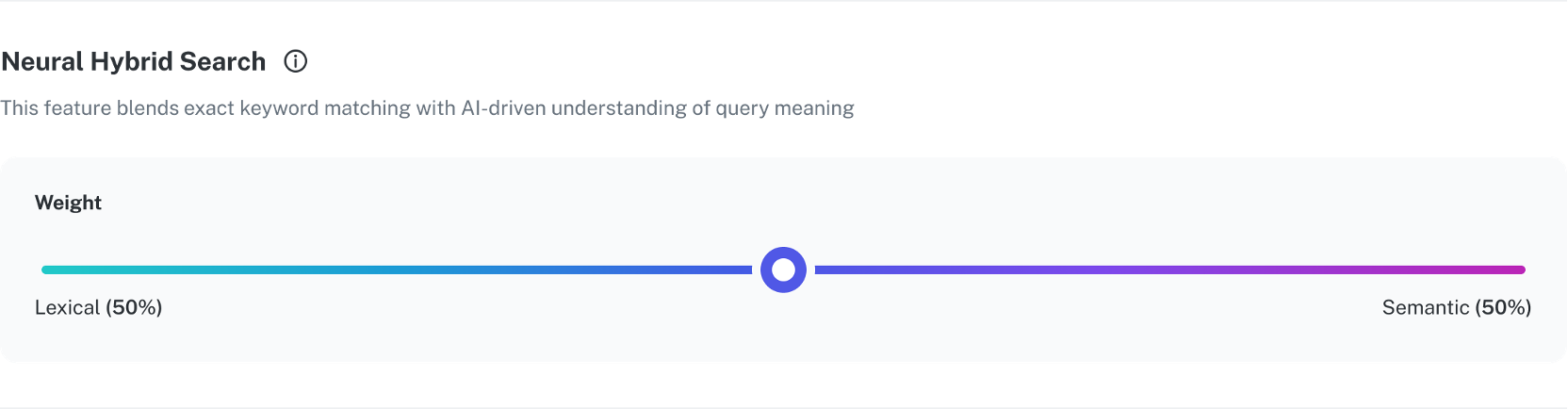
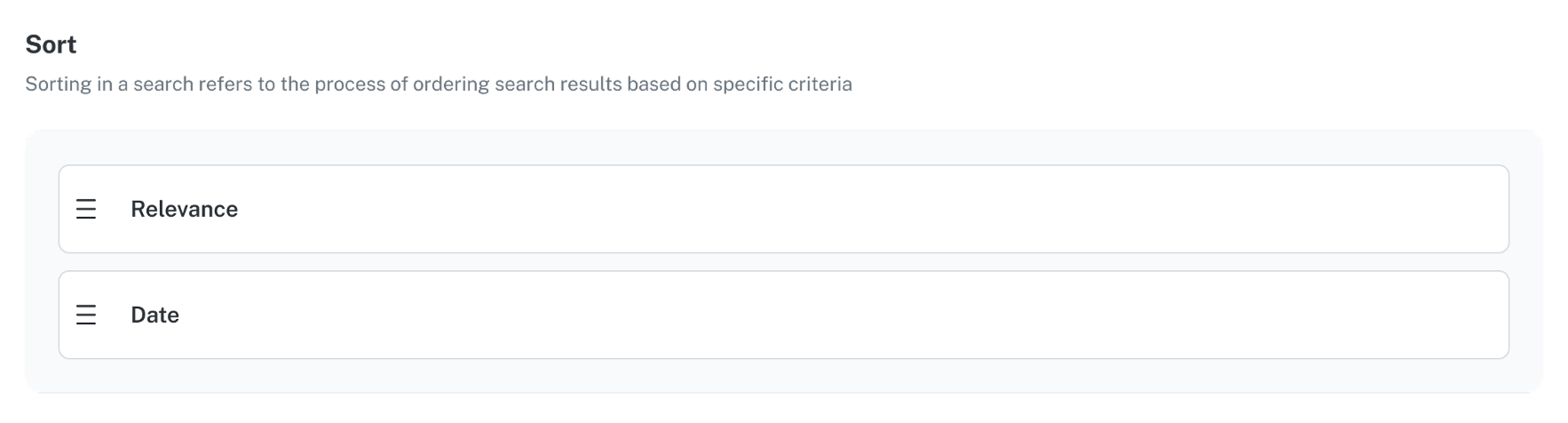
2
Configure boost parameters
These options let you balance the order in which specific results display. You can adjust the display order of products and information by or . For more information, see Boost.
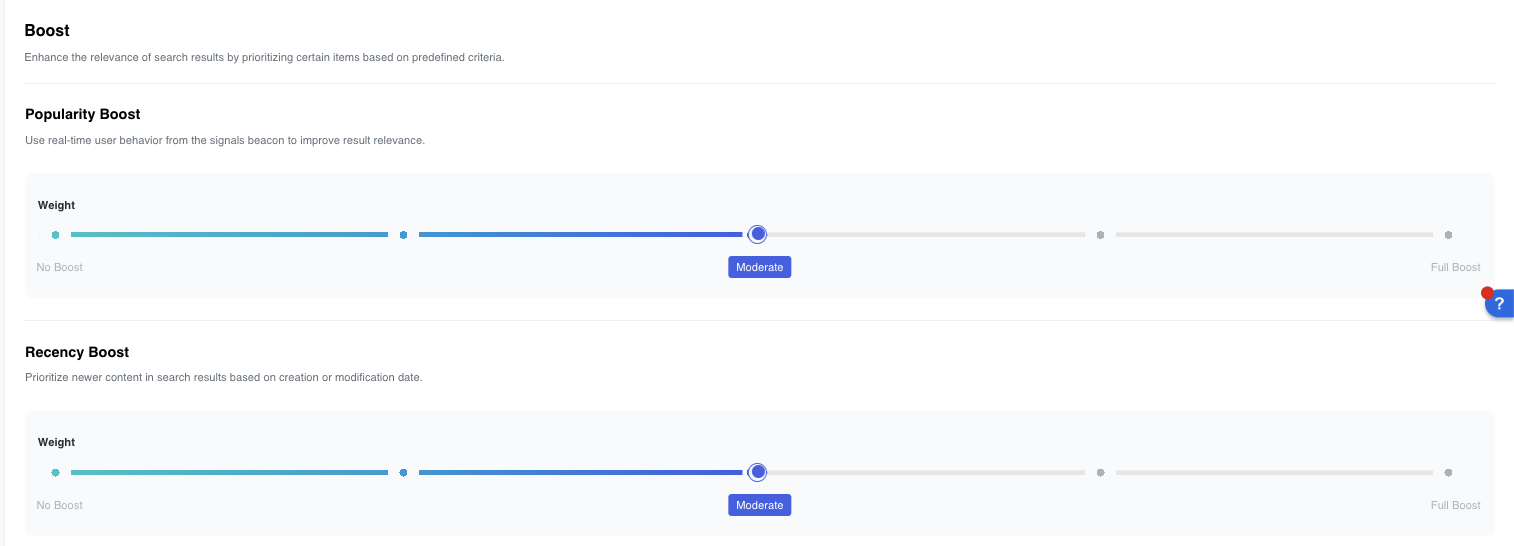
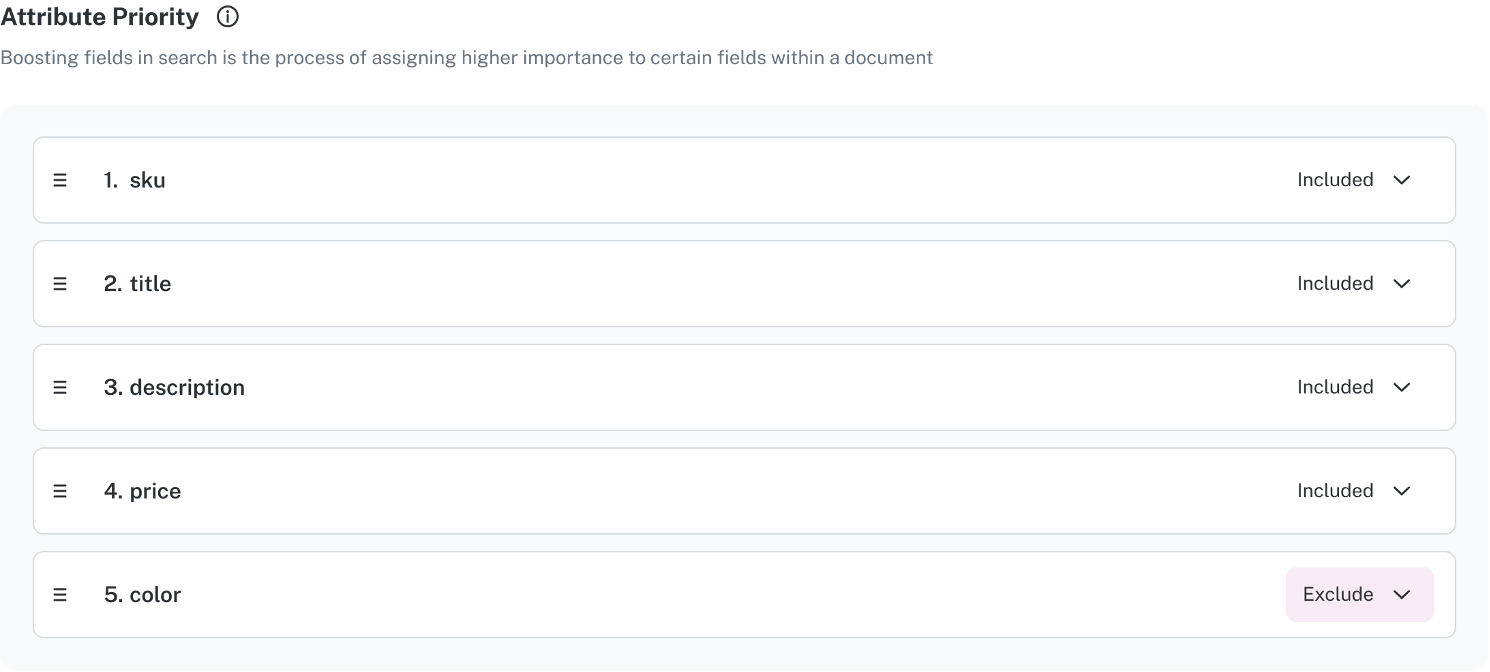
Balance between popularity and recency
Balance between popularity and recency
Click and drag the Popularity Boost slider to boost real-time user information from signals. If your products and information are more stable and long-term, the popularity boost provides consistent results for user queries.Click and drag the Recency Boost slider if you want to boost recently added or recently modified items or information. For example, if newer versions of products or more recent technical or compliance specifications are essential, the recency boost is more important.
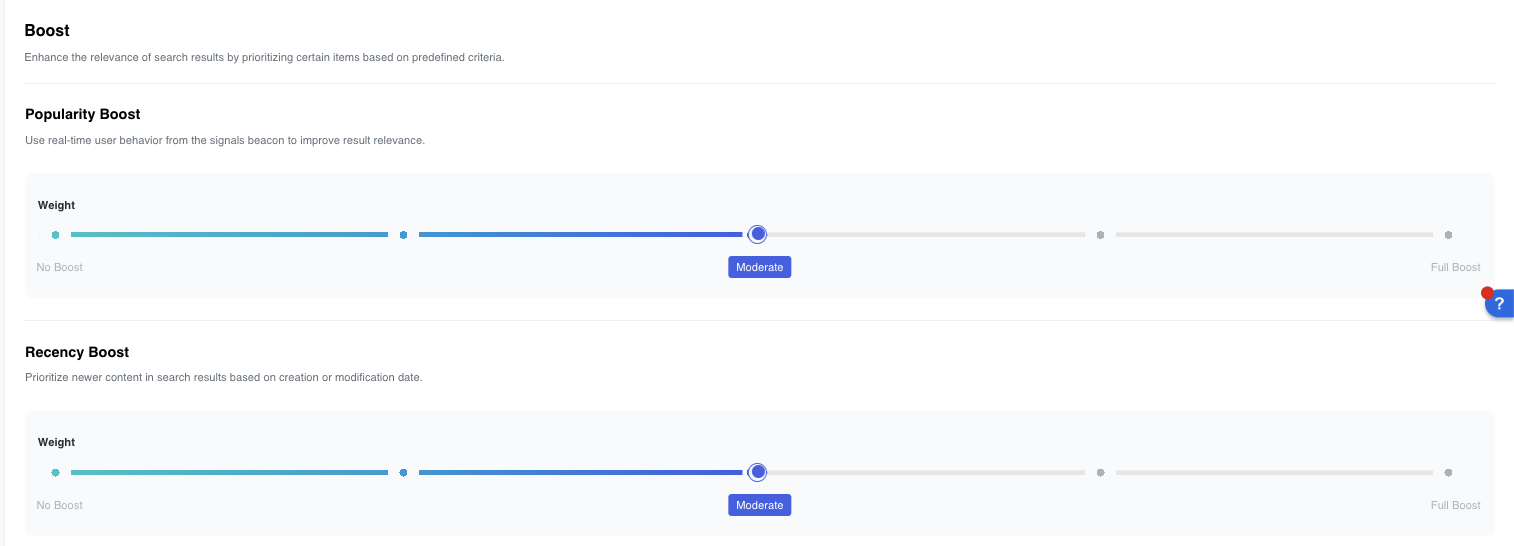
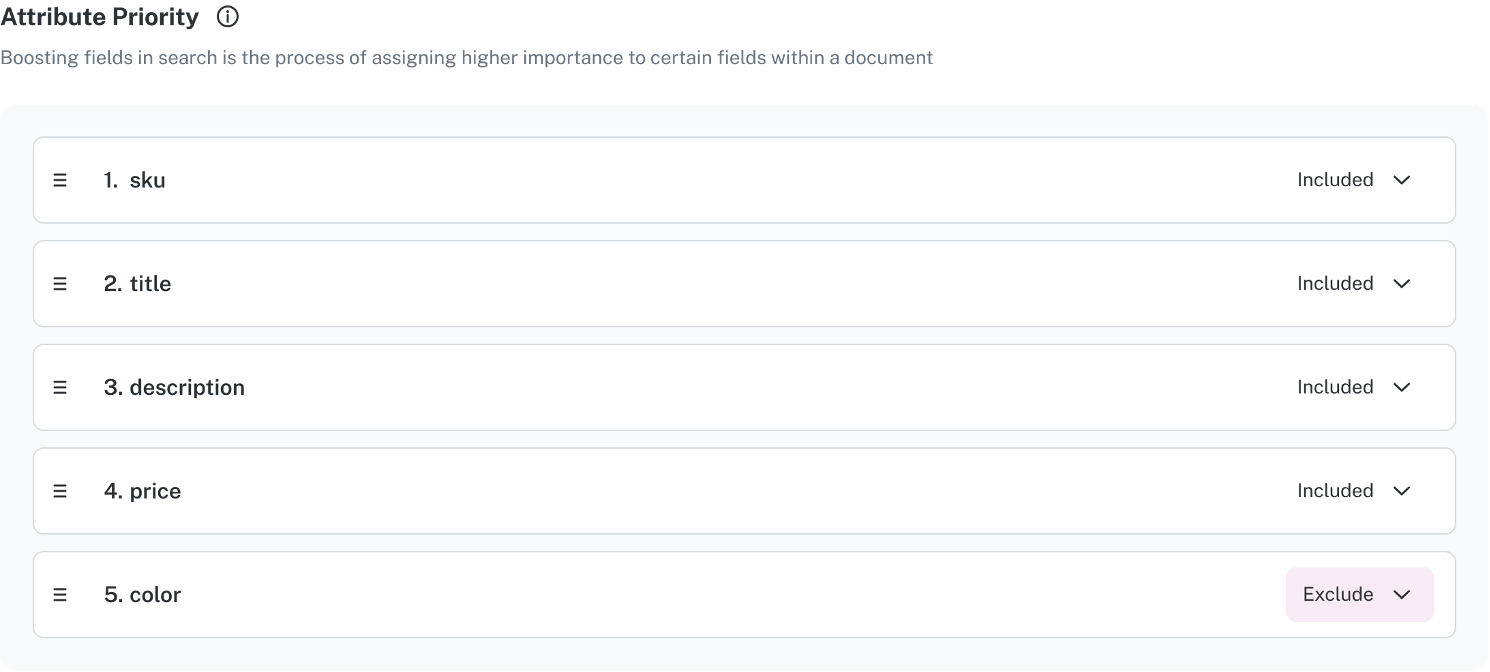
3
Review analytics and update Core Settings
Lucidworks recommends that you consistently assess your site’s analytics and determine where metrics could be improved. Analytics Studio provides signals graphic overviews for multiple metrics.Important measures such as conversion rate, search conversion rate, and click-through rate help you determine the success of campaigns and other actions. And underperforming products and zero result search rate identify items that may need attention.Modify the Core Settings fields and Commerce Studio features as needed to improve the search experiences of your customers and enhance your company’s strategic goals.On an ongoing basis, consistently review analytics and change the settings as needed.