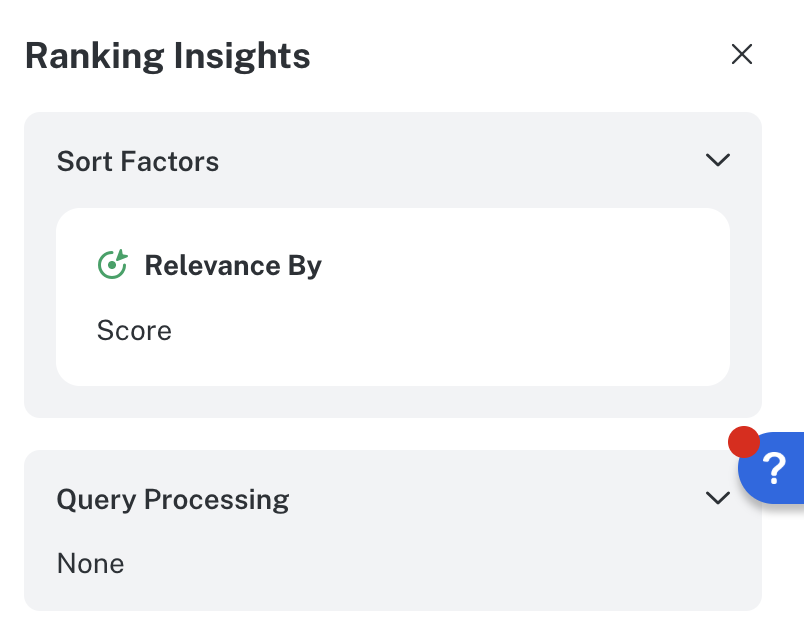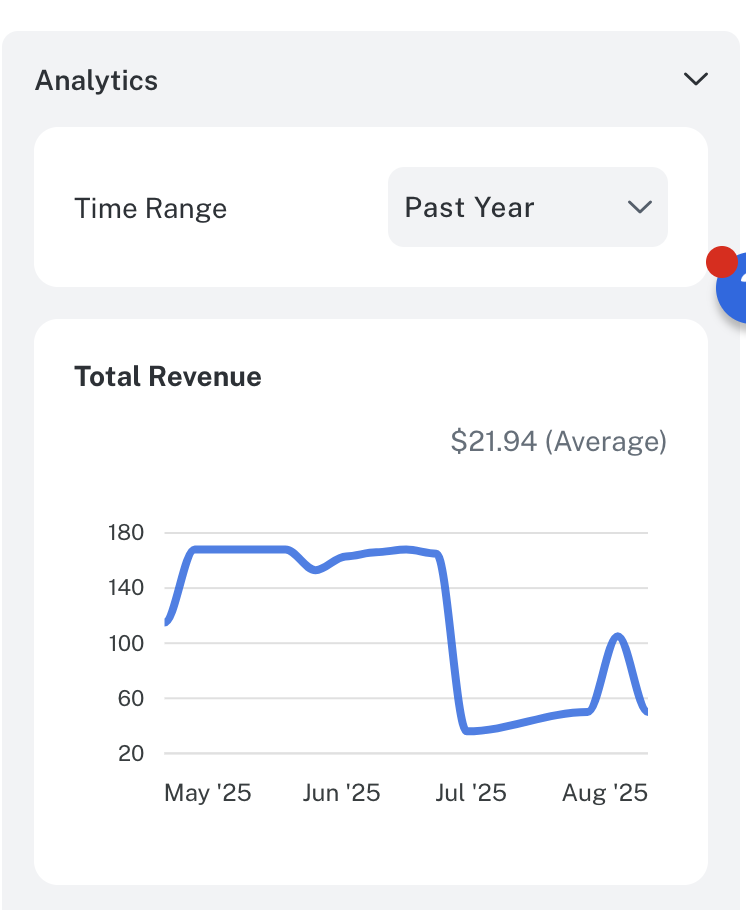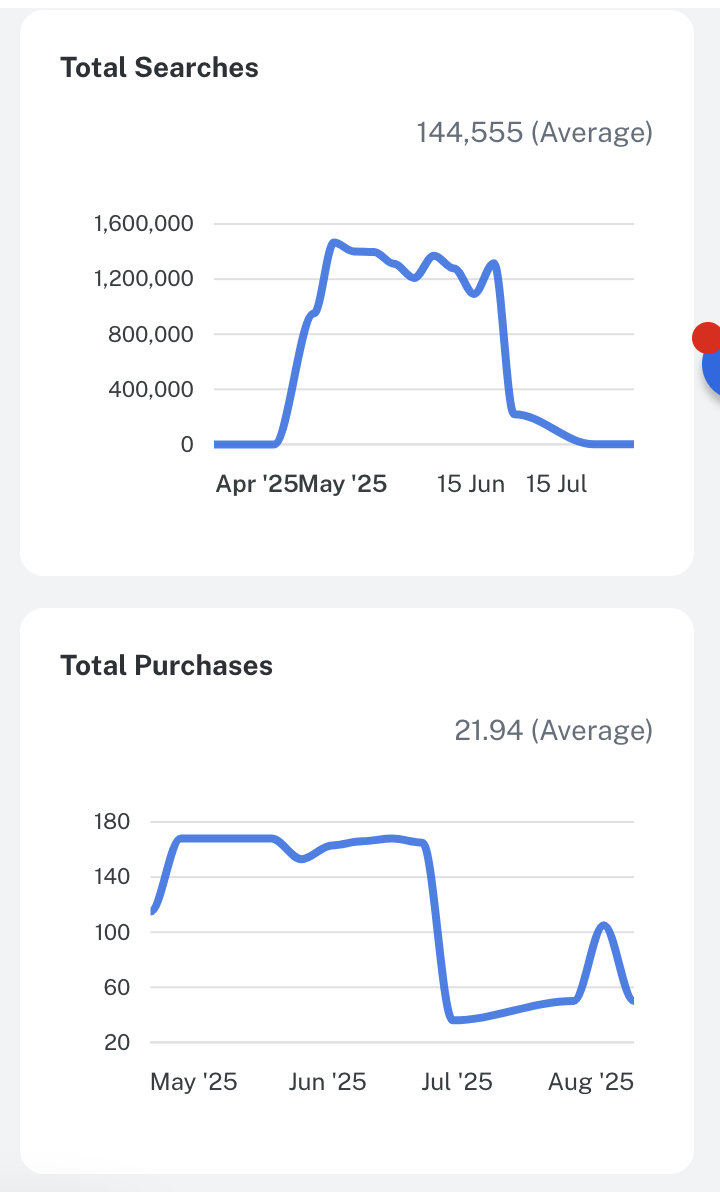When you sign in to Lucidworks Platform, scroll to the Commerce Studio section, and then click the Commerce Studio instance to manage. The Editor screen is the default display.
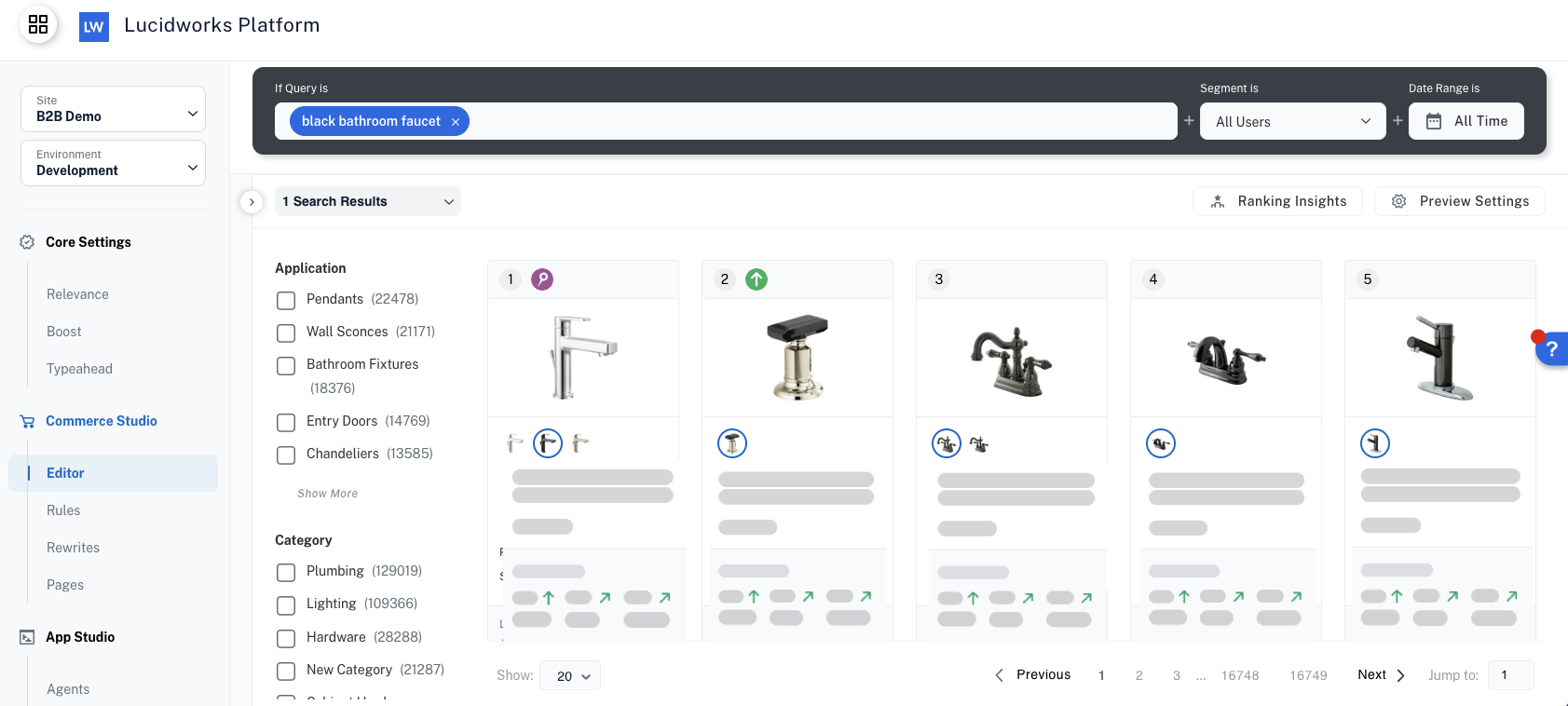
Build Editor components
To display in the Editor, the following components must be built in the order listed:- Create a page that reflects your website’s search experience.
- Create rules for the selected page.
- Add query rewrite functions such as synonyms and misspelling corrections.
Editor features
The Editor provides the following functions and features.View page format
Select the page format for the configuration you want to view and test.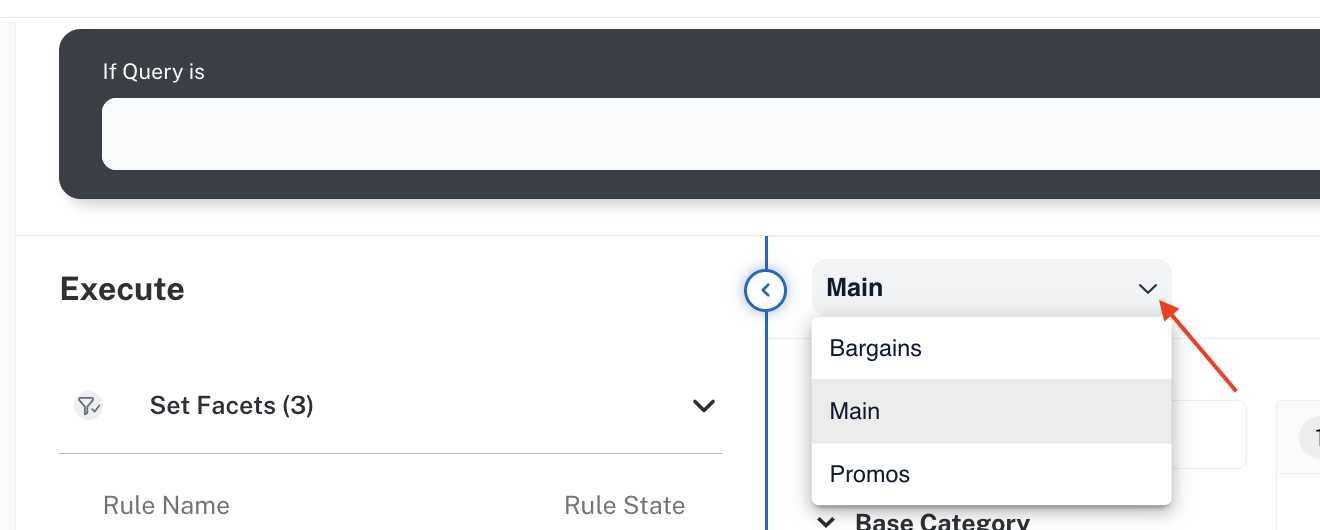
Generate search results
The If Query is search section of the Editor screen lets you:- Test various terms and phrases for the rules and query rewrite configuration so you can refine the results returned before you publish.
- Filter results by audience segments or tags (if defined) or by date range the items were active.

View facets and rules
View draft and published facets, images, and rules associated with the page.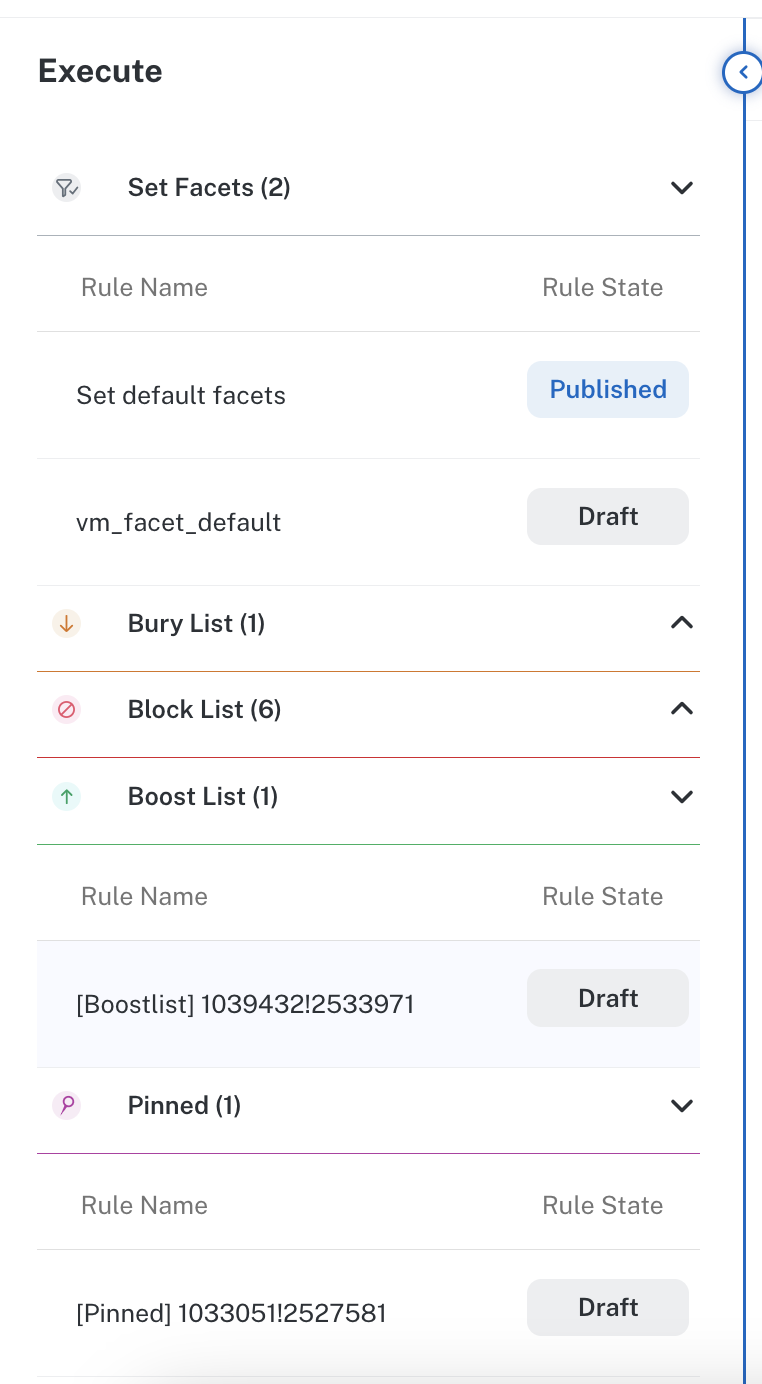
Draft you can click Publish to make the rule active on your site. If the rule status is Published, you can click Unpublish to deactivate the rule.
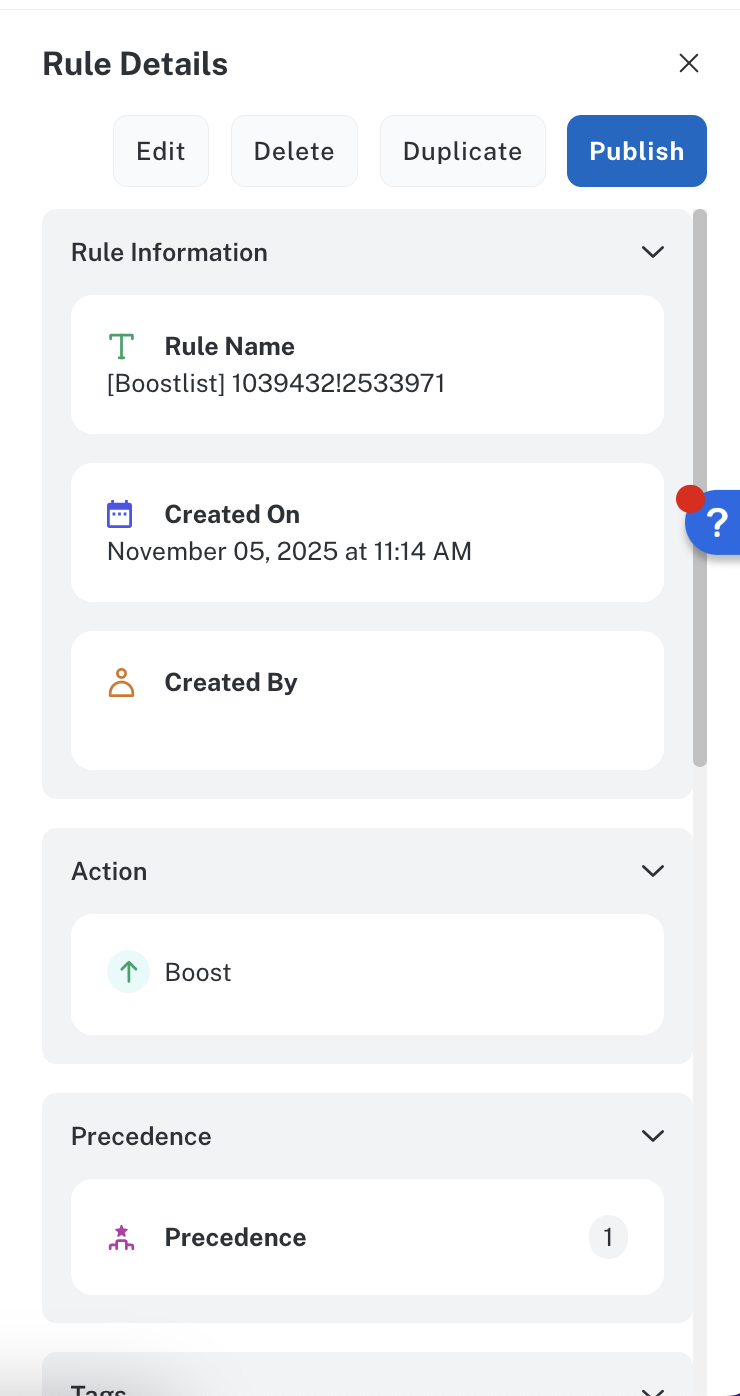
Set product item display
Click Preview Settings to specify what displays on the product item cards. Options include field settings such as item title, image, and description. Variant options let you display information such as all of the item colors available. You can also select analytics that include the time range to report, add-to-cart (ATC), conversion rate (CVR), and revenue per visit (RPV).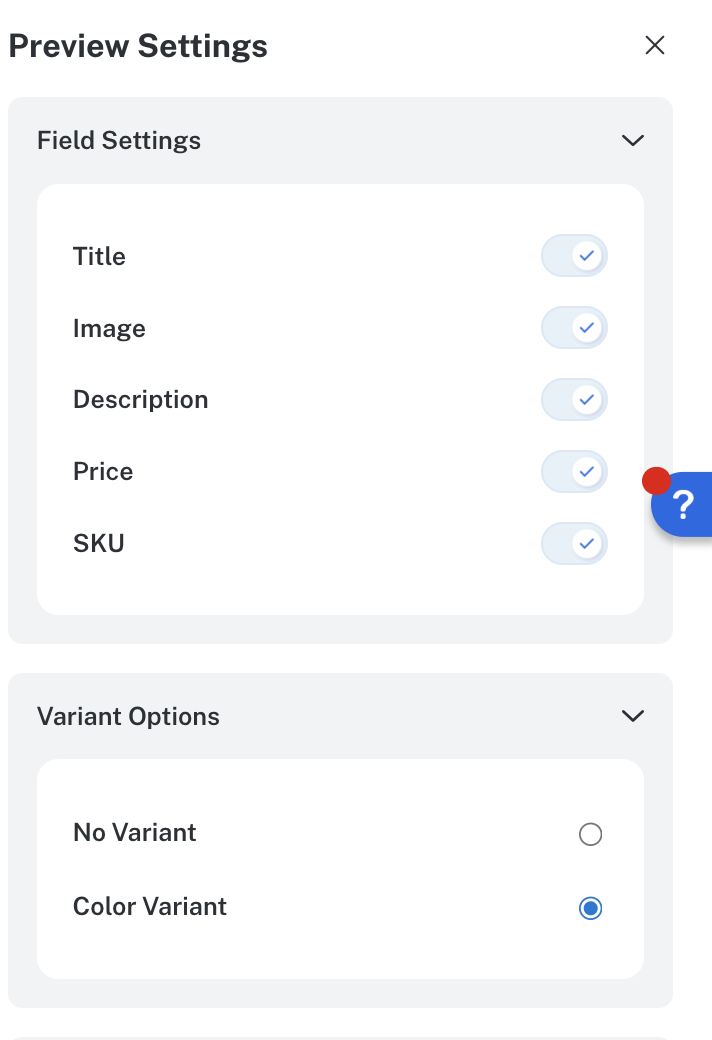
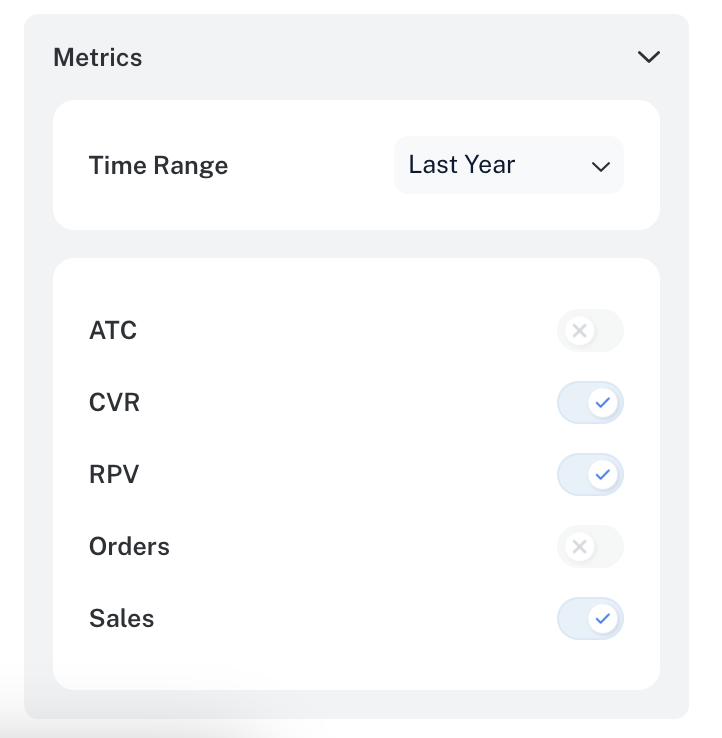
View and modify product catalog items
This section displays information about individual items in your catalog based on the page format, rules, and query rewrites. You can select the components that display on each item card in the Preview Settings section. An example of an individual item result is: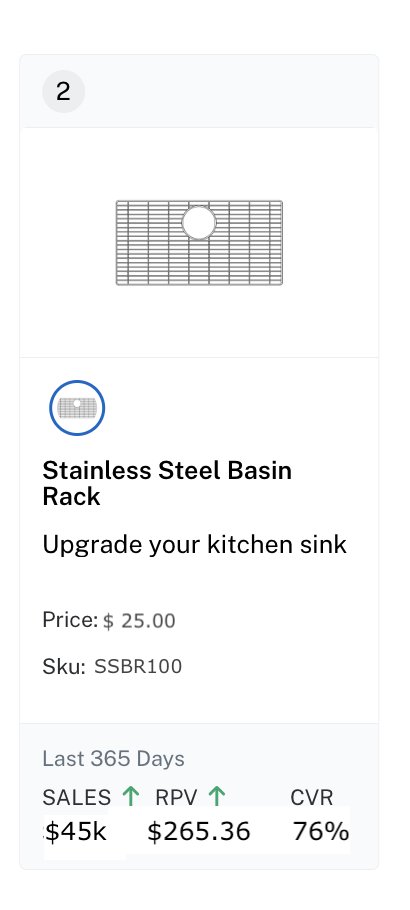
Modify the item
If you hold the pointer over the item, you can pin, boost, bury, block, or re-rank the item. To modify multiple items, select the checkbox for each of the items you want and then click the option, such as pin.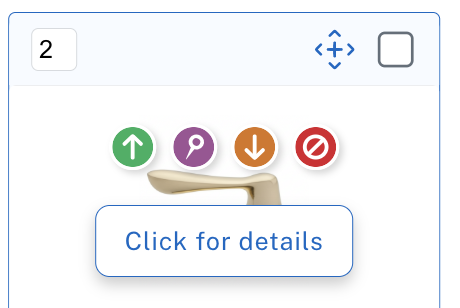
View product details
If you Click for details, the Product details panel displays and provides the following information: product name, image, position (ranking in results), triggered rules for the item, and the item analytics selected to view.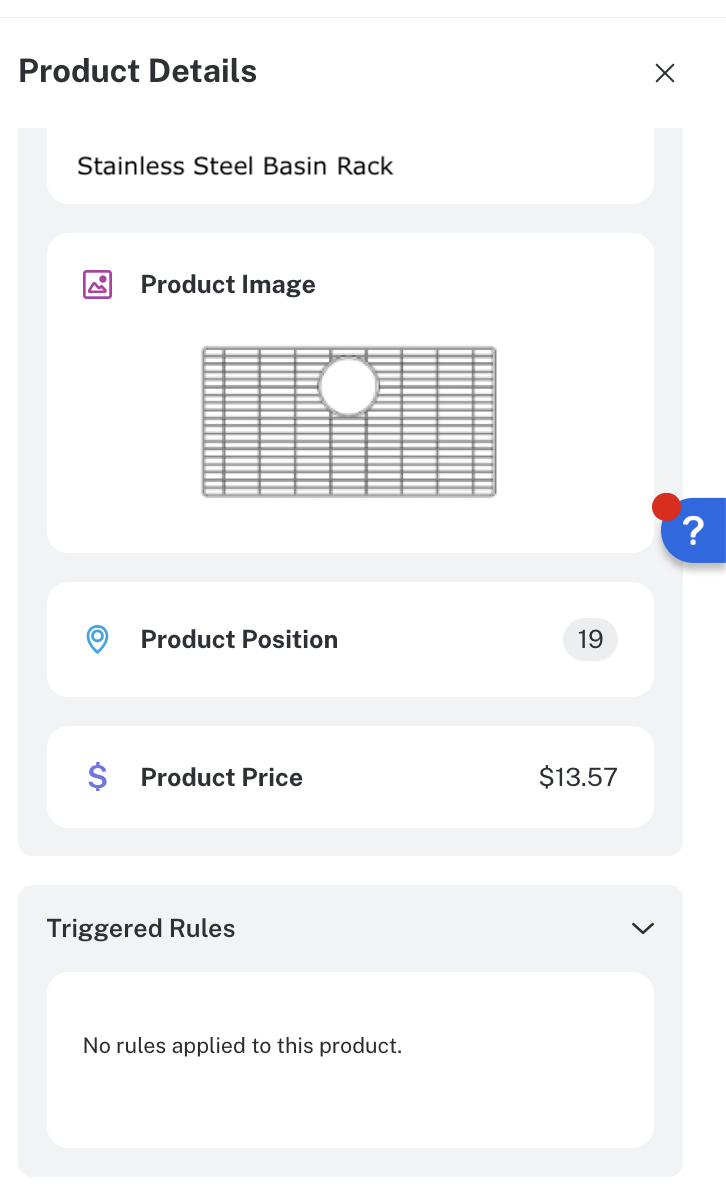
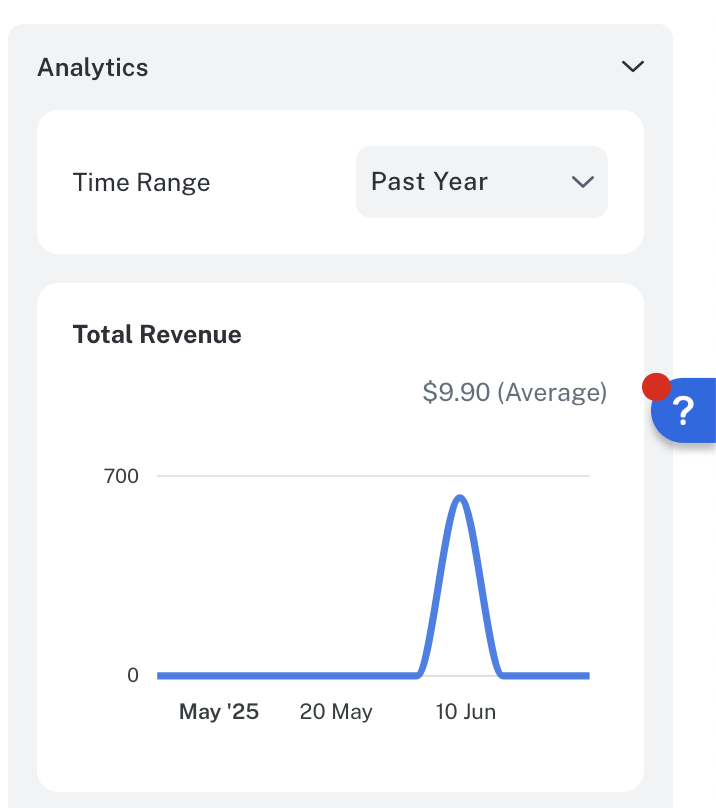
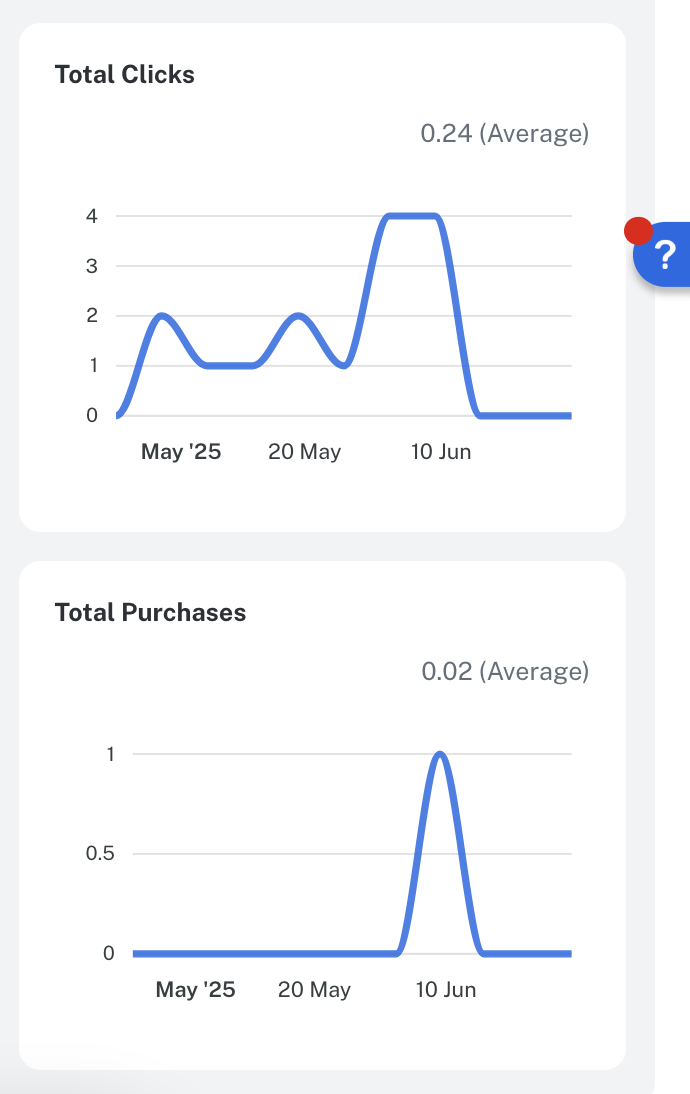
Ranking insights
This section displays the ranking factors for the results. Factors include sort such as relevance score, the query processing such as phrase detections, and selected analytics such as total revenue, total searches, and total purchases.