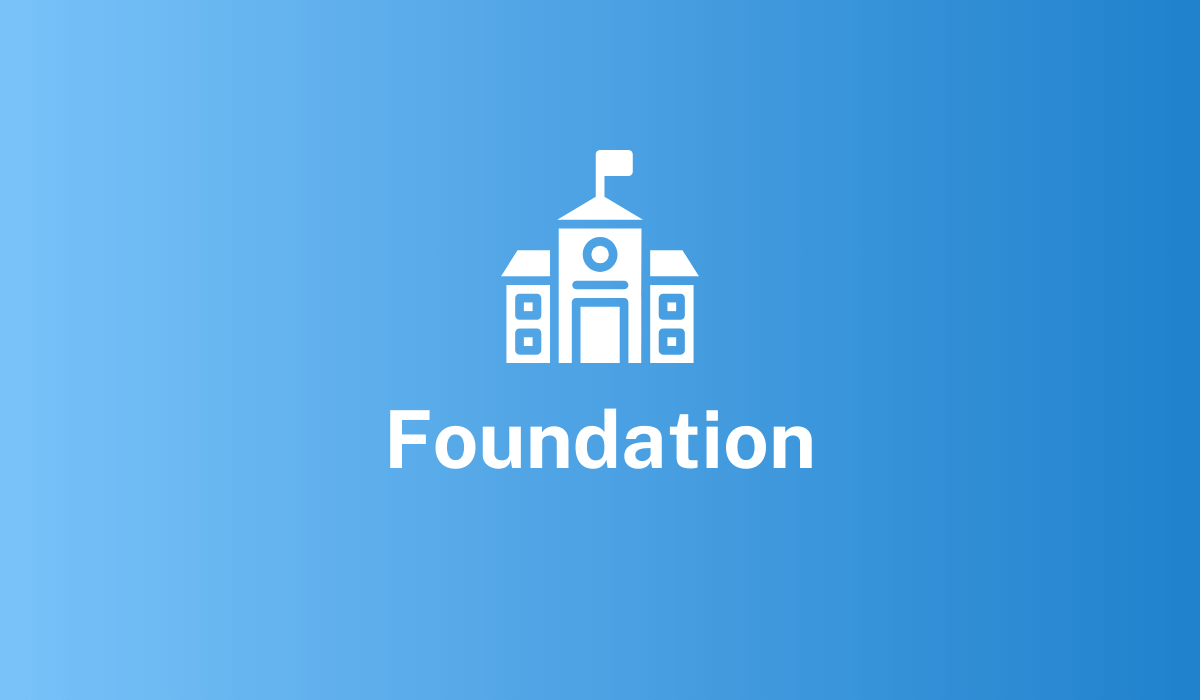Features
Connectors
Managed Fusion offers dozens of connectors so you can access your data from a large number of sources, including Amazon AWS S3, SharePoint, or almost any website. Your data moves through the indexing Data Flow, where it is transformed to meet the specific needs of your use case. To learn more about Managed Fusion connectors, see Lucidworks Connectors.Signals
Signals are recorded user events that provide insights on user behavior. Almost any user event can be captured as a signal, including when a user clicks a search result, adds an item to their cart, or makes a purchase. Managed Fusion uses signals to improve search result relevancy and deliver the right results to the right users. For more information on signals, see Signals.Rules
Rules are manually created formulas for rewriting queries. This is the most versatile strategy for creating custom query rewrites. It supports a variety of conditions and actions to address a wide range of use cases. Use rules to boost, bury, or block results to customize your search experience, or take it further with other rule actions. For more information on rules, see Business rules.Recommendations
Create personalized recommendations for users based on signals data, even if they have not performed a search. Use these recommendations with search-driven assets to drive users to the most relevant content.- Items-for-item. Customers shopping for bicycles may be interested in more items, such as a helmet and bike lock. Use items-for-items recommendations to surface those items for them.
- Items-for-query. Sometimes, semantic relevance is not the same as user relevance. Items-for-query recommendations show items commonly associated with a query, based on user behavior.
- Items-for-user. Winter clothing needs are different for customers in Arizona versus Alaska. Items-for-user recommendations help each customer find what works best for them.
- Queries-for-query. Help users who are not finding the right words. Queries-for-query recommendations show queries that are related to the current query.
- Trending items and queries. Show items that have been popular lately, so customers can see the latest and greatest.
- Users-for-item. Find which users have interacted with specific items, and reach out with your marketing campaign.
Search curation
Predictive Merchandiser and Experience Optimizer are AI-powered tools that provide insights, customer recommendations, and search optimization. Predictive Merchandiser is designed for product discovery, such as ecommerce. Experience Optimizer is designed for knowledge management. For example, a site providing news, information, or documentation. For more information on these tools, see Curate your search experience.Technology
Managed Fusion builds upon trusted technology that makes it reliable, secure, fast, and effective. Major components of its technology stack include Kubernetes, Solr, Spark, and ZooKeeper. Kubernetes Kubernetes is a container orchestration service used for deploying, scaling, and managing distributed applications. Managed Fusion uses Google Kubernetes Engine (GKE) and benefits from Google’s global infrastructure, security, and support. Apache Solr Solr is a highly reliable and scalable search platform. Managed Fusion uses Solr to index and query billions of documents and serve millions of users. Apache Spark Spark is an analytics engine used by Managed Fusion for large-scale data processing. This includes processing millions of signals and generating recommendations. Apache ZooKeeper ZooKeeper is a distributed configuration service that Managed Fusion uses to configure your components and keep them consistent within your deployment.About this documentation
Lucidworks’ documentation is written to inform and instruct all users on product features and capabilities. If you want to leave feedback for the Documentation team, use the feedback widget or send an email to [email protected].Support
Lucidworks provides technical support to customers 24 hours a day, 7 days a week, with unlimited incidents. You can open a support case at any time. Before doing so, complete the instructions found in the Technical Support policy.LucidAcademy
LucidAcademyLucidworks offers free training to help you get started.The Learning Path for Managing Fusion focuses on how to navigate the available technical support and resources for Managed Fusion:Visit the LucidAcademy to see the full training catalog.
Learn more
Receive Technical Support
Receive Technical Support
Technical support
When you need personalized, expert assistance, the Lucidworks technical support team is available 24/7.Before you open a support case, see the instructions below to learn how to gather data that the technical support team can use to evaluate your issue and provide a solution.Once you have obtained the relevant data from Fusion, Submit a request.LucidAcademyLucidworks offers free training to help you get started.The Course for Support Portal Overview focuses on how to navigate the support portal, open a support ticket, identify the severity of your issue, and escalate issues as needed:Visit the LucidAcademy to see the full training catalog.
Finding log files in the filesystem
Log files are located in thehttps://FUSION_HOST:FUSION_PORT/var/log directory. Generally, the log files below are the most useful in diagnosing an issue:-
API logs
https://FUSION_HOST:FUSION_PORT/var/log/api/api.logandhttps://FUSION_HOST:FUSION_PORT/var/log/api/gc_<timestamp>.log.0.current -
Connectors logs
https://FUSION_HOST:FUSION_PORT/var/log/connectors-classic/connectors-classic.logandhttps://FUSION_HOST:FUSION_PORT/var/log/connectors-rpc/connectors-rpc.log
gc logs from the https://FUSION_HOST:FUSION_PORT/var/log directory.Opening a support case
Lucidworks provides technical support to customers 24 hours a day, 7 days a week, with unlimited incidents. Once you have obtained the relevant data from Fusion as described above, you can open a support case.For detailed information about submitting a support case, see Lucidworks Customer Center Training.
- Access the Lucidworks Submit a request page.
You can also select Contact Support from any page on the Lucidworks support site. - Enter information in the following fields:
- Your email address
- Subject
- Description
- In the Severity field, select the appropriate severity value for your issue according to the guidelines below.
Severity Time Definition Example S1 1 Hour Severe commercial impact on Customer ‘s business which either makes the system inoperable or prevents content discovery. Production search is down. S2 12 Hours Significant commercial impact on Customer ‘s business which makes one or more critical areas of functionality inoperable. Search performance has slowed down to a crawl. S3 24 Hours Moderate commercial impact on Customer ‘s business which makes one or more non-critical areas of functionality inoperable. Slight increase in query time. S4 48 Hours No commercial impact on Customer ‘s business. How to implement a certain search feature. - Select values in the following fields:
- Product Line
- Fusion Version (optional)
- Solr Version (optional)
- In the Environment field, select one of the following:
- Dev/Sandbox/POC
- Performance
- Production
- QA/UAT
- Staging
- In the Attachments field, drag files or click to add log files.
- When you have attached all pertinent data, click Submit.