Install the Signals Beacon
Grab the Signals Beacon embed script from your Lucidworks Analytics signals store on the Integrations page. Paste it in the
<head> of your website.Customize the configuration
Every site works a little differently. The Signals Beacon is flexible, so you can set it up in the way that fits your site best.To get started, configure the Signals Beacon to collect these user insights:
Queries
Queries
When users search for products, they land on a search results page. They might use facets to narrow down what they see.Capture the user’s search query and selected facets. Map the query and facet parameters from the URL to the
query field in the Signals Beacon configuration.Clicks
Clicks
When users find a product they like, they click on it.Capture that interaction. Map the product ID from the HTML to the
click and fields fields in the Signals Beacon configuration.The
click field inherits values from the fields field. It’s recommended to use the fields field directly.Cart adds
Cart adds
When users add a product to their shopping cart, that action shows strong interest and intent to buy.Capture this interaction by mapping the click from your HTML to the
cartAdd field in the Signals Beacon configuration. Tracking this helps you understand what products matter most and where users may drop off before purchasing.Purchases
Purchases
One of the most important actions that drives your business is a user purchase. When users complete the checkout process, it confirms their decision to buy.Make sure to capture this event. Map the relevant HTML to the purchase field in the Signals Beacon configuration.
Turn it on
When you’re ready to start collecting user insights in Lucidworks Analytics using the Signals Beacon, activate it in the Integrations screen. Add your site to the list of Allowed origins.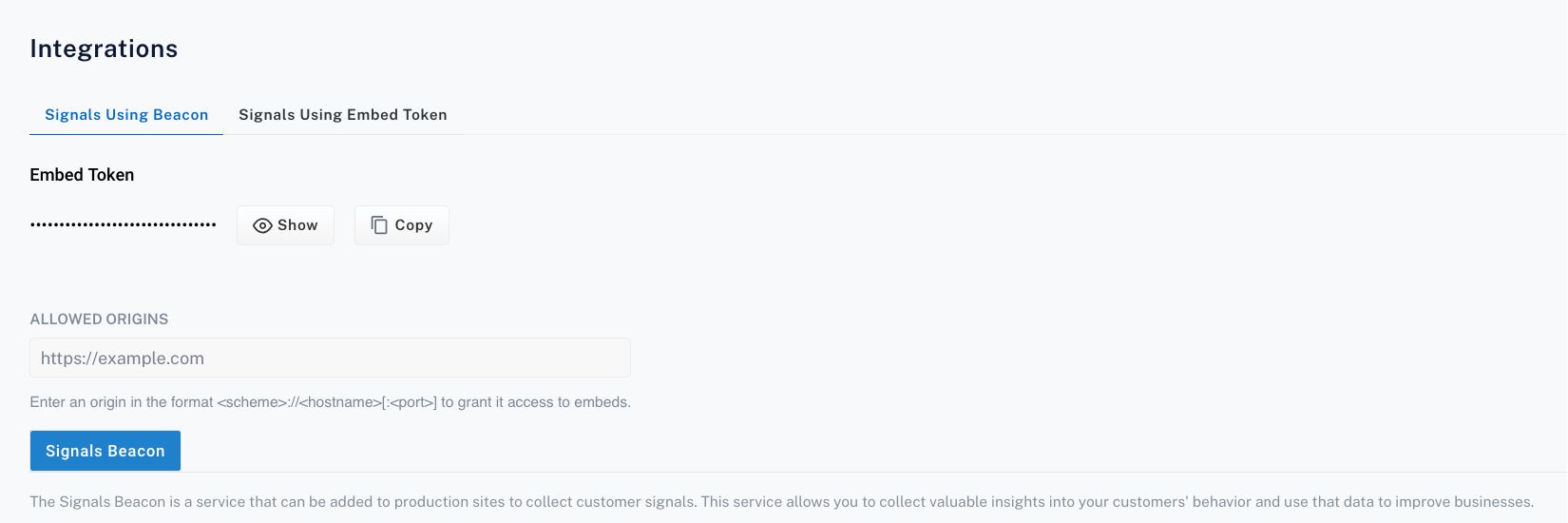
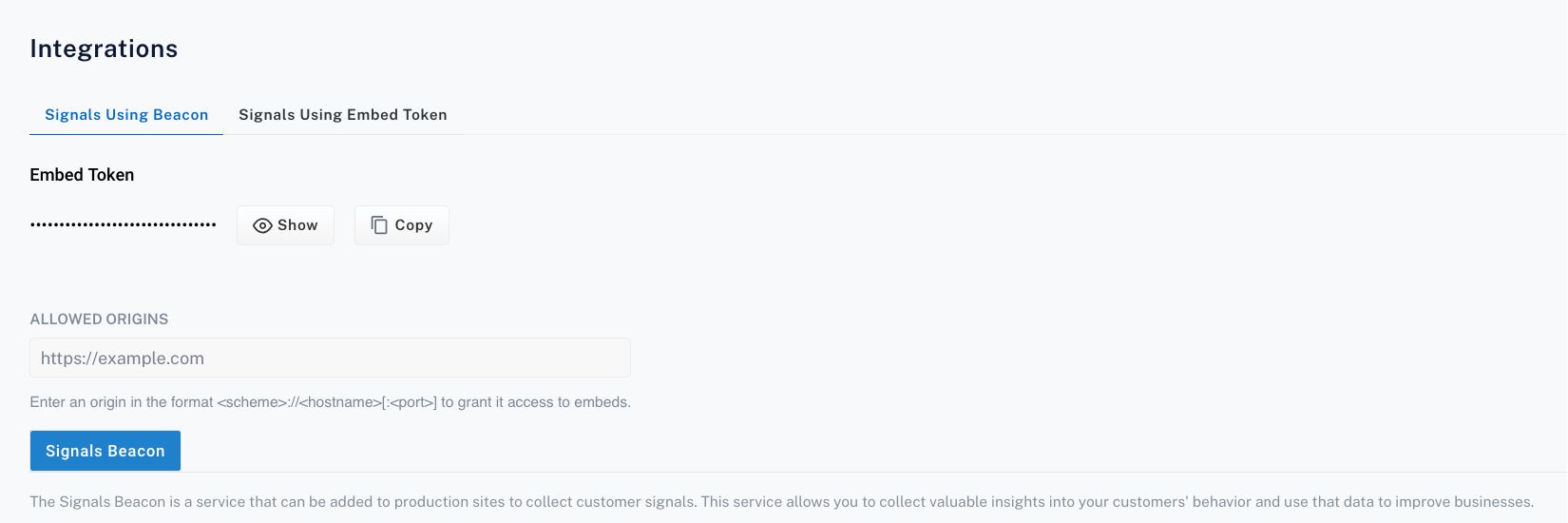
Sites added to the allowed origins with the Signals Beacon installed start collecting user insights instantly.