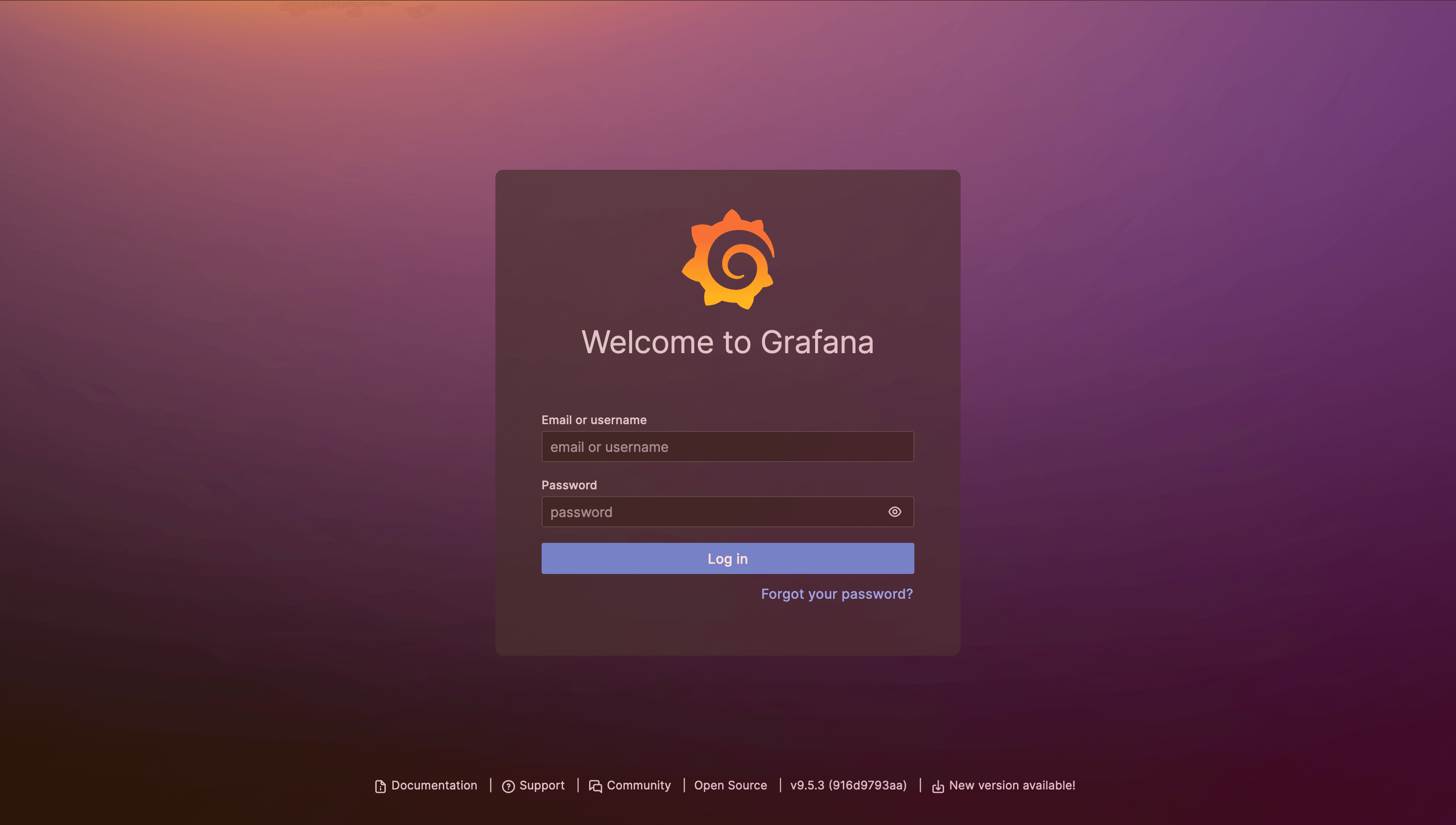LucidAcademyLucidworks offers free training to help you get started.The Quick Learning for Saved queries in Grafana for Managed Fusion focuses on exploring the Grafana environment in Managed Fusion and learning how to save your queries for future use:Visit the LucidAcademy to see the full training catalog.
Learn more
Create Dashboards
Create Dashboards
Create dashboards that meet the needs of users.
Requirements for a dashboard
Requirements for a dashboard are:- Input panel(s). You must add one or more input panels that let you specify which data the dashboard will display.
- Filtering panel. You must add a filtering panel to ensure that the dashboard functions correctly.
- Output panel(s). You must add one or more output panels to display the data.
Steps to create a dashboard
To create a dashboard, perform these actions in the order specified:- Choose the best starting point
- Configure dashboard settings
- Lay out the dashboard
- Configure the panels
- Save the dashboard
- Test the dashboard
Choose a starting point
You can create a new dashboard from scratch or modify an existing dashboard.To open the dashboard, complete the following:- From the Managed Fusion workspace, click Analytics
 > Dashboards, or click System
> Dashboards, or click System  > Log Viewer.
> Log Viewer. - In the upper right corner of the default dashboard, click the link for the dashboard you want to use as a starting point.
Configure dashboard settings
The dashboard settings affect all the panels on a dashboard. To configure settings, click Configure dashboard.| Option | Notes |
|---|---|
| Define where Managed Fusion send queries from the dashboard | Click the Solr tab. * To use a Managed Fusion query pipeline, select Use Fusion. * To send queries to Solr, deselect Use Fusion. |
| Set a default collection that Managed Fusion queries when the dashboard opens | Click the Solr tab and specify the name of the collection to query. To use the same dashboard for multiple collections, let the dashboard user choose a collection. On the Controls tab, select Show Collections Picker. |
| Specify optional global query parameters to append to all dashboard queries | Click the Solr tab and enter Global Query Parameters. For example, to set the default search field to the field message_t, specify the global query parameter &df=message_t. |
Lay out the dashboard
A dashboard consists of rows and panels, and possibly columns (if you use Column panels). The table provides the available options.| Option | Notes |
|---|---|
| Add a new row to the dashboard. | |
| Configure the selected row. | |
| Click Add panel to an empty row. Click Add panel. Select Panel Type. Configure the panel. Click Add Panel. | |
| Click Add a panel to this row. Click Add panel. Select Panel Type. Configure the panel. Click Add Panel. | |
| An indicator on the left side of a row that is full. | |
| Resize a panel | Click Configure |
| Drag a panel to a different location | In the upper right corner of the panel, click-and-hold the panel type. Drag the panel to the new location and release the panel. If you drag the panel on top of a different panel, the existing panel is shifted to another location. |
| Remove a specific panel from the dashboard. | |
| Place panels in a column | Configure panels in a column format. |
| Add text | Add text to the dashboard, such as instructions to use the dashboard or descriptions of the content in the dashboard. |
Configure panels
This section describes general tasks that apply to all panels and tasks that apply to specific types of panels.As a best practice, we recommend you configure each panel as you add it. Then save and test to verify it is set correctly before you add another panel.
| Option | Notes |
|---|---|
| The tabs that are available based on panel types are described in this section. Not all tabs are present for all panel types. * General. The name and width of the panel, whether it is editable, and whether the panel will let users inspect the queries. * Panel. The primary tab for configuring the panel. This configuration affects how data is displayed, but also in some cases, which data is displayed. * Info. Optionally, add a help message that Managed Fusion displays when a user inspects the queries for a panel. * Fields. Add and remove fields in a Table panel. * Paging. Control pagination of a Table panel. * Queries. View the panel query. Optionally, add one or more custom Solr query parameters. Managed Fusion adds these to the panel query. | |
| View and configure Histogram and Range Facet panels | Click the View up arrow to view and modify the configuration. Click the down arrow to hide the configuration. |
| Display help information for a setting. | |
| View the query that a panel sends to Solr. Managed Fusion displays both the panel query and the custom query if it exists. | |
| Make a panel editable | You must first remove, then add the panel back. Click Remove Panel. Click either Add panel to an empty row or Add Panel. Enter the appropriate values and click the Editable check box. Click Add Panel. |
| Make a panel non-editable | Click Configure. On the General tab, deselect the Editable check box. Save the changes. |
Configure input panel settings
The elements on input panels determine the information displayed and is based on:- Panel configuration
- Panel contributions to the query
- User interactions with the panels
| Option | Notes |
|---|---|
| Add a custom query for a panel | Certain panel types let you specify a custom query to add to the panel query. The combined query is sent to the Managed Fusion query pipeline or to Solr. |
| Filter | Filters select subsets of the data in a collection. For example, records in a time range or in which the field Gender has the value Female. A filtering panel is required for data interactivity to work. The filtering panel displays the filters that are in effect. You can also use a Filtering panel to add, remove, edit, and toggle filters. |
| Facet | Use a Facet panel to choose data in one or more facets. For example, if the facets Gender and Graduation Year are defined, a user could choose the Gender Male and the Graduation Year 2010. |
Configure specific types of panels
| Option | Notes |
|---|---|
| Click to add a query-entry field to a Query panel. | |
| Click to remove a search box from a Query panel. | |
| Move a column | Click the right or left arrow, respectively, to shift the column one space in that direction. |
Save the dashboard
You can save a dashboard to Solr, a file, or a GitHub gist. We recommend that you always save dashboards to Solr (even if you also save them as files or gists).| Option | Notes |
|---|---|
| Save in Solr | Click Save. Under Solr, enter a name for the dashboard. Check or deselect the Make Public checkbox. If this checkbox is selected, the dashboard is shared with everyone. Click Save. |
Click to enter the number of rows to export and select the destination file type. For example, CSV, XML, or JSON. Managed Fusion downloads the dashboard as a file in the browser’s download directory. The filename is named **_dashboard\_name_**-**_large\_number_**. For example, Storefront-1502124761166. The file is a JSON file. It lacks the file type .json, which is not really needed (you could add it). If you want to place the file in a different location, move it. | |
| Save as a GitHub gist | When you save a dashboard as a GitHub gist, you do not need to sign in to Github first. Managed Fusion stores the gist as an anonymous gist. You must configure the dashboard correctly to save as a GitHub gist. To configure the dashboard: Click Configure dashboard. Click the Controls tab. In the Allow saving to field, select Gist. At the top right of the dashboard, click Save. Under Gist, enter a name for the dashboard. The name becomes the title of the dashboard, which is stored in the JSON file as the value of "title". Click Save Gist Managed Fusion displays the URL at which the gist resides. If you save the dashboard again, you get a different anonymous gist and a different URL. IMPORTANT: Navigate to the URL immediately. Save the URL. Bookmark it. Write it down. You cannot find the gist by searching for it, and Gist identifiers do not persist for long in the Managed Fusion UI. (The last gist saved is available in the Load dialog for the duration of the browser session.) |
Test the dashboard
View and interact with the dashboard, and verify each panel displays the expected data. If necessary, adjust the placement and settings of the panels based on user feedback.Manage Dashboards
Manage Dashboards
Set Permissions
Users who manage or use dashboards need specific permissions to do so.Permissions to Manage Dashboards
The built-in rolesadmin and developer both have sufficient permissions to manage dashboards.For users who manage dashboards, set these permissions in roles, and then assign the roles to users:Permissions to Use Dashboards
The built-in rolesearch does not have sufficient permissions to use dashboards.For users who manage dashboards, set these permissions in roles, and then assign the roles to users: