The Synonym Detection job described in this topic is deprecated in Managed Fusion 5.9.15 and will be removed in a future release.
Lucidworks recommends migrating to Neural Hybrid Search, which achieves superior relevance compared to legacy machine learning methods.
You can still manually add synonyms to Solr’s
synonyms.txt file.- Words that mean the same thing, within the context where they are used.
- Used in searches. And synonym expansion allows Managed Fusion to return results that match the meaning of the query terms, but not the words themselves.
-
Important for mapping query terms such as:
- Acronyms to their names
- Jargon to public terms
- Misspellings to correct spellings
- Old to new personal or corporate names
- Bridging the gap between the user vocabulary and terms in the original text
synonyms.txt and Solr collections, which are managed by Managed Fusion.
Solr itself manages a set of resources to apply synonym expansion, with configuration through the Managed Fusion API and the Managed Fusion UI.
However, Managed Fusion synonyms are not interchangeable with Solr synonyms files.
If you have a Managed Fusion license, see also the Synonym Detection Jobs which automatically detects synonyms to use in query rewriting.
See Use Synonym Detection for more information.
Use Synonym Detection
Use Synonym Detection
Based on the release, synonyms are automatically created based on your AI-generated data. When you navigate to Relevance > Rules > Rewrite and select the Synonym tab, the application displays the Synonym Detection screen. For more information, see: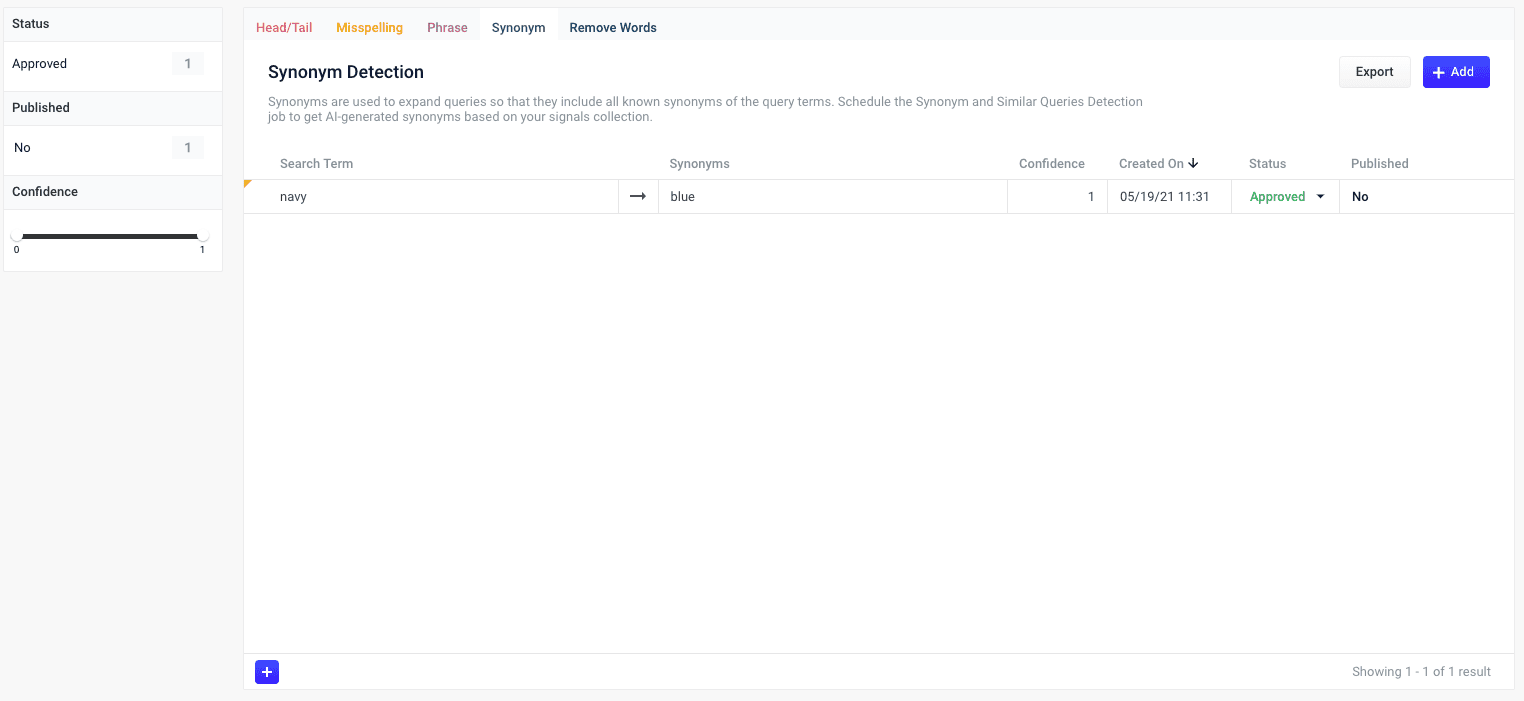
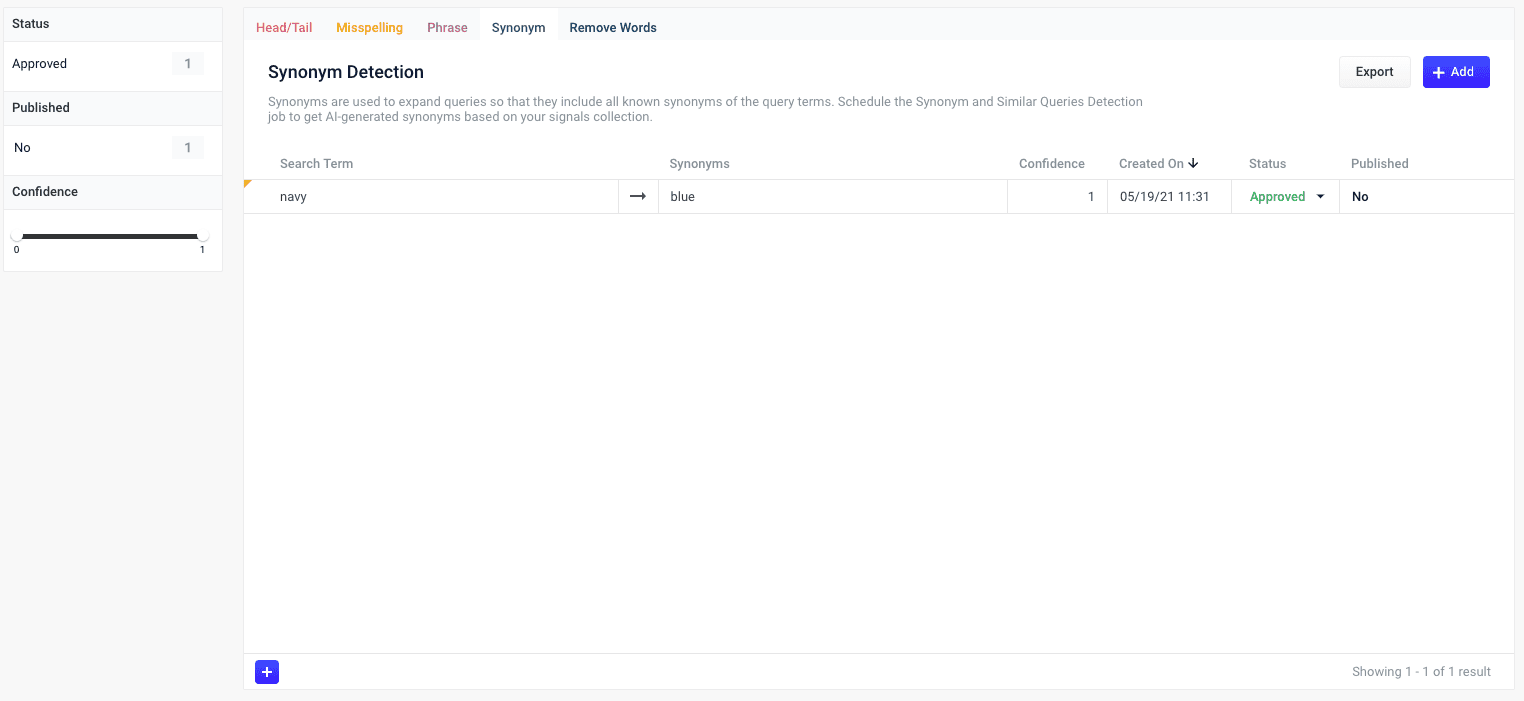
LucidAcademyLucidworks offers free training to help you get started.The Course for Query Analytics focuses on how Fusion provides query analytics to detect and improve underperforming queries:Visit the LucidAcademy to see the full training catalog.
Reviewing auto-generated synonym pairs
Synonyms that are automatically generated by the synonym jobs are assigned the following status value:-
Pending
The confidence level is ambiguous, and the result must be reviewed by a user before it can be deployed. It will only be moved from the
_query_rewrite_stagingcollection to the_query_rewritecollection when its status has changed to “Approved” and it has been published.By default, all results from a synonym job are set to “Pending,” since there are usually a limited number of synonyms, and synonym expansion can have high impact on relevancy.
How to review a pending synonym pair result
- Navigate to Relevance > Rules > Rewrite.
- Select Synonym tab. The application displays the Synonym Detection screen.
-
Click the
 icon next to the synonym pair.
icon next to the synonym pair.
- In the Status column, select either Approved or Denied. Where alternative synonyms were detected, you can click Suggestions to view and select them as replacements for the displayed synonym pair.
-
Click the Close icon next to the updated synonym pair:
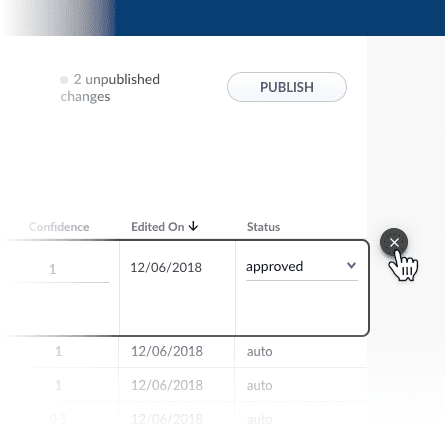
Approving a synonym pair does not automatically deploy it to the
_query_rewrite collection. When you have finished your review, you must click Publish to deploy your changes.Adding new synonym pairs
You can manually add synonym pairs in addition to any generated by Managed Fusion:How to add a synonym pair
- Navigate to Relevance > Rules > Rewrite.
- Select Synonym tab. The application displays the Synonym Detection screen.
-
At the bottom of the rules list, click the
 icon. A new synonym pair appears at the top of the list.
icon. A new synonym pair appears at the top of the list.
- Enter the query term.
- Select the synonym pair’s status, depending on whether you want to deploy it the next time you publish your changes (“Approved”) or save it for further review (“Pending”).
- Click the check mark to save the new synonym pair.
Publishing your changes
How to publish updated synonym pairs
- In the Synonym Detection screen, click the PUBLISH button. Managed Fusion prompts you to confirm that you want to publish your changes.
- Click PUBLISH.
Synonym types
There are three kinds of search synonyms, depending on the requirements of the search for each specific term.Replacement synonyms
Replacements are used to change the query, to replace it with a more standard term or terms. For example:One-way expansion synonyms
One-way expansions expand original terms with more standard terms while retaining the original term. However, they do not do the opposite, meaning they do not expand standard terms to the original non-standard terms:Multi-way expansion synonyms
Where each term is considered equally standard, multi-way synonyms expand the query so any items with any of the terms is retrieved: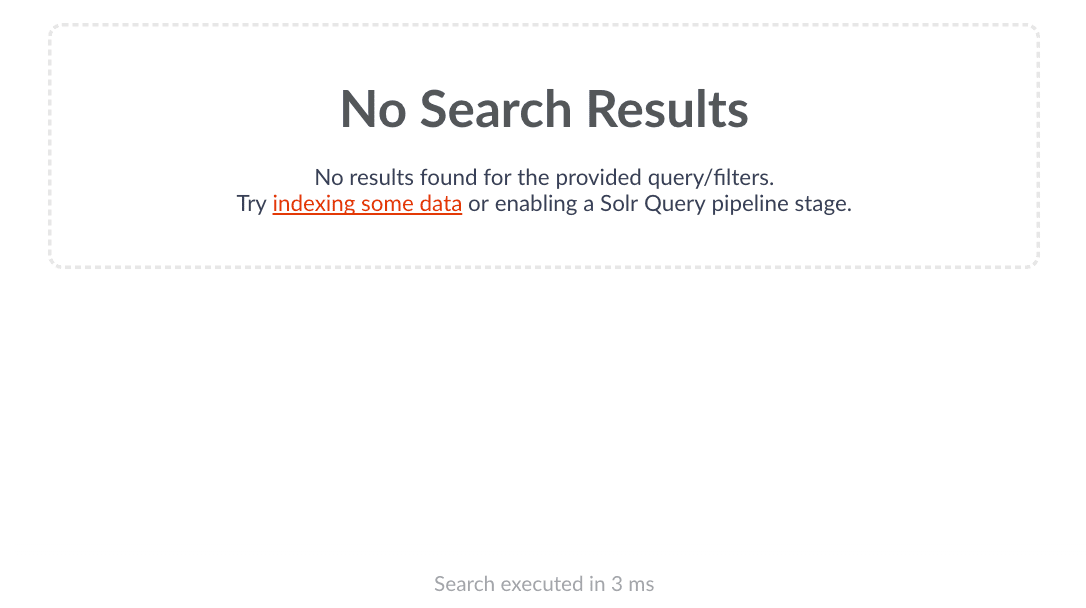
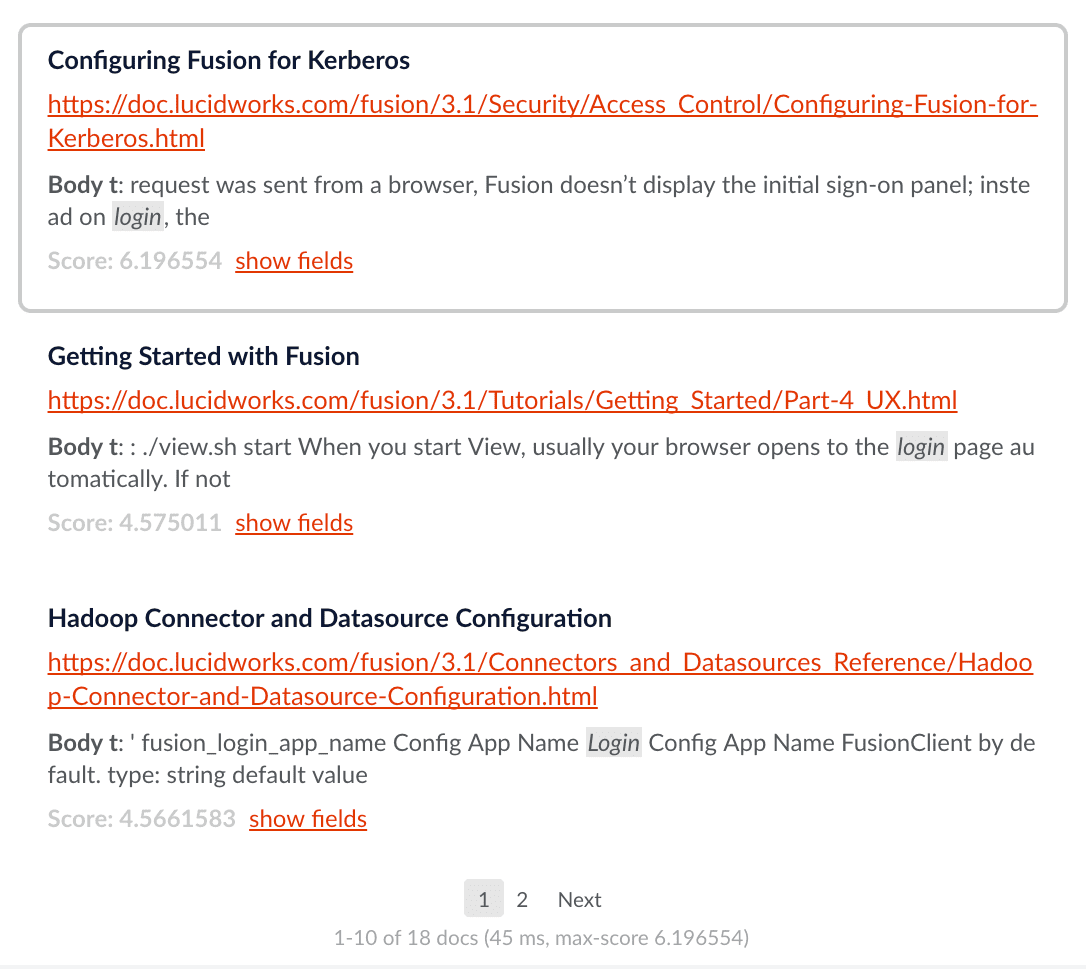
debug=true parameter shows how it is expanded:
Multi-word synonyms
To enable multi-word synonyms in Managed Fusion, create an Additional Parameter stage for disabling the split on whitespace tokenization process (which applies to synonyms only):<) with eDisMax, it must be escaped using a backslash.
Examples:

