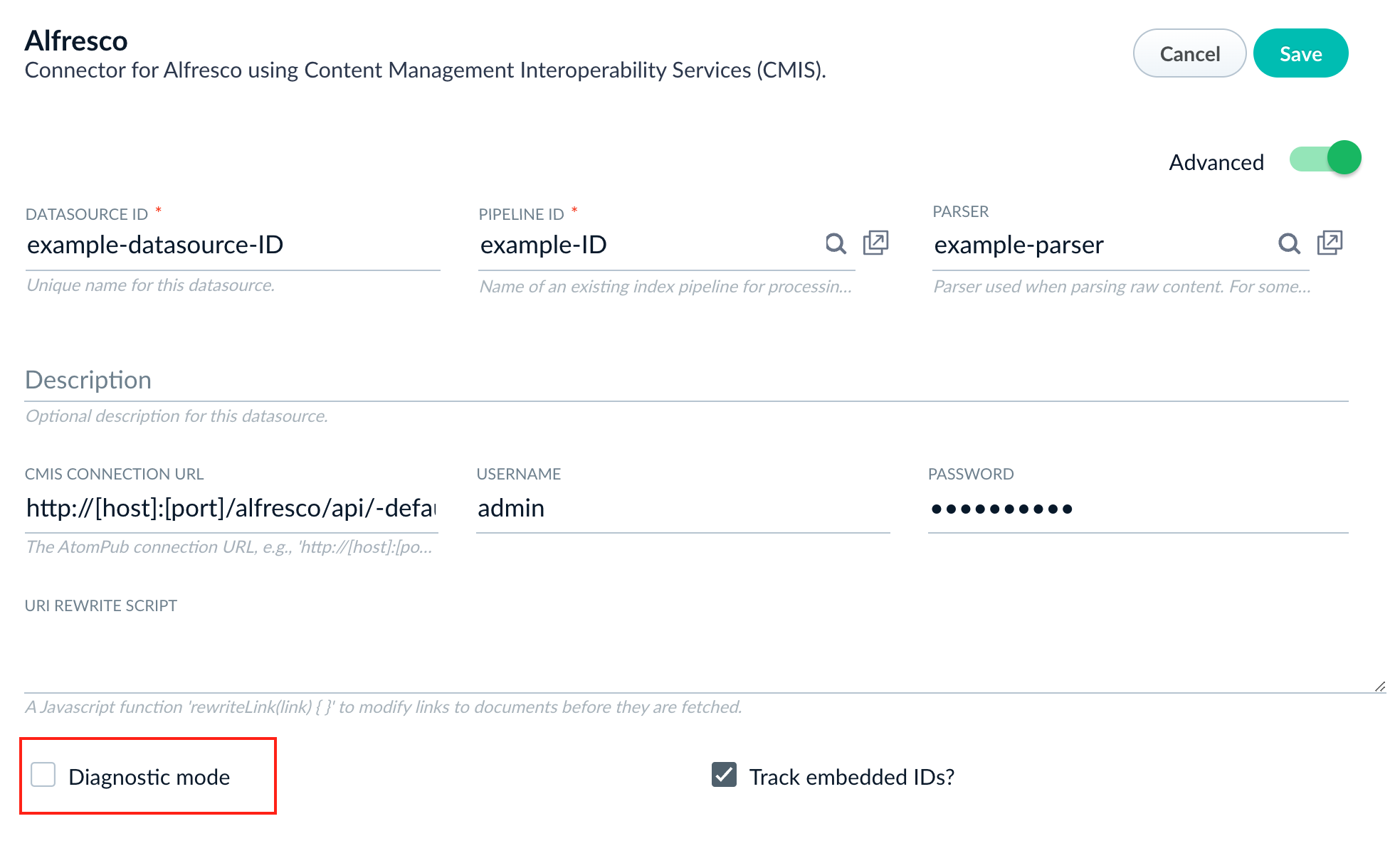- Connector. Connectors are out-of-the-box components for pulling your data into Managed Fusion. Lucidworks provides a wide variety of connectors, each specialized for a particular data type. For a list of connectors, see Lucidworks Connectors.
- Parser. Parsers provide fine-grained configuration for inbound data. See Parsers for more information.
- Index pipeline. Index pipelines transform incoming data for indexing by Managed Fusion. See Index pipelines for more information.
Install or update a connector
Install or update a connector
When you create a new datasource that requires an uninstalled connector, Managed Fusion automatically downloads and installs the connector using the Datasources dropdown. You can also update the connector using the Blob Store UI or via the Connector API.
Install a connector using the Datasources dropdown
- Sign in to Managed Fusion and click your application.
- Click Indexing > Datasources > Add+.
- In the list of connectors, scroll down to the Not Installed section and select the connector you want to install.
Managed Fusion downloads and installs the connector. It displays in the list of installed connectors.
Install or update a connector using the Blob Store UI
-
Download the connector zip file from Download V2 connectors.
Do not expand the archive; Fusion consumes it as-is.
- In the Fusion workspace, navigate to System > Blobs.
- Click Add.
-
Select Connector Plugin.

-
Click Choose File and select the downloaded zip file from your file system.

-
Click Upload.
The new connector’s blob manifest appears.
Install or update a connector using the Connector API
- Download the connector zip file.
Do not expand the archive; Managed Fusion consumes it as-is.
- Upload the connector zip file to Managed Fusion’s plugins.
- Run the following command with your information, including the
pluginId:Managed Fusion automatically publishes the event to the cluster, and the listeners perform the connector installation process on each node. - Verify the new connector is installed in
https://EXAMPLE_COMPANY.b.lucidworks.cloud/apps/connectors/plugins/.
Reinstall a connector
To reinstall a connector for any reason, first delete the connector then use the preceding steps to install it again. This may take a few minutes to complete depending on how quickly the pods are deleted and recreated.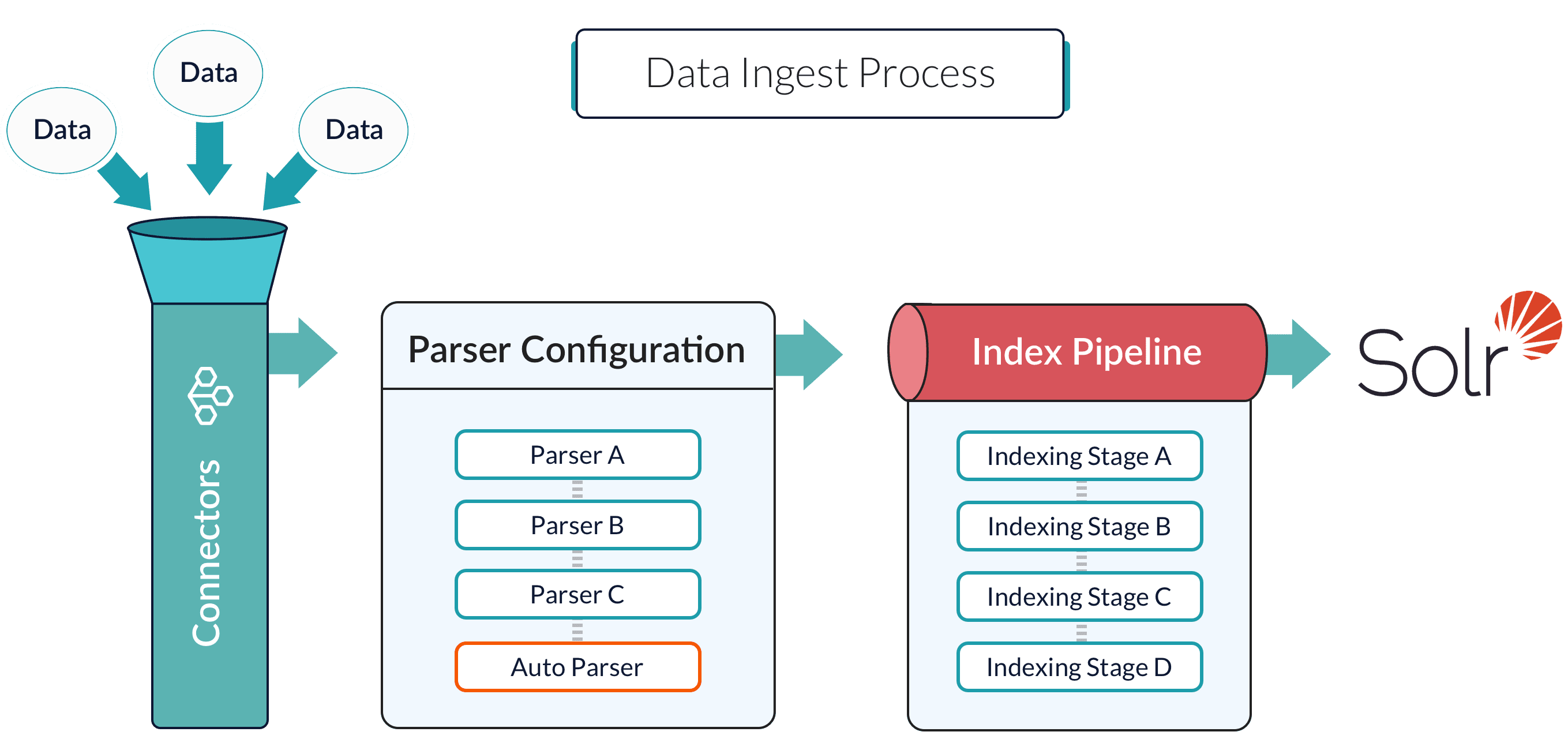
Configure a new datasource
Configure a new datasource
Add the datasource and connector
- Sign in to Managed Fusion and click any application.
- Click Indexing > Datasources > Add+.
- Select your connector. The connector configuration panel displays. The specific configuration options vary depending on the connector.
Configure the connector
If you do not see your connector in the list, you may need to install it.
- Enter a useful name for your datasource in the Datasource ID field.
- Select an option in the Pipeline ID field if different from the default.
- Select an option in the Parser fields if different from the default.
- Select your specific release and connector detail. For more information, see Connectors Configuration Reference.
- Click Save.
Test the datasource configuration
- Click Indexing > Index Workbench > Load.
- Select the datasource ID you specified when you created the datasource.
- Review the datasource configuration and a simulation of the results when you run this datasource job to index your data.
- Adjust the configurations of your datasource, parsers, and index pipeline until the simulated results are satisfactory.
- Click Save.
Index your data
- In the Index Workbench, click Start Job.
- When the job status is Finished, click Querying > Query Workbench to view the indexed documents and configure your query pipeline. For more information, see Query Workbench.
Connector logs
You can find connector logs inhttps://EXAMPLE_COMPANY.lucidworks.cloud/var/log/connectors.
Replace
EXAMPLE_COMPANY with the name provided by your Lucidworks representative.