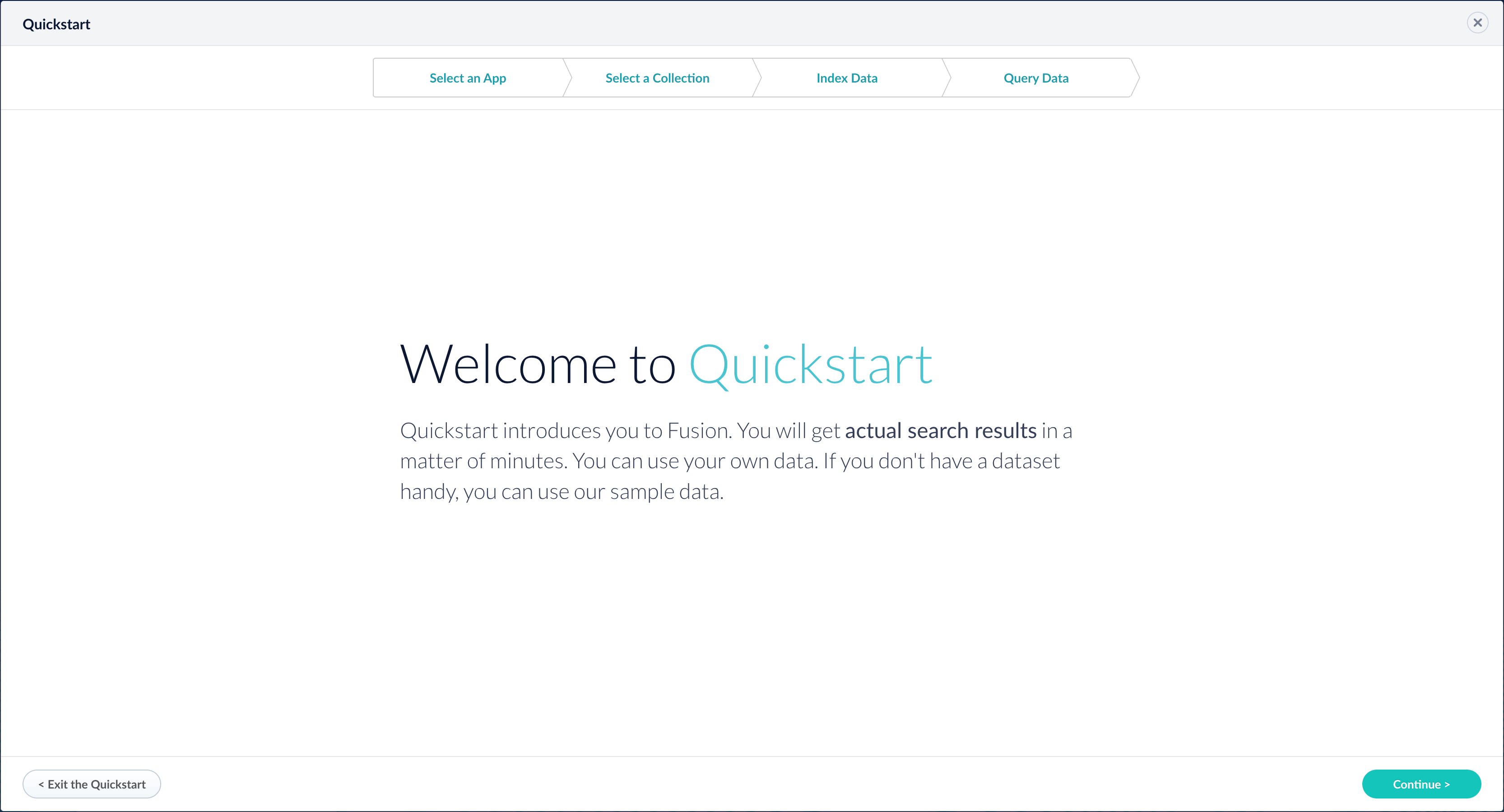Blob types
AresourceType query parameter can be used to specify the blob type. For example, specify file:js-index when uploading a Javascript index stage, like this:
resourceType is below:
| Type | Description |
|---|---|
driver:jdbc | A Upload a JDBC Driver to Fusion Server |
file:js-index | A JavaScript file for use with a Managed Javascript index stage |
file:js-query | A JavaScript file for use with a Managed Javascript query stage |
file | Any uploaded file, such as from the Quickstart or the Index Workbench |
unspecified | A blob of unknown type If no resourceType is specified on upload, “other” is assigned by default. |
Upload a JDBC Driver to Fusion Server
Upload a JDBC Driver to Fusion Server
The JDBC V2 connector is supported, and fetches documents from a relational database via SQL queries. Under the hood, this connector implements the Solr DataImportHandler (DIH) plugin.Fusion stores JDBC drivers in the blob store. You can upload a driver using the Fusion UI or the Blob Store API.
How to upload a JDBC driver using the Fusion UI
- In the Fusion UI, navigate to System > Blobs.
- Click Add.
-
Select JDBC Driver.
The “New ‘JDBC Driver’ Upload” panel appears.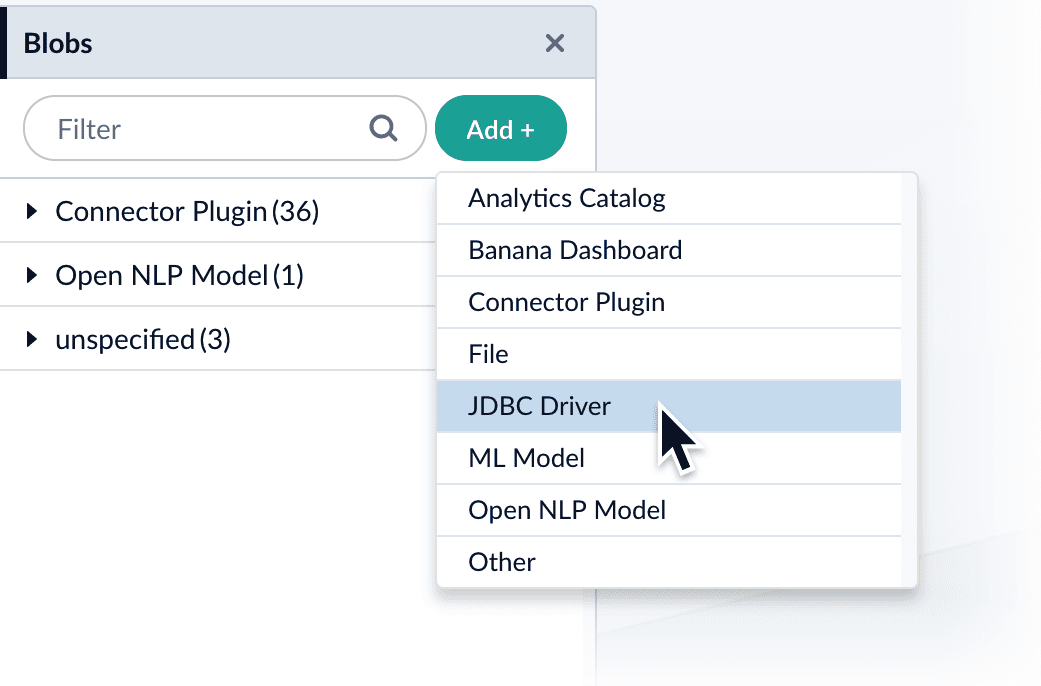
-
Click Choose File and select the .jar file from your file system.
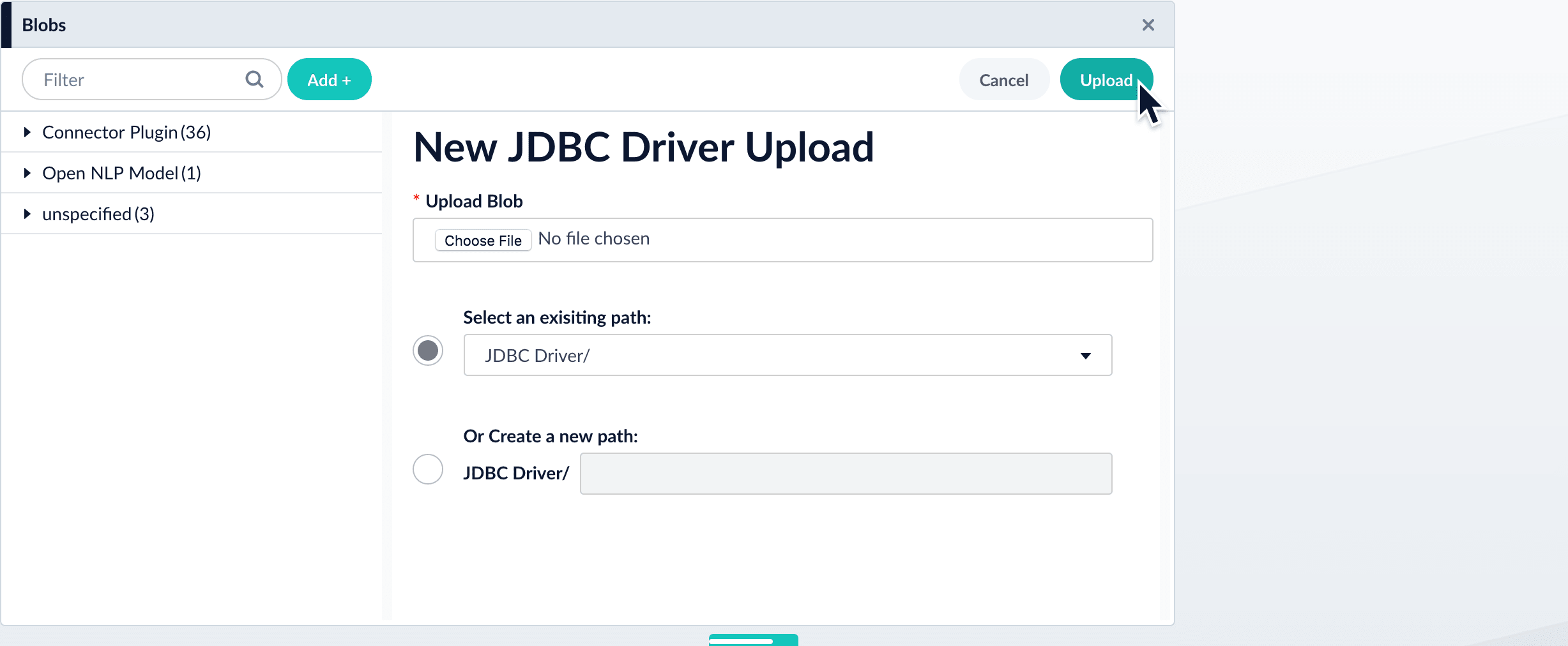
-
Click Upload.
The new driver’s blob manifest appears.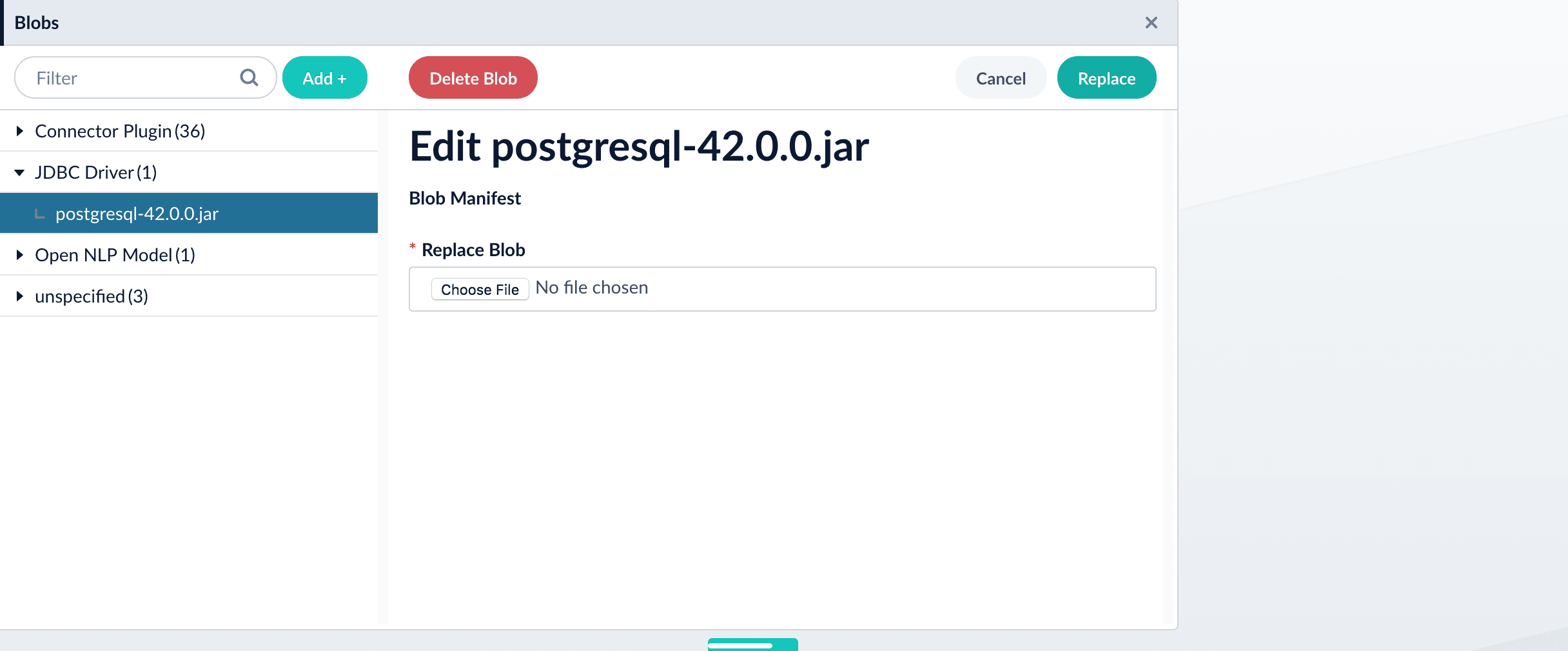
How to install a JDBC driver using the API
-
Upload the JAR file to Fusion’s blob store using the
/blobs/{id}endpoint. Specify an arbitrary blob ID, and aresourceTypevalue ofplugin:connector, as in this example:Success response:Fusion automatically publishes the event to the cluster, and the listeners perform the driver installation process on each node. -
To verify the uploaded driver, run:
Where the
BLOB_IDis the name specified during upload, such as “mydriver” above. A success response looks like this:
Quickstart
Quickstart
The Quickstart is a wizard that lets you explore some of Managed Fusion’s core capabilities:
- Creating or selecting an app
- Selecting a collection (where data is stored)
- Indexing data
- Searching
LucidAcademyLucidworks offers free training to help you get started.The Course for Using The Quickstart Wizard focuses on using the wizard to practice using the key functions of Fusion:Visit the LucidAcademy to see the full training catalog.
Step through the Quickstart wizard
If it is not already open, open the Quickstart wizard. In the Managed Fusion launcher, click New here? Get started….
-
Click Continue.
On the Select an App screen, you can select or create an app for your quickstart data.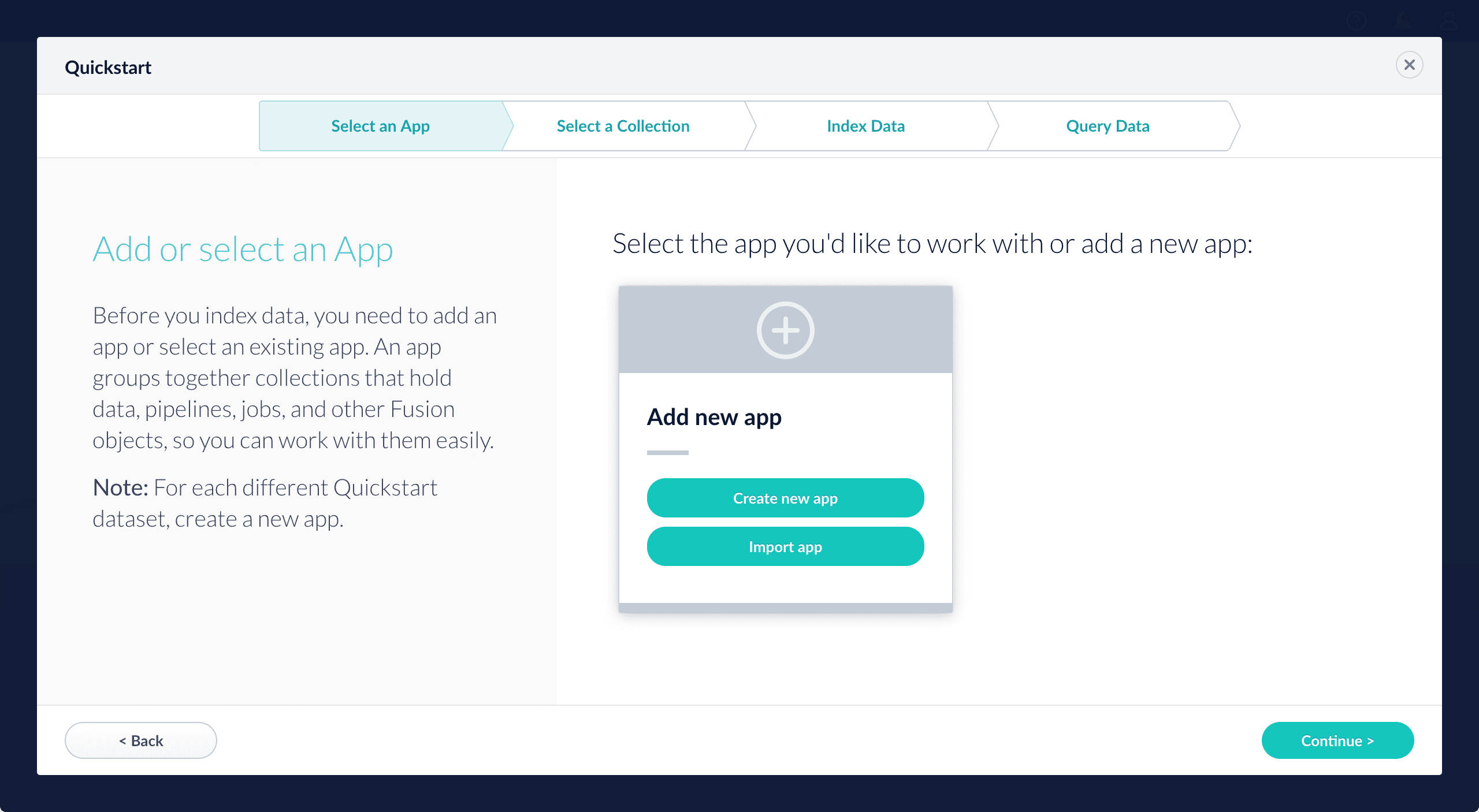
-
After selecting an app, click Continue.
On the Select a Collection screen, you can select or create a collection for your quickstart data. A collection with the same name as your app is created automatically:
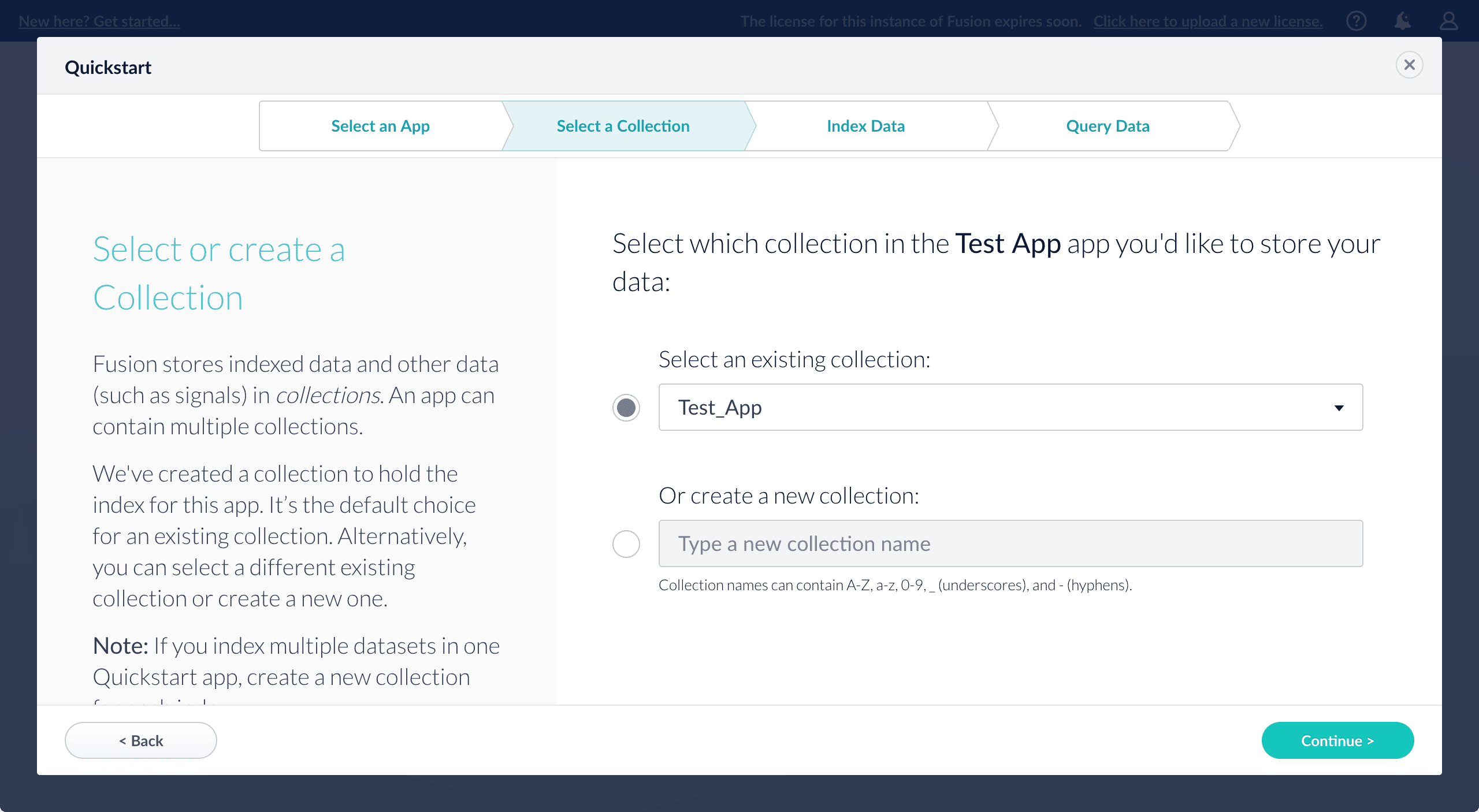
-
Click Continue.
On the Index Data screen, you can either select one of the built-in sample datasets or click Use my data to upload your own: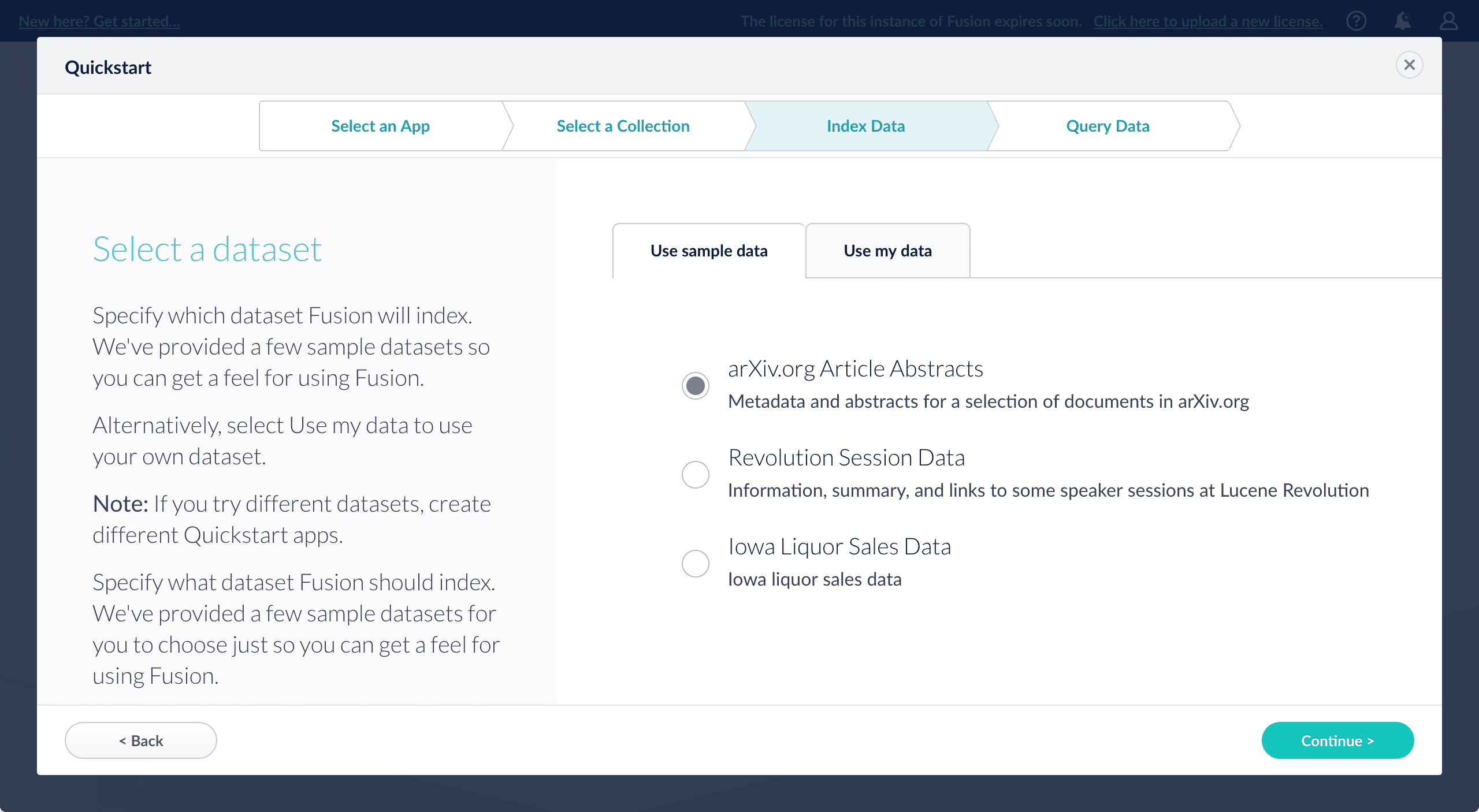
-
Click Continue.
On the Query Data screen, you can see all search results and enter your own search queries to test the indexed dataset. You can also select the display fields or view the parsed documents: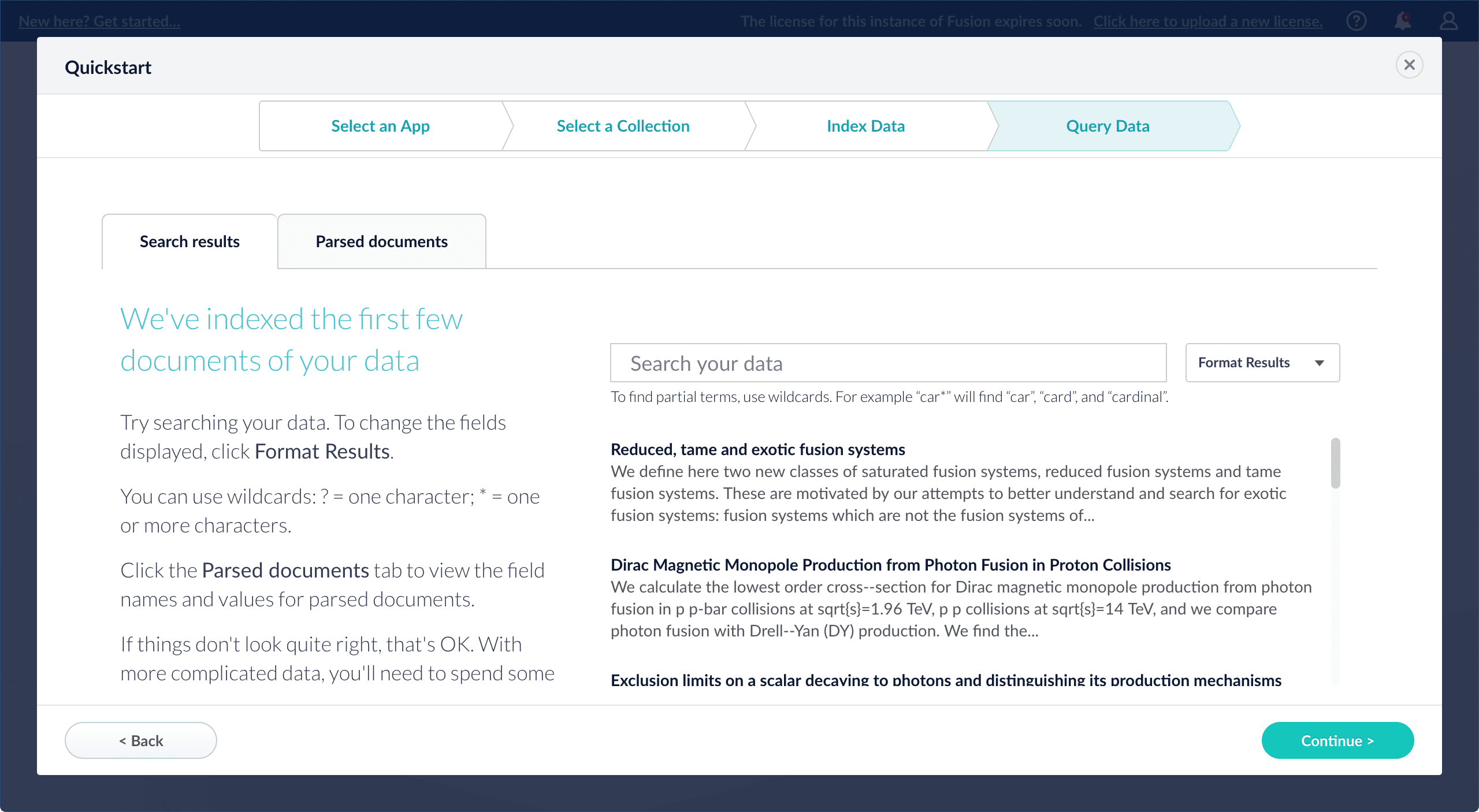
-
Click Continue.
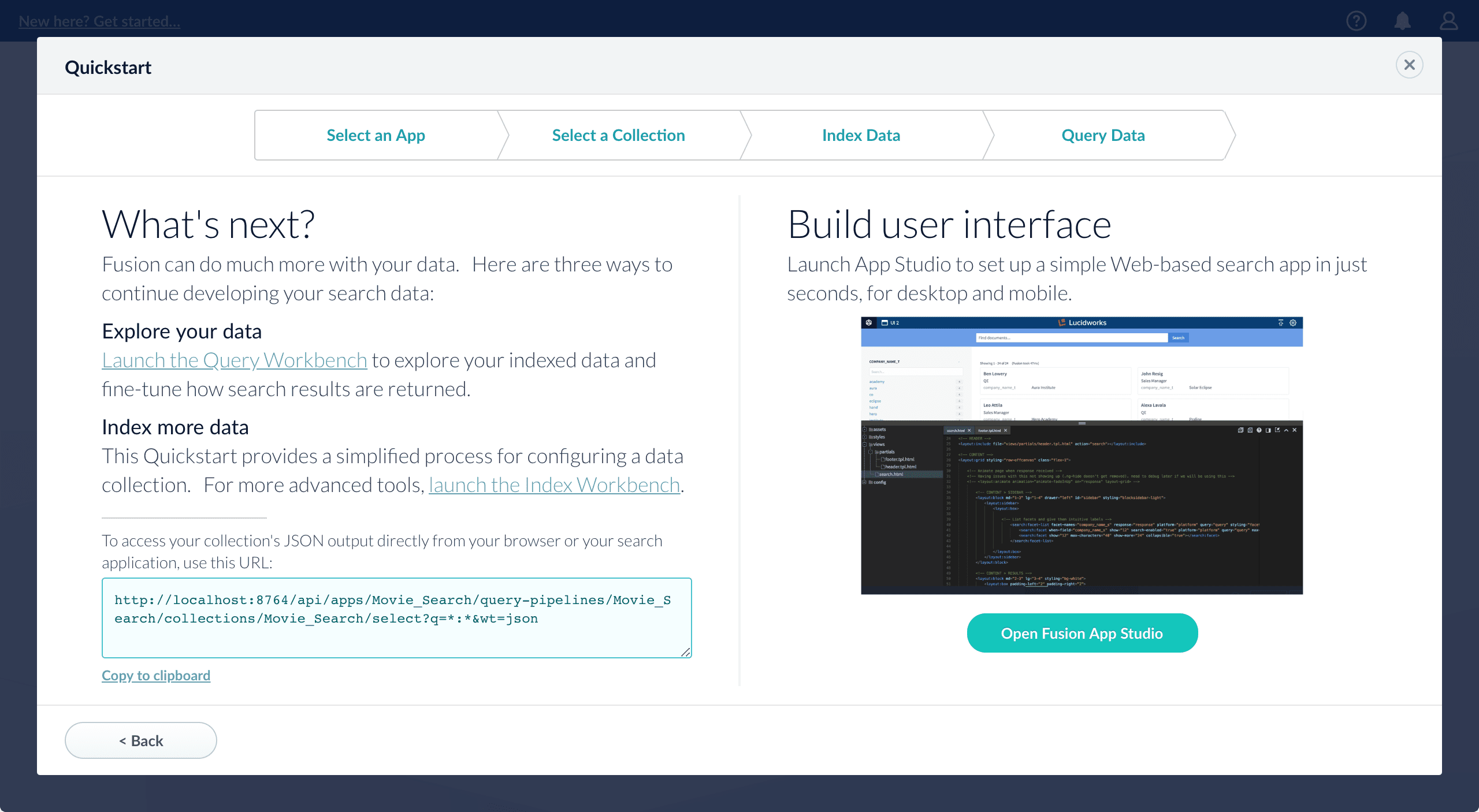
- Open the Index Workbench to change the index pipeline.
- Open the Query Workbench to change the query pipeline.
The Blob manager
In addition to the Blob Store API, the Managed Fusion UI provides an interface to the blob store in the Managed Fusion workspace at System > Blobs.- Click Add to upload a new blob.
- Select an uploaded blob to view, replace, or delete it.
Blob editor
The blob editor gives the ability to edit blobs in the Managed Fusion UI in a variety of formats:- CSV
- Java
- JavaScript
- Python
- SCALA
- Typescript
- Plain text
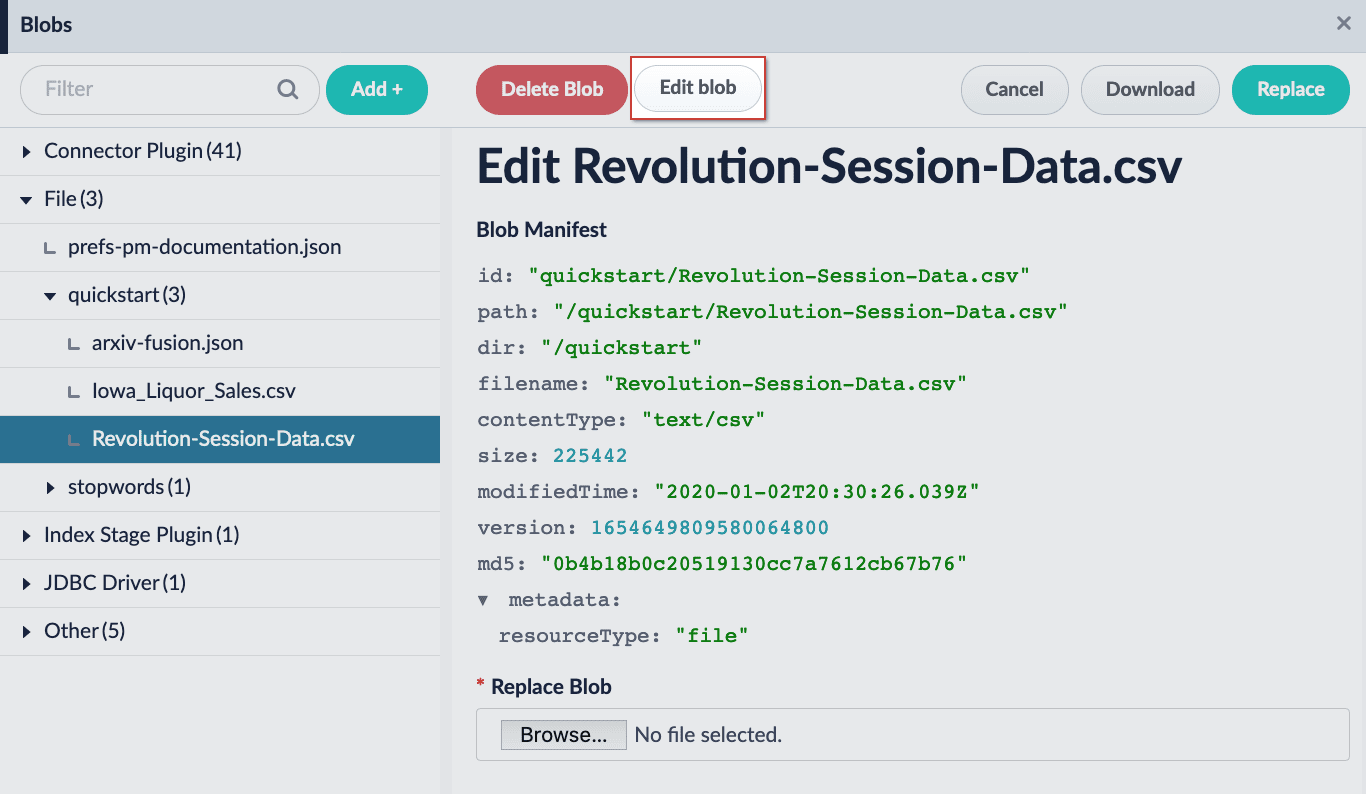
- If the Edit blob button is not available, the blob type cannot be edited with the blob editor.
- JavaScript can be edited directly in the Managed Fusion UI.
| Elements | Description |
|---|---|
 | Copies the JSON to the clipboard. |
 | Pastes the clipboard into the editor. Only valid JSON is accepted. |
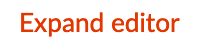 | Expands the editor to a fullscreen view. |
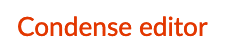 | Condenses the editor to a compact view. |
 | Saves the JSON in the editor and updates the blob. |
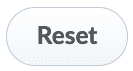 | Resets changes made since the last time changes were applied. |
Use the Blob Editor
Use the Blob Editor
The blob editor gives the ability to edit blobs in the Managed Fusion UI in a variety of formats:
- CSV
- Java
- JavaScript
- Python
- SCALA
- Typescript
- Plain text
- Navigate to System > Blobs and select a valid blob.
-
Click the Edit blob button. This button is only available for valid blob types.
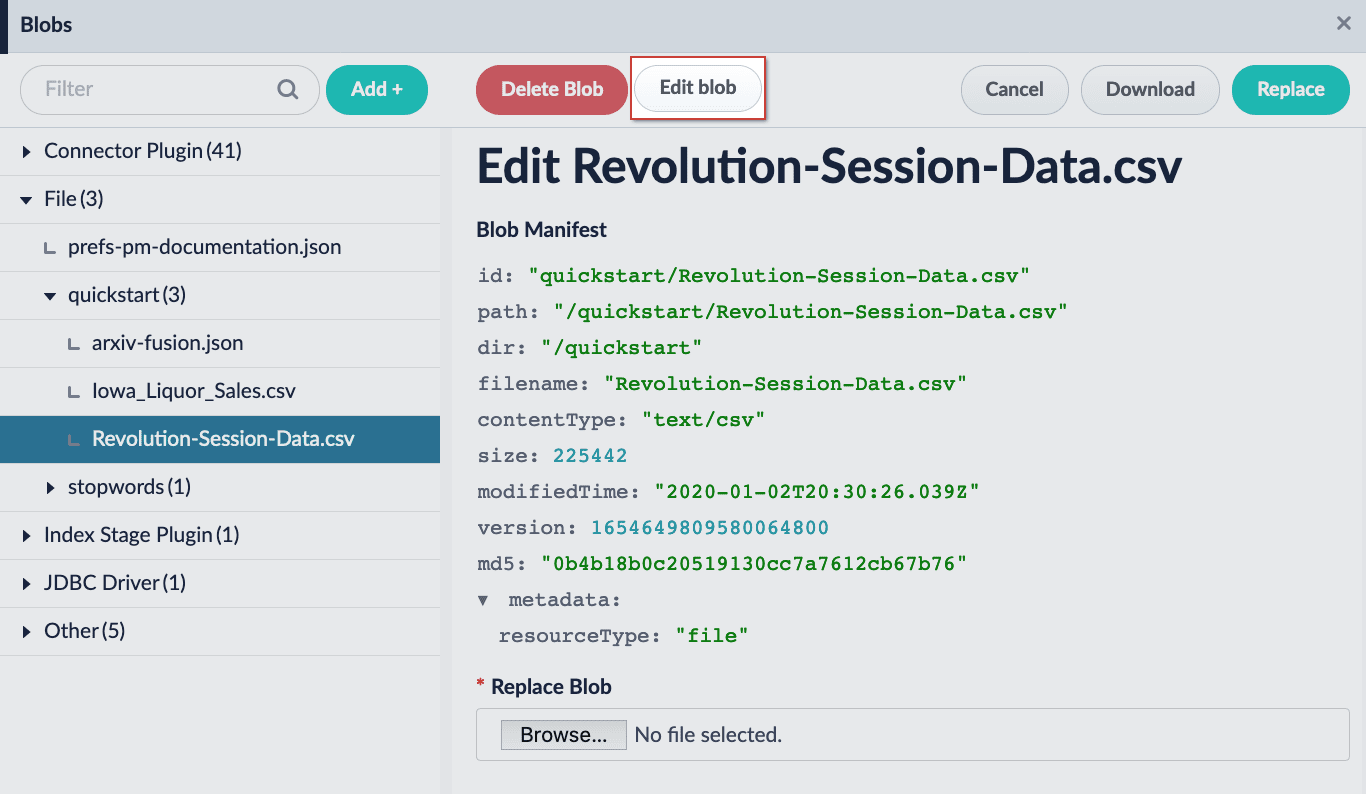
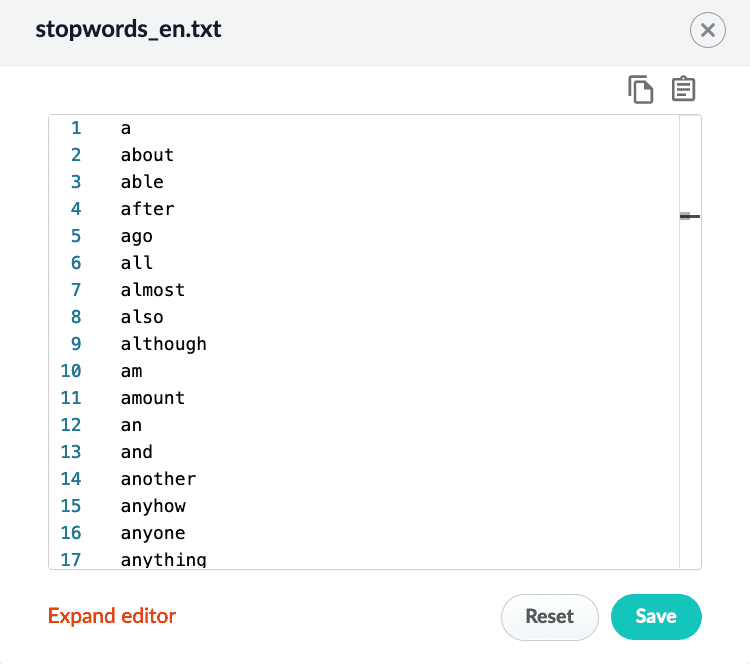
- (optional) Click Expand editor to view the editor in fullscreen mode.
- (optional) Click the Copy button to copy the blob details. This can be saved somewhere, if desired.
-
Copy the contents of the new stopwords file, and click the Paste button to replace the contents of the blob. Alternatively, delete the existing contents and manually paste the new contents.
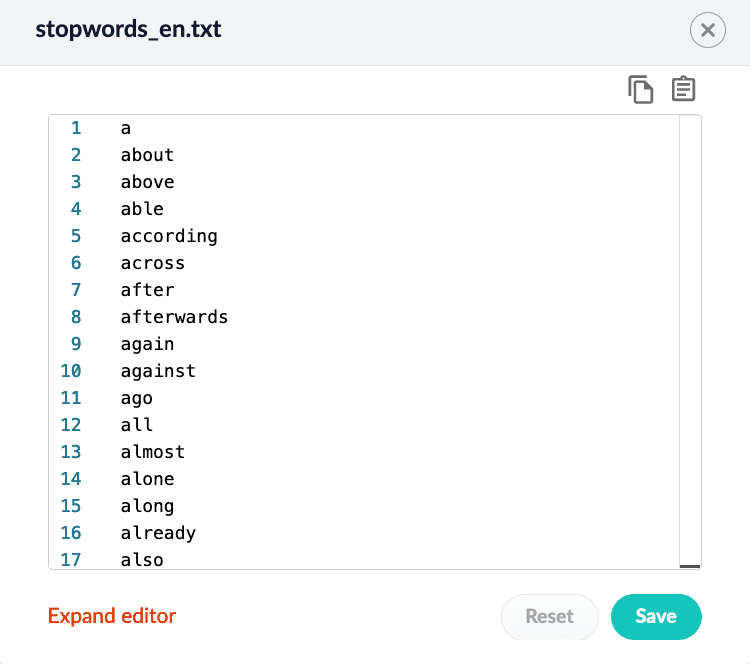
- Click the Save button to save your changes.