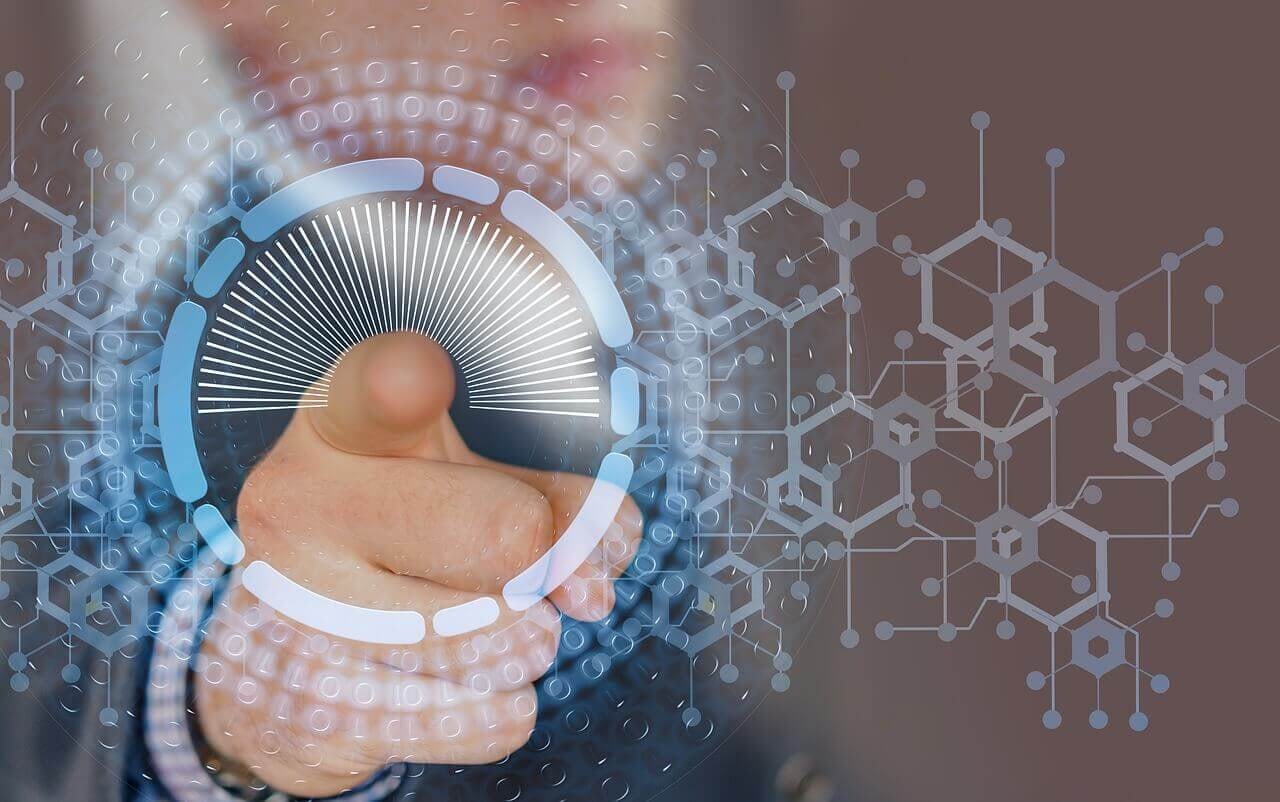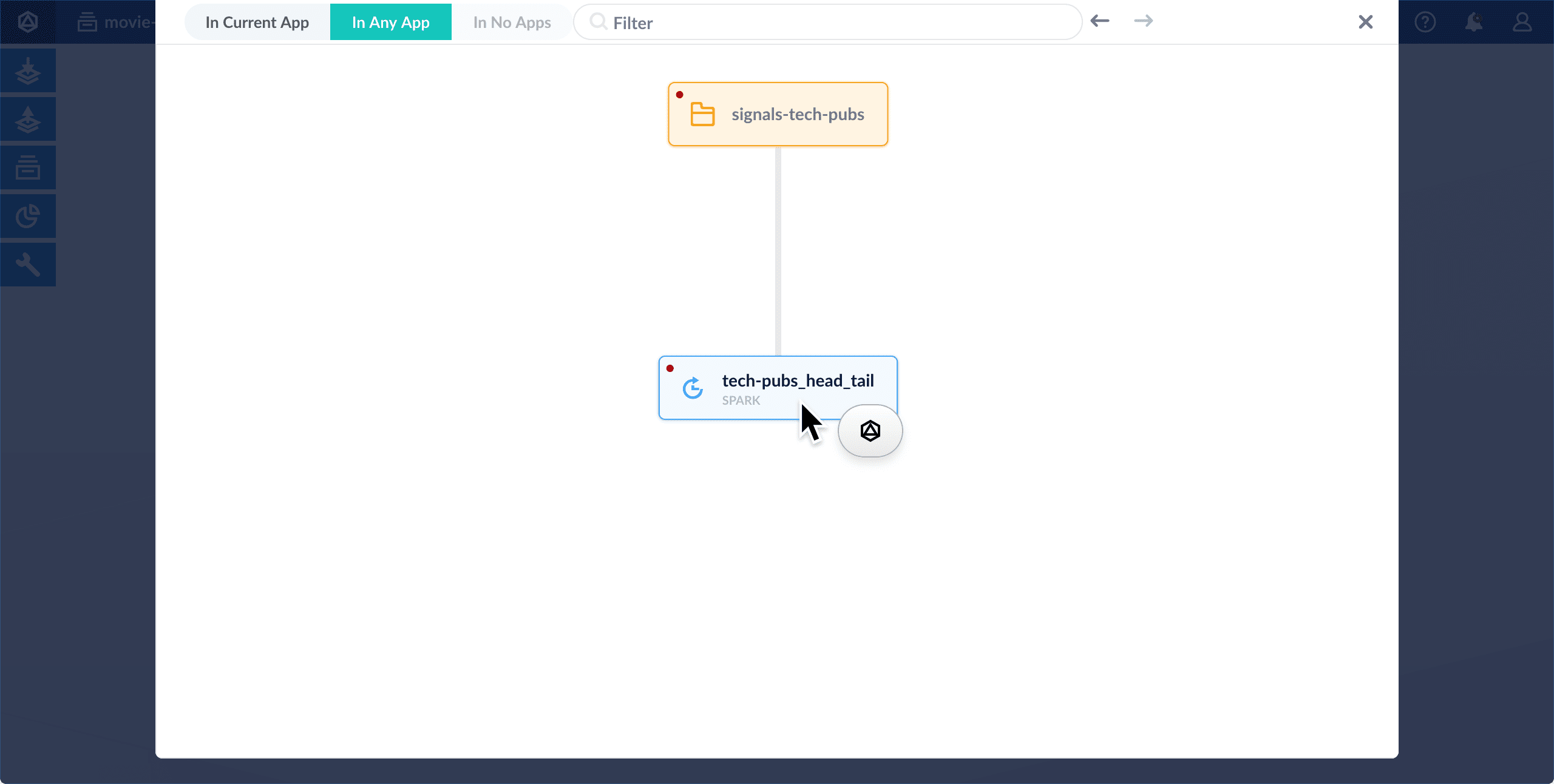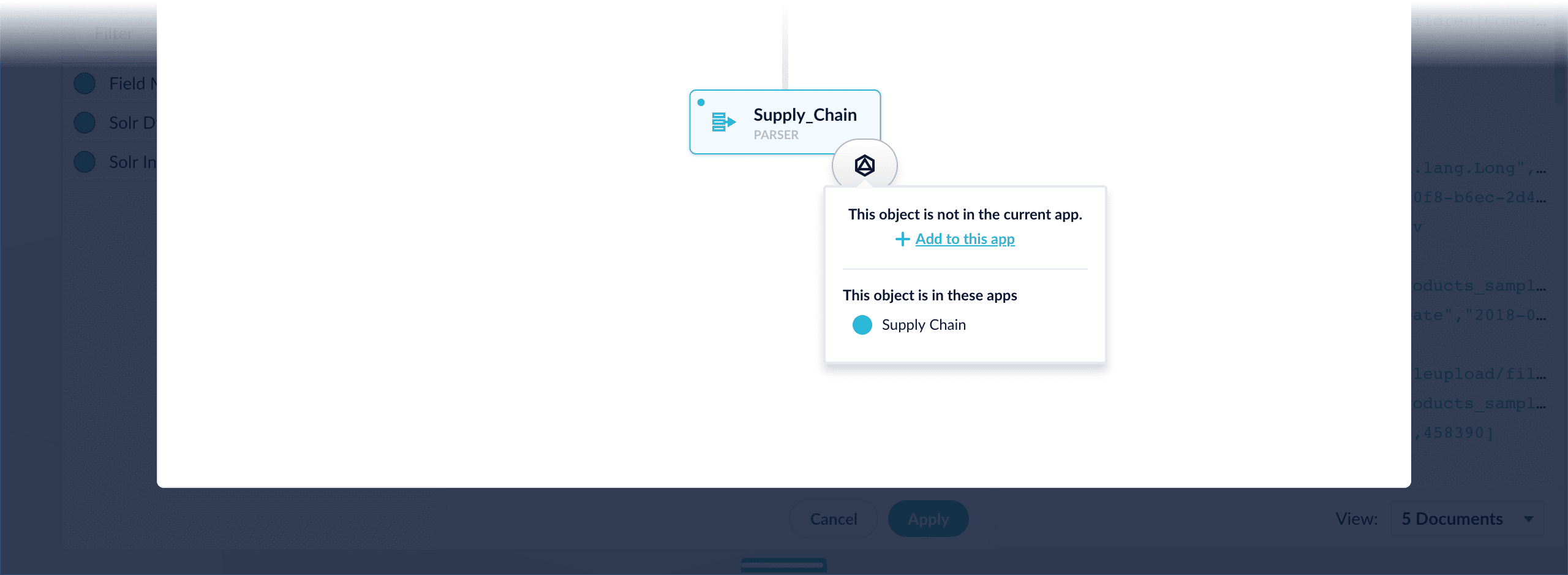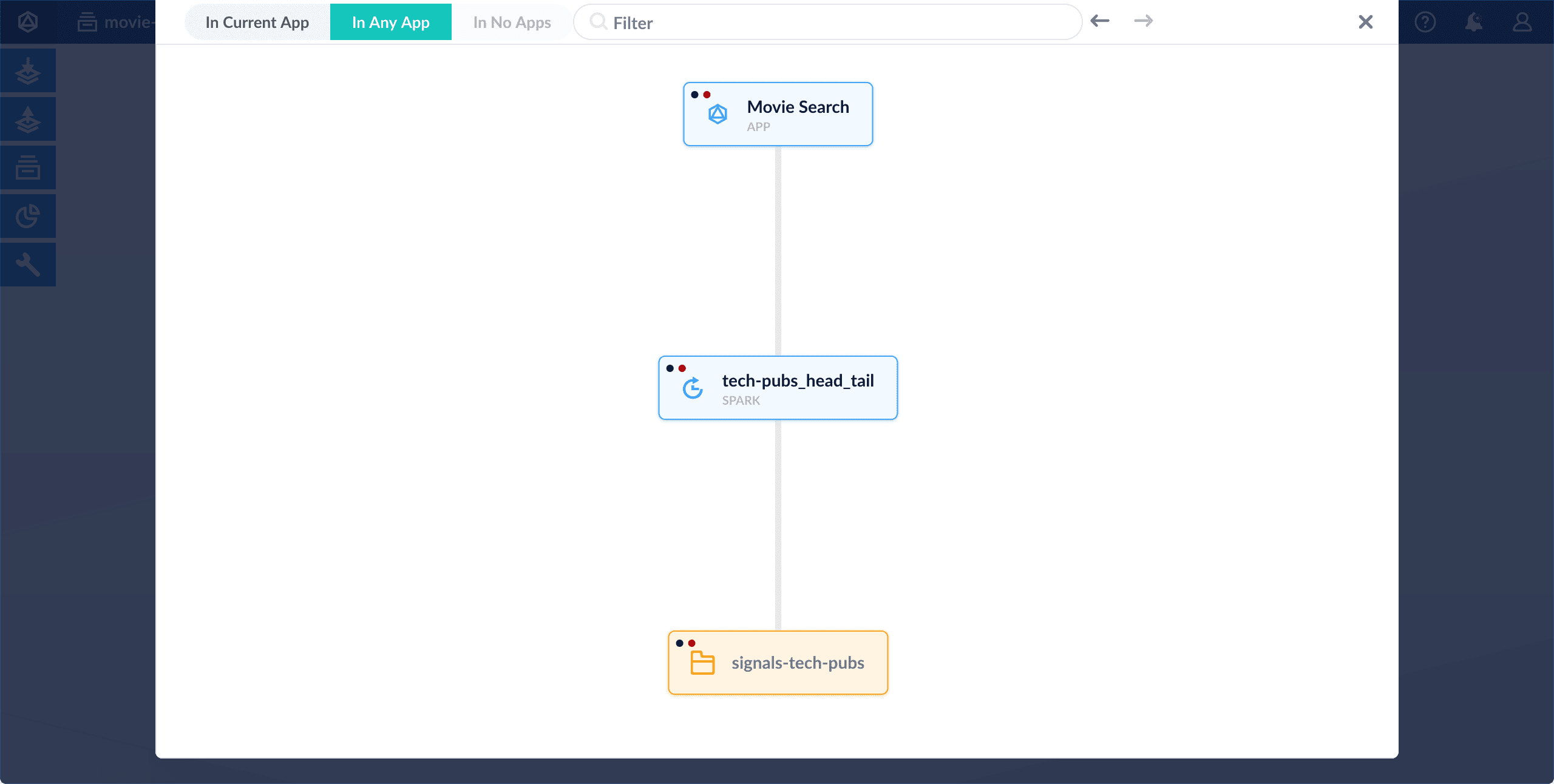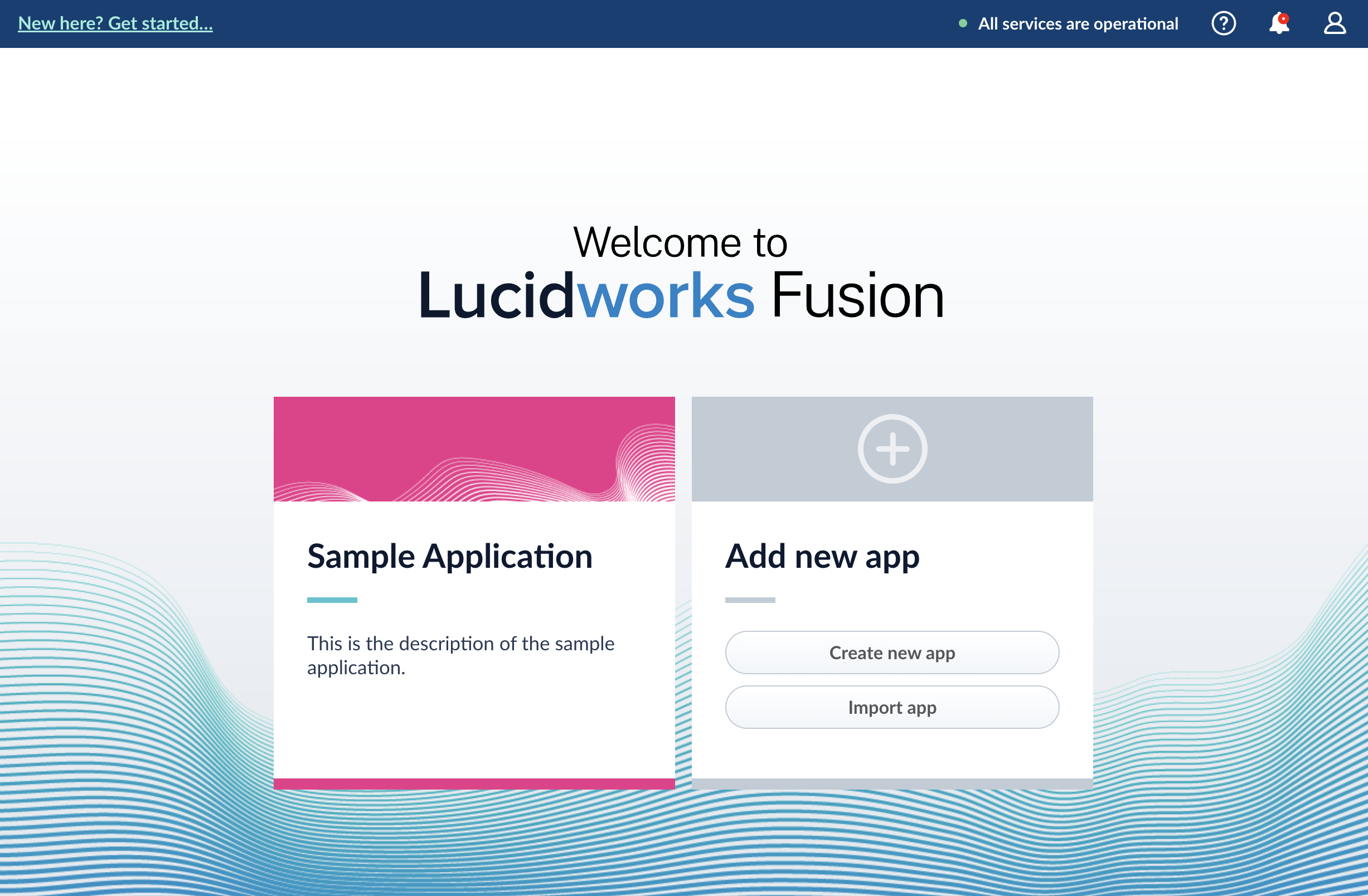
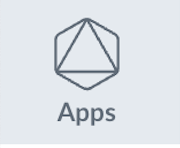 to switch to another app, create a new app, or return to the launcher:
to switch to another app, create a new app, or return to the launcher:
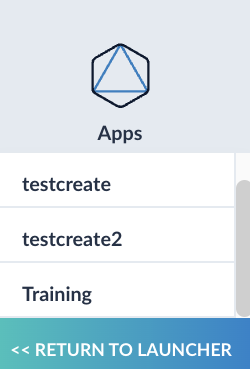
LucidAcademyLucidworks offers free training to help you get started.The Course for Fusion Applications and Collections focuses on the features of Fusion apps and collections and best practices when working with them:Visit the LucidAcademy to see the full training catalog.
Learn more
Create and manage Managed Fusion apps
Create and manage Managed Fusion apps
You can delete an app in the Managed Fusion UI or with the Apps API.
Manage apps in the Managed Fusion UI
Create an app
Managed Fusion prompts you to create an app the first time you log in. You can create additional apps at anytime from Fusion’s home page.- Log into Fusion and navigate to the home screen.
-
Click Create new app.
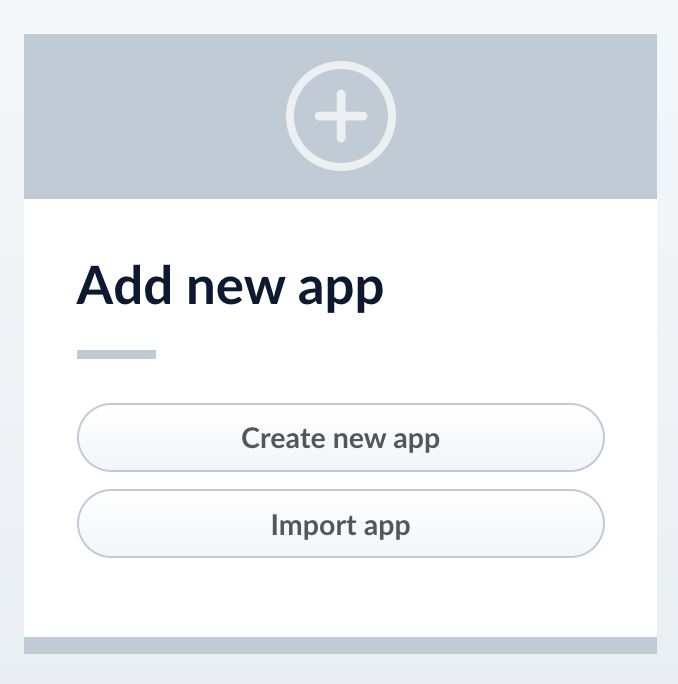
-
Enter a Name, Description, and select an App tile color.
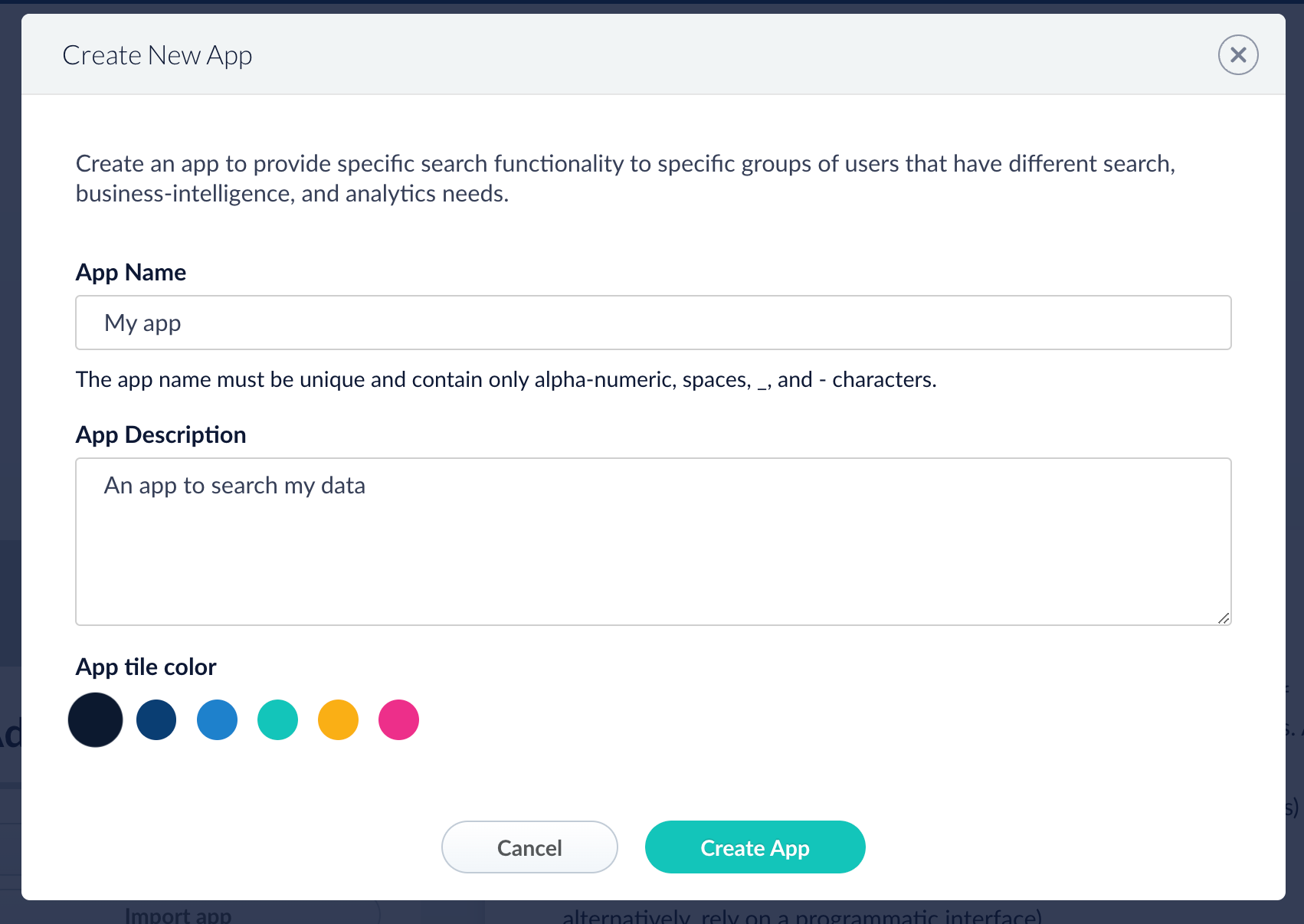
- Click Create App.
Modify or delete an app
- Log into Fusion and navigate to the home screen.
-
Click the Configure icon on the app you want to modify or delete.
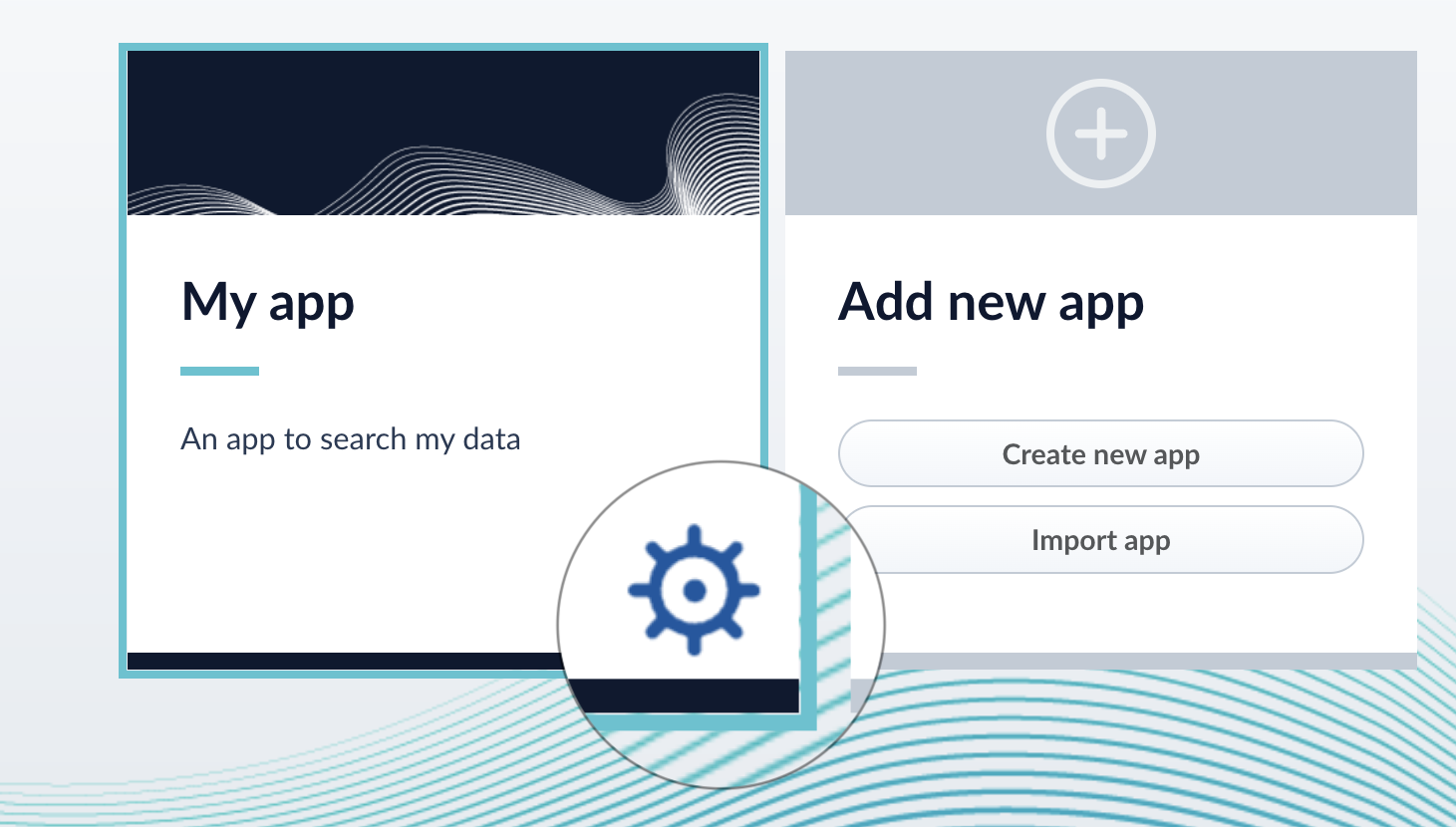
-
To modify the app, click the edit icon
 .
.
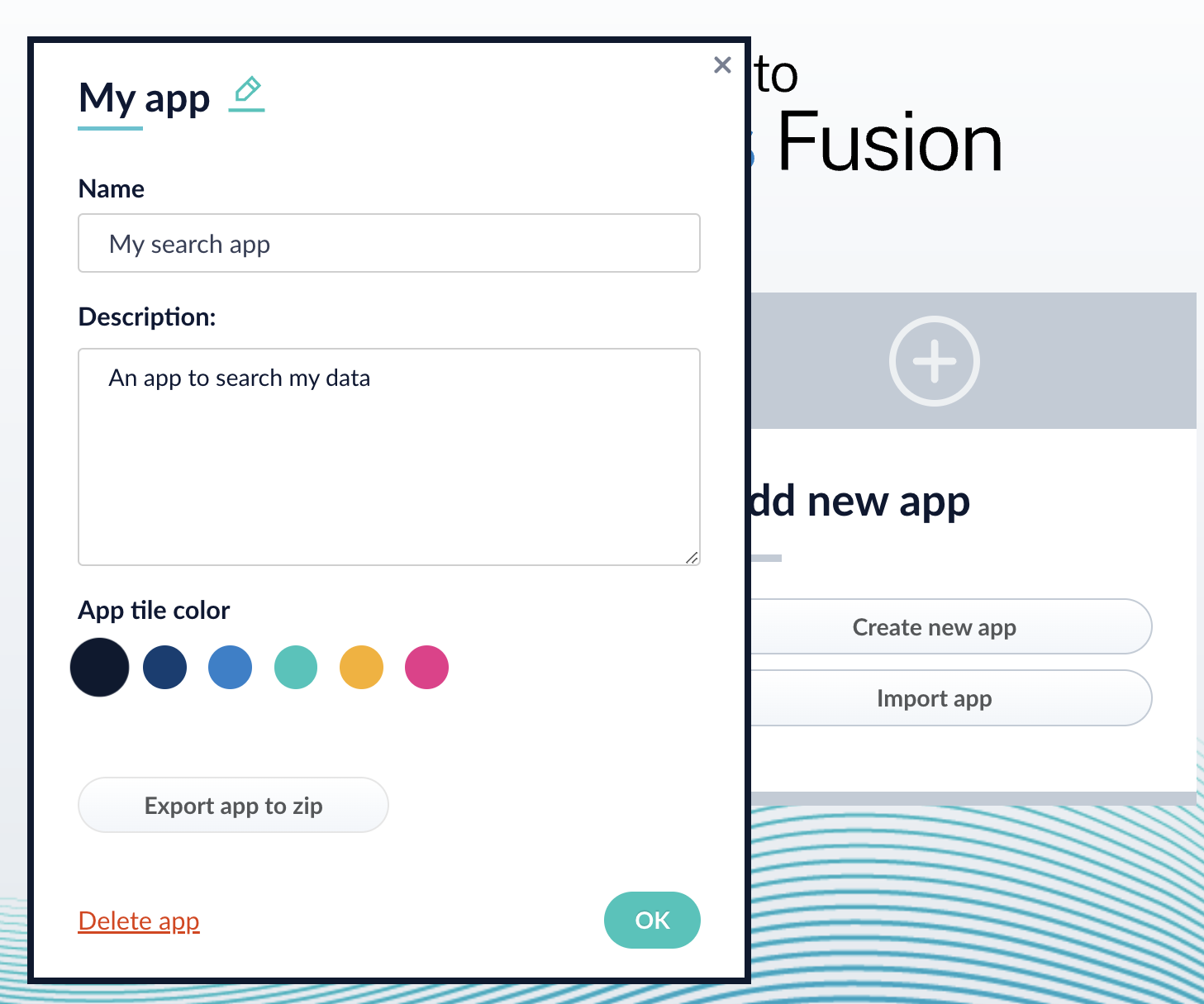
- Edit the Name or Description.
- Click OK.
-
To delete the app, click Delete app.
- A dialog box appears where you can choose which associated objects to delete or retain. Only objects not associated with other objects are displayed. All objects are selected by default.
-
Click Confirm.
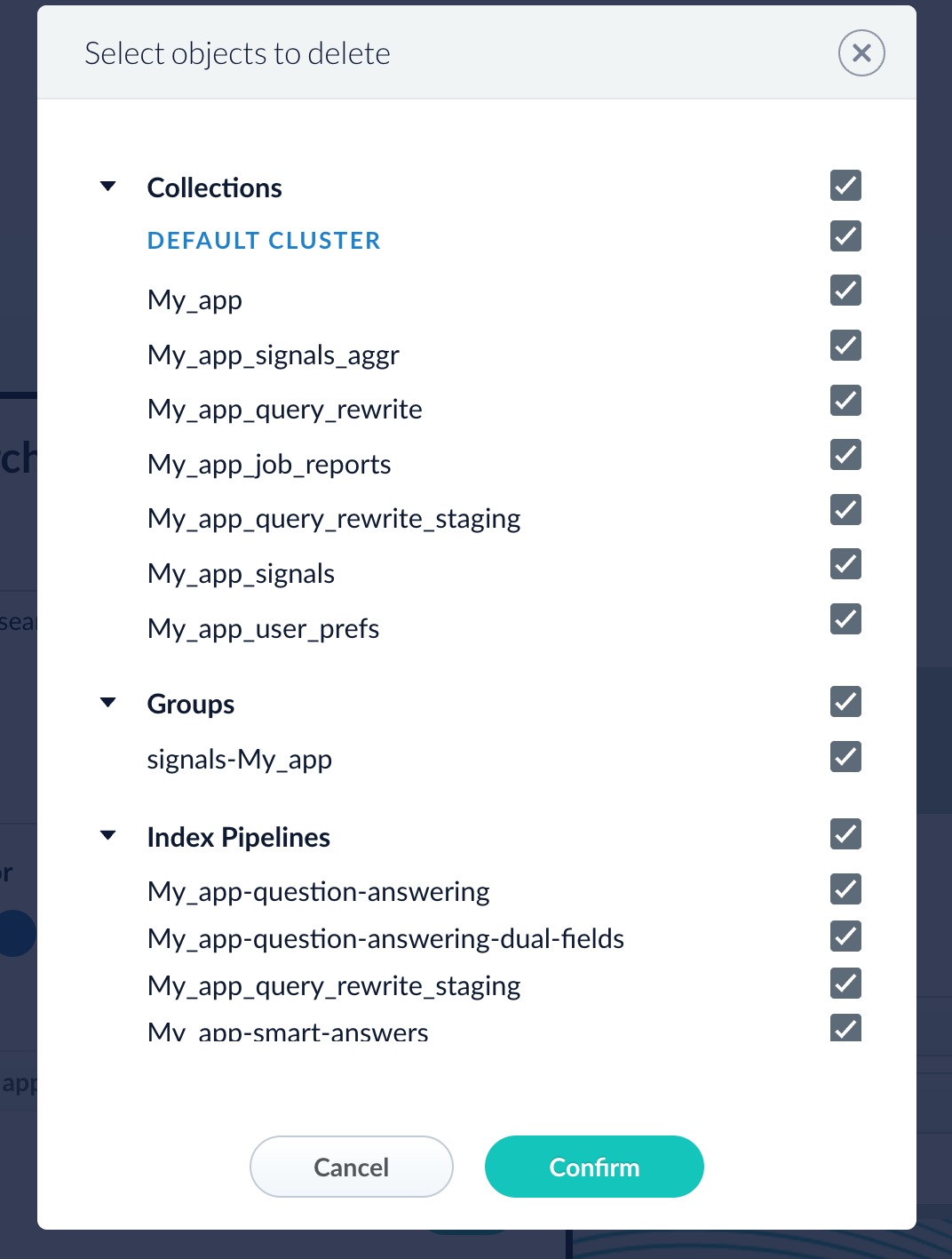
Manage apps with the Apps API
Create an app
Delete an app
Run the following command, replacing{id} with the name of your app. This operation take about a minute to complete.Export a Managed Fusion App
Export a Managed Fusion App
To export a Managed Fusion app, you can use either the Managed Fusion UI or the Objects API.Get all app IDs, then export one app by IDExport two apps by ID
Export an app with the Managed Fusion UI
- How to export an app with the Managed Fusion UI
- Navigate to the launcher.
- Hover over the app you want to export and click the Configure icon:
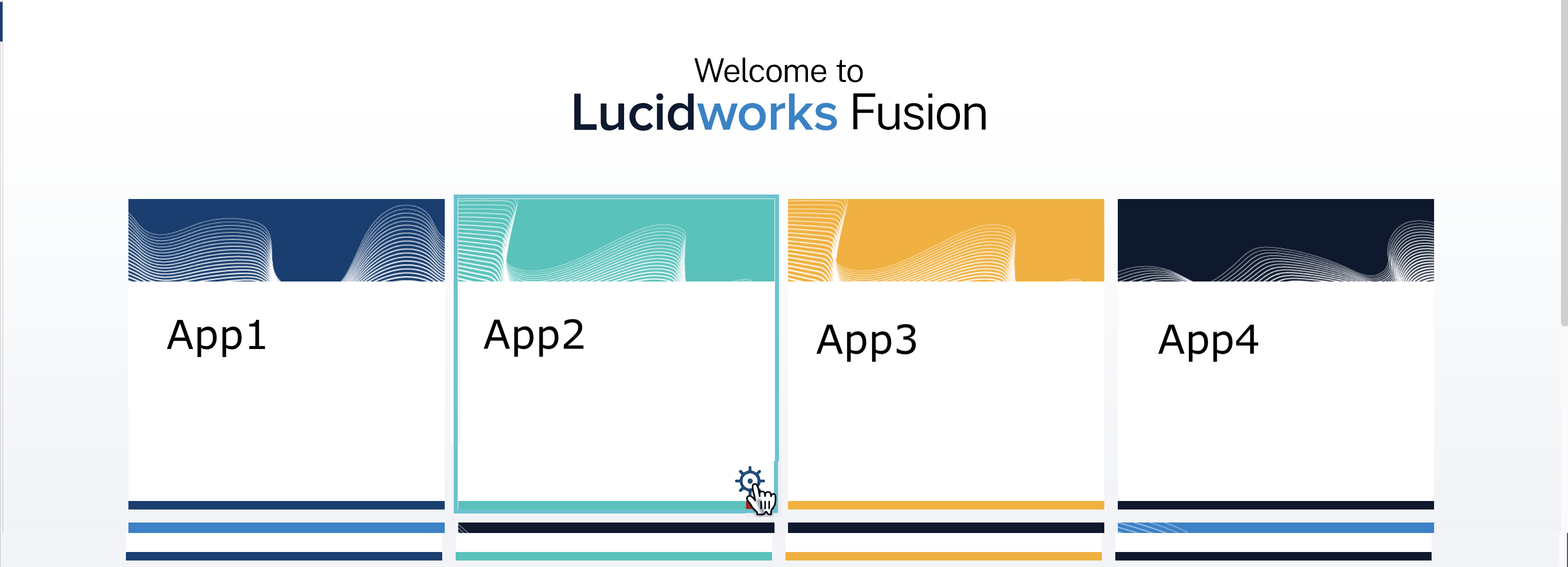
- In the app config window, click Export app to zip:
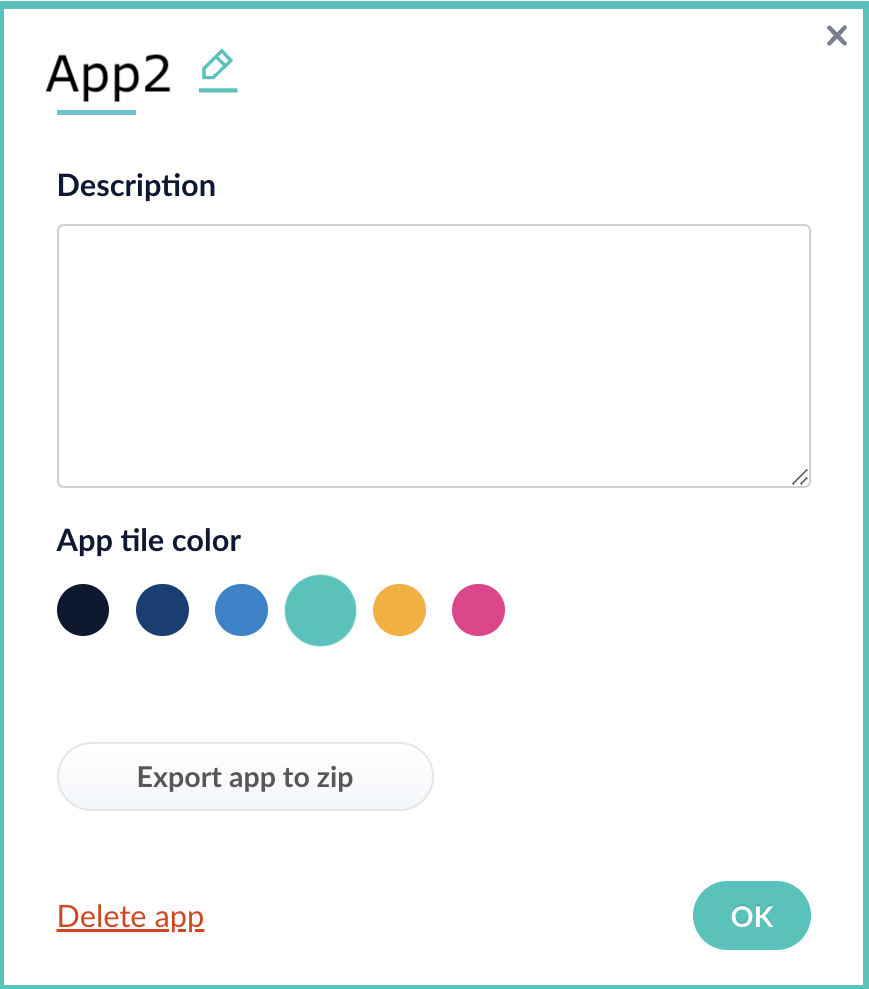
Export an app with the Objects API
The examples below show how to export one or more apps:Export all appsWhen you export an app that includes objects that are shared with other apps, then all apps linked to that object are also exported.
Import a Managed Fusion App
Import a Managed Fusion App
To import an app, you can use either the Managed Fusion UI or the Objects API.Import objects, substitute the password variables, and merge any conflictsImport a zip file of Managed Fusion objects and merge any conflicts
Import an app with the Managed Fusion UI
- How to import an app with the Managed Fusion UI
- Sign in to Managed Fusion.
- In the Add new app screen, click Import app.
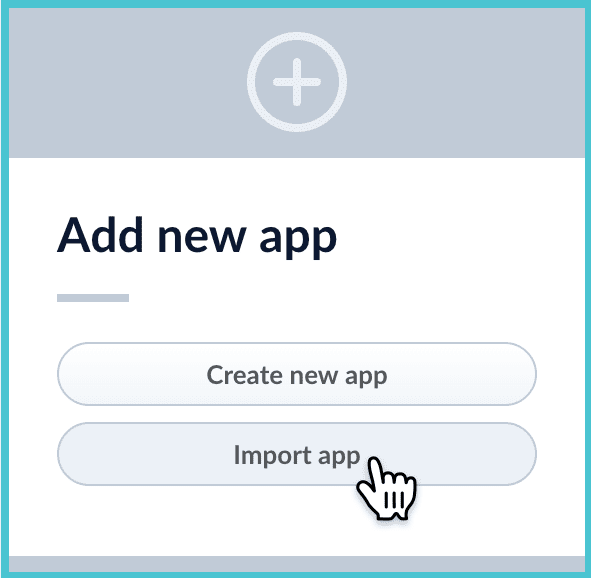
- Under Data File, click Choose File and select the zip file containing the app you want to import.
- If your app has usernames and passwords in a separate file, select it under Variables File.
If the Variables File is needed, it must be a separate file that is not in a .zip file. It is a .json map of variables to values. The following is an example:
- You can sometimes edit parameter values to use the new values in the imported app. If this is the case, Managed Fusion displays a dialog box that lets you edit the parameter values.\
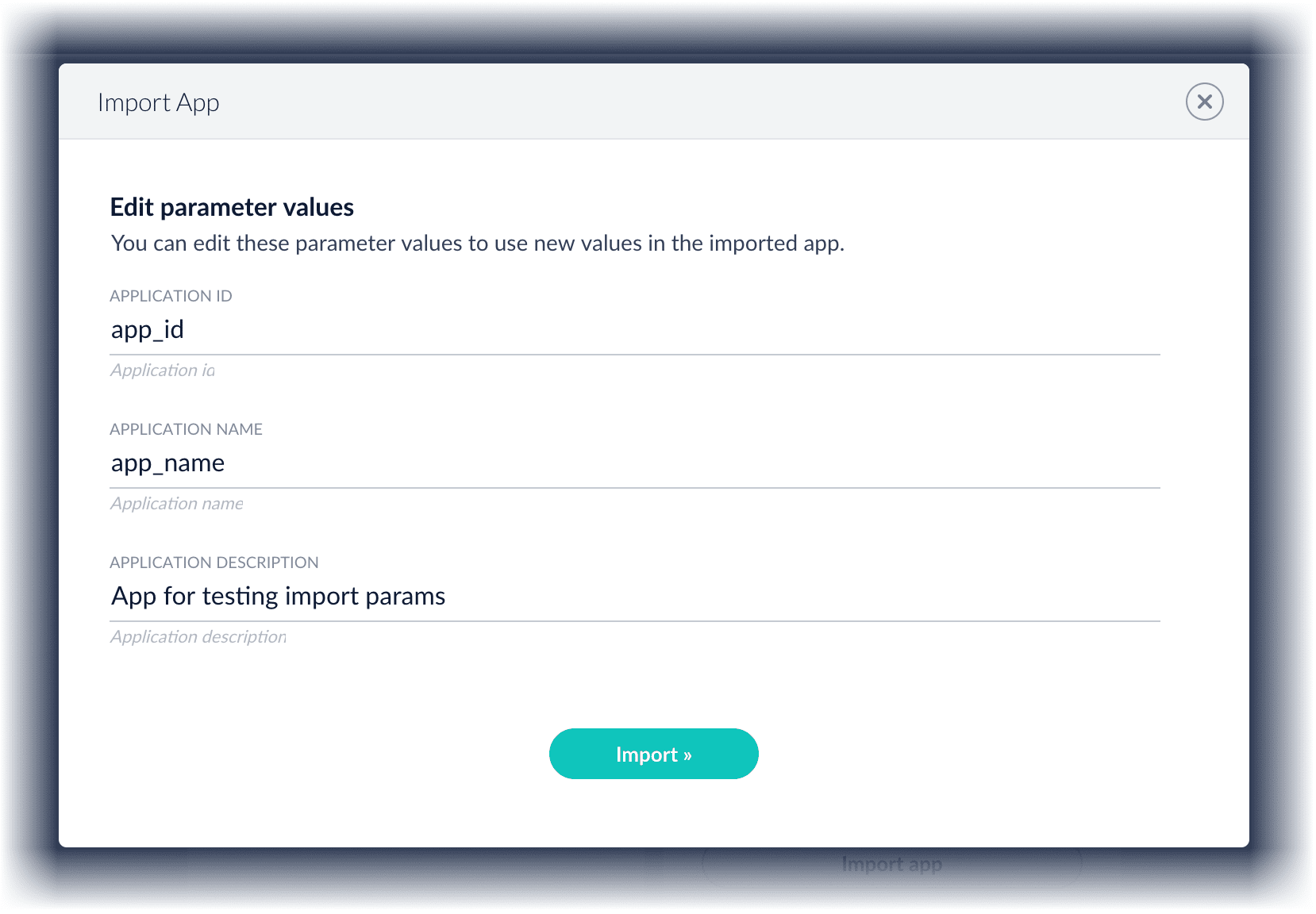
Import an app with the Objects API
Like any other Managed Fusion object, an exported app is contained in a zip file which Managed Fusion can consume upon import. The zip file does not need to be expanded first.Import objects from a file and stop if there are conflictspassword_file.json must contain plaintext passwords.Share Objects Between Managed Fusion Apps
Share Objects Between Managed Fusion Apps