LucidAcademyLucidworks offers free training to help you get started.The Course for Recommendations focuses on how Fusion uses signals to automatically produce custom recommendations to offer users the items most relevant to their experience:Visit the LucidAcademy to see the full training catalog.
Enable signals
Signals are enabled by default for new collections when you have a Managed Fusion license installed. You can enable or disable signals for any collection at Collections > Collections Manager.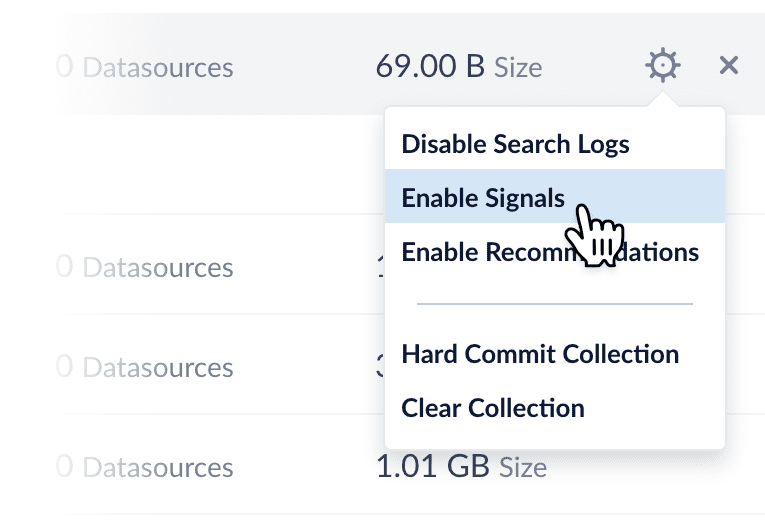
Enable recommendations
Recommendations are not enabled by default. You can enable recommendations in either of the following ways:-
Collections Manager. Sign in to Managed Fusion and select your application. Then click Collections > Collections Manager. Click the gear icon of your collection and select Enable Recommendations.
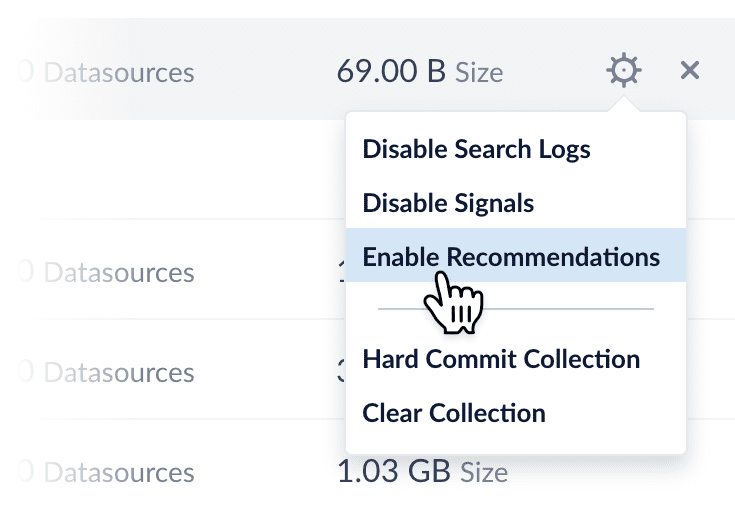
- Relevance. Sign in to Managed Fusion and select your application. Then click Relevance > Recommendations.
Default objects for recommendations
When recommendations are enabled, Managed Fusion automatically creates a default set of collections, jobs, schedules, and query pipelines that provide basic functionality for recommendations. You can tune the default jobs and pipelines as needed to refine the results, or create new ones, then configure your search application to request recommendations from the query pipelines. See also the default objects created when you enable signals. These must already exist when you enable recommendations.Collections
COLLECTION_NAME_items_for_item_recommendationsCollection to hold generated item-item similarities (by default 10 per item). Nouser_id_sdata is present. A Recommend Items for Item query pipeline stage can use the similarities to return item recommendations. For example, a query in whichdoc_id_s = docAwould return an ordered list of otherdoc_id_svalues for documents that are similar to documentdocA, along with the similarities. For example:[("docB", 0.83), ("docC", 0.55), ("docD", 0.43), …, ("docK", 0.22)].COLLECTION_NAME_items_for_user_recommendationsCollection to hold recommended items for a user. By default the job creates 10 recommendations per user.COLLECTION_NAME_recs_aggrCollection to hold the output of recommender aggregation jobs.COLLECTION_NAME_bpr_user_recsandCOLLECTION_NAME_bpr_item_recsCollections for Bayesian Personalized Ranking (BPR) recs, user-item, and item-item (respectively).COLLECTION_NAME_content_recsCollection for content-based recommender recs.COLLECTION_NAME_recommender_modelsCollection that stores ALS models.COLLECTION_NAME_queries_query_recsCollection for output of the Query-Query Similarity Job.
Jobs and schedules
Enabling recommendations creates the new jobs below, each using a different method to produce items-for-item and items-for-user recommendations. These jobs consume the output of the signals aggregation jobs.| BPR Recommender | Content-Based Recommender | Query-to-Query Session-Based Similarity | Default job name | |
|---|---|---|---|---|
COLLECTION_NAME_item_recommendations | COLLECTION_NAME_bpr_item_recs | COLLECTION_NAME_content_recs | COLLECTION_NAME_query_recs | Default input collection |
COLLECTION_NAME_signals_aggr | COLLECTION_NAME_signals_aggr | COLLECTION_NAME | COLLECTION_NAME_signals | Default output collections |
COLLECTION_NAME_items_for_user_recommendations COLLECTION_NAME_items_for_item_recommendations | COLLECTION_NAME_bpr_user_recs COLLECTION_NAME_bpr_item_recs | COLLECTION_NAME_content_recs | COLLECTION_NAME_queries_query_recs | Recommendation type |
- The
COLLECTION_NAME_user_item_prefs_aggjob provides input data for the ALS and BPR jobs and must run before them. See SQL Aggregations for details. - The
COLLECTION_NAME_user_query_history_aggjob generates aggregations for user-item preferences from signal information.
Query pipelines
-
COLLECTION_NAME_items_for_user_recommendationsQuery pipeline to generate recommendations of items for a user. -
COLLECTION_NAME_items_for_item_recommendationsQuery pipeline to generate recommendations of items similar to an item.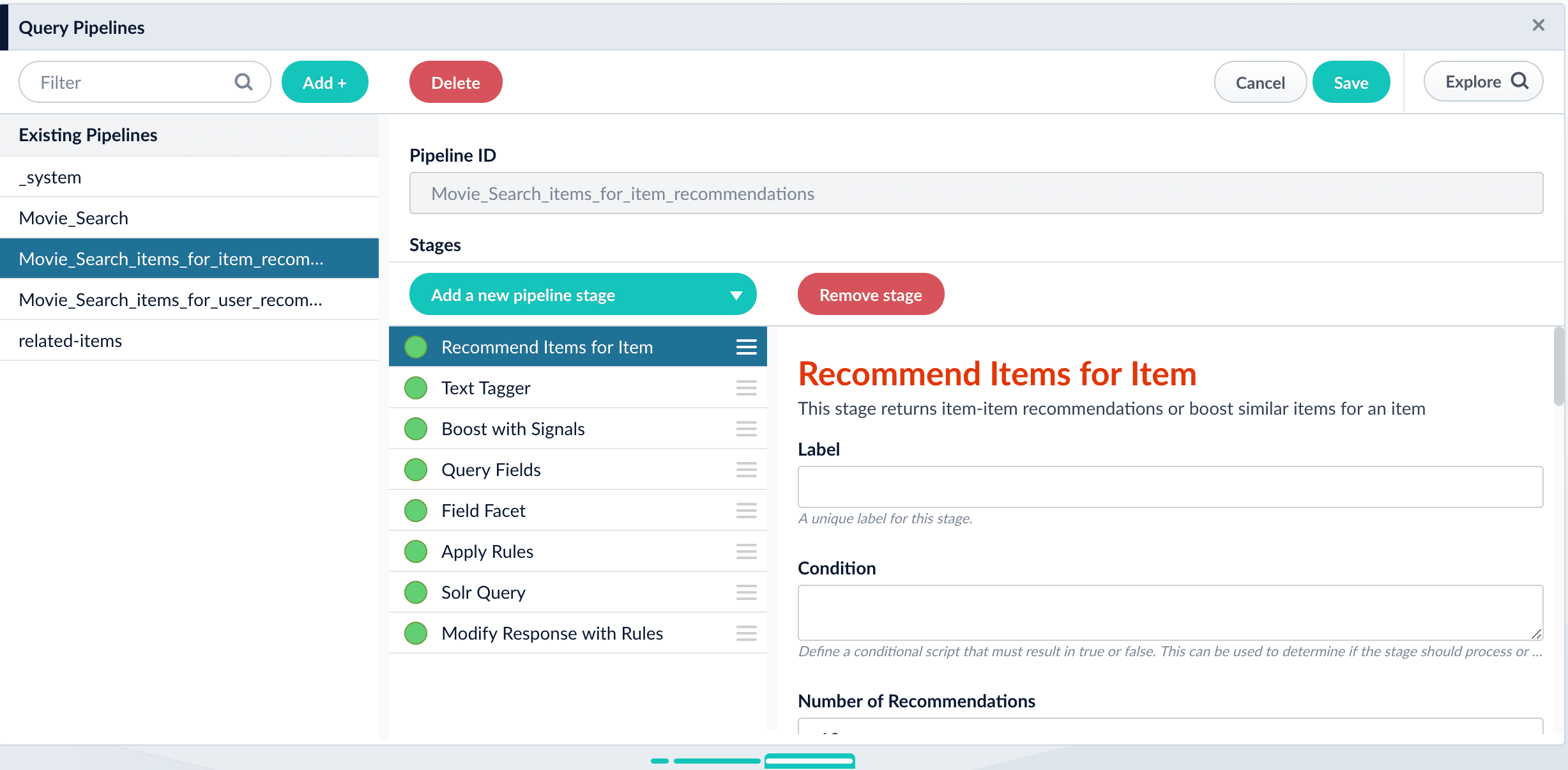
-
COLLECTION_NAME_queries_query_recsQuery pipeline to generate queries-for-query recommendations using a model created by the Query-to-Query Session-Based Similarity job.

