- ML Model API
Use this API to deploy ML models and generate predictions. - Serialized Model API
The Serialized Model API is for fetching, updating, or deleting deployed models.
- Develop and Deploy a Machine Learning Model provides general instructions for using ML models with Fusion, including pre-trained models and your own custom models.
Lucidworks provides pre-trained models for sentiment analysis and prediction and Smart Answers.
Then you can query your model using the Machine Learning query pipeline stage. - Train a Smart Answers Supervised Model explains how to configure the Smart Answers Supervised Training job to train a model on an existing body of question/answer data and deploy it for use with your Configure the Smart Answers pipelines.
- If your existing question/answer data is sparse or your data is in another format, use the Train a Smart Answers cold start model to train and deploy a model you can use to get started.
Lucidworks also provides Set Up a Pre-Trained Cold Start Model for Smart Answers you can use.
Develop and Deploy a Machine Learning Model
Develop and Deploy a Machine Learning Model
This tutorial walks you through deploying your own model to Managed Fusion with Seldon Core.A real instance of this class with the Paraphrase Multilingual MiniLM L12 v2 model is as follows:In the above code, an additional function has been added in the class; this is completely fine to do.
Logging has also been added for debugging purposes.Two functions are non-negotiable:
For the example, above the Python file is named In general, if an item was used in an Using the example model, the terminal commands would be as follows:This repository is public and you can visit it here: example_sbert_model
Prerequisites
- A Managed Fusion instance with an app and indexed data
- An understanding of Python and the ability to write Python code
- Docker installed locally, plus a private or public Docker repository
- Seldon-core installed locally:
pip install seldon-core - Code editor; you can use any editor, but Visual Studio Code is used in the example
- Model: paraphrase-multilingual-MiniLM-L12-v2 from Hugging Face
- Docker image: example_sbert_model
Tips
- Always test your Python code locally before uploading to Docker and then Managed Fusion. This simplifies troubleshooting significantly.
- Once you’ve created your Docker you can also test locally by doing
docker runwith a specified port, like 9000, which you can thencurlto confirm functionality in Managed Fusion. See the testing example below.
Local testing example
The examples in this section use the following models:- Docker command:
- Curl to hit Docker:
- Curl model in Managed Fusion:
- See all your deployed models:
Download the model
This tutorial uses the paraphrase-multilingual-MiniLM-L12-v2 model from Hugging Face, but any pre-trained model from https://huggingface.co will work with this tutorial.If you want to use your own model instead, you can do so, but your model must have been trained and then saved though a function similar to the PyTorch’storch.save(model, PATH) function.
See Saving and Loading Models in the PyTorch documentation.Format a Python class
The next step is to format a Python class which will be invoked by Managed Fusion to get the results from your model. The skeleton below represents the format that you should follow. See also Packaging a Python model for Seldon Core using Docker in the Seldon Core documentation.-
initTheinitfunction is where models, tokenizers, vectorizers, and the like should be set to self for invoking.
It is recommended that you include your model’s trained parameters directly into the Docker container rather than reaching out to external storage insideinit. -
predictThepredictfunction processes the field or query that Managed Fusion passes to the model.
Thepredictfunction must be able to handle any text processing needed for the model to accept input invoked in itsmodel.evaluate(),model.predict(), or equivalent function to get the expected model result. If the output needs additional manipulation, that should be done before the result is returned.
For embedding models the return value must have the shape of (1, DIM), where DIM (dimension) is a consistent integer, to enable Managed Fusion to handle the vector encoding into Milvus or Solr.
Use the exact name of the class when naming this file.
mini.py and the class name is mini().Create a Dockerfile
The next step is to create a Dockerfile. The Dockerfile should follow this general outline; read the comments for additional details:Create a requirements file
Therequirements.txt file is a list of installs for the Dockerfile to run to ensure the Docker container has the right resources to run the model.
For the Paraphrase Multilingual MiniLM L12 v2 model, the requirements are as follows:import statement in your Python file, it should be included in the requirements file.An easy way to populate the requirements is by using in the following command in the terminal, inside the directory that contains your code:If you use
pip freeze, you must manually add seldon-core to the requirements file because it is not invoked in the Python file but is required for containerization.Build and push the Docker image
After creating the<your_model>.py, Dockerfile, and requirements.txt files, you need to run a few Docker commands.
Run the commands below in order:Deploy the model in Managed Fusion
Now you can go to Managed Fusion to deploy your model.- In Managed Fusion, navigate to Collections > Jobs.
- Add a job by clicking the Add+ Button and selecting Create Seldon Core Model Deployment.
-
Fill in each of the text fields:
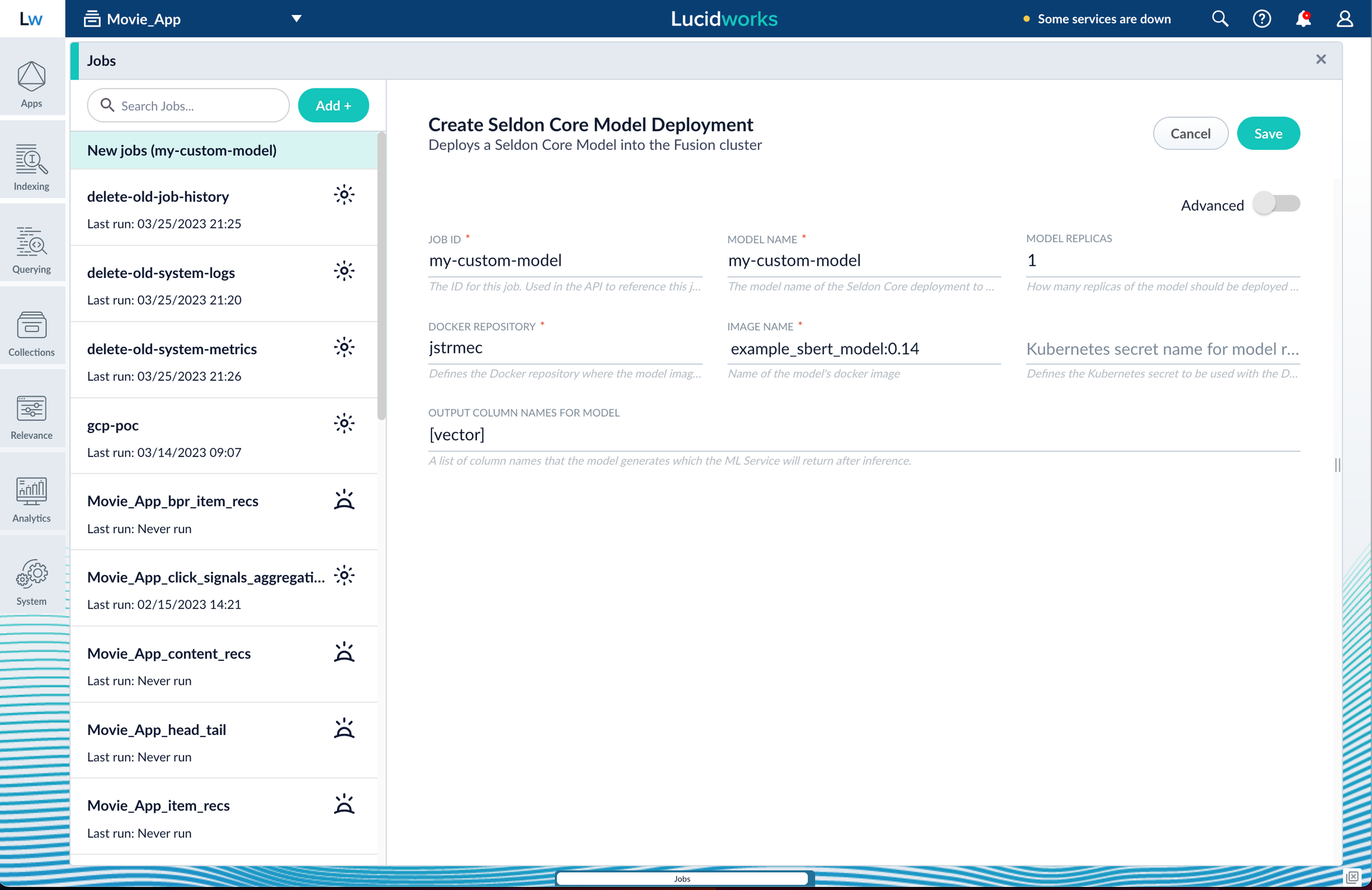
Parameter Description Job ID A string used by the Managed Fusion API to reference the job after its creation. Model name A name for the deployed model. This is used to generate the deployment name in Seldon Core. It is also the name that you reference as a model-idwhen making predictions with the ML Service.Model replicas The number of load-balanced replicas of the model to deploy; specify multiple replicas for a higher-volume intake. Docker Repository The public or private repository where the Docker image is located. If you’re using Docker Hub, fill in the Docker Hub username here. Image name The name of the image with an optional tag. If no tag is given, latestis used.Kubernetes secret If you’re using a private repository, supply the name of the Kubernetes secret used for access. Output columns A list of column names that the model’s predictmethod returns. -
Click Save, then Run and Start.
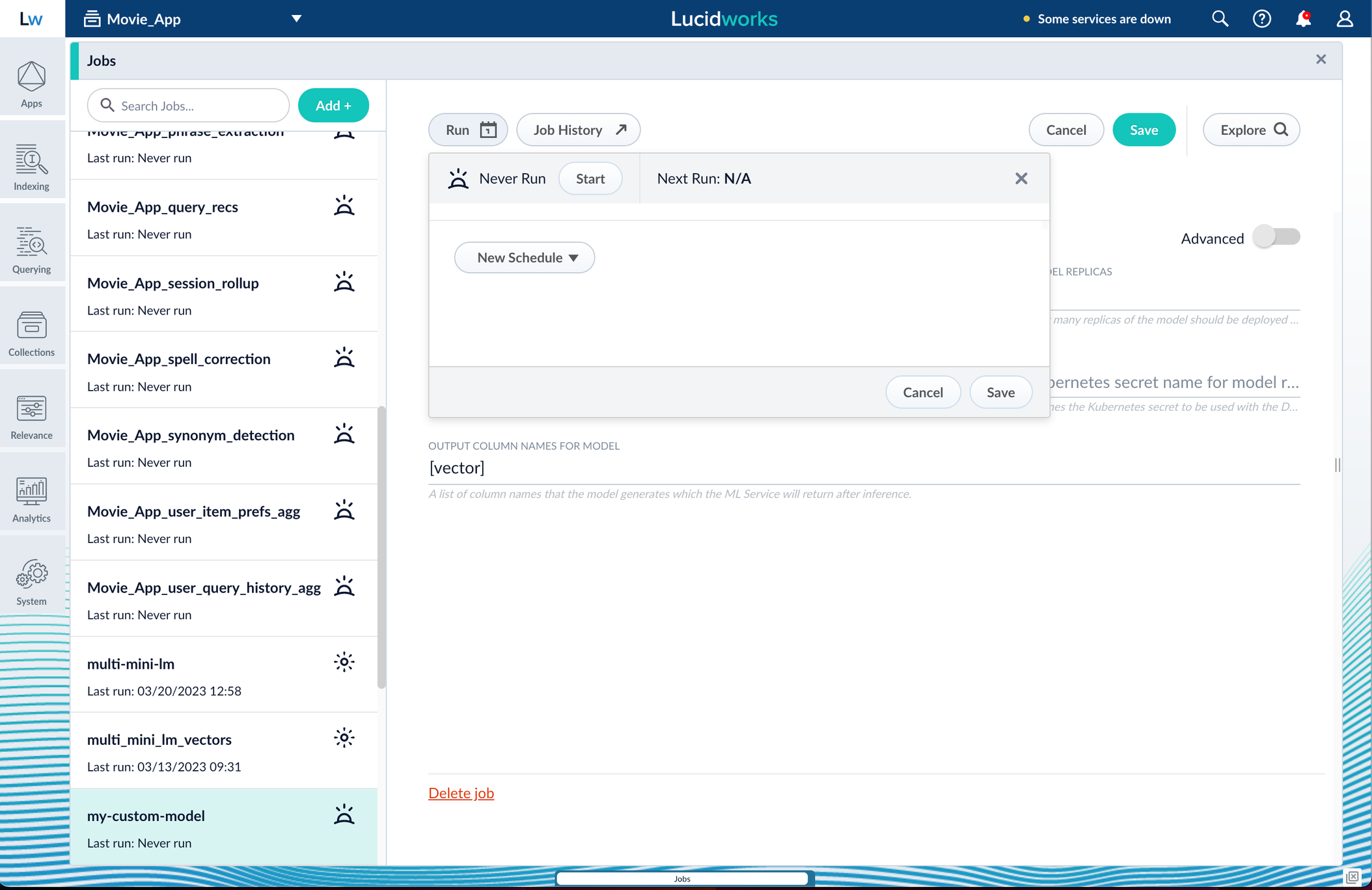
Apply an API key to the deployment
These steps are only needed if your model utilizes any kind of secret, such as an API key. If not, skip this section and proceed to the next.-
Create and modify a
<seldon_model_name>_sdep.yamlfile. In the first line,kubectl get sdepgets the details for the currently running Seldon Deployment job and saves those details to a YAML file.kubectl apply -f open_sdep.yamladds the key to the Seldon Deployment job the next time it launches. -
Delete
sdepbefore redeploying the model. The currently running Seldon Deployment job does not have the key applied to it. Delete it before redeploying and the new job will have the key. - Lastly, you can encode into Milvus.
Create a Milvus collection
- In Managed Fusion, navigate to Collections > Jobs.
- Click the Add+ Button and select Create Collections in Milvus. This job creates a collection in Milvus for storing the vectors sent to it. The job is needed because a collection does not automatically spawn at indexing or query time if it does not already exist.
- Name the job and the collection.
-
Click Add on the right side of the job panel.
The key to creating the collection is the Dimension text field; this must exactly match the shape value your output prediction has.
In our example the shape is (1,384), so 384 will be in the collections Dimension field:
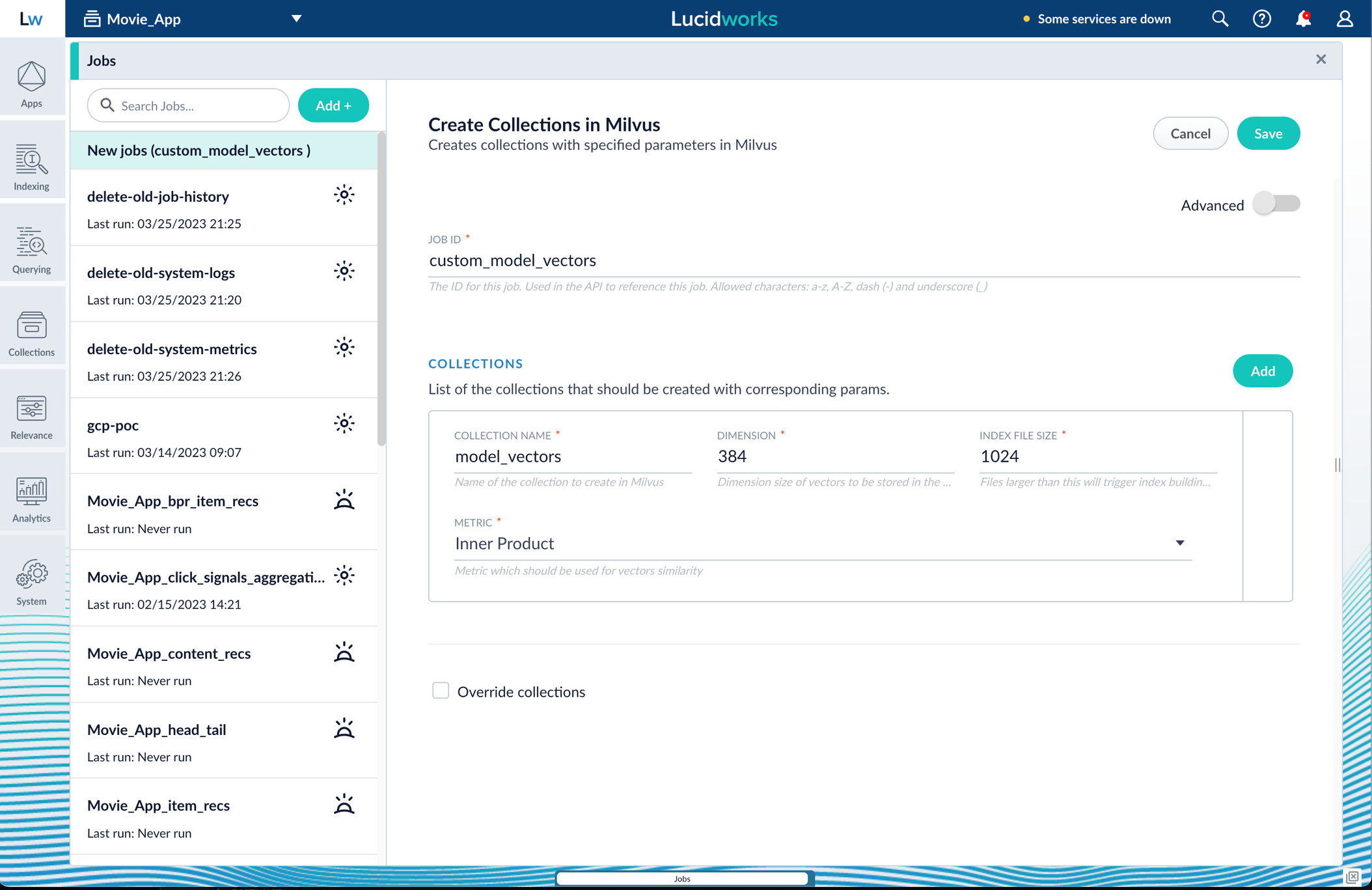
Inner Product, but this also depends on use case and model type. - Click Save, then Run and Start.
Configure the Managed Fusion pipelines
Your real-world pipeline configuration depends on your use case and model, but for our example we will configure the index pipeline and then the query pipeline.Configure the index pipeline- Create a new index pipeline or load an existing one for editing.
- Click Add a Stage and then Encode to Milvus.
-
In the new stage, fill in these fields:
- The name of your model
- The output name you have for your model job
- The field you’d like to encode
- The collection name
- Save the stage in the pipeline and index your data with it.
- Create a new query pipeline or load an existing one for editing.
- Click Add a Stage and then Milvus Query.
- Fill in the configuration fields, then save the stage.
- Add a Milvus Ensemble Query stage. This stage is necessary to have the Milvus collection scores taken into account in ranking and to weight multiple collections. The Milvus Results Context Key from the Milvus Query Stage is used in this stage to preform math on the Milvus result scores. One (1) is a typical multiplier for the Milvus results but any number can be used.
- Save the stage and then run a query by typing a search term.
- To verify the Milvus results are correct, use the Compare+ button to see another pipeline without the model implementation and compare the number of results.
Train a Smart Answers Supervised Model
Train a Smart Answers Supervised Model
The Supervised solution for Smart Answers begins with training a model using your existing data and the Smart Answers Supervised Training job, as explained in this topic. The job includes an auto-tune feature that you can use instead of manually tuning the configuration.
Training job requirements
Storage150GB plus 2.5 times the total input data size.Processor and memoryThe memory requirements depend on whether you choose GPU or CPU processing:| GPU | CPU |
|---|---|
|
|
If your training data contains more than 1 million entries, use GPU.
Prepare the input data
-
Format your input data as question/answer pairs, that is, a query and its corresponding response in each row.
You can do this in any format that Managed Fusion supports.
If there are multiple possible answers for a unique question, then repeat the questions and put the pair into different rows to make sure each row has one question and one answer, as in the example JSON below:
-
Index the input data in Managed Fusion.
If you wish to have the training data in Managed Fusion, index it into a separate collection for training data such as
model_training_input. Otherwise you can use it directly from the cloud storage.
Configure the training job
- In Managed Fusion, navigate to Collections > Jobs.
-
Select Add > Smart Answers Supervised Training:
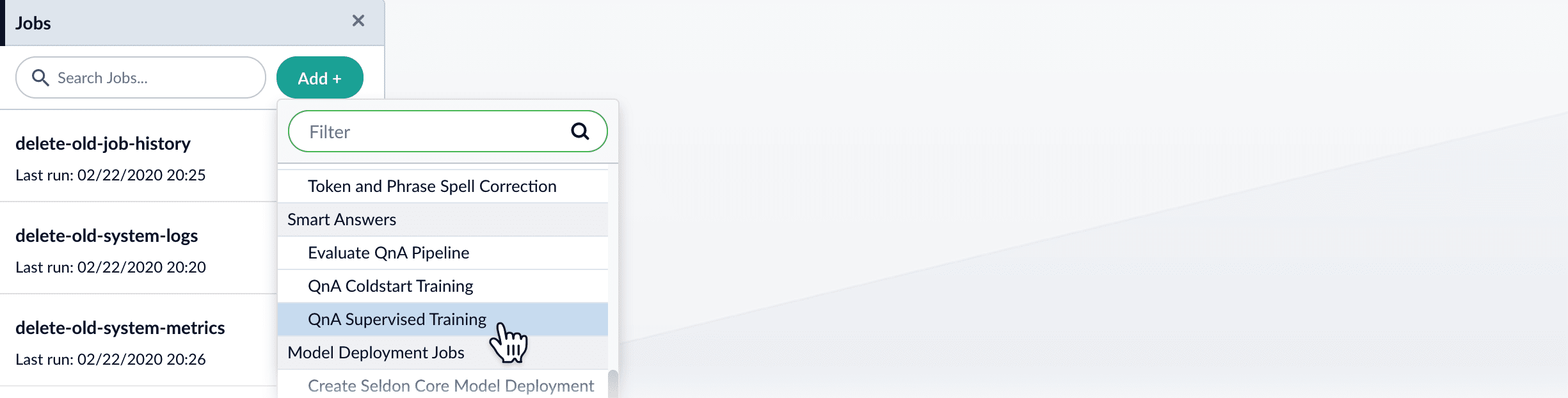
-
In the Training Collection field, specify the input data collection that you created when you prepared the input data.
You can also configure this job to read from or write to cloud storage.
- Enter the names of the Question Field and the Answer Field in the training collection.
- Enter a Model Deployment Name. The new machine learning model will be saved in the blob store with this name. You will reference it later when you configure your pipelines.
-
Configure the Model base.
There are several pre-trained word and BPE embeddings for different languages, as well as a few pre-trained BERT models.
If you want to train custom embeddings, select
word_customorbpe_custom. This trains Word2vec on the provided data and specified fields. It might be useful in cases when your content includes unusual or domain-specific vocabulary. If you have content in addition to the query/response pairs that can be used to train the model, then specify it in the Texts Data Path. When you use the pre-trained embeddings, the log shows the percentage of processed vocabulary words. If this value is high, then try using custom embeddings. The job trains a few (configurable) RNN layers on top of word embeddings or fine-tunes a BERT model on the provided training data. The result model uses an attention mechanism to average word embeddings to obtain the final single dense vector for the content.Dimension size of vectors for Transformer-based models is 768. For RNN-based models it is 2 times the number units of the last layer. To find the dimension size: download the model, expand the zip, open the log and search forEncoder output dim size:line. You might need this information when creating collections in Milvus. - Optional: Check Perform auto hyperparameter tuning to use auto-tune. Although training module tries to select the most optimal default parameters based on the training data statistics, auto-tune can extend it by automatically finding even better training configuration through hyper-parameter search. Although this is a resource-intensive operation, it can be useful to identify the best possible RNN-based configuration. Transformer-based models like BERT are not used during auto hyperparameter tuning as they usually perform better yet they are much more expensive on both training and inference time.
-
Click Save.
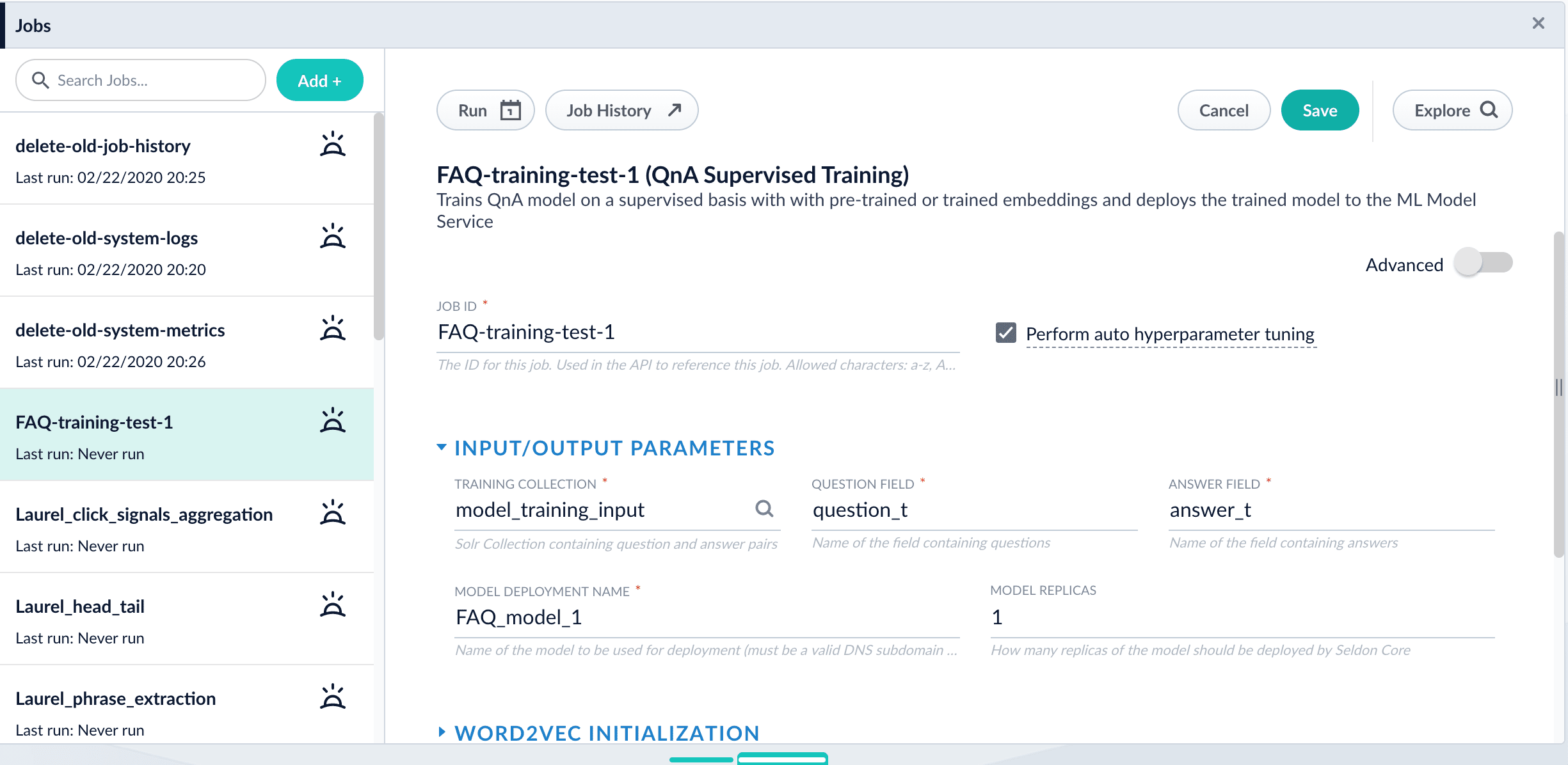 If using solr as the training data source ensure that the source collection contains the
If using solr as the training data source ensure that the source collection contains therandom_*dynamic field defined in itsmanaged-schema.xml. This field is required for sampling the data. If it is not present, add the following entry to themanaged-schema.xmlalongside other dynamic fields<dynamicField name="random_*" type="random"/>and<fieldType class="solr.RandomSortField" indexed="true" name="random"/>alongside other field types. - Click Run > Start.
Next steps
- See A Smart Answers Supervised Job’s Status and Output
- Configure The Smart Answers Pipelines
- Evaluate a Smart Answers Query Pipeline
Configure the Smart Answers pipelines
Configure the Smart Answers pipelines
Before beginning this procedure, train a machine learning model using either the FAQ method or the cold start method.Regardless of how you set up your model, the deployment procedure is the same: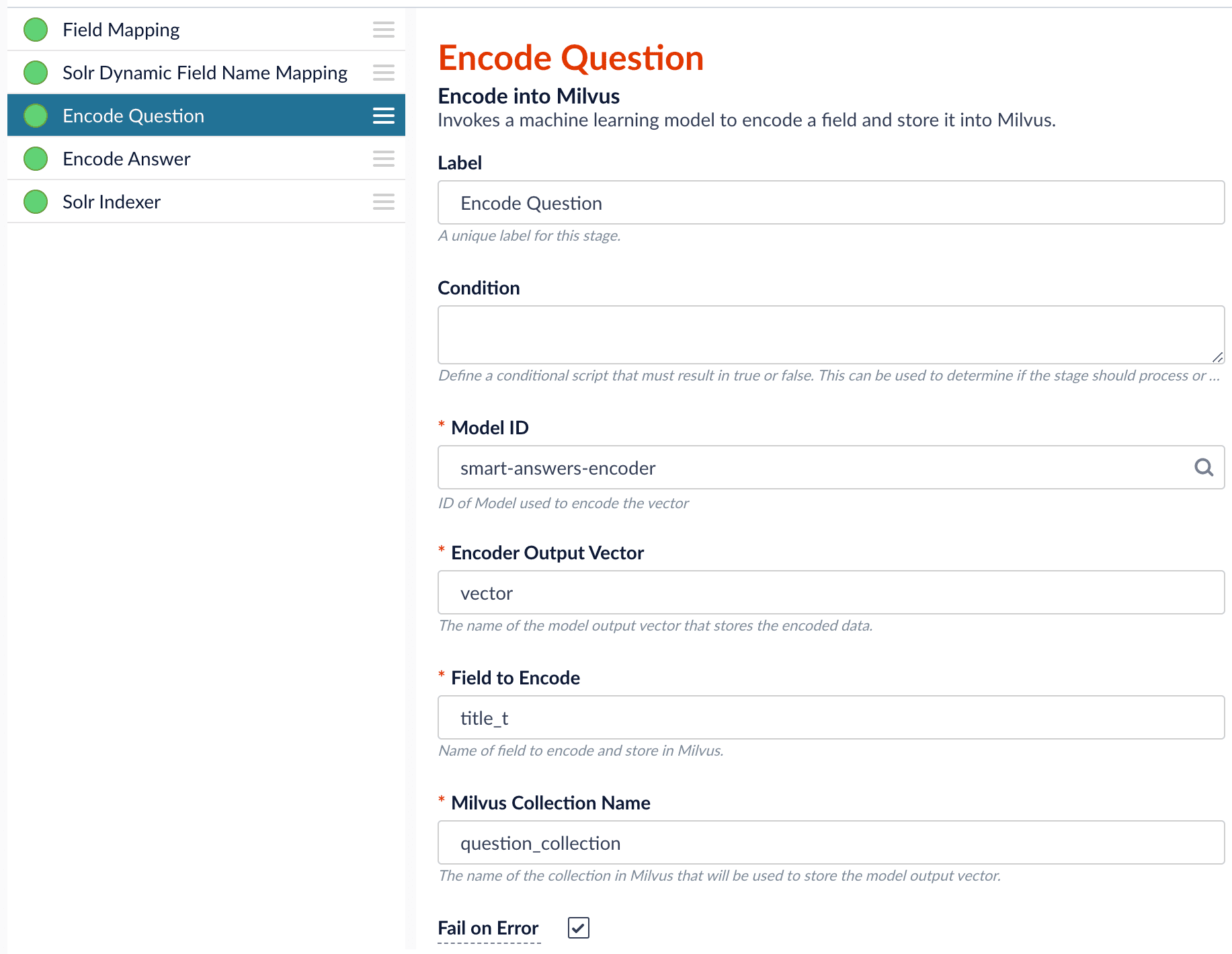
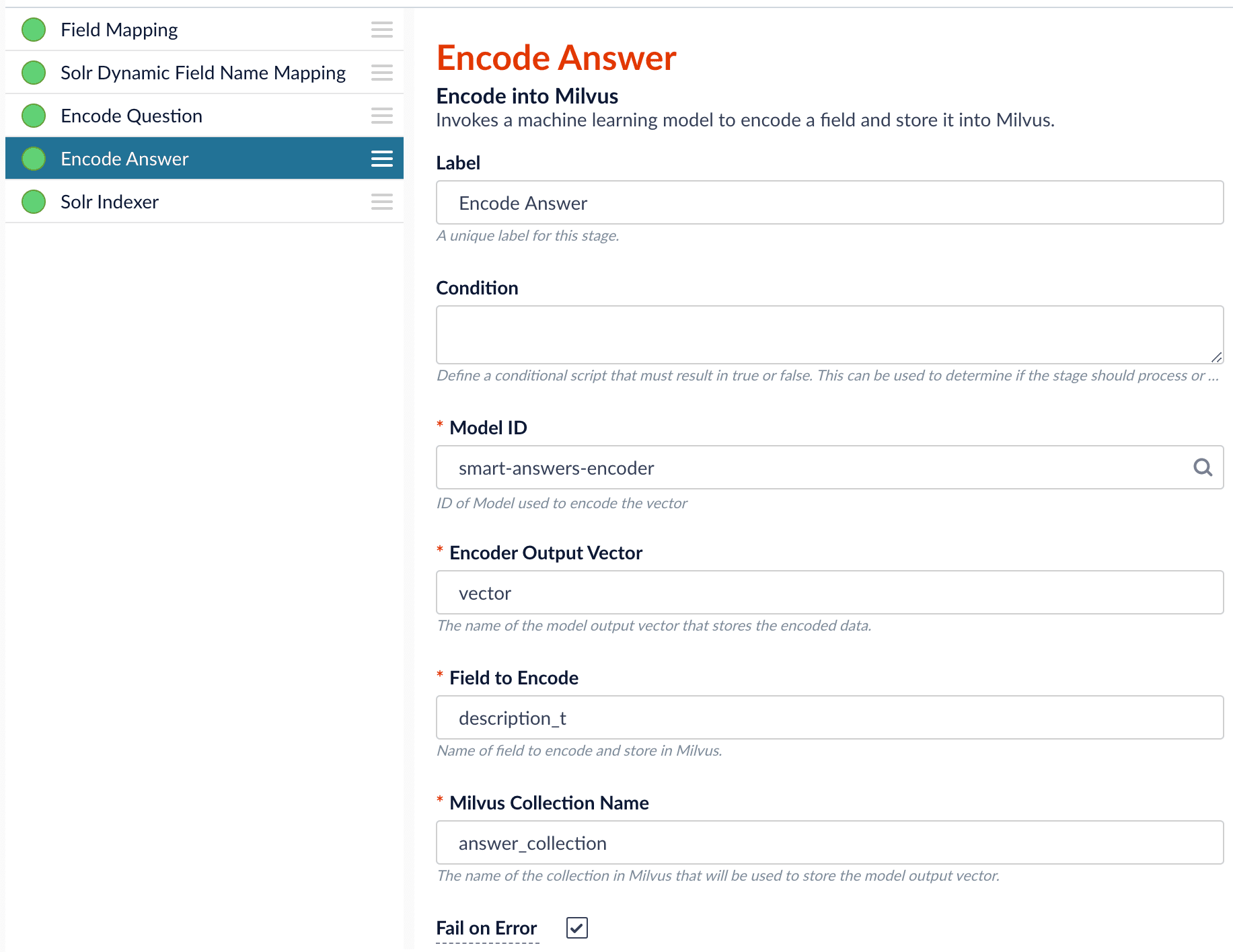
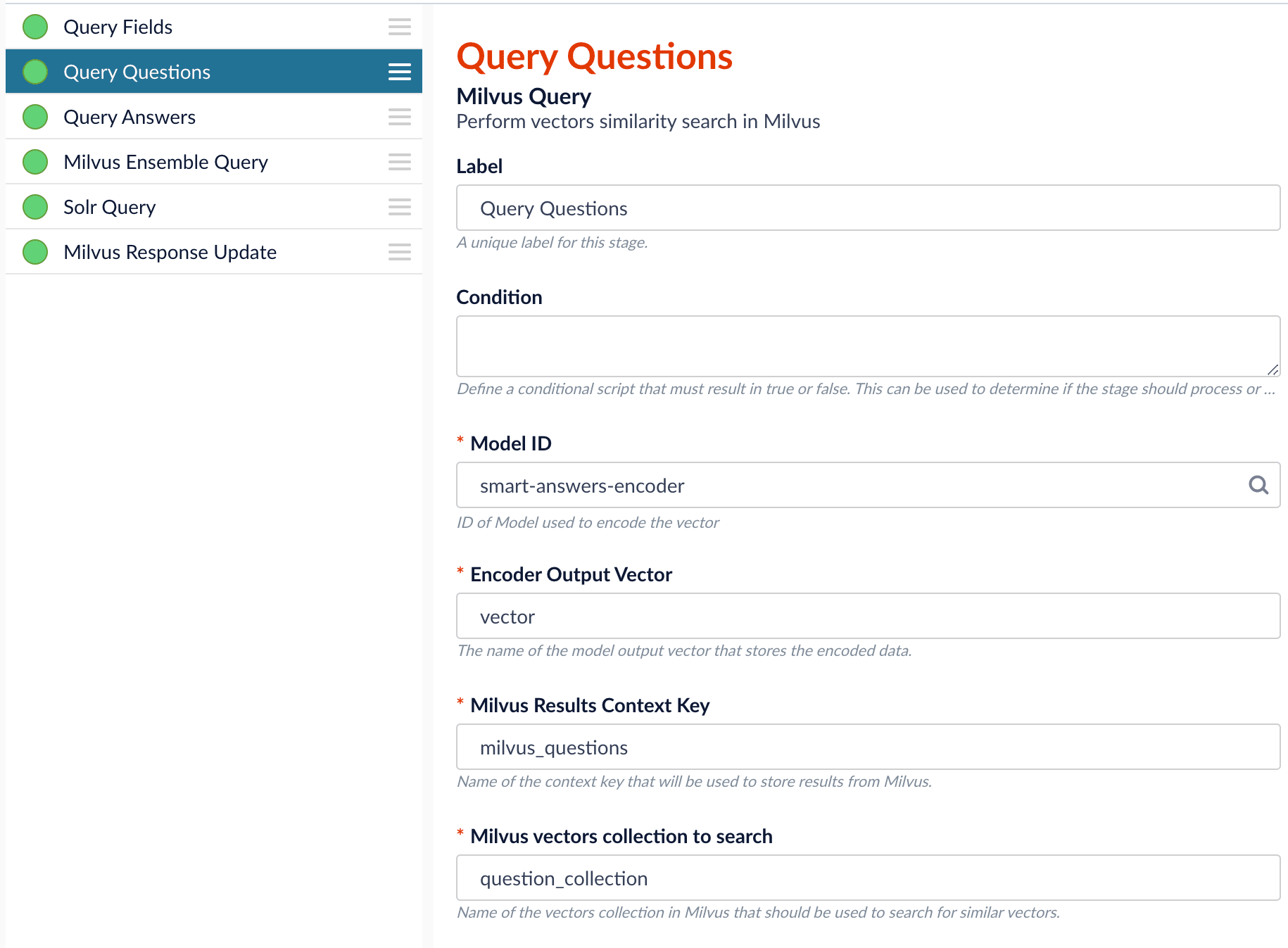
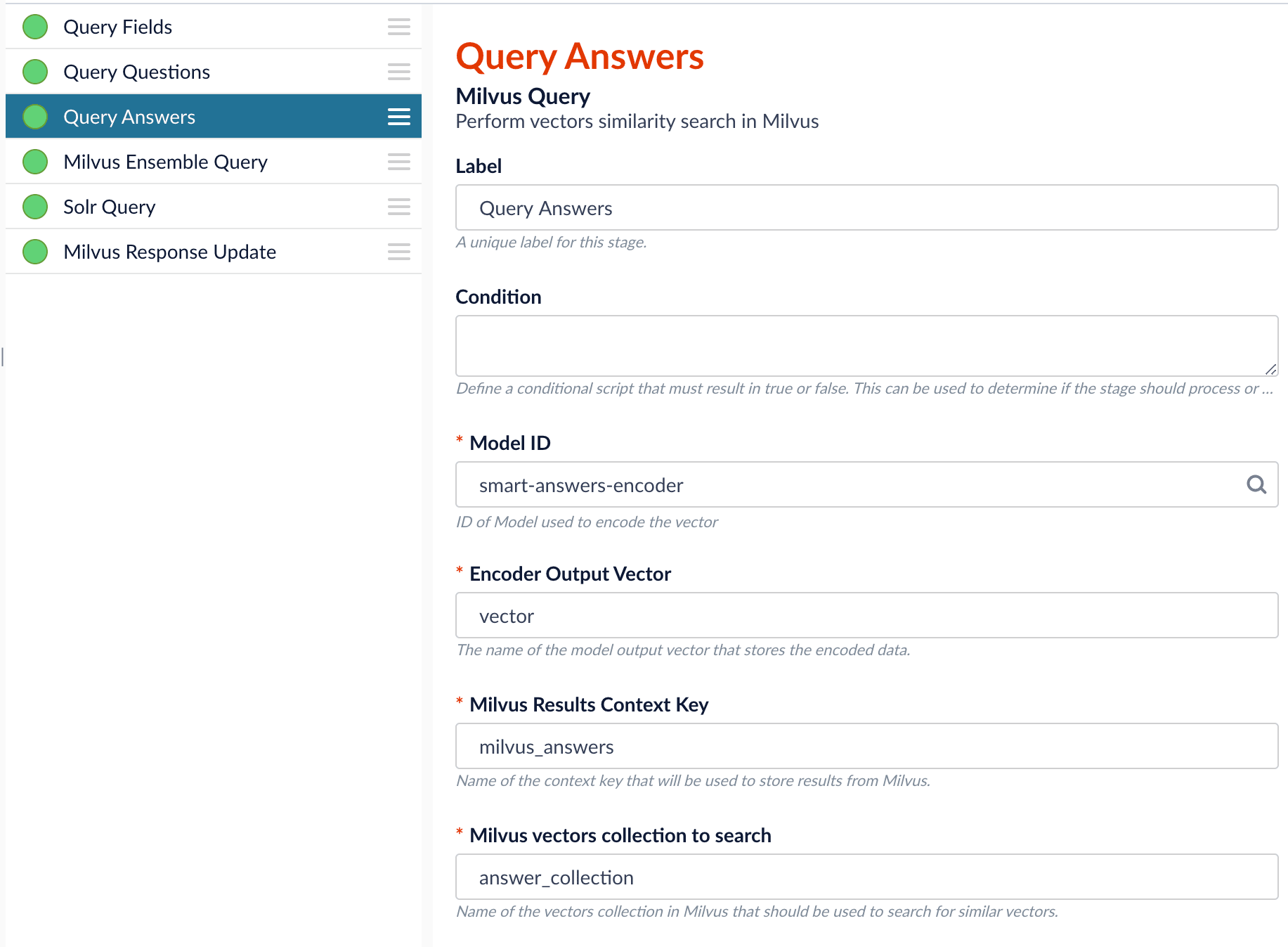
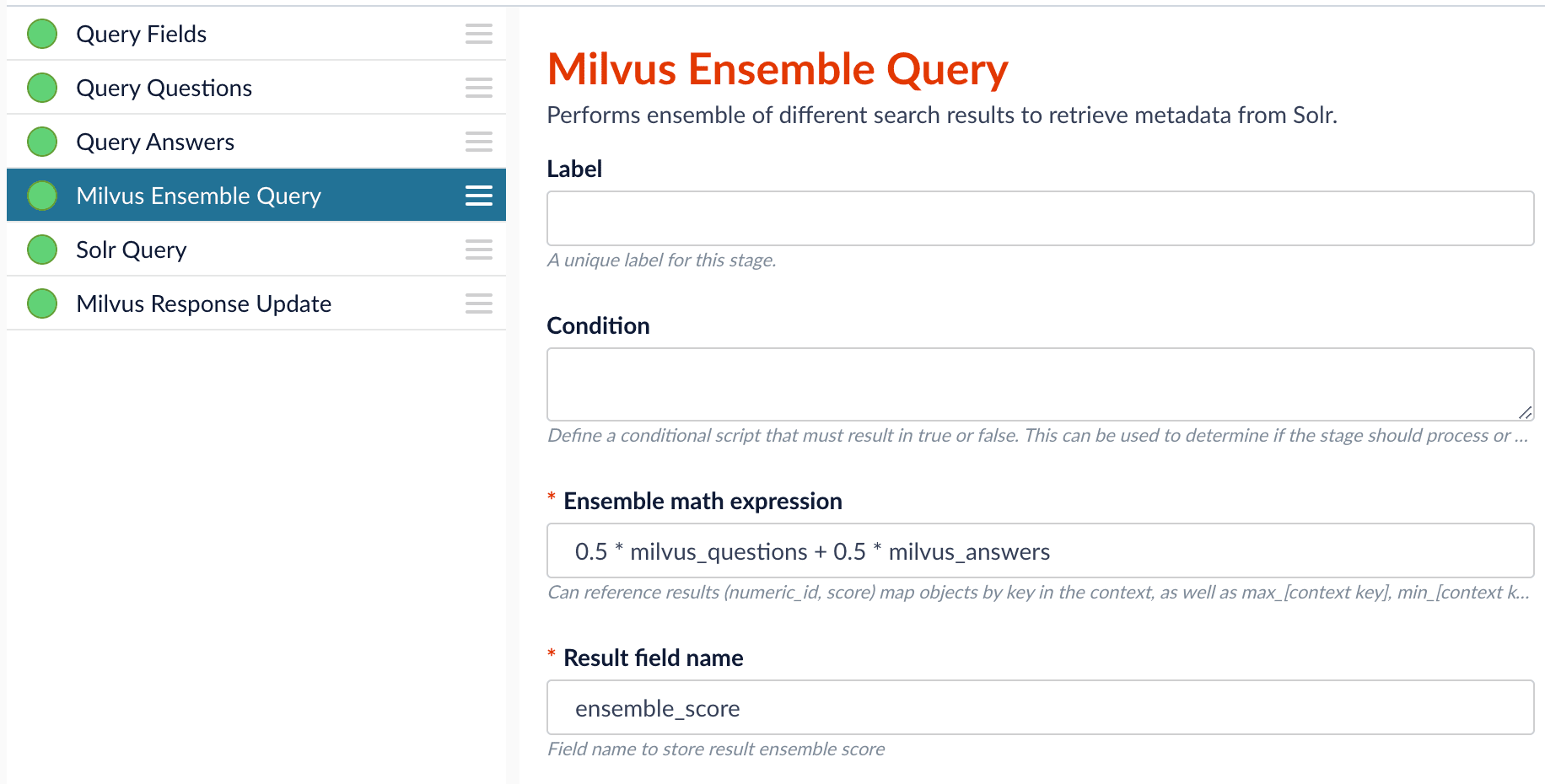

- Create the
Milvuscollection. - Configure the
smart-answersindex pipeline. - Configure the
smart-answersquery pipeline.
Create the Milvus collection
For complete details about job configuration options, see the Create Collections in Milvus job.- Navigate to Collections > Jobs > Add + and select Create Collections in Milvus.
-
Configure the job:
- Enter an ID for this job.
- Under Collections, click Add.
- Enter a collection name.
- In the Dimension field, enter the dimension size of vectors to store in this Milvus collection. The Dimension should match the size of the vectors returned by the encoding model. For example, the
Smart Answers Pre-trained Coldstartmodels outputs vectors of 512 dimension size. Dimensionality of encoders trained bySmart Answers Supervised Trainingjob depends on the provided parameters and printed in the training job logs.
-
Click Save.
The
Create Collections in Milvusjob can be used to create multiple collections at once. In this image, the first collection is used in the indexing and query steps. The other two collections are used in the pipeline setup example.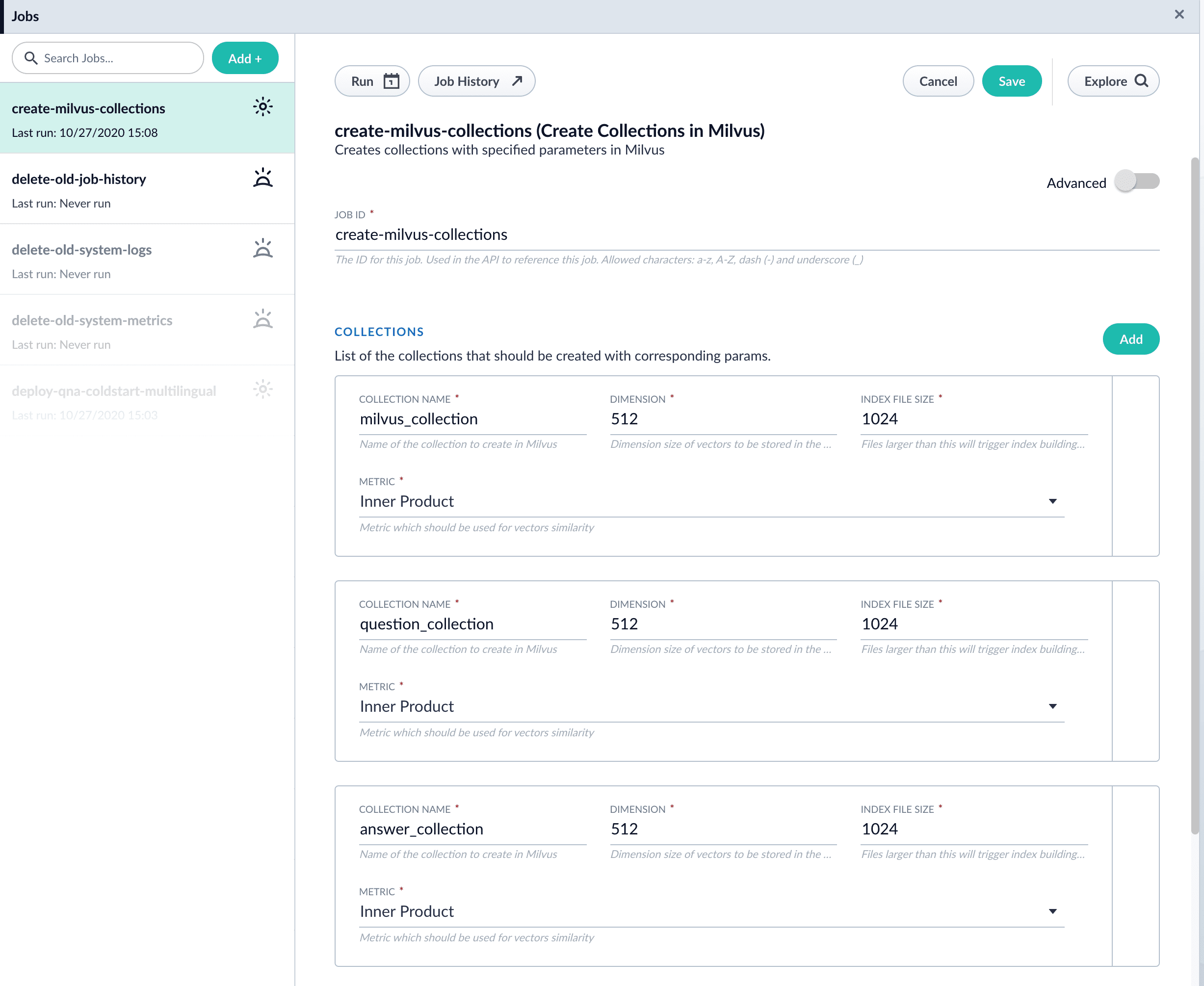
- Click Run > Start to run the job.
Configure the index pipeline
- Open the Index Workbench.
-
Load or create your datasource using the default smart-answers index pipeline.

-
Configure the
Encode into Milvus stage:
- change the value of Model ID to match the model deployment name you chose when you configured the model training job.
-
Change
Field to Encodeto the document field name to be processed and encoded into dense vectors. -
Ensure the
Encoder Output Vectormatches the output vector from the chosen model. -
Ensure the
Milvus Collection Namematches the collection name created via theCreate Milvus Collectionjob.To test out your settings, turn onFail on Errorin theEncode into Milvusstage and Apply the changes. This will cause an error message to display if any settings need to be changed.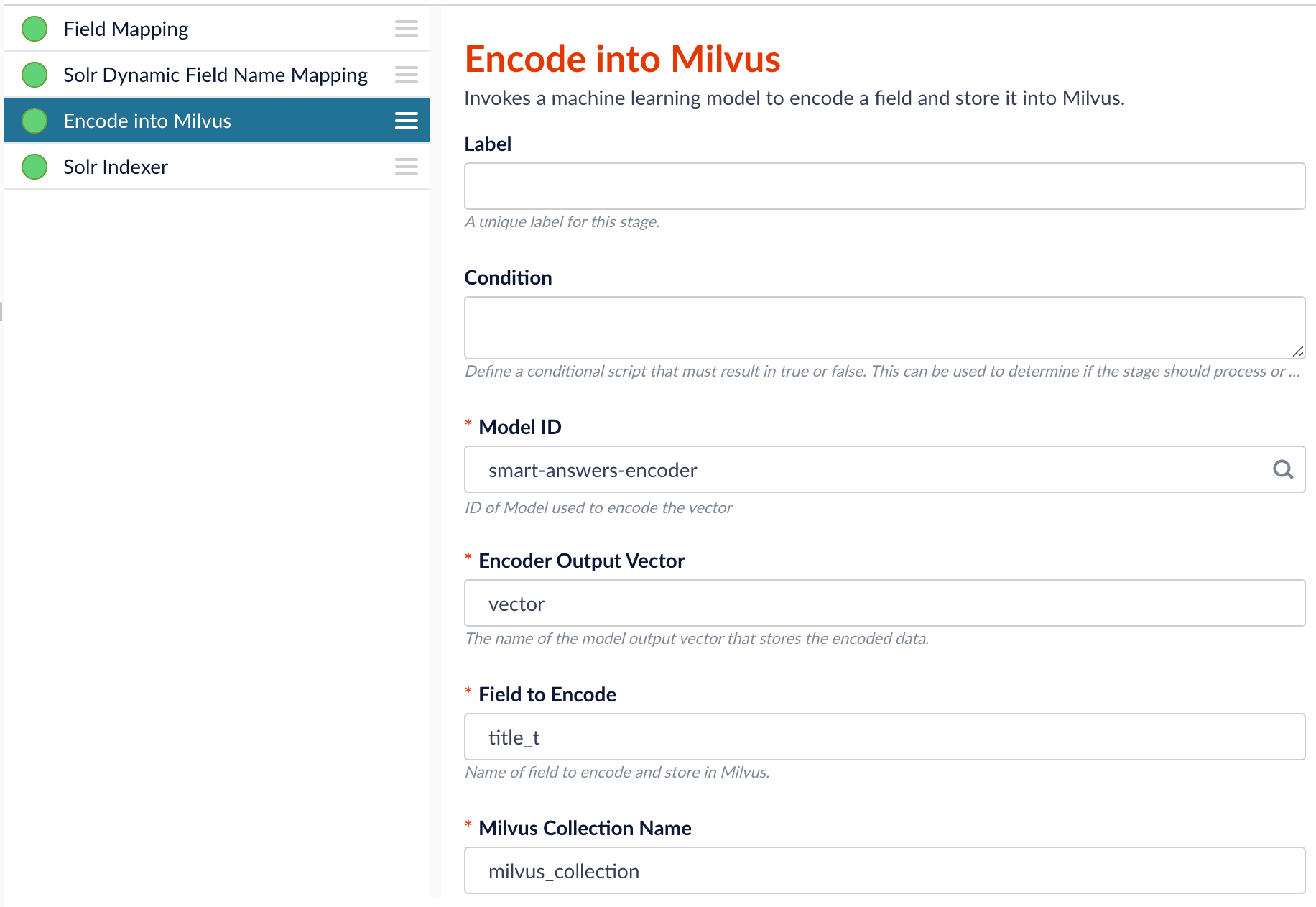
- Save the datasource.
- Index your data.
Configure the query pipeline
- Open the Query Workbench.
-
Load the default smart-answers query pipeline.

-
Configure the Milvus Query stage:
- Change the Model ID value to match the model deployment name you chose when you configured the model training job.
-
Ensure the
Encoder Output Vectormatches the output vector from the chosen model. -
Ensure the
Milvus Collection Namematches the collection name created via theCreate Milvus Collectionjob. -
Milvus Results Context Keycan be changed as needed. It will be used in the Milvus Ensemble Query Stage to calculate the query score.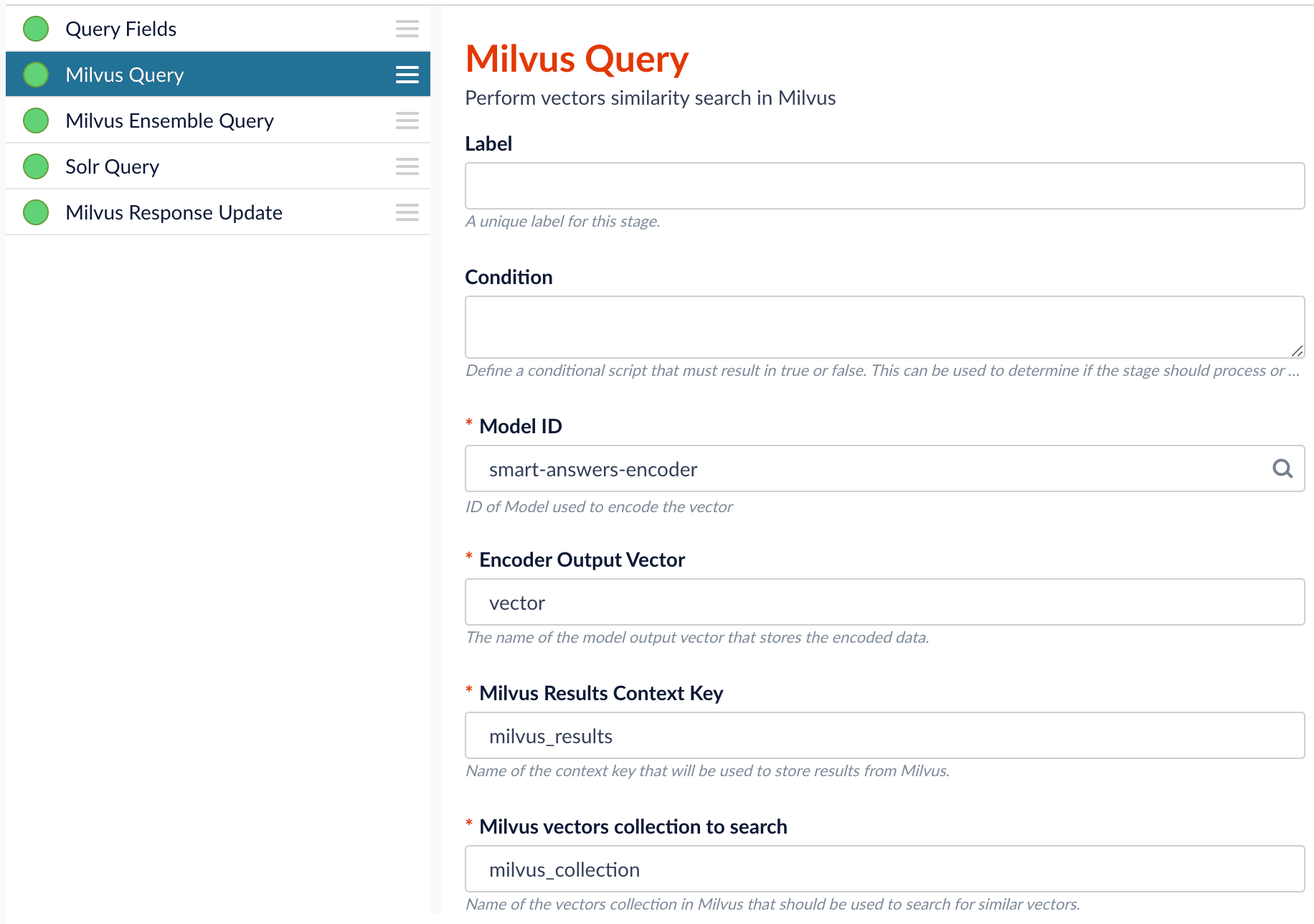
-
In the Milvus Ensemble Query stage, update the
Ensemble math expressionas needed based on your model and the name used in the prior stage for the storing the Milvus results. You can also set theThresholdso that the Milvus Ensemble Query Stage will only return items with a score greater than or equal to the configured value.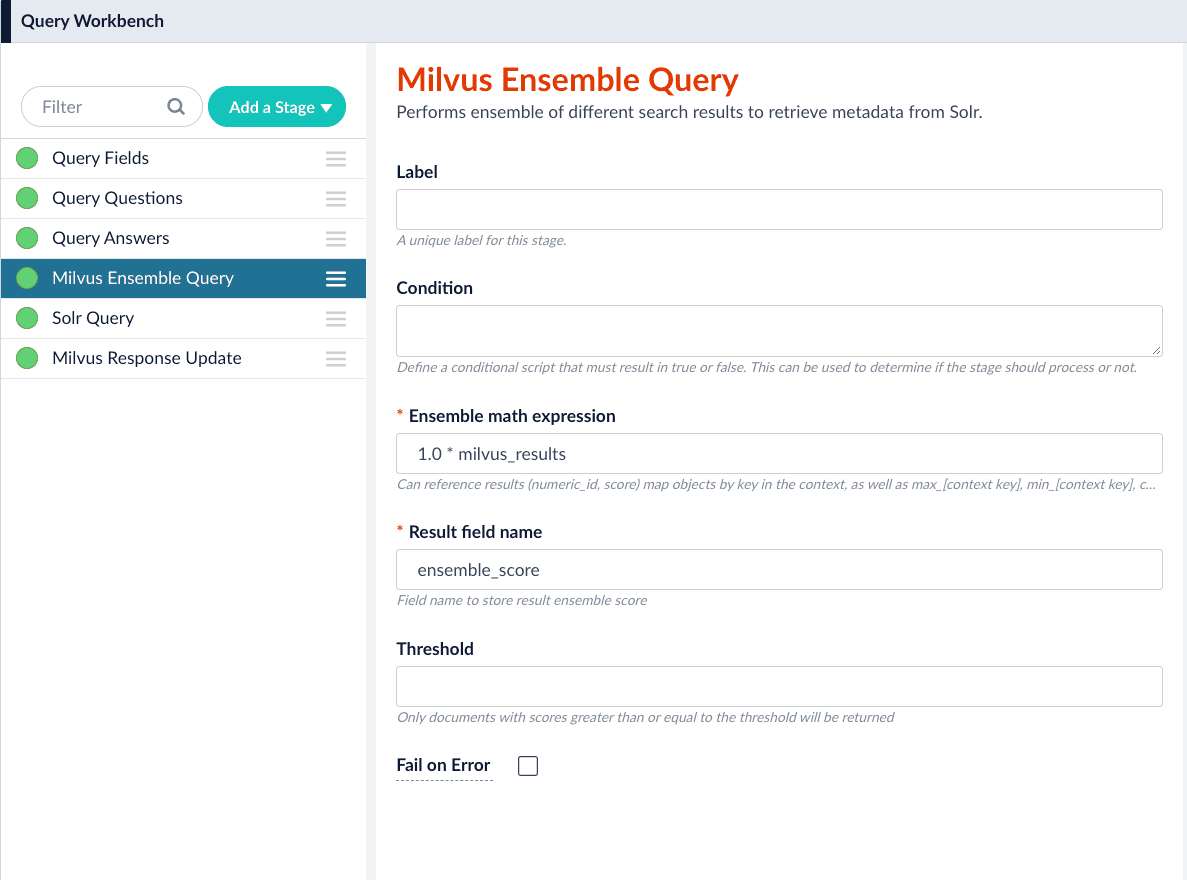
- Save the query pipeline.
Pipeline Setup Example
Index and retrieve the question and answer together
To show question and answer together in one document (that is, treat the question as the title and the answer as the description), you can index them together in the same document. You can still use the defaultsmart-answers index and query pipelines with a few additional changes.Prior to configuring the Smart Answers pipelines, use the Create Milvus Collection job to create two collections, question_collection and answer_collection, to store the encoded “questions” and the encoded “answers”, respectively.Index Pipeline
As shown in the pictures below, you will need two Encode into Milvus stages, named Encode Question and Encode Answer respectively.Encode Question (Encode Into Milvus) stage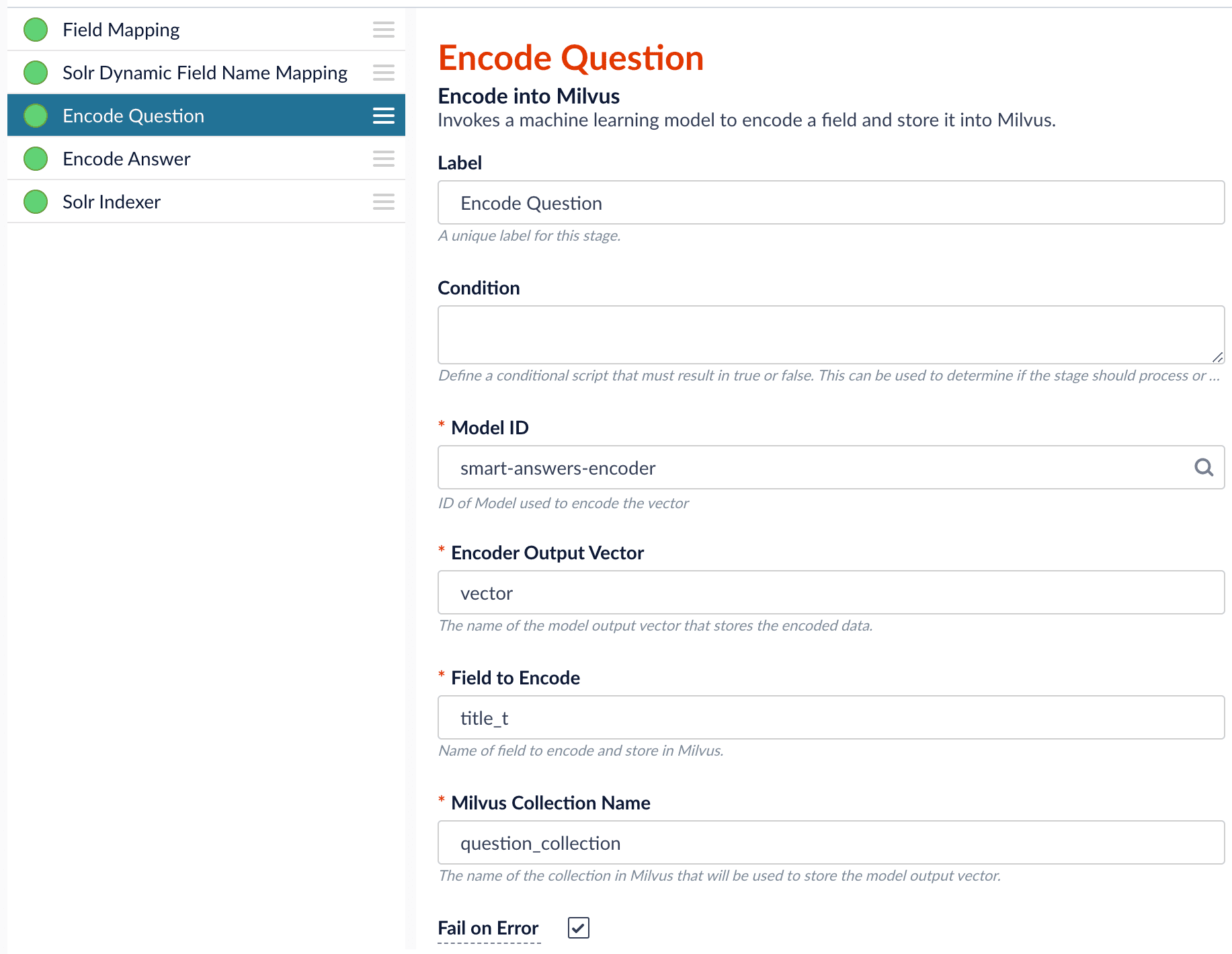
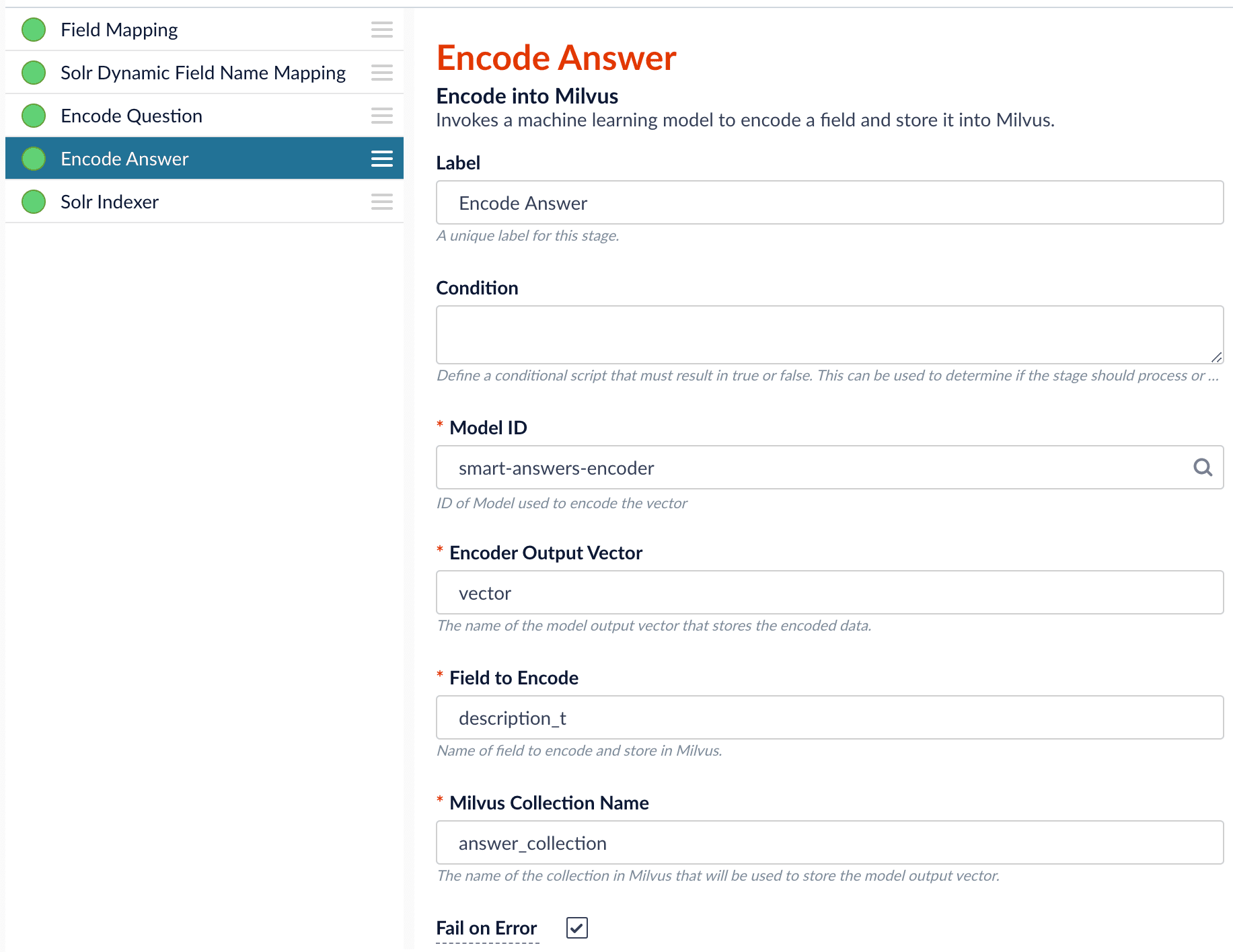
Field to Encode to be title_t and change the Milvus Collection Name to match the new Milvus collection, question_collection.In the Encode Answer stage, specify Field to Encode to be description_t and change the Milvus Collection Name to match the new Milvus collection, answer_collection.Query Pipeline
Since we have two dense vectors generated during indexing, at query time we need to compute both query to question distance and query to answer distance. This can be set up as the pictures shown below with two Milvus Query Stages, one for each of the two Milvus collections. To store those two distances separately, theMilvus Results Context Key needs to be different in each of these two stages.In the Query Questions stage, we set the Milvus Results Context Key to milvus_questions and the Milvus collection name to question_collection.Query Questions (Milvus Query) stage: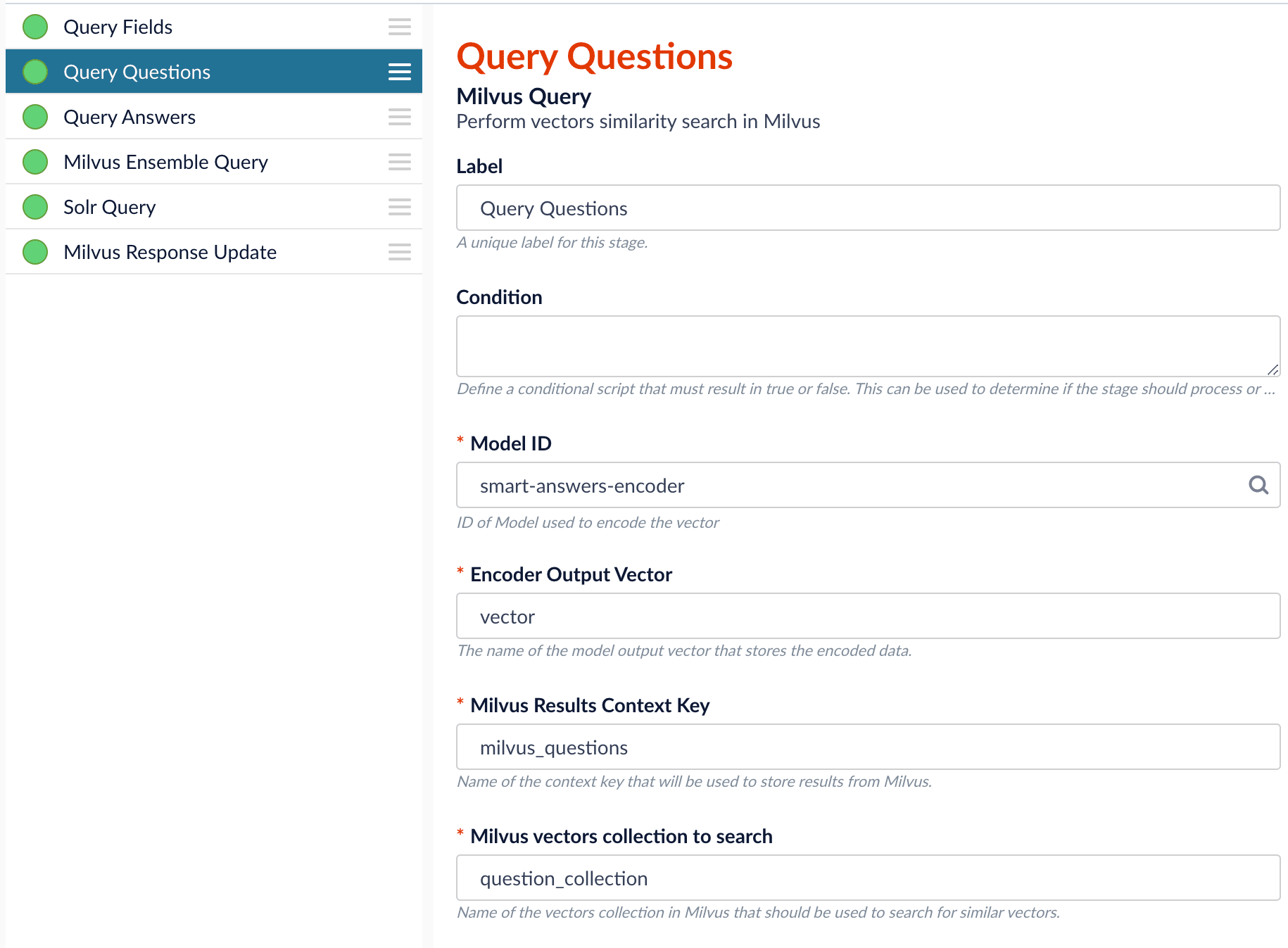
Milvus Results Context Key to milvus_answers and the Milvus collection name to answer_collection.Query Answers (Milvus Query) stage: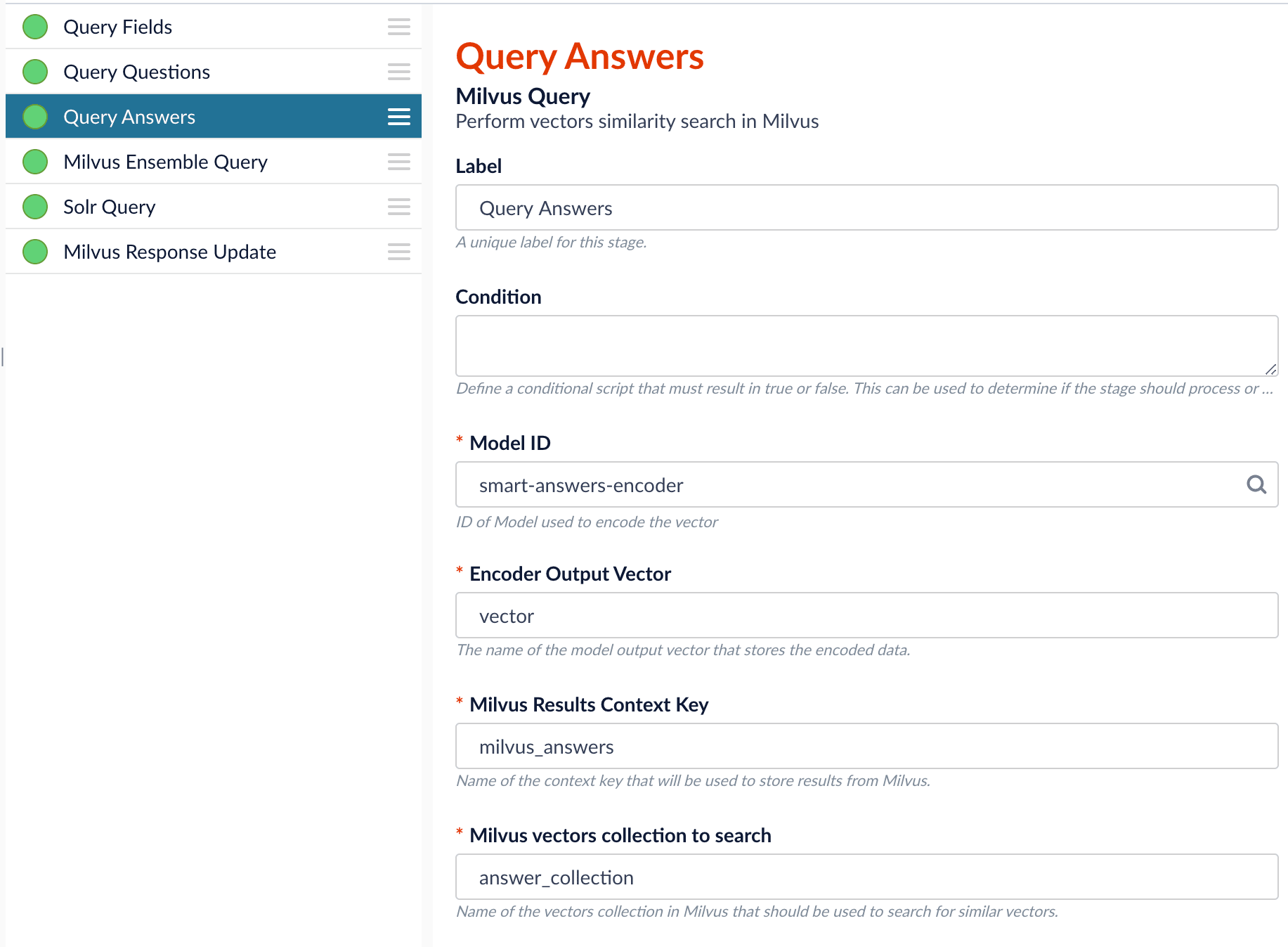
Ensemble math expression combining the results from the two query stages. If we want the question scores and answer scores weighted equally, we would use: 0.5 * milvus_questions + 0.5 * milvus_answers.
This is recommended especially when you have limited FAQ dataset and want to utilize both question and answer information.Milvus Ensemble Query stage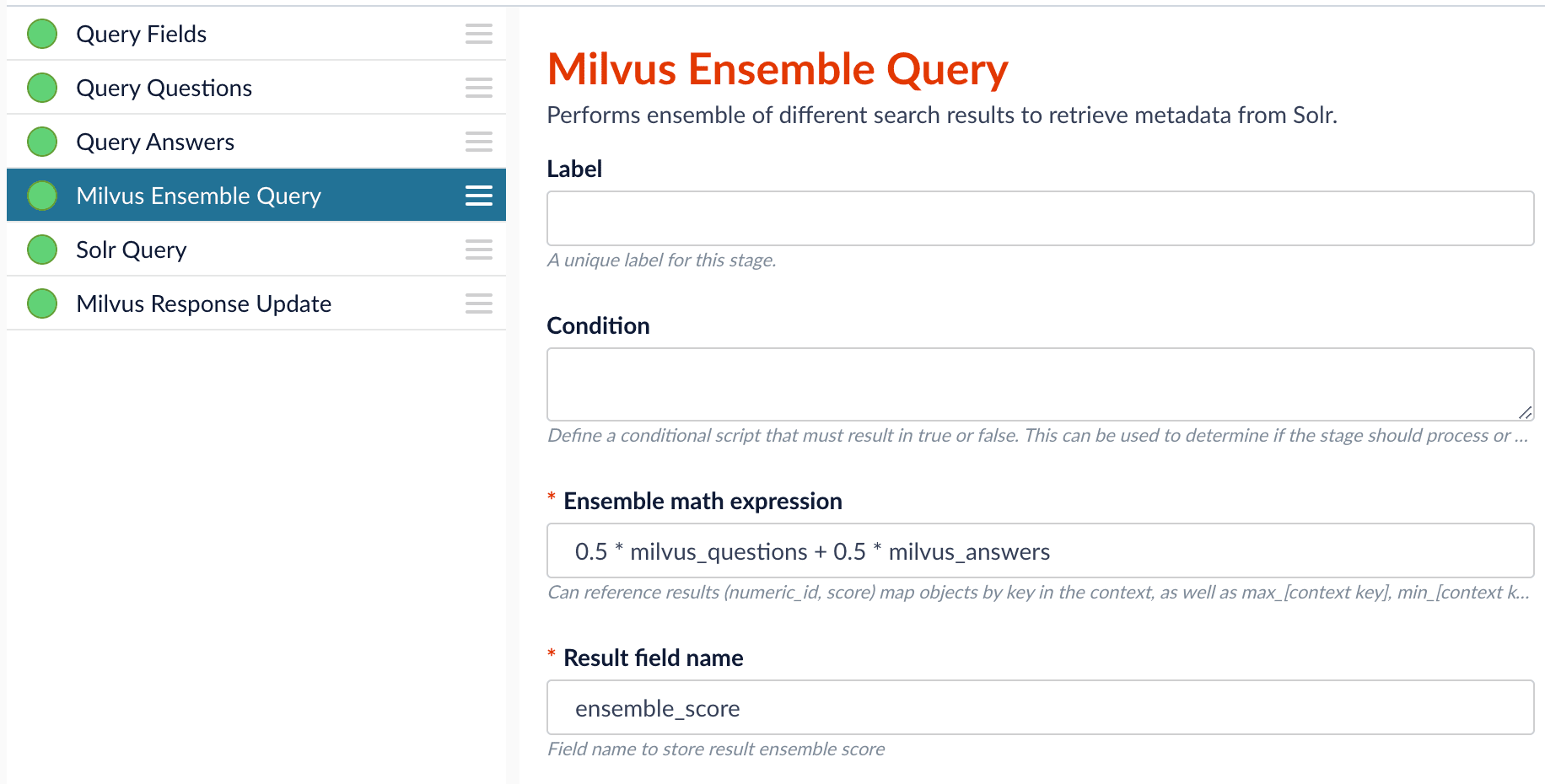
Evaluate the query pipeline
The Evaluate QnA Pipeline job evaluates the rankings of results from any Smart Answers pipeline and finds the best set of weights in the ensemble score.Detailed pipeline setup
Typically, you can use the default pipelines included with Managed Fusion. These pipelines now utilize Milvus to store encoded vectors and to calculate vector similarity. This topic provides information you can use to customize the Smart Answers pipelines. See also Configure The Smart Answers Pipelines.| ”smart-answers” index pipeline |  | Encode into Milvus stage |
| ”smart-answers” query pipeline |  |
Create the Milvus collection
Prior to indexing data, the Create Collections in Milvus job can be used to create the Milvus collection(s) used by the Smart Answers pipelines.Job ID. A unique identifier for the job.Collection Name. A name for the Milvus collection you are creating. This name is used in both the Smart Answer Index and the Smart Answer Query pipelines.Dimension. The dimension size of the vectors to store in this Milvus collection. The Dimension should match the size of the vectors returned by the encryption model. For example, if the model was created with either theSmart Answers Coldstart Trainingjob or theSmart Answers Supervised Trainingjob with the Model Baseword_en_300d_2M, then the dimension would be 300.Index file size. Files with more documents than this will cause Milvus to build an index on this collection.Metric. The type of metric used to calculate vector similarity scores.Inner Productis recommended. It produces values between 0 and 1, where a higher value means higher similarity.
Index pipeline setup
Stages in the default “smart-answers” index pipeline
The Encode into Milvus Index Stage
If you are using a dynamic schema, make sure this stage is added after the Solr Dynamic Field Name Mapping stage.
Field to Encode and store it in Milvus in the given Milvus collection.
There are several required parameters:Model ID. The ID of the model.Encoder Output Vector. The name of the field that stores the compressed dense vectors output from the model. Default value:vector.Field to Encode. The text field to encode into a dense vector, such asanswer_torbody_t.Milvus Collection Name. The name of the collection you created via the Create Milvus Collection job, which will store the dense vectors. When creating the collection you specify the type of Metric to use to calculate vector similarity. This stage can be used multiple times to encode additional fields, each into a different Milvus collection. See how to index and retrieve the question and answer together.
Query pipeline setup
The Query Fields stage
The first stage is Query Fields. For more information see the Query Fields stage.The Milvus Query stage
The Milvus Query stage encodes the query into a vector using the specified model. It then performs a vector similarity search against the specified Milvus collection and returns a list of the best document matches.Model ID. The ID of the model used when configuring the model training job.Encoder Output Vector. The name of the output vector from the specified model, which will contain the query encoded as a vector. Defaults to vector.Milvus Collection Name. The name of the collection that you used in theEncode into Milvusindex stage to store the encoded vectors.Milvus Results Context Key. The name of the variable used to store the vector distances. It can be changed as needed. It will be used in the Milvus Ensemble Query Stage to calculate the query score for the document.Number of Results. The number of highest scoring results returned from Milvus. This stage would typically be used the same number of times that theEncode into Milvusindex stage is used, each with a different Milvus collection and a differentMilvus Results Context Key.
The Milvus Ensemble Query stage
The Milvus Ensemble Query takes the results of the Milvus Query stage(s) and calculates theensemble score, which is used to return the best matches.Ensemble math expression. The mathematical expression used to calculate theensemble score. It should reference the value(s) variable name specified in theMilvus Results Context Keyparameter in the Milvus Query stage.Result field name. The name of the field used to store theensemble score. It defaults toensemble_score.Threshold- A parameter that filters the stage results to remove items that fall below the configured score. Items with a score at, or above, the threshold will be returned.
The Milvus Response Update Query stage
The Milvus Response Update Query stage does not need to be configured and can be skipped if desired. It inserts the Milvus values, including theensemble_score, into each of the returned documents, which is particularly useful when there is more than one Milvus Query Stage. This stage needs to come after the Solr Query stage.Short answer extraction
By default, the question-answering query pipelines return complete documents that answer questions. Optionally, you can extract just a paragraph, a sentence, or a few words that answer the question.Train a Smart Answers cold start model
Train a Smart Answers cold start model
The Smart Answers Cold Start Training job is deprecated in Fusion 5.12.
Smart Answers comes with two pre-trained cold-start models. If your data does not have many domain-specific words, then consider using a pre-trained model.
Configure the training job
- In Fusion, navigate to Collections > Jobs.
- Select Add > Smart Answer Coldstart Training.
- In the Training Collection field, specify the collection that contains the content that can be used to answer questions.
- Enter the name of the Field which contains the content documents.
- Enter a Model Deployment Name. The new machine learning model is saved in the blob store with this name. You will reference it later when you configure your pipelines.
-
Configure the Model base.
There are several pre-trained word and BPE embeddings for different languages, as well as a few pre-trained BERT models.
If you want to train custom embeddings, please select
word_customorbpe_custom. This trains Word2vec on the data and fields specified in Training collection and Field which contains the content documents. It might be useful in cases when your content includes unusual or domain-specific vocabulary. When you use the pre-trained embeddings, the log shows the percentage of processed vocabulary words. If this value is high, then try using custom embeddings. During the training job analyzes the content data to select weights for each of the words. The result model performs the weighted average of word embeddings to obtain final single dense vector for the content. -
Click Save.
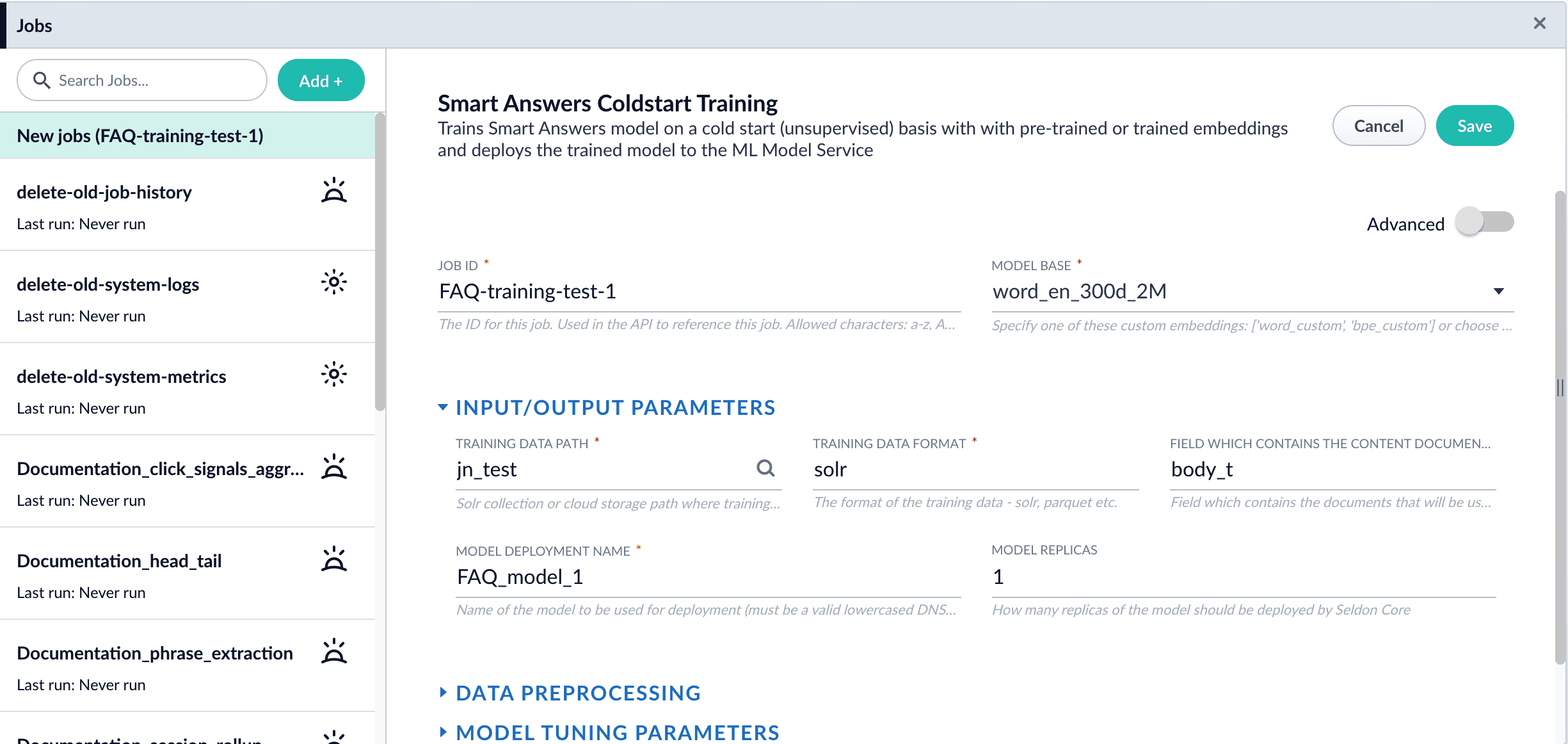 If using solr as the training data source ensure that the source collection contains the
If using solr as the training data source ensure that the source collection contains therandom_*dynamic field defined in itsmanaged-schema.xml. This field is required for sampling the data. If it is not present, add the following entry to themanaged-schema.xmlalongside other dynamic fields<dynamicField name="random_*" type="random"/>and<fieldType class="solr.RandomSortField" indexed="true" name="random"/>alongside other field types. - Click Run > Start.
Next steps
- Configure The Smart Answers Pipelines
- Evaluate a Smart Answers Query Pipeline
Set Up a Pre-Trained Cold Start Model for Smart Answers
Set Up a Pre-Trained Cold Start Model for Smart Answers
Lucidworks provides these pre-trained cold start models for Smart Answers:
qna-coldstart-large- this is a large model trained on variety of corpuses and tasks.qna-coldstart-multilingual- covers 16 languages. List of supported languages: Arabic, Chinese-simplified, Chinese-traditional, English, French, German, Italian, Japanese, Korean, Dutch, Polish, Portuguese, Spanish, Thai, Turkish, Russian.
Dimension size of vectors for both models is 512. You might need this information when creating collections in Milvus.
Deploy a pre-trained cold-start model into Managed Fusion
The pre-trained cold-start models are deployed using a Managed Fusion job called Create Seldon Core Model Deployment. This job downloads the selected pre-trained model and installs it in Managed Fusion.- Navigate to Collections > Jobs.
- Select Add > Create Seldon Core Model Deployment.
- Enter a Job ID, such as
deploy-qna-coldstart-multilingualordeploy-qna-coldstart-large. - Enter the Model Name, one of the following:
qna-coldstart-multilingualqna-coldstart-large
- In the Docker Repository field, enter
lucidworks. - In the Image Name field, enter one of the following:
qna-coldstart-multilingual:v1.1qna-coldstart-large:v1.1
- Leave the Kubernetes Secret Name for Model Repo field empty.
- In the Output Column Names for Model field, enter one of the following:
qna-coldstart-multilingual:[vector]qna-coldstart-large:[vector, compressed_vector]
- Click Save.
- Click Run > Start to start the deployment job.
Next steps
- Evaluate a Smart Answers Query Pipeline