- Aggregating signal data
- Training a shallow neural model and projecting each document onto the resulting vector embedding space
- Loading data into a data source
Job types
Each job type is a type of Managed Fusion object that you can run or schedule to be run.datasource | A job to ingest data according to the specified datasource configuration, such as datasource:movie-db. Datasources are created using the Connector Datasources API or the Managed Fusion UI. See Datasource Jobs. |
spark | A Spark job to process data, such as spark:dailyMetricsRollup-counters. Spark jobs are created using the Spark Jobs API or the Managed Fusion UI. See Spark Jobs. |
The Jobs manager
The Jobs manager, available in the Managed Fusion workspace at Collections > Jobs, provides a simple interface for viewing and scheduling jobs. You can also create tasks and Spark jobs here.You cannot create, run, or schedule datasource jobs in the Jobs manager. You must create them on the Datasources page, in the Index Workbench, or in the Quickstart. To run a datasource job, use the scheduler.
Learn more
LucidAcademyLucidworks offers free training to help you get started.The Quick Learning for Managing and Scheduling Jobs focuses on how to create, configure, and schedule jobs using the Fusion UI:Visit the LucidAcademy to see the full training catalog.
LucidAcademyLucidworks offers free training to help you get started.The Course for Jobs and Scheduling focuses on utilizing and managing different job types in Fusion:Visit the LucidAcademy to see the full training catalog.
Create a New Job
Create a New Job
- In the Fusion workspace, navigate to Collections > Jobs.
- Click Add and select the job type. The New Job Configuration panel appears. This panel is different for each job type.
- Configure the new job as needed.
- Click Save.
Schedule a job
Schedule a job
How to schedule a job
- In the Managed Fusion workspace, navigate to Collections > Scheduler.
- Select the job from the job list.
- Click Run.
- Click New Schedule.
- Select a job trigger:
- After Another Job Completes
Enter the job ID and job result that trigger this one.\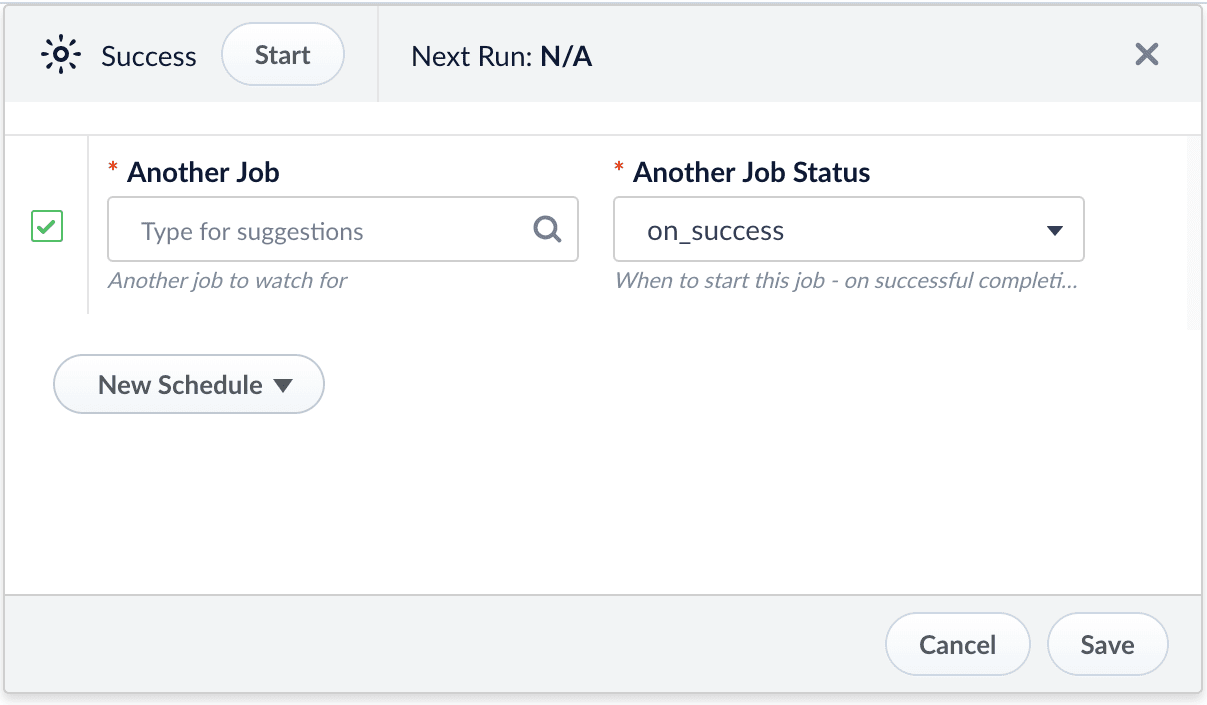
- Cron String
Enter a Quartz cron expression, using UTC time unlessdefault.timezoneis set to another time zone infusion.cors. See the Quartz documentation for additional details.\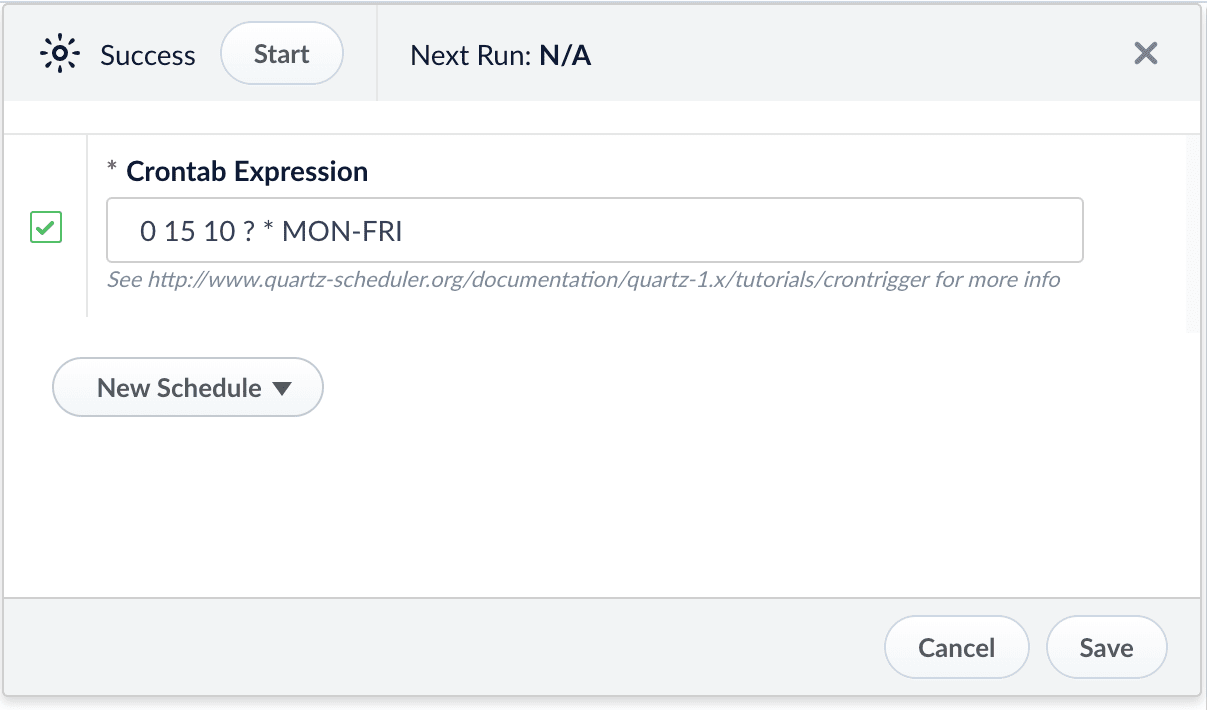
- Start + Interval
Enter a start date/time, an interval, and the interval units. Include seconds in the start time.\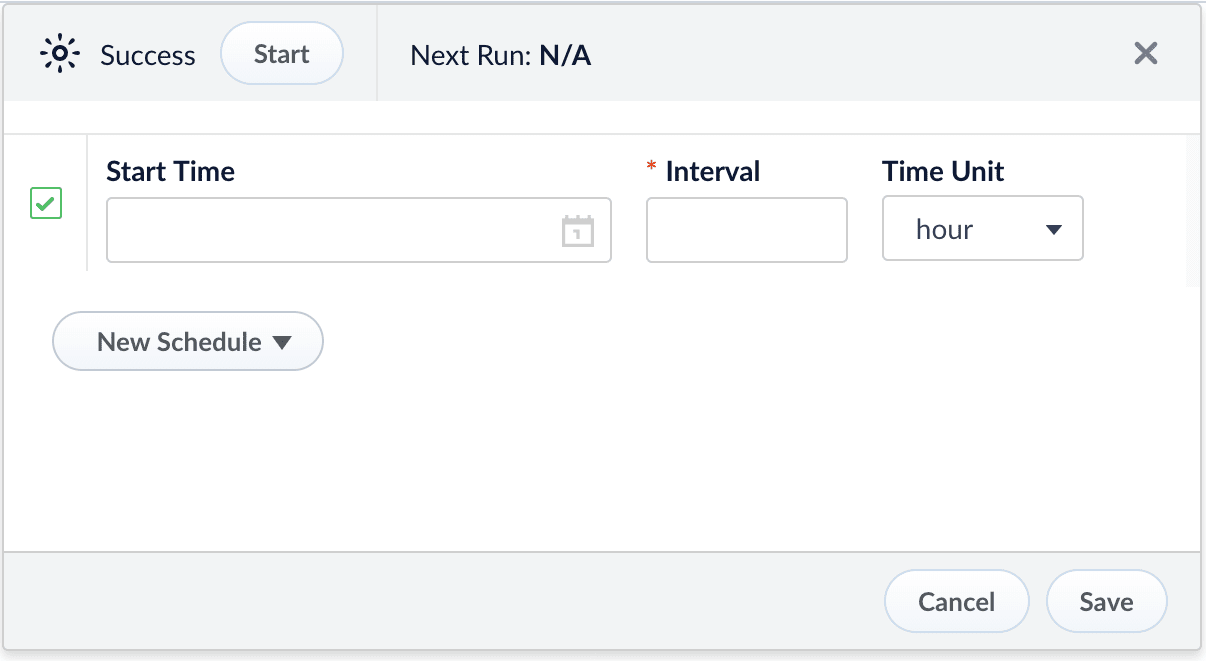
- After Another Job Completes


