Compatible with Fusion version: 4.1.0 through 5.12.0
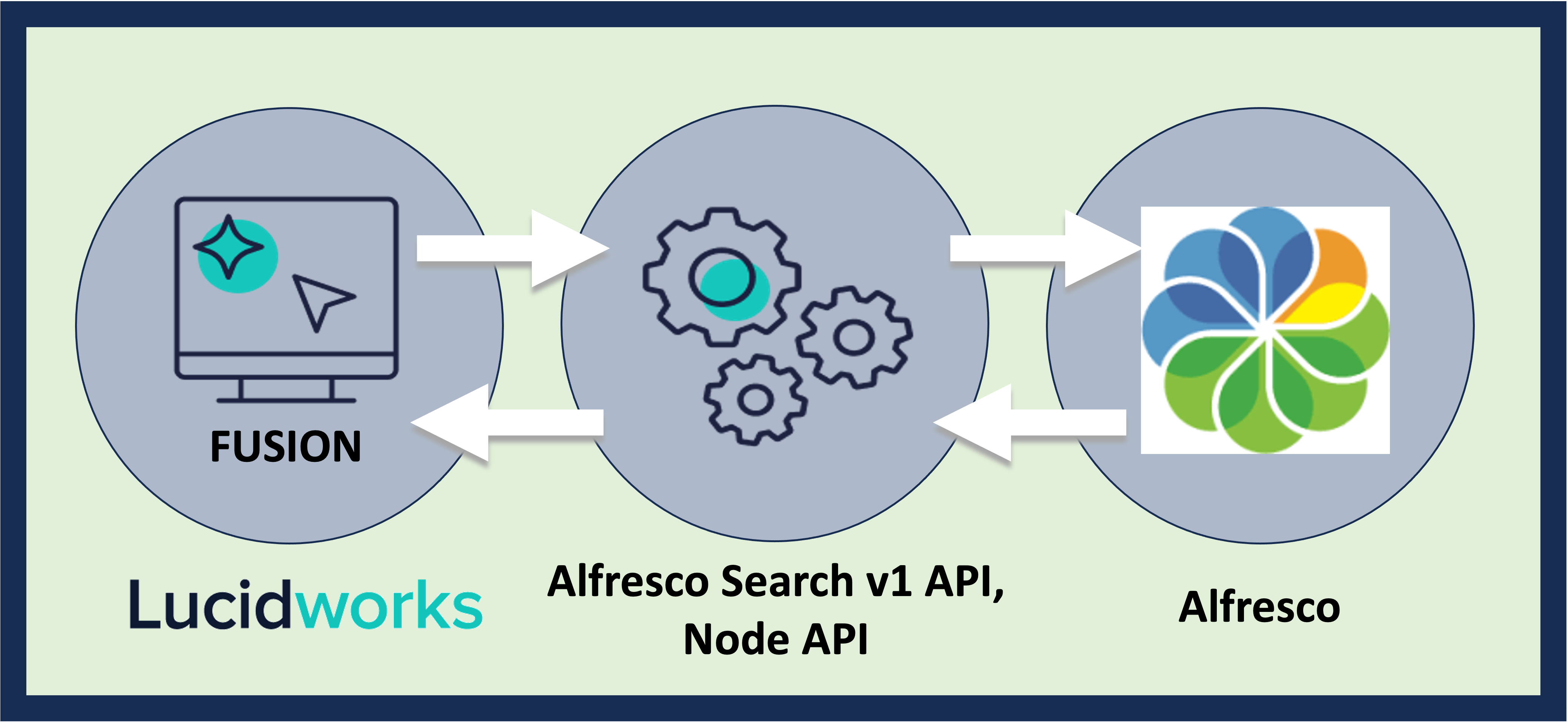
Prerequisites
Perform these prerequisites to ensure the connector can reliably access, crawl, and index your data. Proper setup helps avoid configuration or permission errors, so use the following guidelines to keep your content available for discovery and search in Fusion. The connector uses the Alfresco Search v1 API and Node API, so ensure the following endpoints are accessible:/alfresco/api/-default-/public/search/versions/1/search/alfresco/api/-default-/public/alfresco/versions/1/nodes/{id}/alfresco/api/-default-/public/authentication/versions/1/tickets
- Read access to the desired folder paths.
- Permission to access content metadata and binary files.
- If using security trimming, allow access to
/groupsand/peopleendpoints to fetch user and group access metadata.
Authentication
Setting up the correct authentication according to your organization’s data governance policies helps keep sensitive data secure while allowing authorized indexing. If authentication is required to access your data, you will need the username and password of an Alfresco user with REST API and read access. If using authentication, create or identify a service user in Alfresco with the following:- Read access to the desired content paths.
- Permission to access metadata and download binary files.
- Access to
/peopleand/groupsendpoints if you’re enabling security trimming.
Learn more
Troubleshoot an Alfresco Datasource
Troubleshoot an Alfresco Datasource
The Alfresco Connector is a crawler for the Alfresco server, which adheres to the
Content Management Interoperability Services (CMIS) standard.If you are having issues with your Alfresco datasource, try the troubleshooting steps below:The expected response should be a 200 HTTP status response and an XML file describing the CMIS 1.1 AtomPub Service Document. As a first step, the connector will retrieve and load the AtomPub service document and the information there will be useful for future requests.Those template URIs will be used to build the requests the connector will require to retrieve data from Alfresco server.To test if the URI templates are correct, run any of the URI templates on that document, replace the necessary parameters and IDs. For example, to retrieve the root folder using the path parameter: path=/The expected response should be a 200 HTTP status response and an XML file describing the root folder. It’s possible to use other URI template queries to validate they are correct.
Check the CMIS connection URL
Use the following command to validate the CMIS connection URL is correct(replace the username, hostname and port):Validate URI templates
The CMIS 1.1 AtomPub service document describes the format of the URLs. For example:Check Alfresco opencmis properties
If a request using the URI template returns a non OK HTTP status, probably the Alfresco opencmis properties are incorrect. To check that:- Go to the Alfresco admin console:
- Under the Support Tools section, go to the JMX Settings
- Click the Export button, under the Export System Settings section.
- That will download a file that is listing all the current Alfresco server properties.
- Look for the property: opencmis.server.value. The URI templates will be built using the URL set in that property.
- If the URL set in that property is incorrect change it.
- It would be necessary to change other properties too:
- Change those properties in the alfresco-global.properties file.