Compatible with Fusion version: 4.0.0 through 5.12.0
{"status": "active"} as filters to limit what data is ingested.
You can combine MongoDB content with other sources like Confluence, Salesforce, or MySQL to unify search with Fusion.
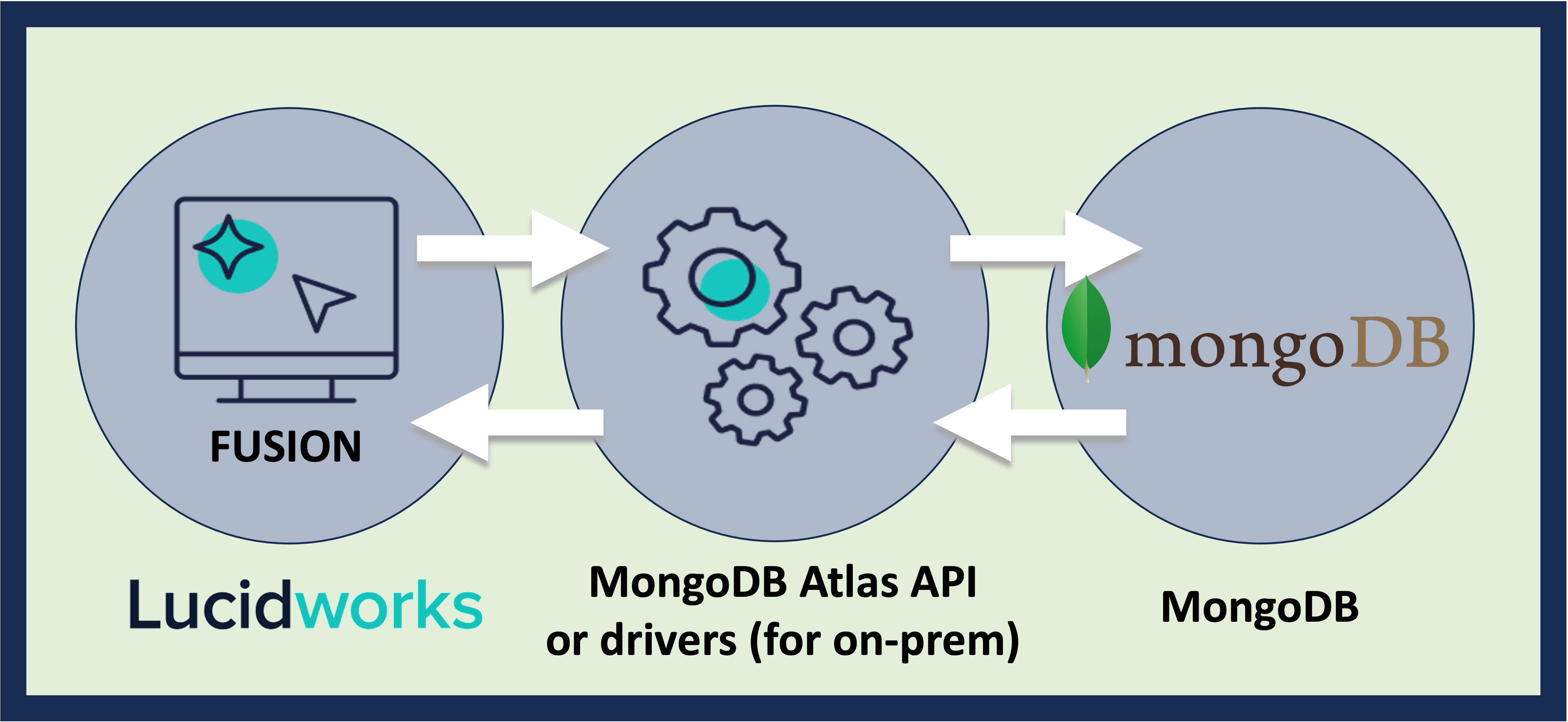
Prerequisites
Perform these prerequisites to ensure the connector can reliably access, crawl, and index your data. Proper setup helps avoid configuration or permission errors, so use the following guidelines to keep your content available for discovery and search in Fusion. The user account must have read permissions for the database and collection and you need a MongoDB cluster or server instance with a valid MongoDB URI so Fusion can connect over the network. Before using the connector, test the connectivity for your database:- For Atlas use one of the following:
mongodb+srv:// USERNAME:[email protected]mongo "mongodb+srv://CLUSTER_NAME.mongodb.net/DATABASE_NAME" --username USERNAME --password PASSWORD
- If exposing through a service or proxy, use
mongo "mongodb://USERNAME:PASSWORD@HOST:PORT".
- Your documents must include a timestamp or version field such as
lastModified,updatedAt, ormodifiedDate.- The format of the field should be ISO 8601 strings or BSON
Dateobjects. - The field must be a top-level field or accessible through dot notation.
- The format of the field should be ISO 8601 strings or BSON
Authentication
Setting up the correct authentication according to your organization’s data governance policies helps keep sensitive data secure while allowing authorized indexing. The connector uses the MongoDB URI with embedded credentials or specified properties. The basic requirements are listed here with additional guidance in the instructions below. Atlas:- Create a user account in Database Access in the Atlas dashboard with role-based access such as
readorreadWrite. - Use a username and password plus SRV.
- Ensure IP Whitelisting is configured to allow Fusion’s IP.
- Use a username and password with role-based access such as
readorreadWrite.
- If secured connection certificates are required in your MongoDB deployment enable with the URI option
ssl=true.
Create a MongoDB user account for Fusion
For MongoDB Atlas:- Go to MongoDB and navigate to Database Access in your project.
- Click Add New Database User and set:
- Username and password.
- Database privileges for
readorreadWriteon your target database.
- Add Fusion’s IP under Network Access > IP Whitelist.
- Note the MongoDB URI under Connect > Drivers.
mongo shell or your admin tool:
Prepare the MongoDB URI with authentication credentials
If your password includes special characters, URL-encode the password:- Atlas (SRV URI):
mongodb+srv://FUSION_USERNAME:[email protected]/DATABASE_NAME - Self-hosted:
mongodb://FUSION_USERNAME:FUSION@localhost:27017/DATABASE_NAME
mongodb://USERNAME:PASSWORD@HOST:27017/?authSource=admin&ssl=true
mongodb+srv://USERNAME:[email protected]/?retryWrites=true&w=majority.
To verify access with your credentials, use mongo CLI or a database GUI:
mongo "mongodb+srv://USERNAME:[email protected]/DATABASE_NAME"
Common authentication issues
authentication failed: The wrong username, password, and/or role was used, so verify the credentials are accurate.IP not allowedin Atlas: The IP is not whitelisted. Add the Fusion server IP.TLS required: MongoDB is enforcing SSL, requiringssl=truewith the URI.authSource missing: The specified authentication database was not specified. AddauthSource=adminto the URI.
Learn more
Read from the MongoDB Oplog
Read from the MongoDB Oplog
Retrieve data from a MongoDB instance.You can configure the Fusion MongoDB connector to read from the MongoDB
oplog rather than from the entire MongoDB collection.
In this mode, the connector crawls the full MongoDB collection, saves a checkpoint in ZooKeeper, then continues running indefinitely, grabbing updates from the oplog as they happen in real time.
This way, the connector can delete documents that are deleted from MongoDB.If the connector stops for any reason, it stores a timestamp in ZooKeeper that shows what the latest update was. When the connector restarts, it continues reading from that checkpoint onward.- Make sure your connector authenticates to Mongo as a user with read
oplogpermissions. See Role-based access control in the MongoDB documentation. - Make sure Process Oplog is selected in the Fusion MongoDB connector UI.