Example
The following example will create a new custom rule type in the myFusionApp app. The new custom rule type will use a pipeline with an ID of custom-rule-pipeline and will have two custom text fields for Manufacturer and Type. This assumes a pipeline called custom-rule-pipeline already exists. If that is not the case, you can add/{id} to the URL and use PUT instead of POST to update an existing custom rule type. See Create Custom Rule Actions with the API for more information on creating custom rule types.
Create Custom Rule Actions with the API
Create Custom Rule Actions with the API
Custom rule actions allow you to define a unique action to take when certain conditions are met. They involve three primary components: a query pipeline, a custom rule type, and a rule that is triggered by conditions defined by the user.This article describes the general workflow for creating a custom rule action. The example assumes the following components are used:
| Component | Name |
|---|---|
| Query pipeline | custom-rule-pipeline |
| Custom rule type | custom-rule-type |
| Rule | custom-rule-action |
-
Create a query pipeline,
custom-rule-pipeline, that is used to complete the rule action. -
Create a custom rule type,
custom-rule-type, that uses your query pipeline. Here are some important parameters to include in yourPOSTrequest.Rule properties, included as part of theschema</code, define the values required from the user to create a rule that uses the custom rule type.A unique ID for the custom rule type. Theidvalue must be unique across all apps in Fusion (global namespace).
Example:custom-rule-typeThe ID of the pipeline that is invoked during rule processing.
Example:custom-rule-pipelineA user-friendly name for the custom rule type.
Example:My Custom RuleThe ID of the rule’s parameter. This field is used in the API but is not visible in the Rules Editor.
Example:1st-rule-parameterThe type of user-input.
Example:stringA user-friendly name for the parameter.
Example:ManufacturerFor example:A user-friendly description of what the field is used for. Thedescriptionvalue is shown in the field’s tooltip in the Rules Editor.
Example: The manufacturer of the product to which this rule applies. -
Verify the custom rule type was created by visiting
https://EXAMPLE_COMPANY.b.lucidworks.cloud/api/apps/myFusionApp/custom-rule-types. Custom rule types are also available in the Rules Editor: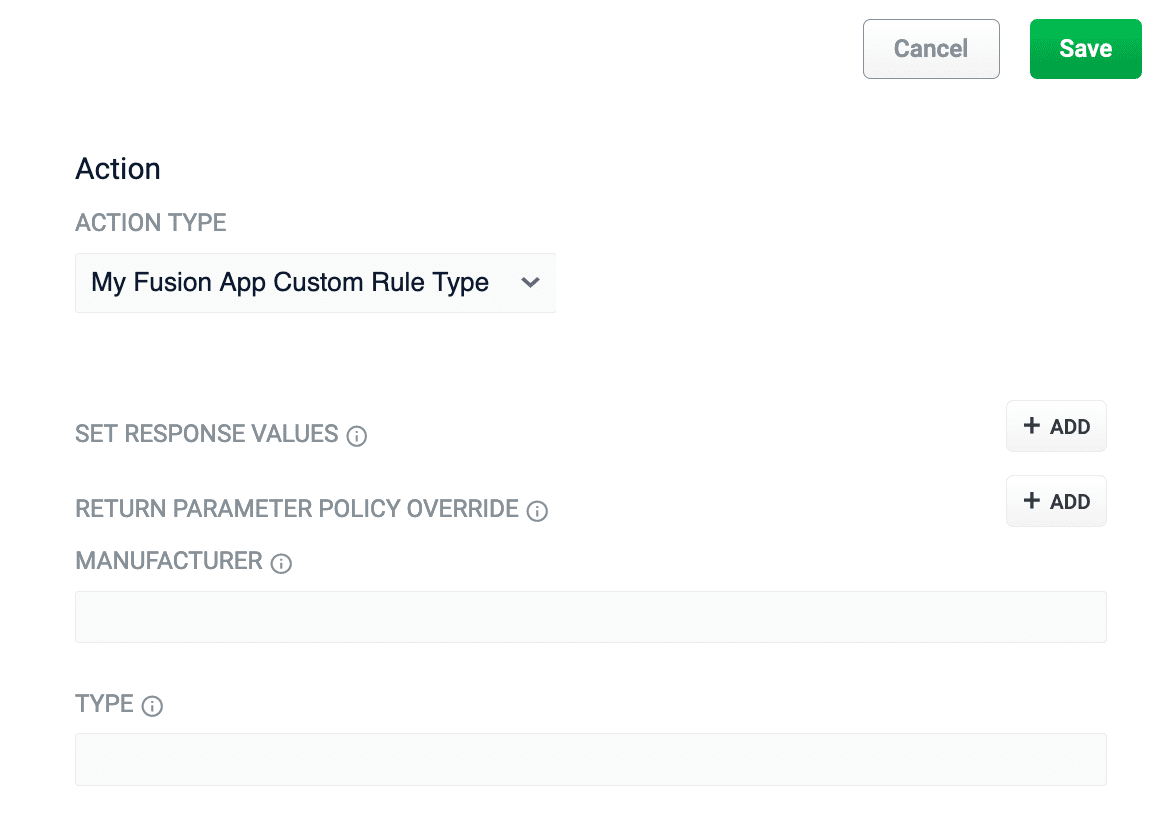
-
Create a rule,
custom-rule-action, that uses your custom rule,custom-rule-type. If you are creating the rule using the Query Rewrite API, the following image depicts which parameters are shared between the custom rule type and the rule: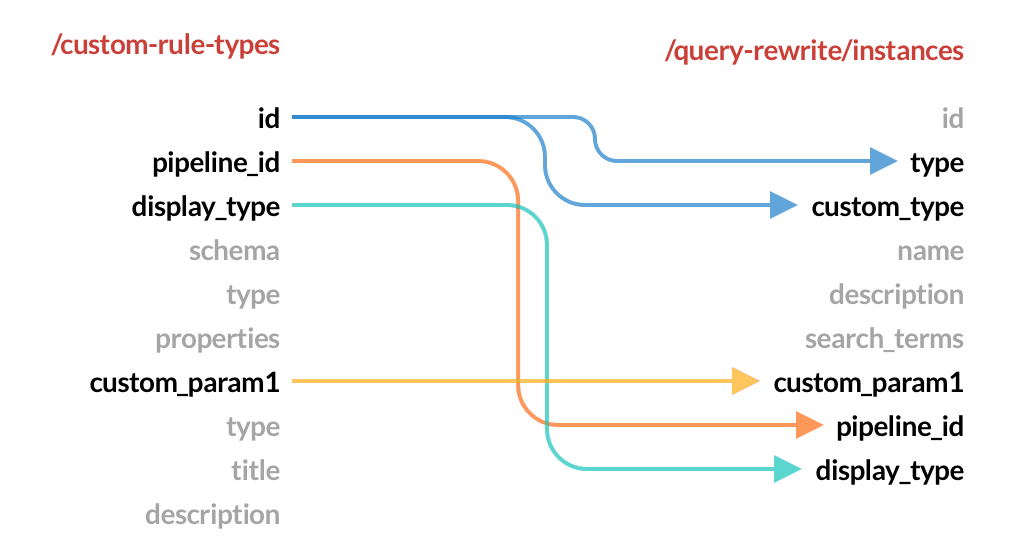
idvalue is used for the rule’stypeandcustom_typefields. Remember to assign values to the custom rule properties,custom_param1andcustom_param2. -
Verify your rule was created by checking the rule ID,
123456, with the Query Rewrite API:https://EXAMPLE_COMPANY.b.lucidworks.cloud/api/apps/myFusionApp/query-rewrite/instances/123456 - Test your custom rule using your normal rule development process.