- Latest version: v1.5.0
- Compatible with Fusion version: 5.9.0 and later
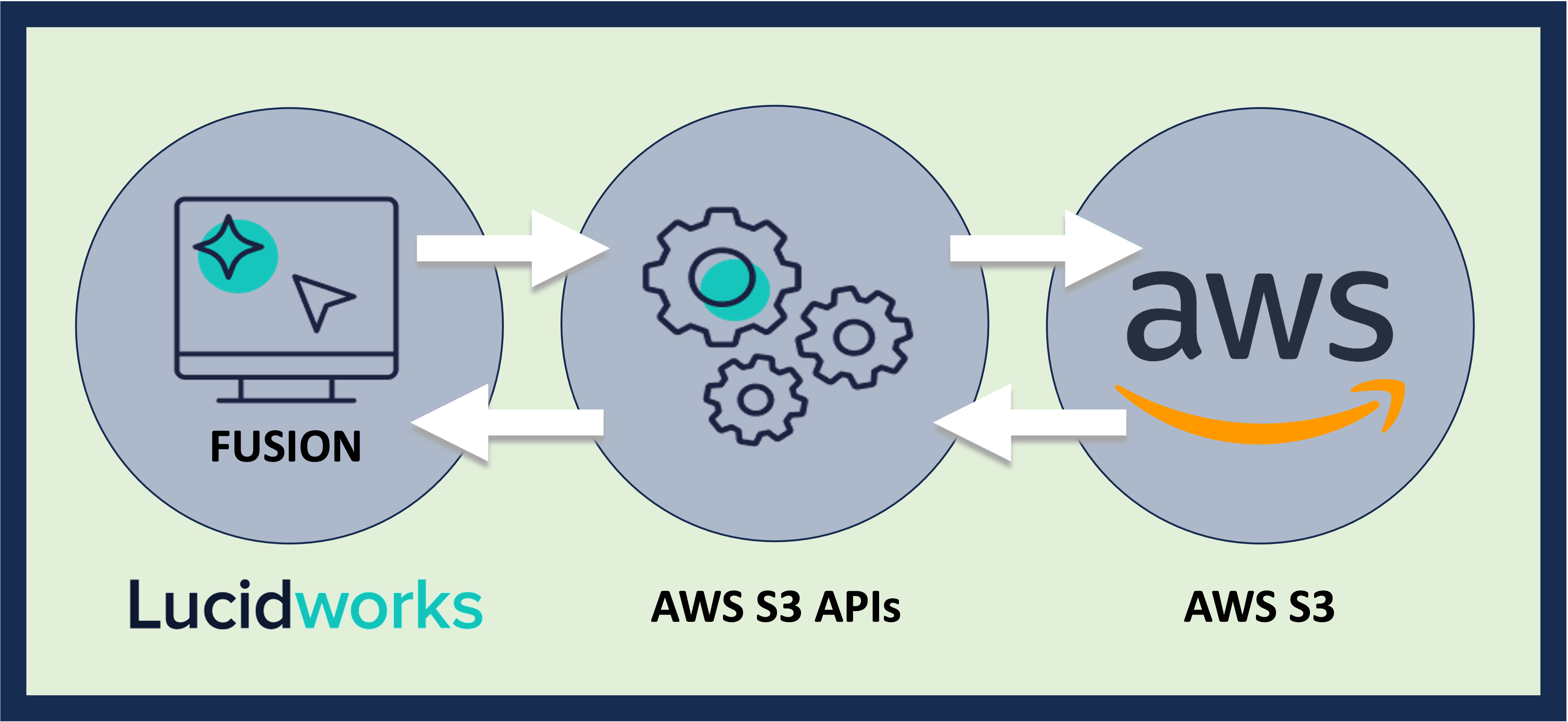
Prerequisites
Perform these prerequisites to ensure the connector can reliably access, crawl, and index your data. Proper setup helps avoid configuration or permission errors, so use the following guidelines to keep your content available for discovery and search in Fusion.Connector installation
The AWS S3 V2 connector in Fusion is named ‘S3 (v2)’ and is not preceded by ‘Amazon’ or ‘AWS.’ When creating an S3 datasource using the UI, Fusion automatically verifies that the user information supplied has access to the bucket defined in the URL property. If the bucket is not in the list returned by S3, datasource creation may fail. At crawl time, if the bucket is not in the list returned by S3, the crawl will fail. Permission errors when trying to create or crawl the datasource may be caused by incorrect username or password, or they may be due to user account permissions. The user account must have List Bucket permissions for the account which owns the bucket that the crawler is trying to access.AWS Permissions
The connector requires access to the following S3 operations:s3:ListBucketlists objects in the specified bucket or that use a desired prefix.s3:GetObjectfetches the content and metadata of each object.
BUCKET_NAME with the value used in your implementation.
Remote mode (optional)
To run the connector remotely, you need the following:- A Fusion user with the
remote-connectorsoradminrole for gRPC authentication. - The
connector-plugin-standalone.jaralongside the plugin ZIP on the remote host. - A configured connector backend gRPC endpoint (
hostname:port) in your YAML. - If the remote host doesn’t trust Fusion’s TLS cert, point to a truststore file path in your config.
Authentication
Setting up the correct authentication according to your organization’s data governance policies helps keep sensitive data secure while allowing authorized indexing. The AWS S3 V2 connector supports multiple authentication methods to access your Amazon S3 bucket. Choose one of the following based on your environment and security model:- Basic authentication using an access key and secret access key
- AWS session authentication using temporary credentials provided by AWS Security Token Service (STS)
- AWS instance credentials for role-based authentication if Fusion is running inside AWS
Basic authentication
Enable AWS Basic Authentication Settings and enter your AWS access key and AWS secret key.Session authentication.
Session authentication uses temporary security credentials obtained from AWS STS. Enable AWS Basic Authentication Settings and enter your AWS access key, AWS secret key, and session token. These credentials must be unexpired at runtime.IAM Role for Fusion running in AWS
If Fusion or the remote connector is running on an EC2 instance or ECS task with an attached IAM role, do not enter credentials in the connector configuration as the connector will automatically use the role assigned to the host. Enable AWS Instance Credentials Authentication Settings and Use Instance Credentials. Make sure the IAM role has permissions to read objects from the S3 bucket and access any required prefixes or object paths.Retry logic
TheretryCount field sets the number of times the S3 client connection should retry when a document fails to index. Issues with AWS connectivity might result in the S3 connector being unable to crawl all of the data. The default for this field is retrying three times. If you are having trouble with AWS connectivity, try setting this field to a higher value, for example, 10 retries.
Remote connectors
V2 connectors support running remotely in Fusion versions 5.7.1 and later.Configure Remote V2 Connectors
Configure Remote V2 Connectors
If you need to index data from behind a firewall, you can configure a V2 connector to run remotely on-premises using TLS-enabled gRPC.The gRPC connector backend is not supported in Fusion environments deployed on AWS.The
Prerequisites
Before you can set up an on-prem V2 connector, you must configure the egress from your network to allow HTTP/2 communication into the Fusion cloud. You can use a forward proxy server to act as an intermediary between the connector and Fusion.The following is required to run V2 connectors remotely:- The plugin zip file and the connector-plugin-standalone JAR.
- A configured connector backend gRPC endpoint.
- Username and password of a user with a
remote-connectorsoradminrole. - If the host where the remote connector is running is not configured to trust the server’s TLS certificate, you must configure the file path of the trust certificate collection.
If your version of Fusion doesn’t have the
remote-connectors role by default, you can create one. No API or UI permissions are required for the role.Connector compatibility
Only V2 connectors are able to run remotely on-premises. You also need the remote connector client JAR file that matches your Fusion version. You can download the latest files at V2 Connectors Downloads.Whenever you upgrade Fusion, you must also update your remote connectors to match the new version of Fusion.
System requirements
The following is required for the on-prem host of the remote connector:- (Fusion 5.9.0-5.9.10) JVM version 11
- (Fusion 5.9.11) JVM version 17
- Minimum of 2 CPUs
- 4GB Memory
Enable backend ingress
In yourvalues.yaml file, configure this section as needed:-
Set
enabledtotrueto enable the backend ingress. -
Set
pathtypetoPrefixorExact. -
Set
pathto the path where the backend will be available. -
Set
hostto the host where the backend will be available. -
In Fusion 5.9.6 only, you can set
ingressClassNameto one of the following:nginxfor Nginx Ingress Controlleralbfor AWS Application Load Balancer (ALB)
-
Configure TLS and certificates according to your CA’s procedures and policies.
TLS must be enabled in order to use AWS ALB for ingress.
Connector configuration example
Minimal example
Logback XML configuration file example
Run the remote connector
logging.config property is optional. If not set, logging messages are sent to the console.Test communication
You can run the connector in communication testing mode. This mode tests the communication with the backend without running the plugin, reports the result, and exits.Encryption
In a deployment, communication to the connector’s backend server is encrypted using TLS. You should only run this configuration without TLS in a testing scenario. To disable TLS, setplain-text to true.Egress and proxy server configuration
One of the methods you can use to allow outbound communication from behind a firewall is a proxy server. You can configure a proxy server to allow certain communication traffic while blocking unauthorized communication. If you use a proxy server at the site where the connector is running, you must configure the following properties:- Host. The hosts where the proxy server is running.
- Port. The port the proxy server is listening to for communication requests.
- Credentials. Optional proxy server user and password.
Password encryption
If you use a login name and password in your configuration, run the following utility to encrypt the password:- Enter a user name and password in the connector configuration YAML.
-
Run the standalone JAR with this property:
- Retrieve the encrypted passwords from the log that is created.
- Replace the clear password in the configuration YAML with the encrypted password.
Connector restart (5.7 and earlier)
The connector will shut down automatically whenever the connection to the server is disrupted, to prevent it from getting into a bad state. Communication disruption can happen, for example, when the server running in theconnectors-backend pod shuts down and is replaced by a new pod. Once the connector shuts down, connector configuration and job execution are disabled. To prevent that from happening, you should restart the connector as soon as possible.You can use Linux scripts and utilities to restart the connector automatically, such as Monit.Recoverable bridge (5.8 and later)
If communication to the remote connector is disrupted, the connector will try to recover communication and gRPC calls. By default, six attempts will be made to recover each gRPC call. The number of attempts can be configured with themax-grpc-retries bridge parameters.Job expiration duration (5.9.5 only)
The timeout value for irresponsive backend jobs can be configured with thejob-expiration-duration-seconds parameter. The default value is 120 seconds.Use the remote connector
Once the connector is running, it is available in the Datasources dropdown. If the standalone connector terminates, it disappears from the list of available connectors. Once it is re-run, it is available again and configured connector instances will not get lost.Enable asynchronous parsing (5.9 and later)
To separate document crawling from document parsing, enable Tika Asynchronous Parsing on remote V2 connectors.connector-plugins entry in your values.yaml file: