Compatible with Fusion version: 4.0.0 through 5.12.0
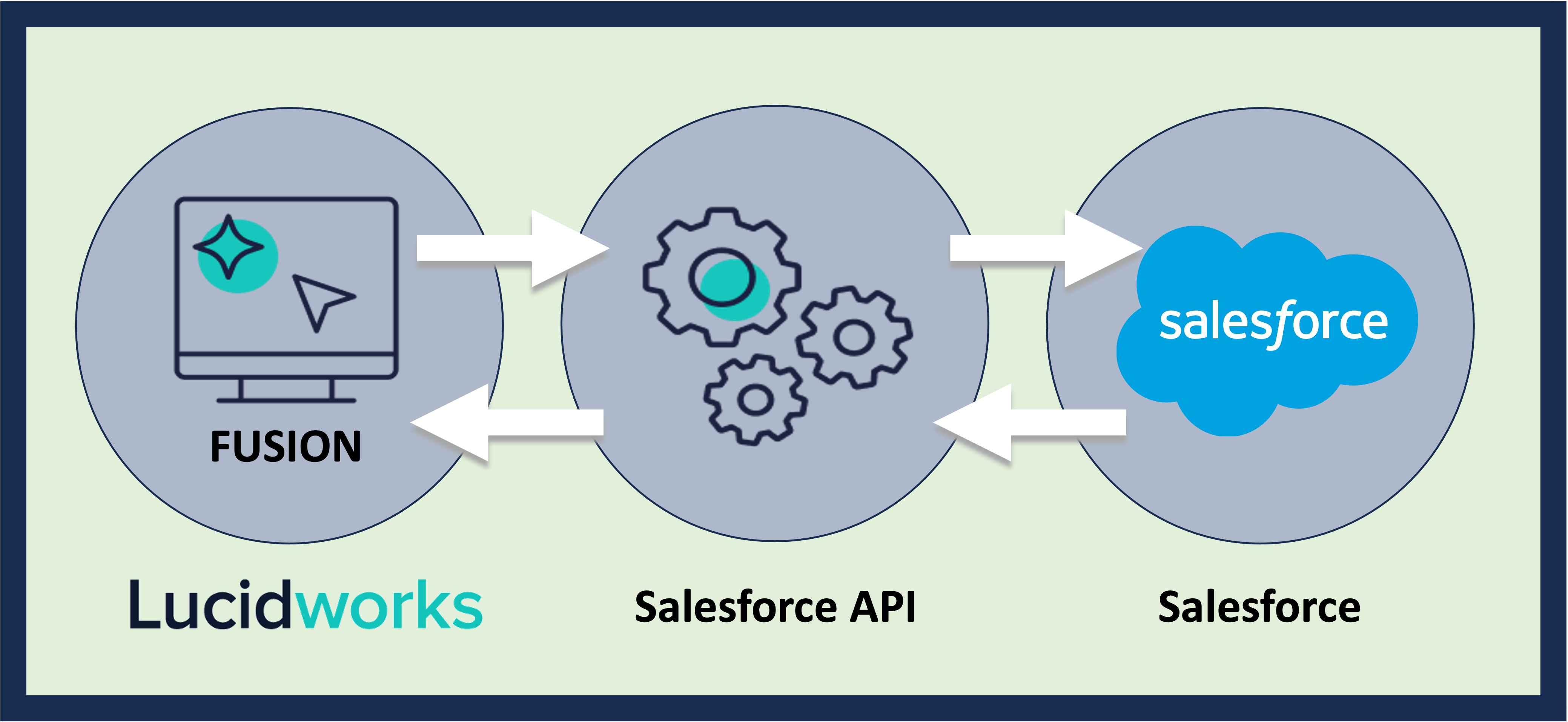
You need to have the Consumer Key and Consumer Secret of the Salesforce Connected App, which must be created by a Salesforce administrator for the account. Instructions on how to do this follow the datasource configuration details.
id field to the SELECT. Special characters like % require escape sequences. For example, %25example%25.
Prerequisites
Perform these prerequisites to ensure the connector can reliably access, crawl, and index your data. Proper setup helps avoid configuration or permission errors, so use the following guidelines to keep your content available for discovery and search in Fusion.- A Salesforce account with API access is required for the connector to fetch data.
- API access in Fusion requires a Developer Edition of Salesforce.
- A Connected App in Salesforce is needed to authorize Fusion via OAuth 2.0.
- Enable the appropriate Salesforce OAuth scopes:
Manage user data via APIs (api).Perform requests at any time (refresh_token, offline_access).
- Enable the appropriate Salesforce OAuth scopes:
- Permissions in Salesforce for the account used by Fusion must have the following:
- Read access for the objects and fields being crawled, including the read-only SystemModstamp field for incremental crawls.
- For security trimming, the account must be able to access sharing rules and ACL data.
Authentication
Setting up the correct authentication according to your organization’s data governance policies helps keep sensitive data secure while allowing authorized indexing. Here are the recommended authentication steps for using the Salesforce V1 connector in Lucidworks Fusion.Configure app in Salesforce
Create a Connected App in Salesforce:- Navigate to Setup > App Manager > New Connected App and enter a Connected App Name, API Name, and Contact Email.
- Under API (Enable OAuth Settings), enable Enable OAuth Settings.
- Set the callback URL to any valid URL such as
\https://localhost/callbackas Fusion does not use it directly for this flow. - Select the required OAuth scopes:
Access and manage your data (api).Perform requests on your behalf at any time (refresh_token, offline_access).
- Save the app and wait until it is created.
- Once the app is available, copy the Consumer Key and Consumer Secret to use in Fusion.
Enter credentials in Fusion
In Fusion, enter the credentials you gathered, then save and test the datasource. If authenticated successfully, the connector will be able to fetch and index Salesforce records and list the Salesforce objects in Fusion.Security Trimming
When you enable security trimming for a Salesforce V1 connector, the system uses the Fusion username and tries finding the identical ID in Salesforce. If it finds this ID, then it uses the permissions given to that ID in Salesforce and applies a filter to the search query. If the ID is not found then it applies a filter to block all documents from being shown. The security trimming feature assumes that the Fusion username is the same as Salesforce alias. When retrieving data from Salesforce, the connector retrieves the user Id based on the Fusion username (Salesforce alias) via the query:Learn more
Configure Salesforce Authentication
Configure Salesforce Authentication
Use the Salesforce REST API
to extract data from a Salesforce repository via a Salesforce Connected App.In addition to a user password, Salesforce authentication requires a security token automatically generated by Salesforce.
- Obtain the security token by following Reset Your Security Token in Salesforce’s online help.
-
Append the token to the end of the value found in the
Salesforce passwordproperty in your Salesforce datasource configuration. For example, if your password isPasswordABC, and your security token is0123456789, the value of the Salesforce password property should bePasswordABC0123456789.
You must request a new Salesforce security token if the user password is changed. If this happens, alter the value of the
Salesforce password property to match the new password and security token.