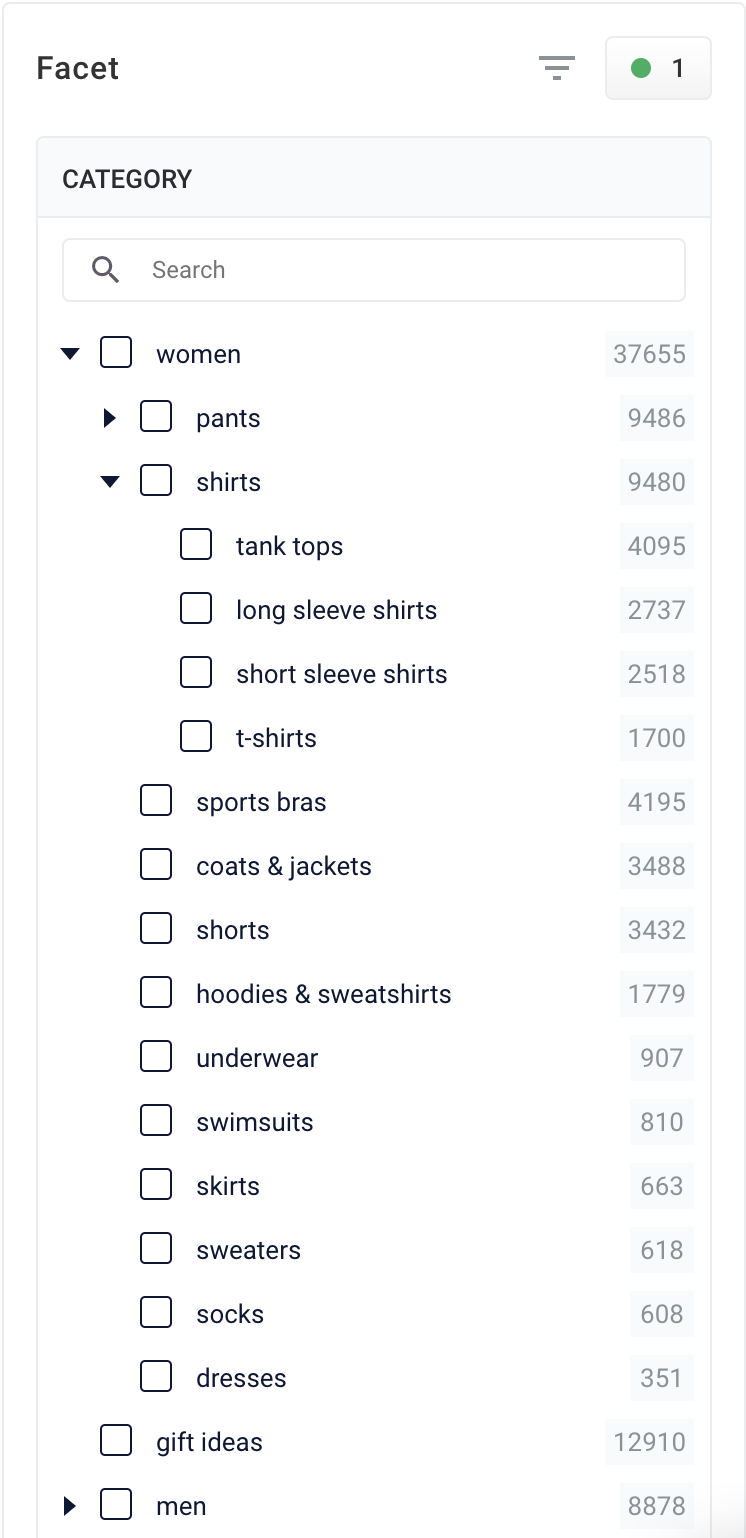
Use Hierarchical Facets
Use Hierarchical Facets
Fusion
To configure hierarchical fields settings:- Access the application and click Relevance > Rules > Templates.
-
Click the three vertical dots to the right of the application name to display the Hierarchical fields settings section.
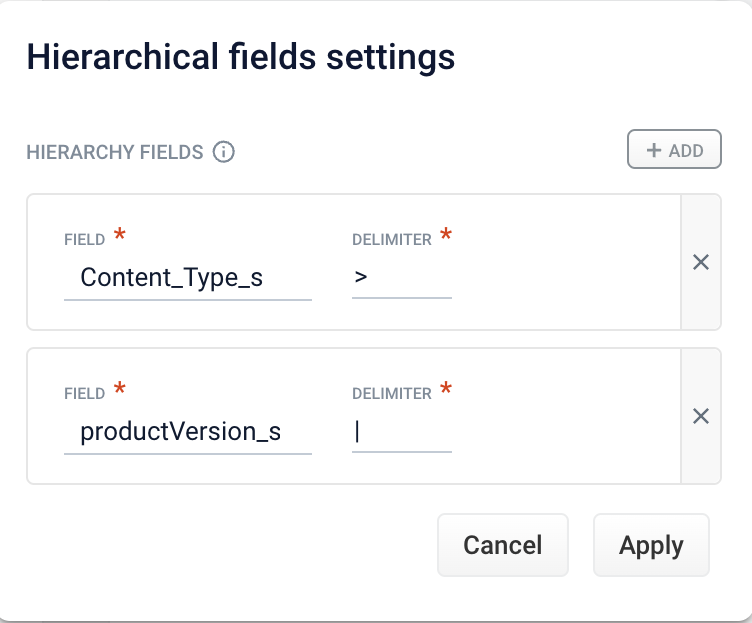
-
Complete one of the following:
- To add a new field, click + Add. Enter values in the Field and Delimiter fields and click Apply.
Any symbol can be used as a delimiter.- To edit an existing field, click Field and select the value to edit. Enter the appropriate value in the Delimiter field and click Apply.
- To delete a field setting, select the value in Field, click X, and then click Apply.
- To cancel any changes before you apply them, click Cancel.