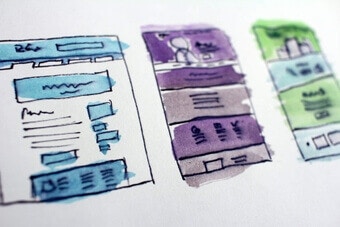| Component | Version |
|---|---|
| Solr | 8.11.1 |
| ZooKeeper | 3.7.1 |
| Spark | 3.2.1 |
| Kubernetes | GKE, AKS, EKS 1.22 Rancher (RKE) and OpenShift 4 compatible with Kubernetes 1.22 OpenStack and customized Kubernetes installs not supported. See Kubernetes support for end of support dates. |
| Ingress Controllers | Nginx, Ambassador (Envoy), GKE Ingress Controller Istio not supported. |
New Features
Predictive Merchandiser
Predictive Merchandiser users can now fire templates and rules at every facet level. Hierarchical template triggers allow you to fire a search configuration template or rules at a parent or child level in a hierarchy, and even at a faceted level. Ways to use hierarchical templates:- For a sale on “Winter Coats,” you can fire a template at the “Outerwear” level or at any of its children.
- For an overstock on a particular clothing size, you could fire a template directly at the “Women’s Outerwear, Size Small” filter.
- When rolling out a new company policy, you could fire a zone on all pages from the homepage down so everyone sees the most important links and documents for the new policy.
Use Predictive Merchandiser Templates
Use Predictive Merchandiser Templates
This article teaches you how to use the Templates feature in Predictive Merchandiser, including how to: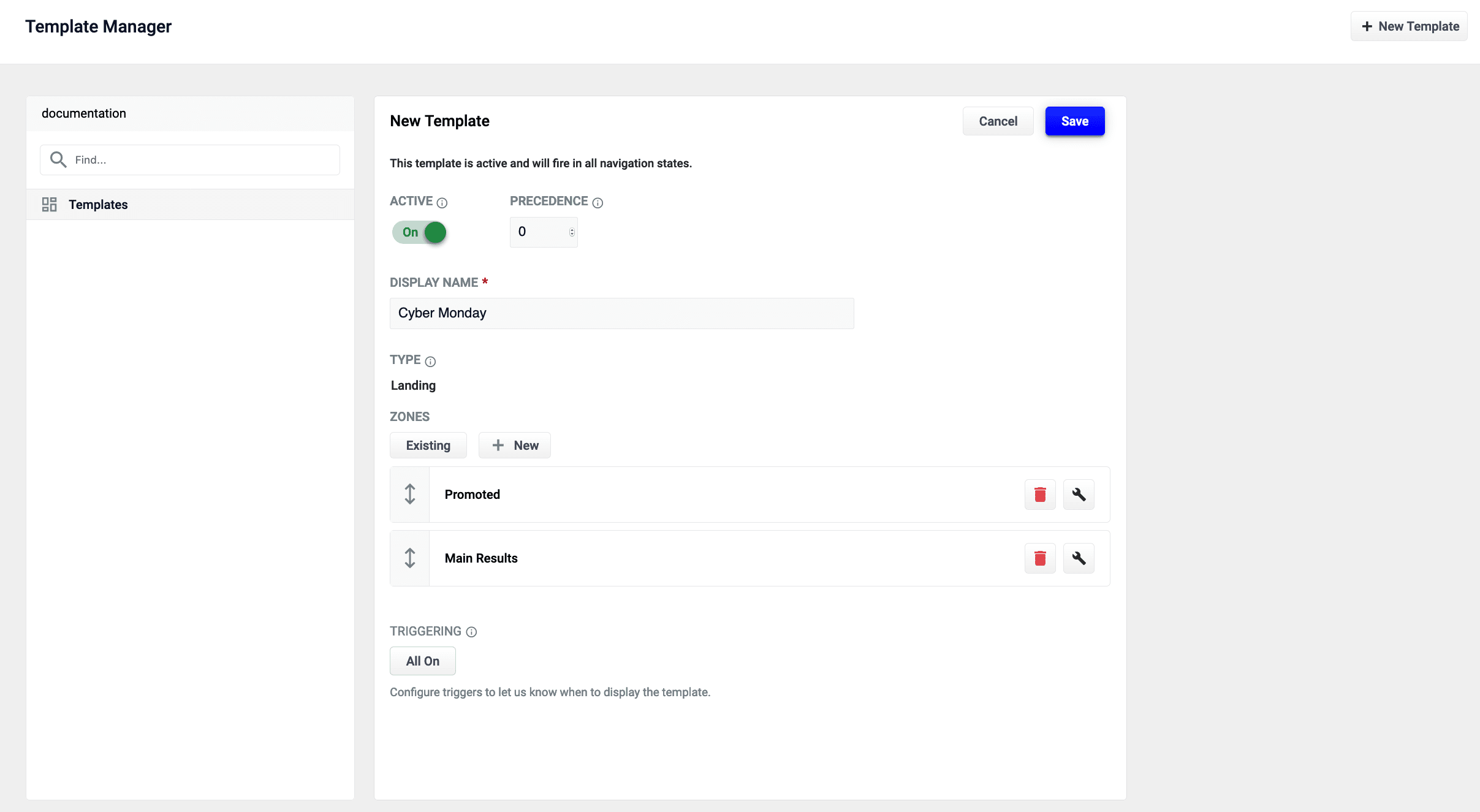
- Create a template
- Add zones to the template
- Conditionally trigger the template
- Test the template in the Predictive Merchandiser screen
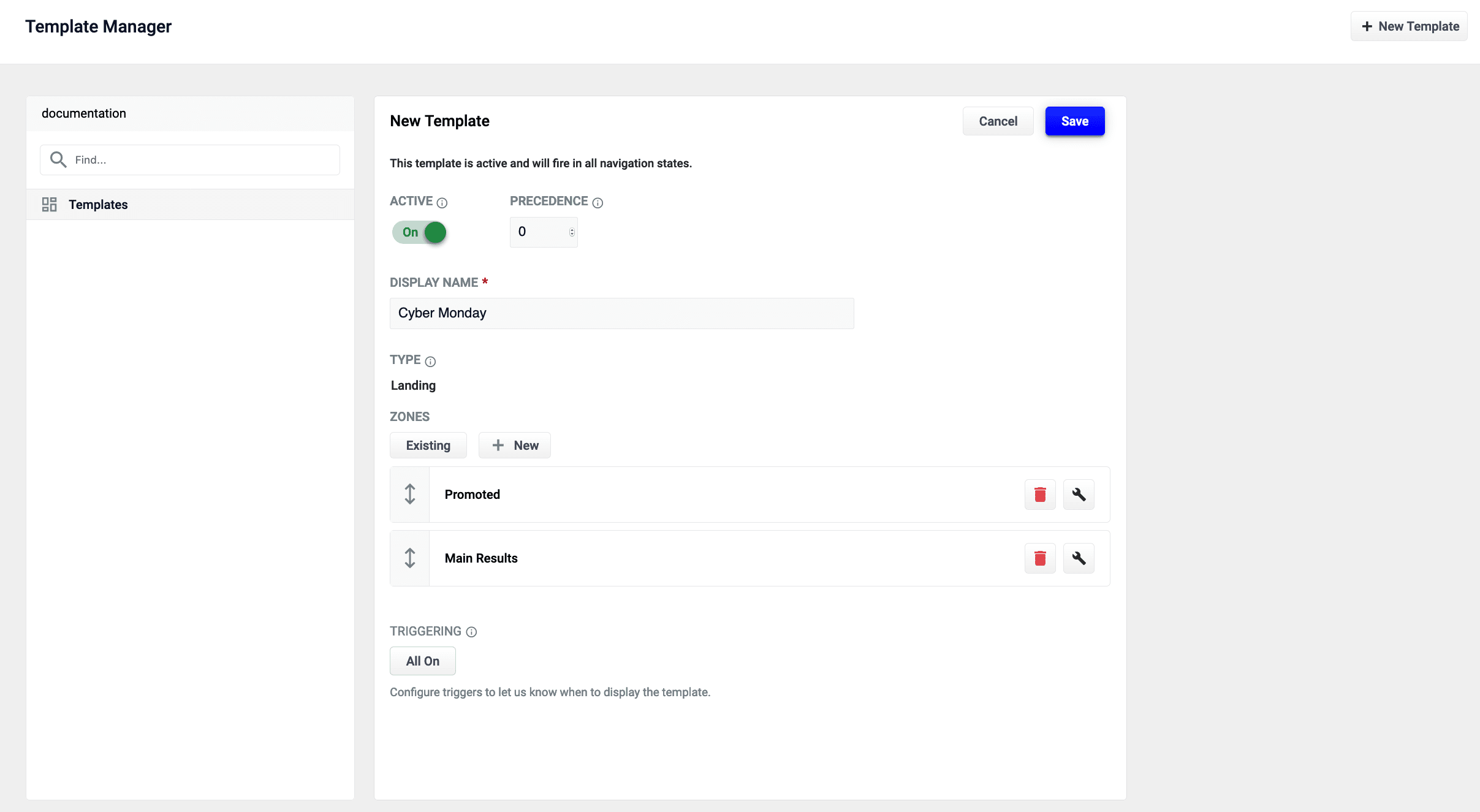
The zones used in this article use different query profiles. To follow the instructions as described, you will need to begin with an app that has at least two query profiles.
LucidAcademyLucidworks offers free training to help you get started.The Course for Predictive Merchandiser: Template Manager focuses on how to use the templates included in Predictive Merchandiser and create your own custom templates:Visit the LucidAcademy to see the full training catalog.
Create a new template
-
From the Templates screen, click the New Template button:
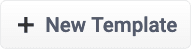
-
Assign the template a unique name in the Template Name field. In this example, the value
Cyber Mondayis assigned. -
Choose a Template Type. This example uses the
landingtemplate type. This value is read-only and for informational purposes only. -
Click the Save button to save the new template:

- Templates UI Configuration Options
-
Templating API Configuration Reference
Images may display other releases if the information between releases does not differ. For example, the Fusion Templating API image reflects version 5.3.5 in both the Fusion 5.2 and 5.3 releases, but reflects 5.4.0 in the Fusion 5.4 release.
Add a zone to a template
Zones enable Fusion users to create rules designed for specific query profiles. Combined with templates, this allows a search application to display results from multiple query profiles in the same view.In this example, two new zones are created for the Cyber Monday template.- Add an existing zone to the template by clicking the Existing button. In this example, the Main Results List zone is added by selecting the zone and clicking the Apply button.
-
Create a new zone by clicking the New button:
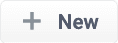
-
Assign the zone a unique name in the Display Name field. For this example, the value
Promotedis assigned. - Choose the Query Profile for this zone. This example uses a query profile named promotional-results. This query profile is configured with rules that pin products to the top of the results.
- Choose the Zone Type for this zone. This example uses main-results-list. This value is read-only and for informational purposes only.
- Set the configuration options for the product image, title, and description per your preference.
-
Click the Save button to save the new zone:

Edit an existing zone
You can edit a zone that was already added to a template:- Select the Start Task button.
- Select the pencil icon to begin editing the chosen page.
- Each zone has a trash can icon to delete the zone. Select the wrench icon to edit the zone.
- In the form that appears, make any necessary edits.
- Click the Save button to save your changes.
Set triggering options
Triggers describe conditions that must be met for a template to display. Trigger options include a set date range and specific search terms. See Triggering Configuration Options for additional details.Date range
-
Click the 0 Active button under Triggering:
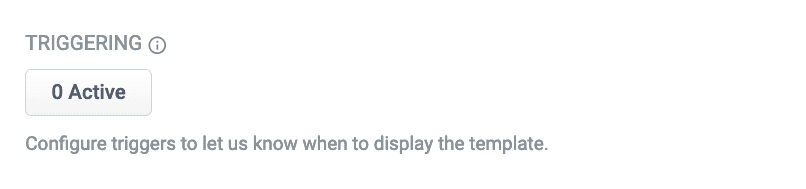 If there are active triggers, this button changes to reflect that number. For example, this button will read 3 Active when 3 triggers are active.
If there are active triggers, this button changes to reflect that number. For example, this button will read 3 Active when 3 triggers are active. - Click the date range selector and select a start and end date. For this example, choose a date range that includes today’s date.
-
Click the Save button to save your changes:

Search terms
- Click the 0 Active button under Triggering.
- Click the Trigger button:
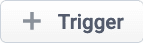
- In the Search Terms field, enter
cyber monday. - Set the Match Mode field to
phrase. - Click the Add button.
- Repeat the process to add a second trigger with Search Terms set to
sales eventand Match Mode tophrase. - Click the Save button to save your changes:

Test the template
- Navigate to the Merchandiser screen.
-
Enter one of the search terms you configured in the Set triggering options instructions above. This example used the search terms
cyber mondayandsales event.If today’s date does not fall within the template’s date range trigger, the template will not load.
Fusion
- Users can now manage API keys from their browser. See API Keys for more information.
- Added a new query pipeline stage, Graph Security Trimming Stage.
The Graph Security Trimming stage restricts query results according to the user ID as an alternative to Security Trimming Stage. Whereas the Security Trimming stage has one Solr filter query per data source, Graph Security Trimming uses a single filter query for all data sources.
Fusion Connectors
- Added a new connector, the SharePoint Optimized V2 Connector. The SharePoint Optimized V2 connector retrieves content and metadata from an on-premises SharePoint repository. This connector replaces the SharePoint V2 Connector in Fusion 5.6.0.
- Added a new connector, the LDAP-ACLs Connector. This connector replaces the LDAP V2 Connector.
Bug Fixes
Fusion
- The Jobs panel no longer refreshes constantly while a job is running.
-
The
fieldListproperty in Index stages now displays the designated title and description. - Fixed an issue that caused Spark jobs to fail when Fusion 5 was deployed using Gatekeeper service on Kubernetes.
- Configured Realms now maintain sign in information.
- In App Import, the Import button is no longer inactive if the wrong file type is selected.
- Fixed an issue that caused the Job History API to display inaccurate job status information.
- Fixed an issue that caused stage information to be deleted after moving them in the pipeline and saving.
-
The
f5-monitoring-kube-state-metricsservice tooltip now displays. - Fixed an issue that caused jobs to not run after adding a new schedule.
- Fixed an issue that caused an internal server error when creating a new app using numbers as an app name.
- Attempting to access the Rules page with a developer role no longer causes a forbidden error.
- Using the pipe symbol as a Field Delimiter in the Apply Rules query pipeline stage no longer causes a forbidden error.
- Fixed an issue that caused the timezone value to not save.
Predictive Merchandiser
- Fixed an issue that caused published templates to not display when clicking Start Task on the Merchandiser page.
Removals
- Removed Selection of Solr Cluster on the Create New Collection screen in the Admin UI.
-
Removed support for Apache Pulsar and replaced it with Apache Kafka. As a result:
- Logging via Pulsar has been removed.
- The Log Viewer has been removed from the Admin UI.
- Remote connector support via Pulsar is no longer possible. This functionality will be replaced in a future release.
- The ability to access Pulsar from the Subscriptions API has been removed. You are no longer able to create a custom subscription topic.
- The Send to Message Bus index stage has been removed.
- LDAP-ACLs V2 Connector replaces the LDAP V2 Connector.
- SharePoint Optimized V2 Connector replaces the SharePoint V2 Connector.
Known issues
- New Kerberos security realms cannot be configured successfully in this version of Fusion.
-
A bug was discovered in the Spark 3.2.x component that prevents signal aggregation for signals stored in the cloud in Parquet format. For more information about the issue, see the Spark bug report.
This issue is fixed in Fusion 5.7.1.
-
The link to the Banana dashboards in the Fusion UI does not work. You can access Banana dashboards using a direct link at
https://FUSION_HOST:FUSION_PORT/admin/banana/index.html#/dashboard/.This issue is fixed in Fusion 5.7.0.