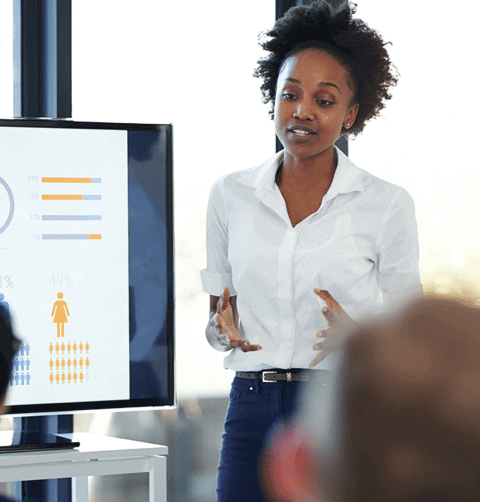This job is deprecated in Fusion 5.9.15 and will be removed in a future release.
Lucidworks recommends migrating to Neural Hybrid Search, which achieves superior relevance compared to legacy machine learning methods.
LucidAcademyLucidworks offers free training to help you get started.The Course for Resolving Underperforming Queries focuses on tips for tuning, running, and cleaning up Fusion’s query rewrite jobs:Visit the LucidAcademy to see the full training catalog.
| Default job name | COLLECTION_NAME_spell_correction |
| Input | Raw signals (the COLLECTION_NAME_signals collection by default) |
| Output | Synonyms (the COLLECTION_NAME_query_rewrite_staging collection by default) |
| query | count_i | type | timestamp_tdt | user_id | doc_id | session_id | fusion_query_id | |
|---|---|---|---|---|---|---|---|---|
| Required signals fields: | ✅ | ✅ | ✅ |
1. Create a job
Create a Token and Phrase Spell Correction job in the Jobs Manager. How to create a new job- In the Fusion workspace, navigate to
 > Jobs.
> Jobs. - Click Add and select the job type Token and phrase spell correction.
The New Job Configuration panel appears.
2. Configure the job
Use the information in this section to configure the Token and Phrase Spell Correction job.Required configuration
The configuration must specify:- Spark Job ID. Used in the API to reference the job. Maximum 63 alphabetic characters, hyphen (-), and underscore (_).
- INPUT COLLECTION. The
trainingCollectionparameter that can contain signal data or non-signal data. For signal data, select Input is Signal Data (signalDataIndicator). Signals can be raw (from the_signalscollection) aggregated (from the_signals_aggrcollection). - INPUT FIELD. The
fieldToVectorizeparameter. - COUNT FIELD
For example, if signal data follows the default Fusion setup, then
count_iis the field that records the count of raw signals andaggr_count_iis the field that records the count after aggregation.
See Configuration properties for more information.
Event types
The spell correction job lets you analyze query performance based on two different events:- The main event (the Main Event Type/
mainTypeparameter) - The filtering/secondary event (the Filtering Event Type/
filterTypeparameter)
If you only have one event type, leave this parameter empty.
click with a minimum count of 0 and the filtering event type to be query with a minimum count of 20, then the job:
- Filters on the queries that get searched at least 20 times.
- Checks among those popular queries to determine which ones didn’t get clicked at all, or were only clicked a few times.
Spell check documents
If you unselect the Input is Signal Data checkbox to indicate finding misspellings from content documents rather than signals, then you do not need to specify the following parameters:- Count Field
- Main Event Field
- Filtering Event Type
- Field Name of Signal Type
- Minimum Main Event Count
- Minimum Filtering Event Count
Use a custom dictionary
You can upload a custom dictionary of terms that are specific to your data, and specify it using the Dictionary Collection (dictionaryCollection) and Dictionary Field (dictionaryField) parameters. For example, in an e-commerce use case, you can use the catalog terms as the custom dictionary by specifying the product catalog collection as the dictionary collection and the product description field as the dictionary field.
Example configuration
This is an example configuration: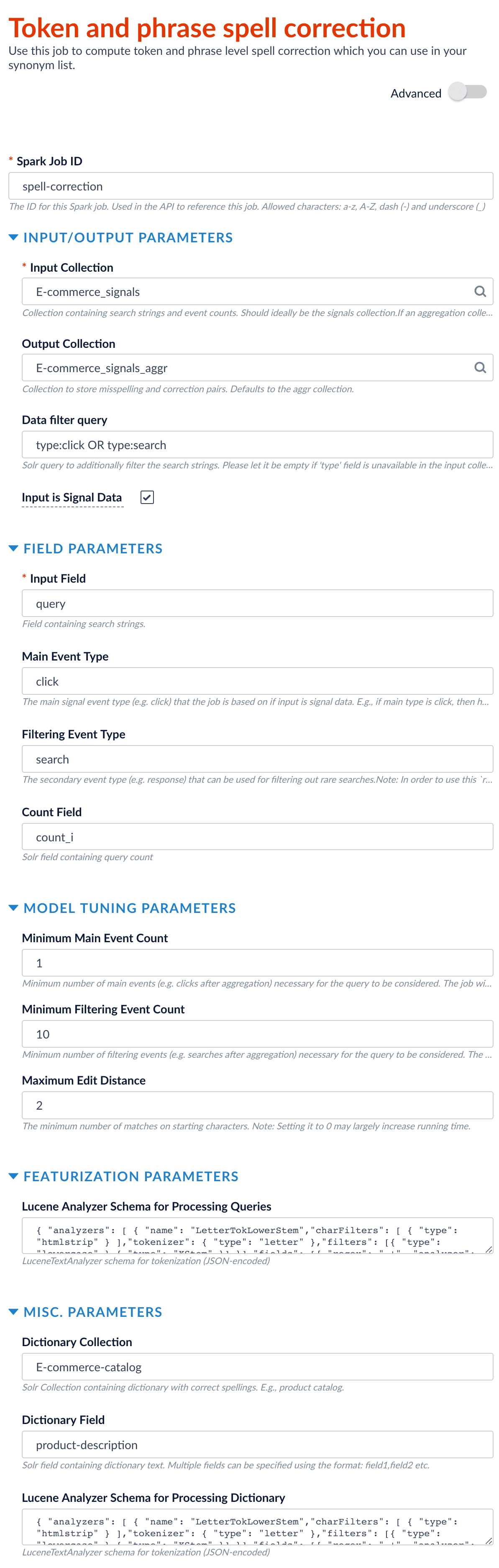
3. Run the job
How to run the job- In the Fusion workspace, navigate to
 > Jobs.
> Jobs. - Select the job from the job list.
- Click Run.
- Click Start.
4. Analyze job output
After the job finishes, misspellings and corrections are output into thequery_rewrite_staging
collection by default; you can change this by setting the outputCollection.
An example record is as follows:
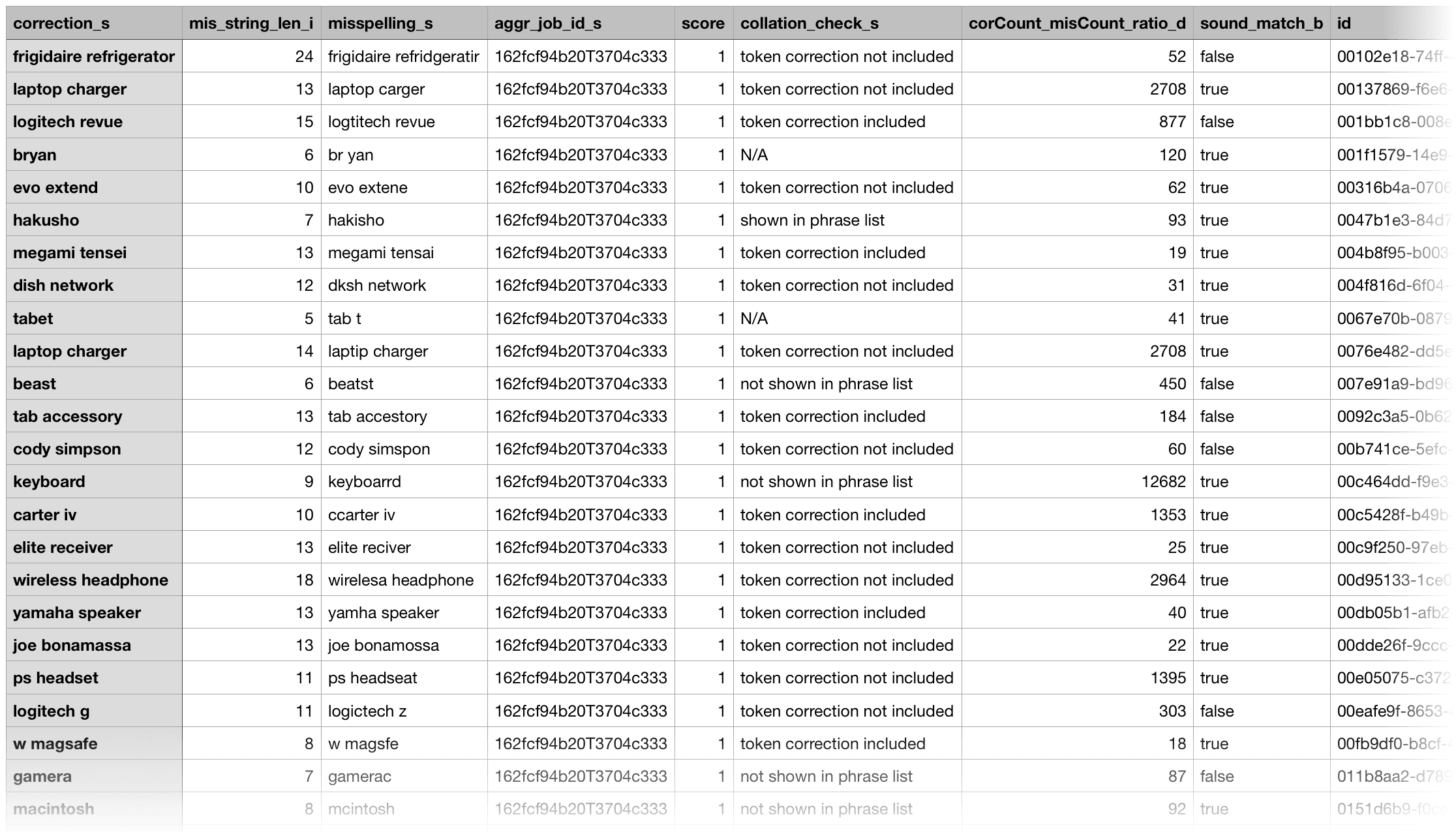
5. Use spell correction results
You can use the resulting corrections in various ways. For example:- Put misspellings into the synonym list to perform auto-correction.
- Help evaluate and guide the Solr spellcheck configuration.
- Put misspellings into typeahead or autosuggest lists.
- Perform document cleansing (for example, clean a product catalog or medical records) by mapping misspellings to corrections.
Useful output fields
In the job output, you generally only need to analyze thesuggested_corrections field, which provides suggestions about using token correction or whole-phrase correction. If the confidence of the correction is not high, then the job labels the pair as “review” in this field. Pay special attention to the output records with the “review” labels.
With the output in a CSV file, you can sort by mis_string_len (descending) and edit_dist (ascending) to position more probable corrections at the top. You can also sort by the ratio of correction traffic over misspelling traffic (the corCount_misCount_ratio field) to only keep high-traffic boosting corrections.
For phrase misspellings, the misspelled tokens are separated out and put in the token_wise_correction field. If the associated token correction is already included in the one-word correction list, then the collation_check field is labeled as “token correction include.” You can choose to drop those phrase misspellings to reduce duplications.
Fusion counts how many phrase corrections can be solved by the same token correction and puts the number into the token_corr_for_phrase_cnt field. For example, if both “outdoor surveillance” and “surveillance camera” can be solved by correcting “surveillance” to “surveillance”, then this number is 2, which provides some confidence for dropping such phrase corrections and further confirms that correcting “surveillance” to “surveillance” is legitimate.
You might also see cases where the token-wise correction is not included in the list. For example, “xbow” to “xbox” is not included in the list because it can be dangerous to allow an edit distance of 1 in a word of length 4. But if multiple phrase corrections can be made by changing this token, then you can add this token correction to the list.
Fusion labels misspellings due to misplaced whitespaces with “combine/break words” in the correction_types field. If there is a user-provided dictionary to check against, and both spellings are in the dictionary with and without whitespace in the middle, we can treat these pairs as bi-directional synonyms (“combine/break words (bi-direction)” in the correction_types field).
The sound_match and lastChar_match fields also provide useful information.
Job tuning
The job’s default configuration is a conservative, designed for higher accuracy and lower output. To produce a higher volume of output, you can consider giving more permissive values to the parameters below. Likewise, give them more restrictive values if you are getting too many results with low accuracy.When tuning these values, always test the new configuration in a non-production environment before deploying it in production.
trainingDataFilterQuery/Data filter query |
See Event types above, then adjust this value to reflect the secondary event for your search application. To query all data, set this to *:*. |
minCountFilter/Minimum Filtering Event Count |
| Lower this value to include less-frequent misspellings based on the data filter query. |
maxDistance/Maximum Edit Distance |
| Raise this value to increase the number of potentially-related tokens and phrases detected. |
minMispellingLen/Minimum Length of Misspelling |
| Lower this value to include shorter misspellings (which are harder to correct accurately). |
Query rewrite jobs post-processing cleanup
To perform more extensive cleanup of query rewrites, complete the procedures in Query Rewrite Jobs Post-processing Cleanup.Query Rewrite Jobs Post-processing Cleanup
Query Rewrite Jobs Post-processing Cleanup
The Synonym Detection job uses the output of the Misspelling Detection job and Phrase Extraction job. Therefore, post processing must occur in the order specified in this topic for the Synonym detection job cleanup, Phrase extraction job cleanup, and Misspelling detection job cleanup procedures. The Head-Tail Analysis job cleanup can occur in any order.
Synonym detection job cleanup
Use this job to remove low confidence synonyms.Prerequisites
Complete this:- AFTER the Misspelling Detection and Phrase Extraction jobs have successfully completed.
- BEFORE removing low confidence synonym suggestions generated in the post processing phrase extraction cleanup and misspelling detection cleanup procedures detailed later in this topic.
Remove low confidence synonym suggestions
Use either a Synonym cleanup method 1 - API call or the Synonym cleanup method 2 - Fusion Admin UI to remove low confidence synonym suggestions.Synonym cleanup method 1 - API call
-
Open the
delete_lowConf_synonyms.jsonfile.REQUEST ENTITY specifies the threshold for low confidence synonyms. Edit the upper range from 0.0005 to increase or decrease the threshold based on your data. -
Enter
<your query_rewrite_staging collection name/update>in the uri field. An example URI value for an app calledDC_Largewould beDC_Large_query_rewrite_staging/update. -
Change the
idfield if applicable. -
Specify the upper confidence level in the entity field.
The entity field specifies the threshold for low confidence synonyms. Edit the upper range to increase or decrease the threshold based on your data.
Synonym cleanup method 2 - Fusion Admin UI
- Log in to Fusion and select Collections > Jobs.
- Select Add+ > Custom and Other Jobs > REST Call.
- Enter delete-low-confidence-synonyms in the ID field.
-
Enter
<your query_rewrite_staging collection name/update>in the ENDPOINT URI field. An example URI value for an app calledDC_Largewould beDC_Large_query_rewrite_staging/update. - Enter POST in the CALL METHOD field.
- In the QUERY PARAMETERS section, select + to add a property.
- Enter wt in the Property Name field.
- Enter json in the Property Value field.
- In the REQUEST PROTOCOL HEADERS section, select + to add a property.
-
Enter the following as a REQUEST ENTITY (AS STRING)
<root><delete><query>type:synonym AND confidence: [0 TO 0.0005]</query></delete><commit/></root>REQUEST ENTITY specifies the threshold for low confidence synonyms. Edit the upper range from 0.0005 to increase or decrease the threshold based on your data.
Delete all synonym suggestions
To delete all of the synonym suggestions, enter the following in the REQUEST ENTITY section:<root><delete><query>type:synonym</query></delete><commit/></root>This entry may be helpful when tuning the synonym detection job and testing different configuration parameters.
Phrase extraction job cleanup
Use this job to remove low confidence phrase suggestions.Prerequisites
Complete this:- AFTER you complete Synonym detection job cleanup
Remove low confidence phrase suggestions
Use either a Phrase cleanup method 1 - API call or the Phrase cleanup method 2 - Fusion Admin UI to remove low confidence phrase suggestions.Phrase cleanup method 1 - API call
-
Open the
delete_lowConf_phrases.jsonfile. -
Enter
<your query_rewrite_staging collection name/update>in the uri field. An example URI value for an app calledDC_Largewould beDC_Large_query_rewrite_staging/update. - Change the id field if applicable.
-
Specify the upper confidence level in the entity field.
The entity field specifies the threshold for low confidence phrases. Edit the upper range to increase or decrease the threshold based on your data.
Phrase cleanup method 2 - Fusion Admin UI
- Log in to Fusion and select Collections > Jobs.
- Select Add+ > Custom and Other Jobs > REST Call.
- Enter remove-low-confidence-phrases in the ID field.
-
Enter
<your query_rewrite_staging collection name/update>in the ENDPOINT URI field. An example URI value for an app calledDC_Largewould beDC_Large_query_rewrite_staging/update. - Enter POST in the CALL METHOD field.
- In the QUERY PARAMETERS section, select + to add a property.
- Enter wt in the Property Name field.
- Enter json in the Property Value field.
- In the REQUEST PROTOCOL HEADERS section, select + to add a property.
-
Enter the following as a REQUEST ENTITY (AS STRING)
<root><delete><query>type:phrase AND confidence: [0 TO <insert value>]</query></delete><commit/></root>REQUEST ENTITY specifies the threshold for low confidence phrases. Edit the upper range to increase or decrease the threshold based on your data.
Delete all phrase suggestions
To delete all of the phrase suggestions, enter the following in the REQUEST ENTITY section:<root><delete><query>type:phrase</query></delete><commit/></root>This entry may be helpful when tuning the phrase extraction job and testing different configuration parameters.
Misspelling detection job cleanup
Use this job to remove low confidence spellings (also referred to as misspellings).Prerequisites
Complete this:- AFTER you complete Synonym detection job cleanup and Phrase extraction job cleanup
Remove misspelling suggestions
Use either a Misspelling cleanup method 1 - API call or the Misspelling cleanup method 2 - Fusion Admin UI to remove misspelling suggestions.Misspelling cleanup method 1 - API call
-
Open the
delete_lowConf_misspellings.jsonfile. -
Enter
<your query_rewrite_staging collection name/update>in the uri field. An example URI value for an app calledDC_Largewould beDC_Large_query_rewrite_staging/update. - Change the id field if applicable.
-
Specify the upper confidence level in the entity field.
The entity field specifies the threshold for low confidence spellings. Edit the upper range to increase or decrease the threshold based on your data.
Misspelling cleanup method 2 - Fusion Admin UI
- Log in to Fusion and select Collections > Jobs.
- Select Add+ > Custom and Other Jobs > REST Call.
- Enter remove-low-confidence-spellings in the ID field.
-
Enter
<your query_rewrite_staging collection name/update>in the ENDPOINT URI field. An example URI value for an app calledDC_Largewould beDC_Large_query_rewrite_staging/update. - Enter POST in the CALL METHOD field.
- In the QUERY PARAMETERS section, select + to add a property.
- Enter wt in the Property Name field.
- Enter json in the Property Value field.
- In the REQUEST PROTOCOL HEADERS section, select + to add a property.
-
Enter the following as a REQUEST ENTITY (AS STRING)
<root><delete><query>type:spell AND confidence: [0 TO 0.5]</query></delete><commit/></root>REQUEST ENTITY specifies the threshold for low confidence spellings. Edit the upper range from 0.5 to increase or decrease the threshold based on your data.
Delete all misspelling suggestions
To delete all of the misspelling suggestions, enter the following in the REQUEST ENTITY section:<root><delete><query>type:spell</query></delete><commit/></root>This entry may be helpful when tuning the misspelling detection job and testing different configuration parameters.
Head-tail analysis job cleanup
The head-tail analysis job puts tail queries into one of multiple reason categories. For example, a tail query that includes a number might be assigned to the ‘numbers’ reason category. If the output in a particular category is not useful, you can remove it from the results. The examples in this section remove the numbers category.Prerequisites
The head-tail analysis job cleanup does not have to occur in a specific order.Remove head-tail analysis query suggestions
Use either a Head-tail analysis cleanup method 1 - API call or the Head-tail analysis cleanup method 2 - Fusion Admin UI to remove query category suggestions.Head-tail analysis cleanup method 1 - API call
- Open the
delete_lowConf_headTail.jsonfile. - Enter
<your query_rewrite_staging collection name/update>in the uri field. An example URI value for an app calledDC_Largewould beDC_Large_query_rewrite_staging/update. - Change the id field if applicable.
Head-tail analysis cleanup method 2 - Fusion Admin UI
- Log in to Fusion and select Collections > Jobs.
- Select Add+ > Custom and Other Jobs > REST Call.
- Enter remove-low-confidence-head-tail in the ID field.
- Enter
<your query_rewrite_staging collection name/update>in the ENDPOINT URI field. An example URI value for an app calledDC_Largewould beDC_Large_query_rewrite_staging/update. - Enter POST in the CALL METHOD field.
- In the QUERY PARAMETERS section, select + to add a property.
- Enter wt in the Property Name field.
- Enter json in the Property Value field.
- In the REQUEST PROTOCOL HEADERS section, select + to add a property.
- Enter the following as a REQUEST ENTITY (AS STRING)
Delete all head-tail suggestions
To delete all of the head-tail suggestions, enter the following in the REQUEST ENTITY section:<root><delete><query>type:tail</query></delete><commit/></root>This entry may be helpful when tuning the head-tail job and testing different configuration parameters.