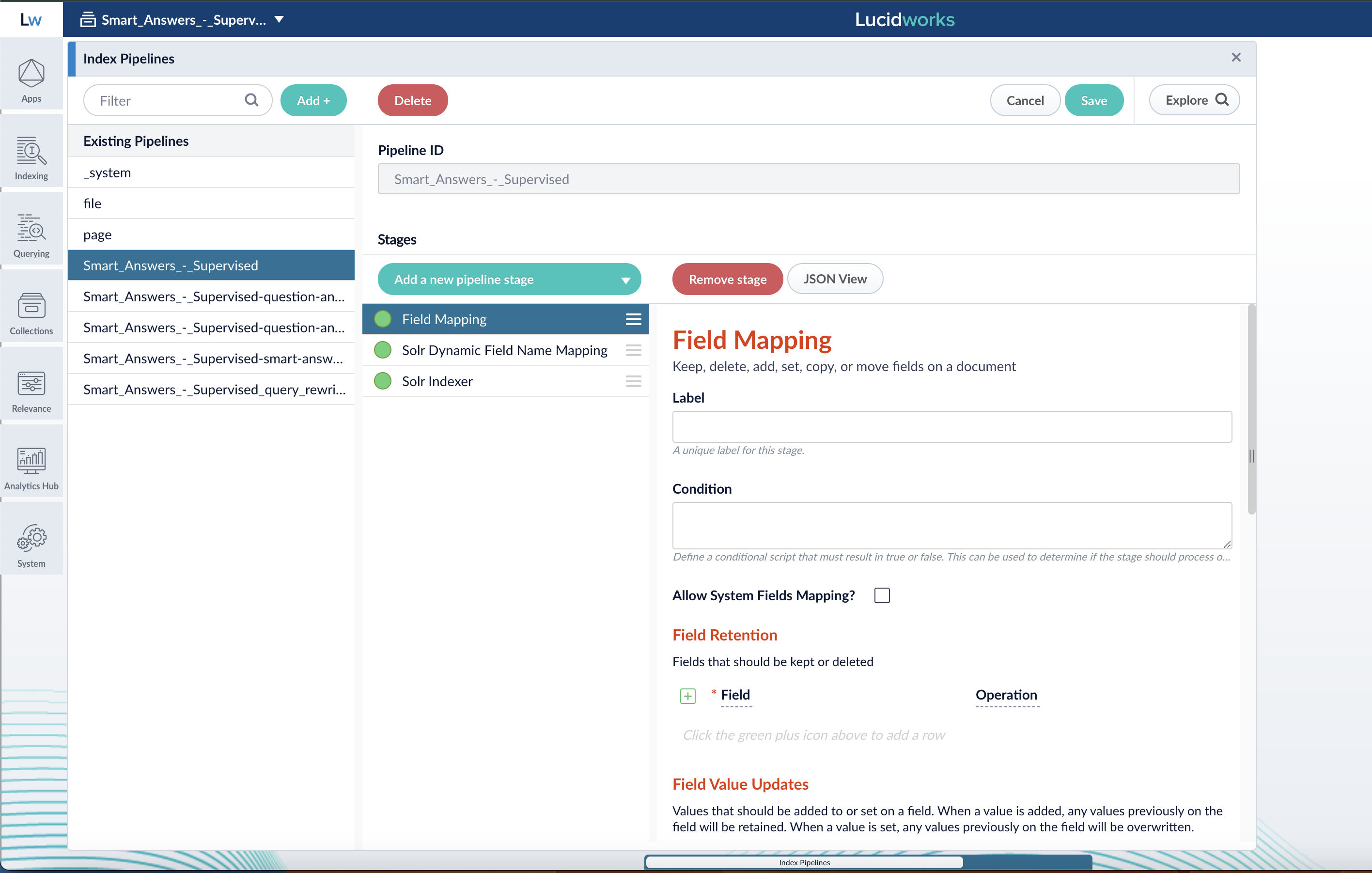- Raw content is parsed into one or more PipelineDocument objects.
- Any number of intermediate stages operate on the document fields directly, or, in the case of specialized NLP tools, add annotations to a document.
- Finally, the PipelineDocument is sent to Solr for indexing.
Pipeline stage JSON editor
The pipeline stage JSON editor gives the ability to create and copy pipeline stages by pasting JSON objects in the Fusion UI. Only JSON is supported, and JSON validation is included to prevent the user from saving an invalid object. Navigate to your pipelines, select a pipeline stage, and click the JSON View button to open the editor: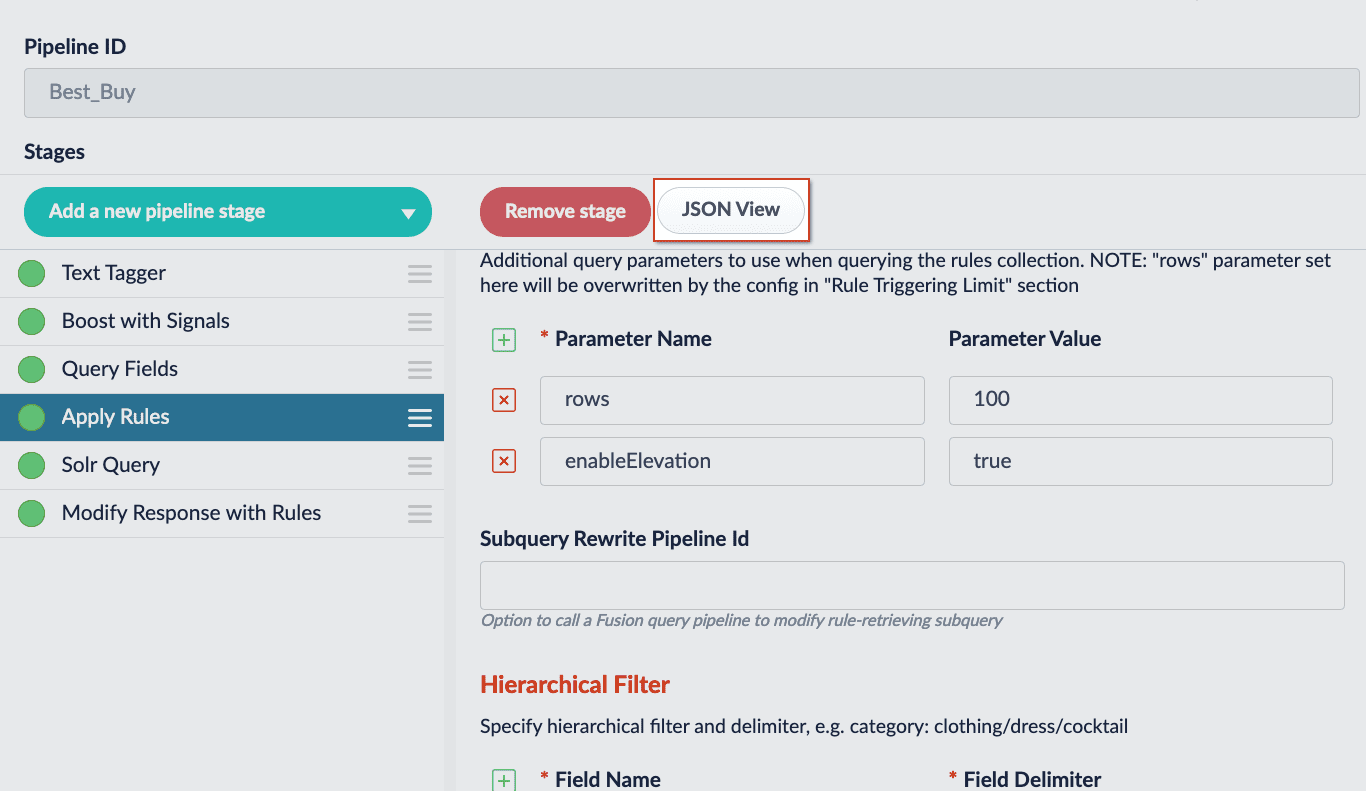
Users will still need to Save the stage for the changes made in the editor to be saved.
| Elements | Description |
|---|---|
 | Copies the JSON to the clipboard. |
 | Pastes the clipboard into the editor. Only valid JSON is accepted. |
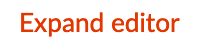 | Expands the editor to a fullscreen view. |
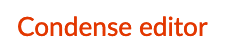 | Condenses the editor to a compact view. |
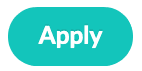 | Applies the JSON in the editor and updates the stage. The stage must be saved to preserve the changes. |
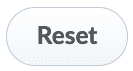 | Resets changes made since the last time changes were applied. |
Use the Pipeline Stage JSON Editor
Use the Pipeline Stage JSON Editor
This article will focus on copying the JSON configuration for an existing pipeline stage and creating a new stage with the JSON configuration.
The instructions in this article focus on query pipeline stages. However, the steps are the same for index pipeline stages, which are accessed at Indexing > Index Pipelines >
<pipeline-name>.- Navigate to Querying > Query Pipelines and select a pipeline.
- Select an existing pipeline stage to view in the editor.
-
Click the JSON View button. The editor will appear:
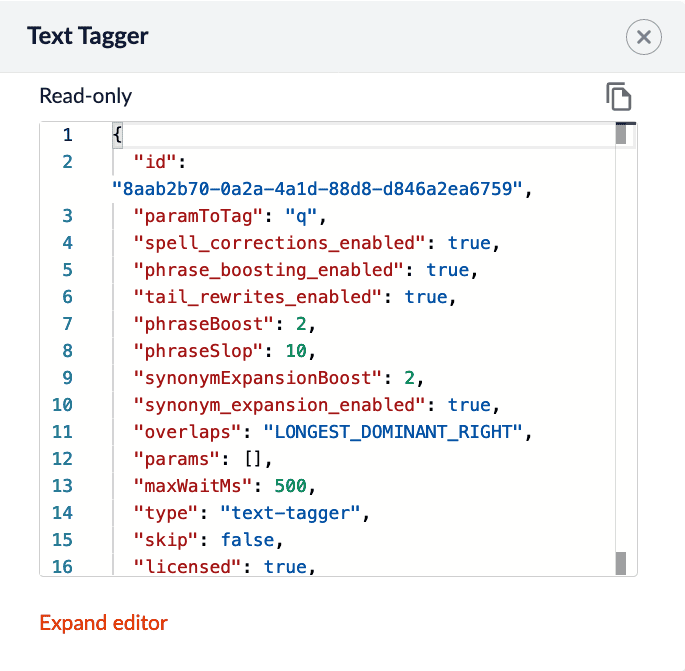 Existing stages are considered READ-ONLY. They will only have a copy button.
Existing stages are considered READ-ONLY. They will only have a copy button. - (optional) Click Expand editor to view the editor in fullscreen mode.
- Click the Copy button. The JSON configuration for that stage is copied to your clipboard.
- Click Add a new pipeline stage to create a new stage. Create the same stage type.
- Click the JSON View button.
-
Use the Paste button to paste the JSON configuration from your clipboard into the editor. Alternatively, delete the existing JSON configuration and manually paste the new configuration.
At this time, you can make changes to the JSON configuration inside the editor. - Click the Apply button to apply your changes to the stage. Although the changes are immediately shown in the UI, the stage is not saved until you click the Save button.
- Save the stage.
JavaScript selector
Now your pipeline definitions can include your choice of JavaScript engine, either Nashorn or OpenJDK Nashorn. While Nashorn is the default option, it is in the process of being deprecated and will eventually be removed, so it is recommended to use OpenJDK Nashorn when possible. You can select the JavaScript engine in the pipeline views or in the workbenches. Your JavaScript pipeline stages are interpreted by the selected engine.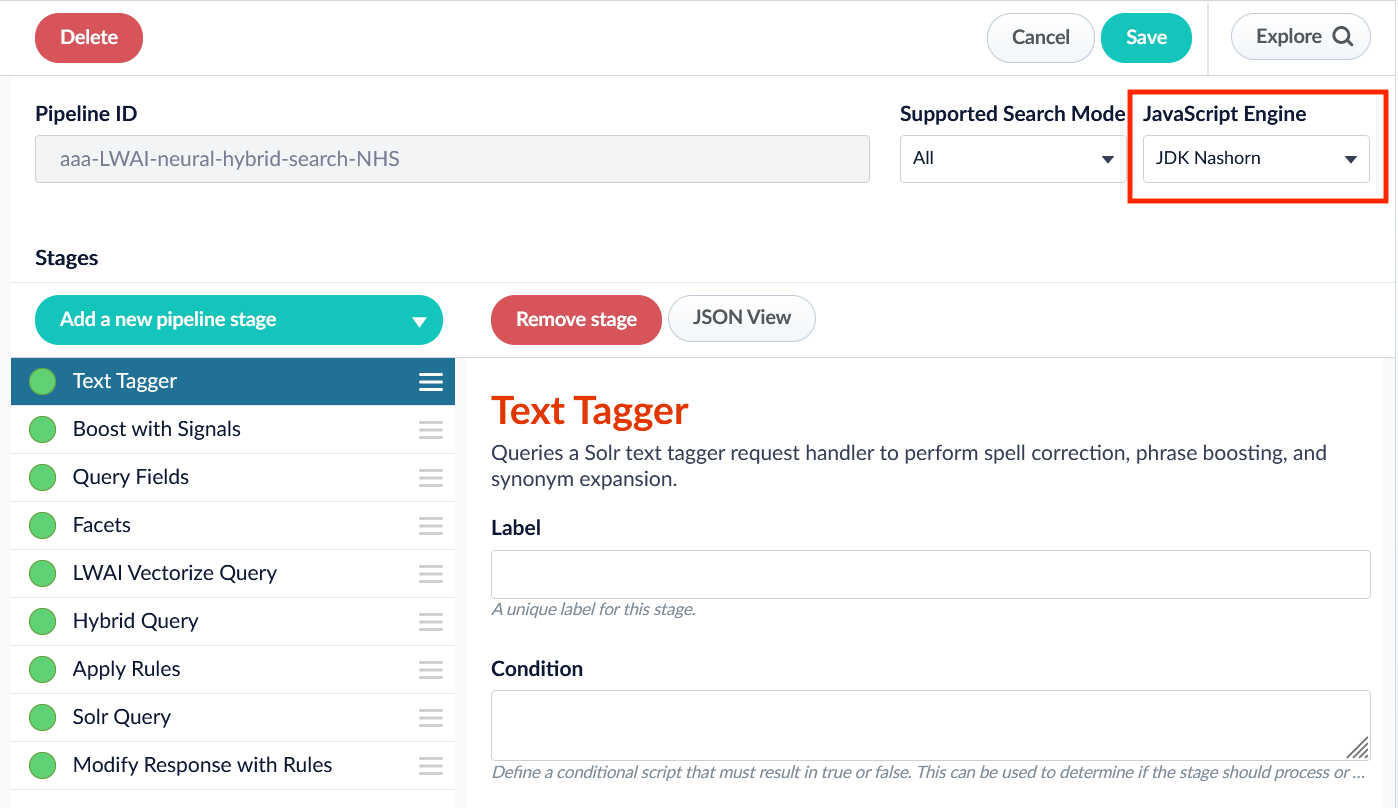
LucidAcademyLucidworks offers free training to help you get started.The Quick Learning for Top 3 Index Pipeline Stages focuses on useful indexing stages:Visit the LucidAcademy to see the full training catalog.