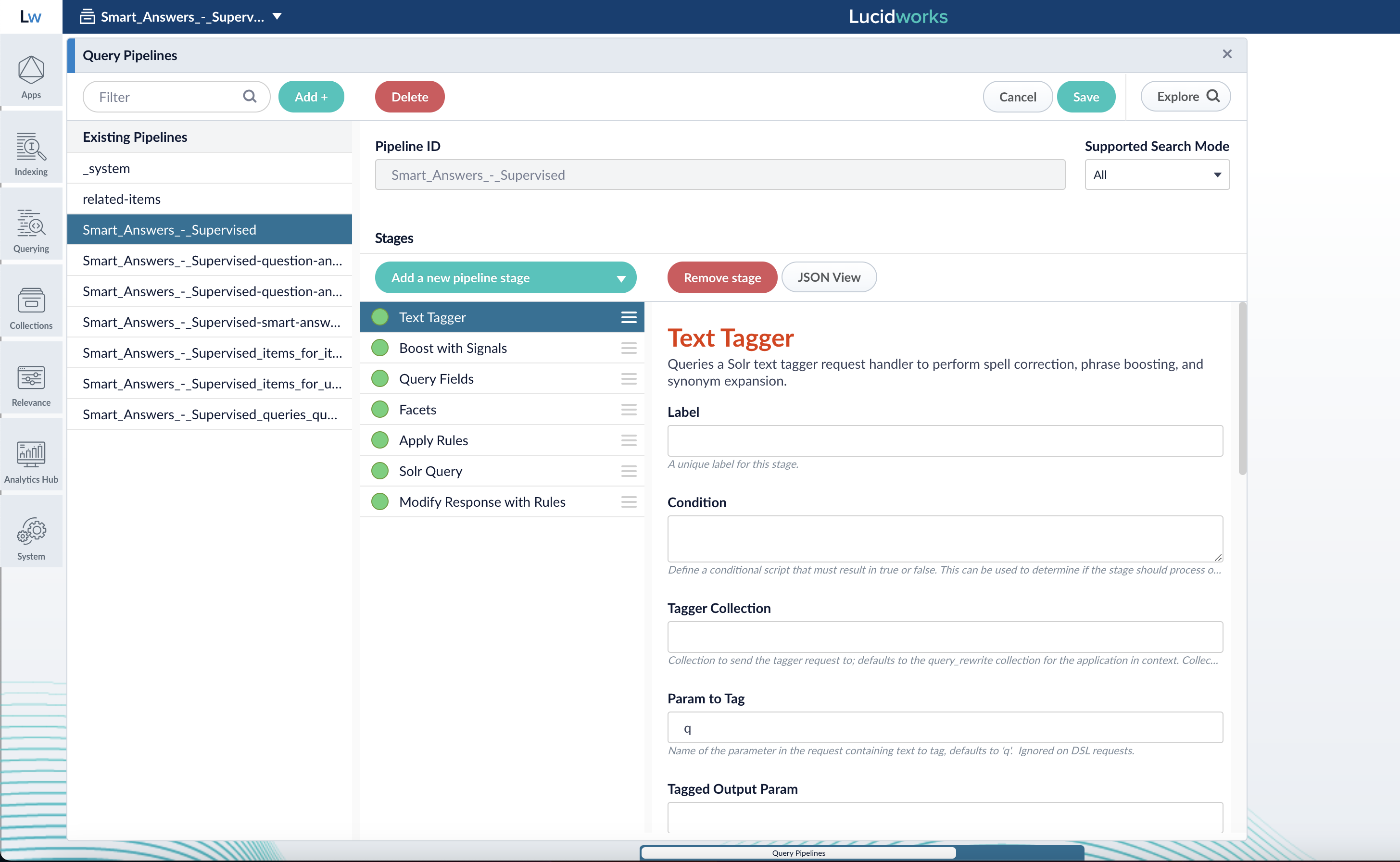Configuring query pipeline stages
- In the Fusion UI, the Query Workbench provides an environment for configuring the stages in a query pipeline.
- The Query Stages API is used to create, list, update, or delete query stages using JSON. See also the Query Pipelines API.
Pipeline stage JSON editor
The pipeline stage JSON editor gives the ability to create and copy pipeline stages by pasting JSON objects in the Fusion UI. Only JSON is supported, and JSON validation is included to prevent the user from saving an invalid object. Navigate to your pipelines, select a pipeline stage, and click the JSON View button to open the editor: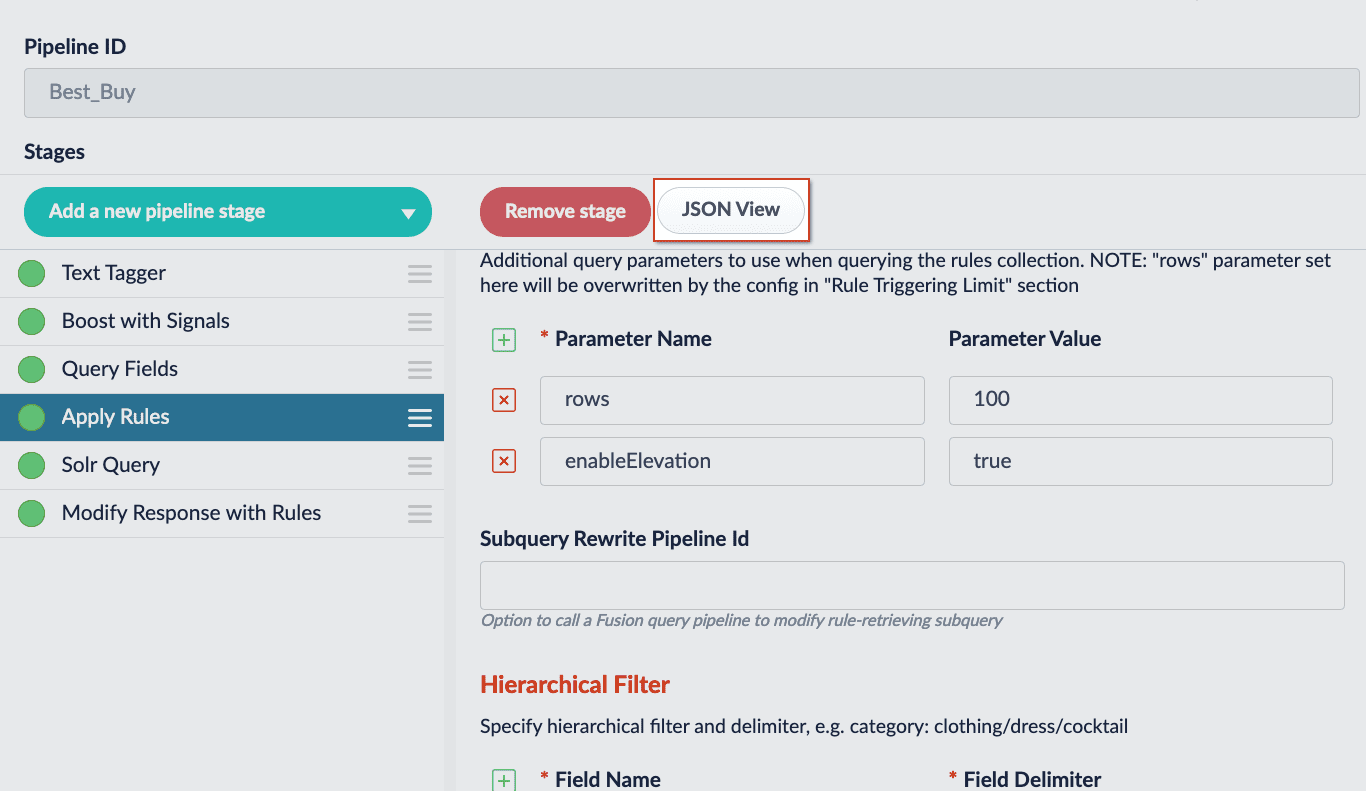
Users will still need to Save the stage for the changes made in the editor to be saved.
| Elements | Description |
|---|---|
 | Copies the JSON to the clipboard. |
 | Pastes the clipboard into the editor. Only valid JSON is accepted. |
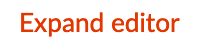 | Expands the editor to a fullscreen view. |
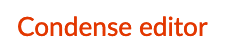 | Condenses the editor to a compact view. |
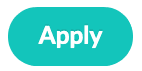 | Applies the JSON in the editor and updates the stage. The stage must be saved to preserve the changes. |
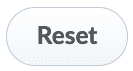 | Resets changes made since the last time changes were applied. |
Use the Pipeline Stage JSON Editor
Use the Pipeline Stage JSON Editor
This article will focus on copying the JSON configuration for an existing pipeline stage and creating a new stage with the JSON configuration.
The instructions in this article focus on query pipeline stages. However, the steps are the same for index pipeline stages, which are accessed at **Indexing > Index Pipelines >
<pipeline-name>.- Navigate to Querying > Query Pipelines and select a pipeline.
- Select an existing pipeline stage to view in the editor.
-
Click the JSON View button. The editor will appear:
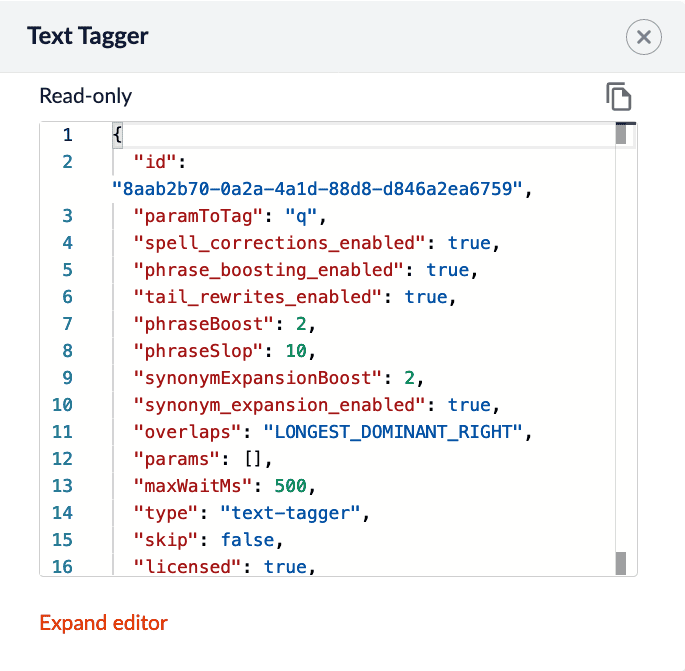 Existing stages are considered READ-ONLY. They will only have a copy button.
Existing stages are considered READ-ONLY. They will only have a copy button. - (optional) Click Expand editor to view the editor in fullscreen mode.
- Click the Copy button. The JSON configuration for that stage is copied to your clipboard.
- Click Add a new pipeline stage to create a new stage. Create the same stage type.
- Click the JSON View button.
-
Use the Paste button to paste the JSON configuration from your clipboard into the editor. Alternatively, delete the existing JSON configuration and manually paste the new configuration.
At this time, you can make changes to the JSON configuration inside the editor. - Click the Apply button to apply your changes to the stage. Although the changes are immediately shown in the UI, the stage is not saved until you click the Save button.
- Save the stage.
JavaScript selector
Now your pipeline definitions can include your choice of JavaScript engine, either Nashorn or OpenJDK Nashorn. While Nashorn is the default option, it is in the process of being deprecated and will eventually be removed, so it is recommended to use OpenJDK Nashorn when possible. You can select the JavaScript engine in the pipeline views or in the workbenches. Your JavaScript pipeline stages are interpreted by the selected engine.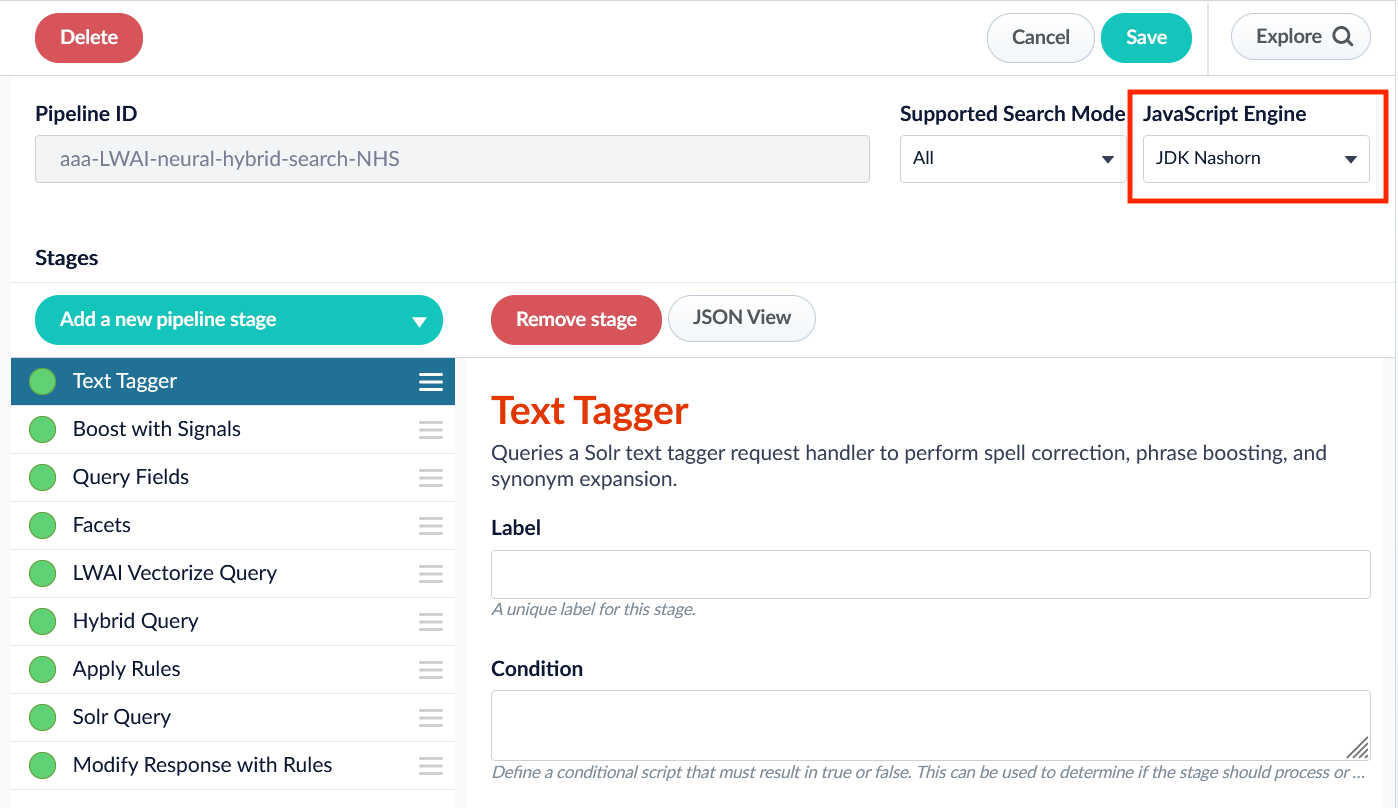
Asynchronous query pipeline processing
Query pipeline processing performance can be improved by enabling asynchronous processing for certain stages that make requests to secondary collections, external databases, and so on. The following stages support asynchronous processing:- Active Directory Security Trimming
- Apply Rules
- Boost with Signals
- JDBC Lookup
- LWAI Prediction
- LWAI Vectorize Query
- Security Trimming
- Solr Subquery
Monitoring for asynchronous query pipeline stages
The monitoring feature provides a framework that integrates with tools such as Grafana for seamless observability, and supports complex AI-driven search and generative AI (Gen-AI) workloads. Monitoring provides critical, real-time visibility into the performance and reliability of asynchronous query pipeline stages. The information includes tracking execution times, failures, and performance bottlenecks. In addition, monitoring information enables system optimization and the ability to more quickly and easily troubleshoot issues. Use these execution metrics and failure analysis to reduce downtime and accelerate issue resolution, as well as optimize search and AI-driven applications for efficiency and scalability. This ensures better search relevance, improved operational stability, and readiness for next-generation AI search experiences.Conditional query processing
Query Pipeline stages are used to modify Request objects and Response objects. Each stage can include a conditional JavaScript expression (thecondition property in its configuration) that can access these objects.
For example, this condition first checks that the property fusion-user-name is specified in the Request object, then checks for a particular value:
Learn more
LucidAcademyLucidworks offers free training to help you get started.The Quick Learning for Top 3 Query Pipeline Stages focuses on useful querying stages:Visit the LucidAcademy to see the full training catalog.