- Review or edit the output from the job
- Manually add new spelling corrections
- Publish changes from the
_query_rewrite_stagingcollection
Use Misspelling Detection
Use Misspelling Detection
LucidAcademyLucidworks offers free training to help you get started.The Course for Query Analytics focuses on how Fusion provides query analytics to detect and improve underperforming queries:Visit the LucidAcademy to see the full training catalog.
Reviewing auto-generated spelling corrections
Spelling corrections that are automatically generated by the Token and Phrase Spell Correction job are assigned one of the following status values:-
Auto
There are three values for confidence level:
Value Confidence Label 0 low confidence Pending 0.5 median confidence Auto 1 high confidence Auto No action is required on these results, but you can edit them if you wish. -
Pending
The confidence level is ambiguous, and the result must be reviewed by a user before it can be deployed. It will only be moved from the
_query_rewrite_stagingcollection to the_query_rewritecollection when its status has changed to “Approved” and it has been published.
- Navigate to Relevance > Rules > Rewrite.
-
Select Misspelling tab. The application displays the Misspelling Detection screen.
Notice the Status facet on the left. Click Pending to view only the items that need review.
-
Click the
 icon next to the spelling correction.
icon next to the spelling correction.
- In the Status column, select either “Approved” or “Denied”. Optionally, you can also edit the spelling correction itself.
Adding new spelling corrections
You can manually add spelling corrections in addition to any generated by the Fusion 5.x.x Token and Phrase Spell Correction job release.- Navigate to Relevance > Rules > Rewrite.
- Select Misspelling tab. The application displays the Misspelling Detection screen.
-
At the bottom of the rules list, click the
 icon.
A new spelling correction appears at the top of the list:
icon.
A new spelling correction appears at the top of the list:
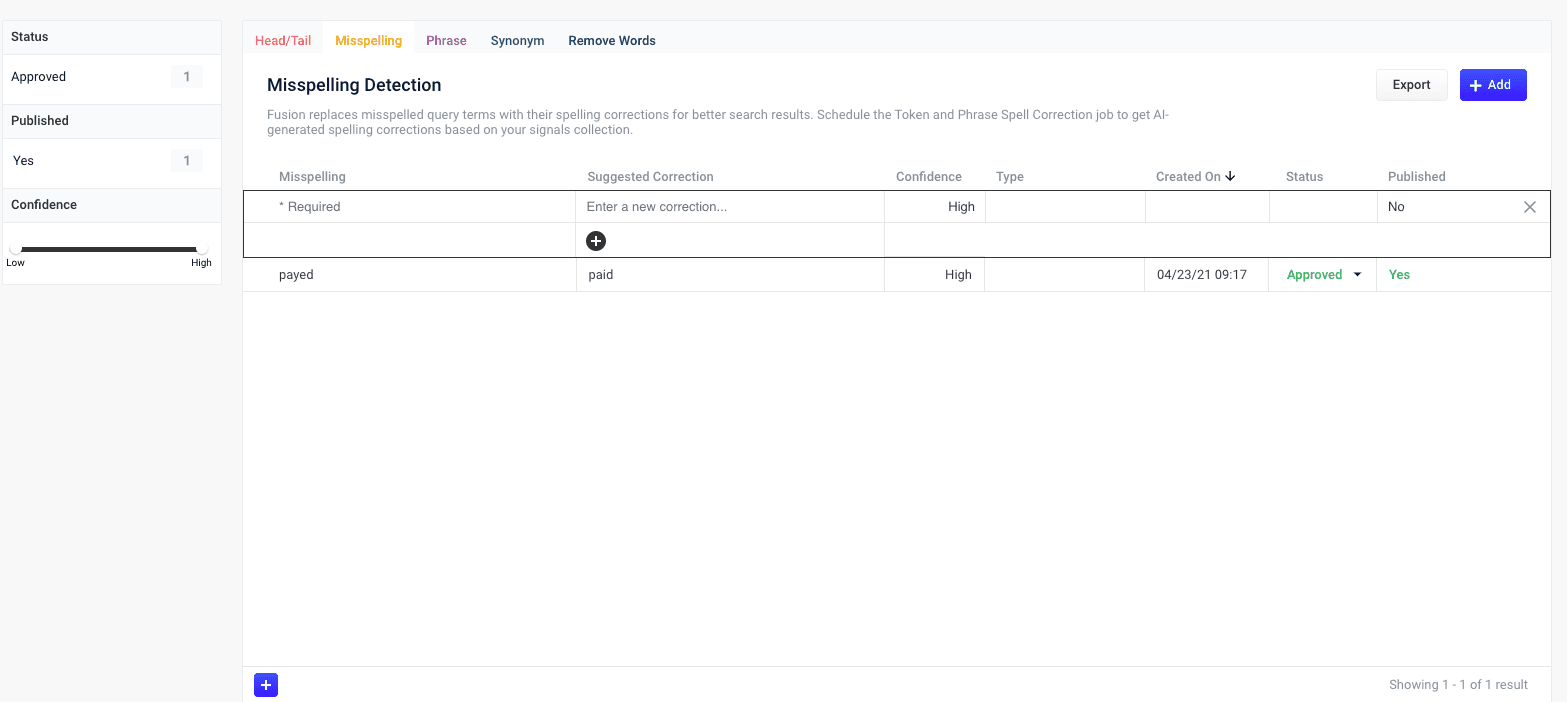
- Enter the misspelled word or phrase.
-
Enter one or more spelling corrections.
It is not necessary to set a confidence value.
- Select the spelling correction’s status, depending on whether you want to deploy it the next time you publish your changes (“Approved”) or save it for further review (“Pending”).
-
Click the check mark to save the new spelling correction:
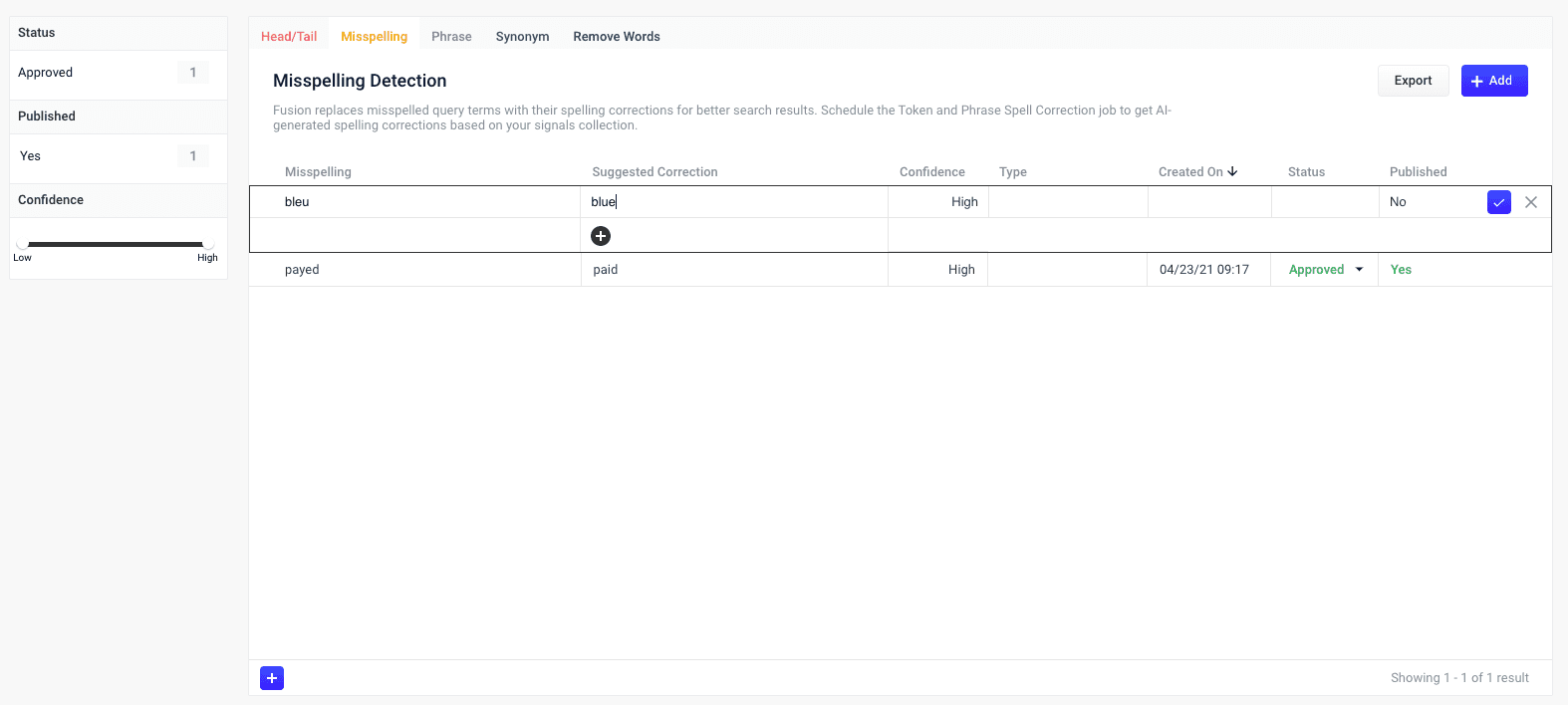
Publishing your changes
How to publish updated spelling corrections- In the Misspelling Detection screen, click the PUBLISH button. Fusion prompts you to confirm that you want to publish your changes.
- Click PUBLISH.
You can un-publish a query rewrite by changing its status to “denied”, then clicking PUBLISH.
Tuning the misspelling detection job
The default configuration for the Token and Phrase Spell Correction job, respectively, is designed for high accuracy and works well with most signal datasets, depending on the volume and quality of the signals. If you are seeing too few results, or too many inaccurate results, then you can try tuning the job to achieve better results.To modify job configurations, you must be a Fusion user with one of the following roles or permissions that include access to job configurations:Query rewrite jobs post-processing cleanup
To perform more extensive cleanup of query rewrites, complete the procedures in Query Rewrite Jobs Post-processing Cleanup.Misspelled terms are completely replaced by their corrected terms. If you want to expand the query to include all alternative terms, set the synonyms to bi-directional. See Synonym Detection for more information.
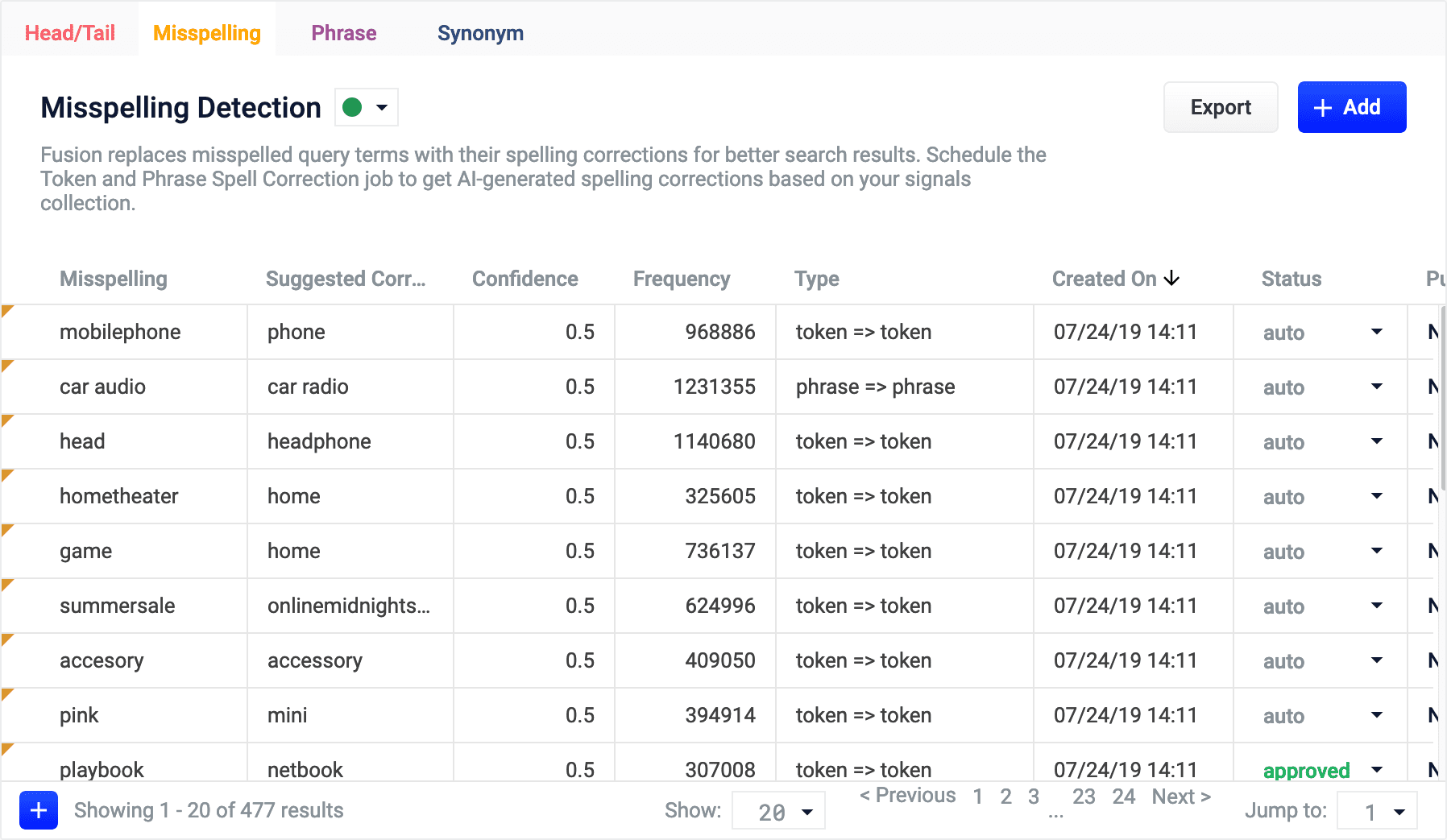
Use Query Rewrites in the Rules Editor
Use Query Rewrites in the Rules Editor
This article describes how to use the Rewrites screen in the Rules Editor.


Query rewrite rule types
- Head/Tail. Replace underperforming queries with queries that produce higher click-through rates. Query improvements always require review before they are published. Schedule the Head/Tail Analysis job to get AI-generated query improvements based on your signals collection.
Manually created Head/Tail rewrites must provide an “Improved Query” in a format appropriate to the type of request the rewrite will be applied to. For Legacy requests, this means a valid Solr query fit for use as theqparameter. For DSL requests this means a JSON string representing the main DSL query.
For more information, see: - Misspelling. Fusion replaces misspelled query terms with their spelling corrections for better search results. Schedule the Token and Phrase Spell Correction job to get AI-generated spelling corrections based on your signals collection. For more information, see Misspelling Detection.
- Phrase. Known phrases are boosted when they appear in new queries. Schedule the Phrase Extraction job to get AI-generated phrases based on your signals collection. For more information, see Phrase Detection.
- Synonym. Synonyms are used to expand queries so that they include all known synonyms of the query terms. To retrieve AI-generated synonyms based on your signals collection, schedule the Synonym Detection job.
- Remove Words - Remove particular phrases from queries. Unlike other rewrites, these should be entered manually and are not generated by a job. For more information, see Remove Words.
Facets
Facet menu


Faceting rules by confidence is not available for Head/Tail rewrites.
Search
Enter a term in the search bar to quickly facet your query rewrite rules.Rules
Begin by selecting one of the query rewrite rule types you will create.
Create a rule
- Click +Add.
- In the new table row, complete the required fields, and additional fields as needed.
- Click the checkmark to save, or close to cancel the changes.
Edit a rule
- Hold the pointer over the rule to edit.
- Click the pencil icon.
- Enter desired changes and click the checkmark to save, or close to cancel the changes.
Approve/deny rules
- Hold the pointer over a rule.
- Select the checkbox that displays for that rule.
- To modify multiple rules, hold the pointer over each rule and select its corresponding checkbox.
- Click Approve or Deny as needed.
Publish a rule
- Hold the pointer over a rule.
- Select the checkbox that displays for that rule.
- To publish multiple rules, hold the pointer over each rule and select its corresponding checkbox.
- Click Publish Selected to publish the selected rules.
Publish an individual rule
- Hold the pointer over a rule.
- Click the
 button.
button. - To confirm, click Publish.
Delete rules
Delete a single rule
- Hold the pointer over a rule.
- Click the trash can.
- To confirm, click Delete.
Delete multiple rules
- Hold the pointer over a rule.
- Select the checkbox that displays for that rule.
- To delete multiple rules, hold the pointer over each rule and select its corresponding checkbox.
- Click Delete.
- To confirm, click Delete again.
Sort rules
- Hold the pointer over column titles. A
 icon displays for some titles to indicate the rules list can be sorted by that column.
icon displays for some titles to indicate the rules list can be sorted by that column. - Click the title column to sort the rules.
The column that is currently sorting the rules list is indicated by an  or
or  icon.
icon.
Export rules
To export the rules list, click Export. This generates a.csv file that contains your rules.Columns
Customize columns
To customize columns:- Hold the pointer over the row of column titles.
-
Click the
 button.
button.
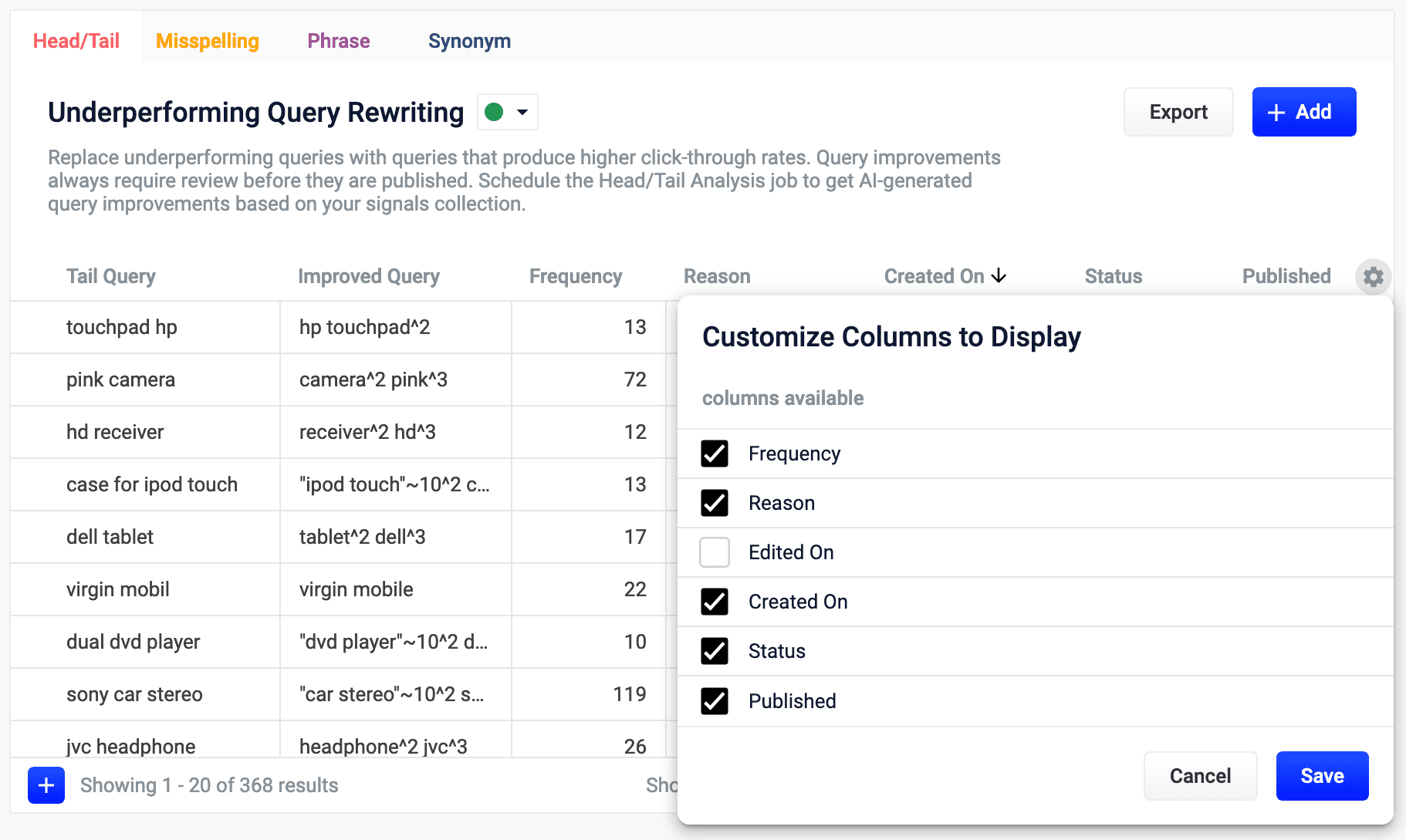
- In the Customize Columns to Display screen, select the checkboxes for the columns you want to display. Clear the checkboxes for columns you do not want to display.
- Click Save. To exit without saving your changes, click Cancel.
LucidAcademyLucidworks offers free training to help you get started.The Course for Query Analytics focuses on how Fusion provides query analytics to detect and improve underperforming queries:Visit the LucidAcademy to see the full training catalog.

