- Zero or more pipeline documents for consumption by the index pipeline
- Zero or more new input streams for re-parsing
This recursive approach is useful for containers (for example,zipandtarfiles). The output of the container parsing can be another container or a stream of uncompressed content that requires its own parsing.
| Field | Description |
|---|---|
| Document ID Source Field | Field in the source file that contains the document ID |
| Maximum Parser Recursion Depth | Maximum number of times the parser may recurse over the file, before proceeding to the next parser. This is useful for files with hierarchical structures (for example, zip and tar files). |
| Enable automatic media type detection | Whether to automatically detect the media type of the source files. If disabled, the parser uses the media type application/octet-stream. |
Built-in parser stages
The parser stages found in the sidenav are available for configuration. Datasources that use connectors that retrieve fixed-structure content (such as those for Twitter and Jira) have hard-coded parsers and do not expose any configurable parser options.Configure parsers
When you configure a datasource, you can use the Index Workbench or the Parsers API to create a parser. A parser consists of an ordered list of parser stages, some global parser parameters, and the stage-specific parameters. You can re-order the stages list by dragging them up or down in the Index Workbench. Any parser stage can be added to the same parser multiple times if different configuration options are needed for different stages. Datasources with fixed-structure data will also be parsed by Fusion, but with default settings that do not need to be customized. There is no limit to the number of stages that can be included in a parser. The priority-order of the stages is completely flexible. In a default parser configuration, a fallback parser is provided at the end of the parsing stage list to handle streams no other stage matches. If present, this stage is selected and attempts to parse anything that has not yet been matched.Configure a parser in the Fusion UI in Index Workbench
To configure parsers under Indexing > Index Workbench:- In the Fusion workspace, navigate to the Index Workbench.
- At the upper right of the Index Workbench panel, click Load.
- Under Load, click the name of the index pipeline.
-
Click the parser to open its configuration:
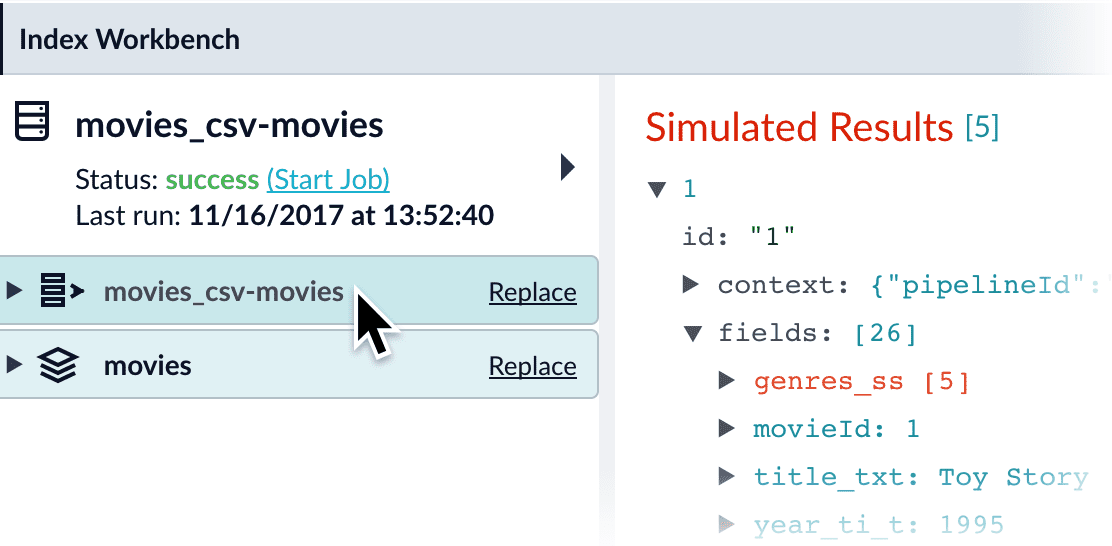
-
Click a specific stage to open its configuration panel:
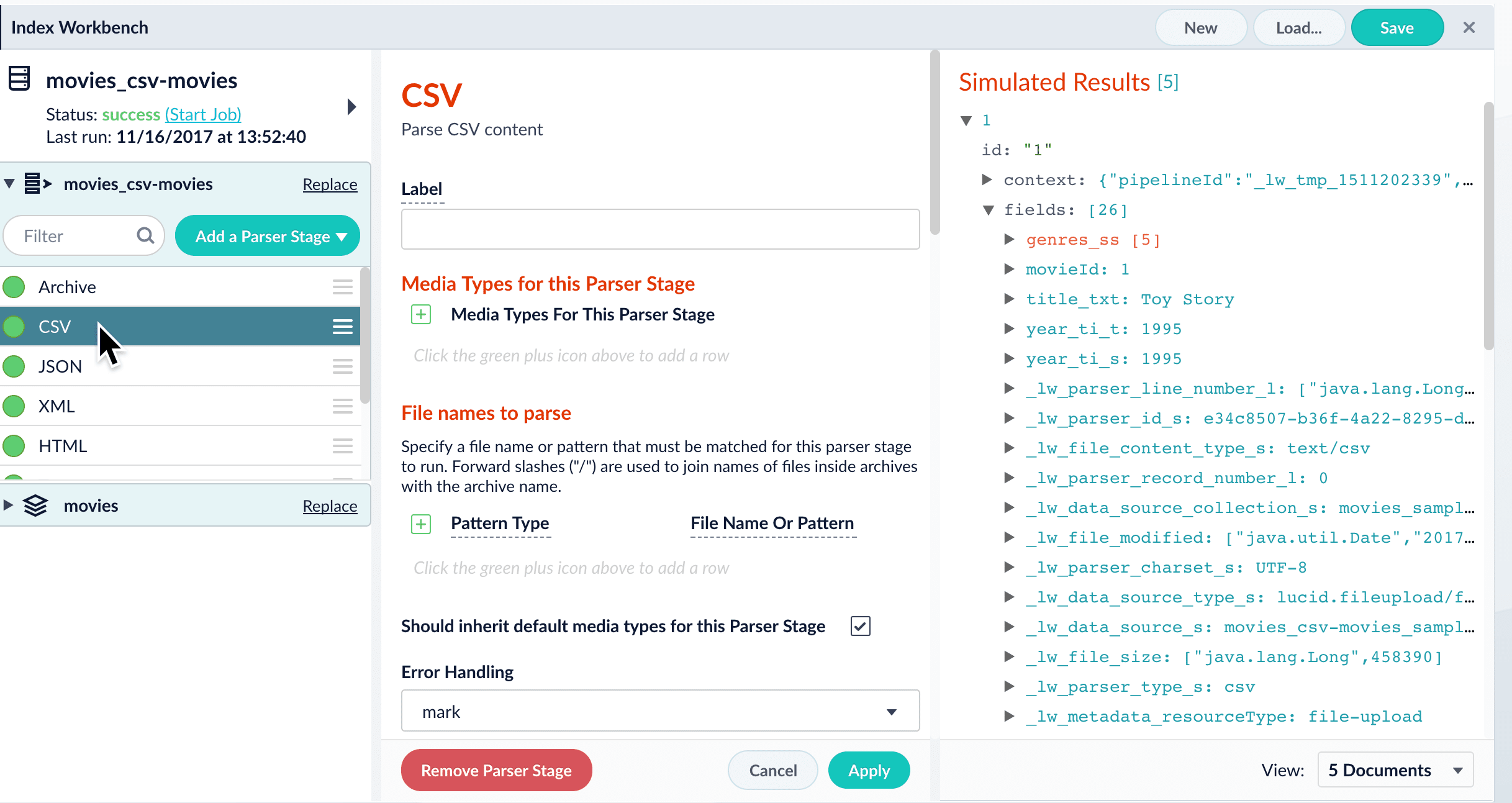
Configure a parser in the Fusion UI
Requirements
To configure each part of the indexing process separately instead of using the Index Workbench, you must complete the following:- Configure datasources in Indexing > Datasources. For more information, see Configure a New Datasource.
- Configure parsers in Indexing > Parsers using the steps in this section.
- Configure index pipelines in Indexing > Index Pipelines. For more information, see Index Pipeline Stages Reference.
Configure a New Datasource
Configure a New Datasource
- In your Fusion app, navigate to Indexing > Datasources.
- Click Add.
- Select your connector. The connector configuration panel appears. The specific configuration options vary depending on the connector.
- Configure your connector’s options:
- Enter a useful name for your datasource in the Datasource ID field.
- You can leave the Pipeline ID and Parser fields as-is to start with the defaults, or select different ones if you have them.
- Configure the connector-specific options. Select your specific release and connector detail from the configuration reference topic.
- Click Save.
- Test your datasource configuration:
- Navigate to the Index Workbench at Indexing > Index Workbench.
- Click Load….
- Select the datasource ID you specified when you created the datasource.
Now you can see your datasource configuration and a simulation of the results you can expect when you run this datasource job to index your data. - Adjust the configurations of your datasource, parsers, and index pipeline until the simulated results are satisfactory.
- Click Save.
- Index your data:
- In the Index Workbench, click Start Job.
- When the job status is Finished, navigate to the Query Workbench at Querying > Query Workbench to view the indexed documents and configure your query pipeline.
Configure a parser in Index > Parsers
- In the Fusion workspace, navigate to Indexing > Parsers.
- Click Add.
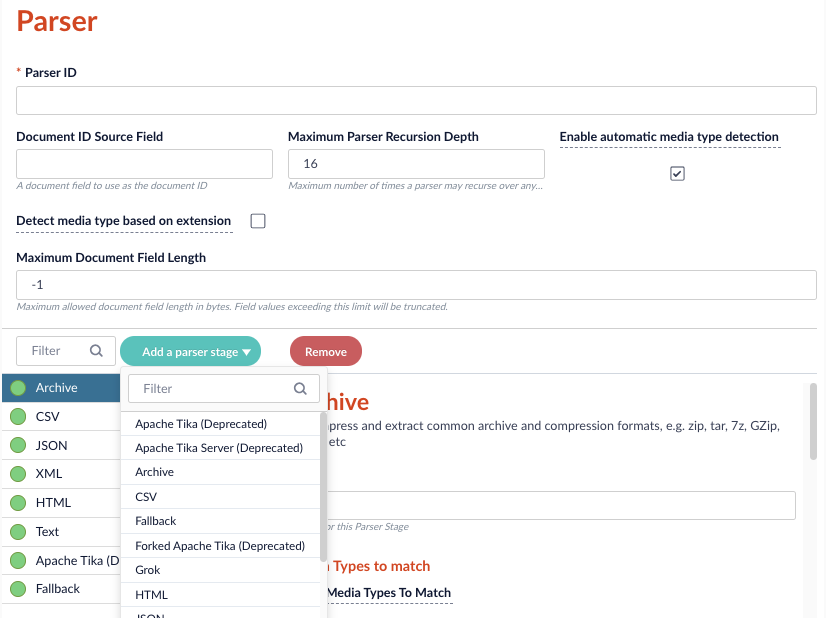
- In the Parser ID field, enter a unique identifier for the parser. For example, CSV_parser.
- In the Document ID Source Field, enter the dataset field to use as the document ID. For example,
docID. - In the Maximum Parser Recursion Depth field, enter the maximum of times this parser can recurse over any document before proceeding to the next parser. For example, 16.
- Select the Enable automatic media type detection checkbox to automatically detect the
Content-Typeof each document. If this is not selected,application/octet-streamis used. - Select the Detect media type based on extension checkbox to use the file extension to detect the
Content-Typeof a document before attempting to detect type based on content. - In the Maximum Document Field Length field, enter the maximum number of bytes allowed in the document. If a field exceeds this length, the field is truncated to this number.
- Click Add a parser stage and select the parser to open its configuration. For example, CSV. To review configuration information for each parser type, click that parser topic in the sidebar.
- Click Save.
Configure a parser in the REST API
The Parsers API provides a programmatic interface for viewing, creating, and modifying parsers, as well as sending documents directly to a parser.- To get all currently-defined parsers:
http://FUSION_HOST:FUSION_PORT/api/parsers/ - To get the parser schema:
http://FUSION_HOST:FUSION_PORT/api/parsers/_schema
type.