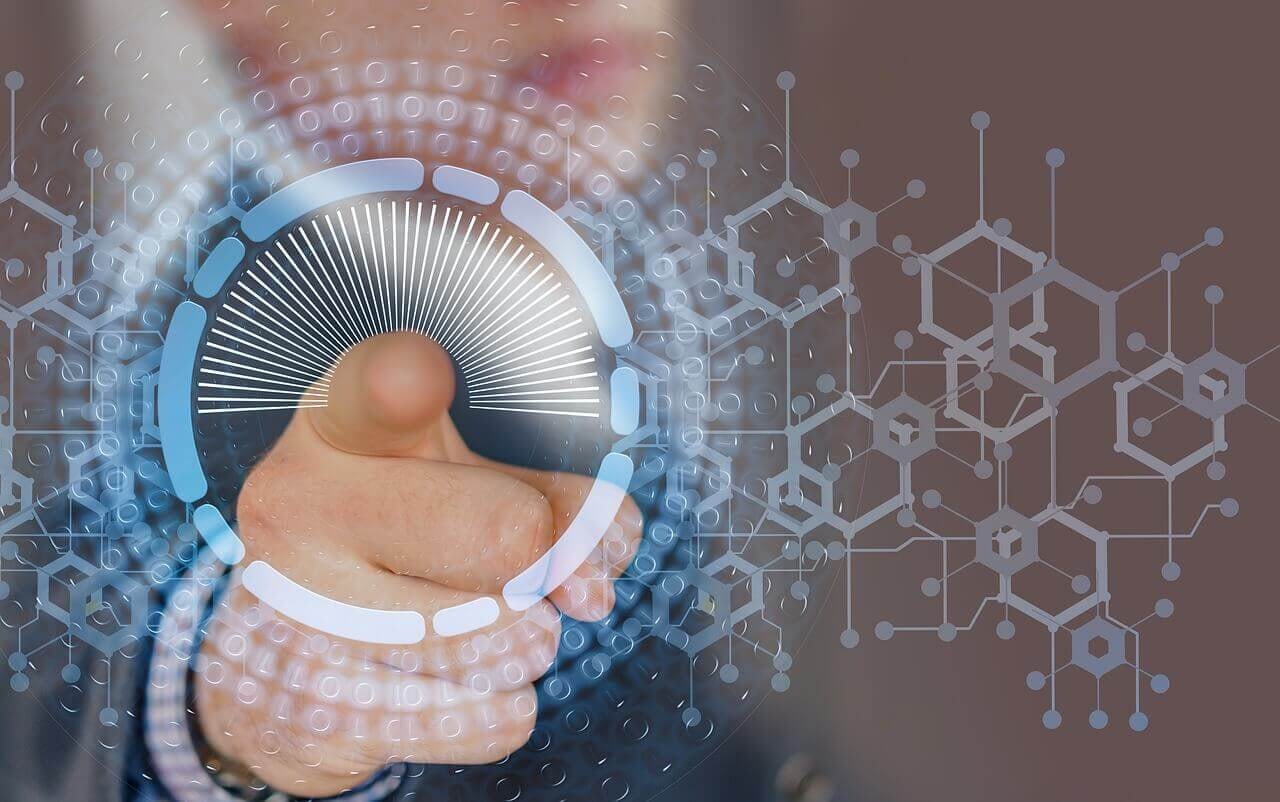-), or underscores (_), with a maximum length of 128 characters.
To edit an app, access the Edit App modal by clicking on the settings cog icon on the app tile. Click on the pencil icon by the app name in the modal to edit the app name.
Generally, you will create multiple apps for different purposes. You can view all of your apps in the launcher when you log in to the Fusion UI:
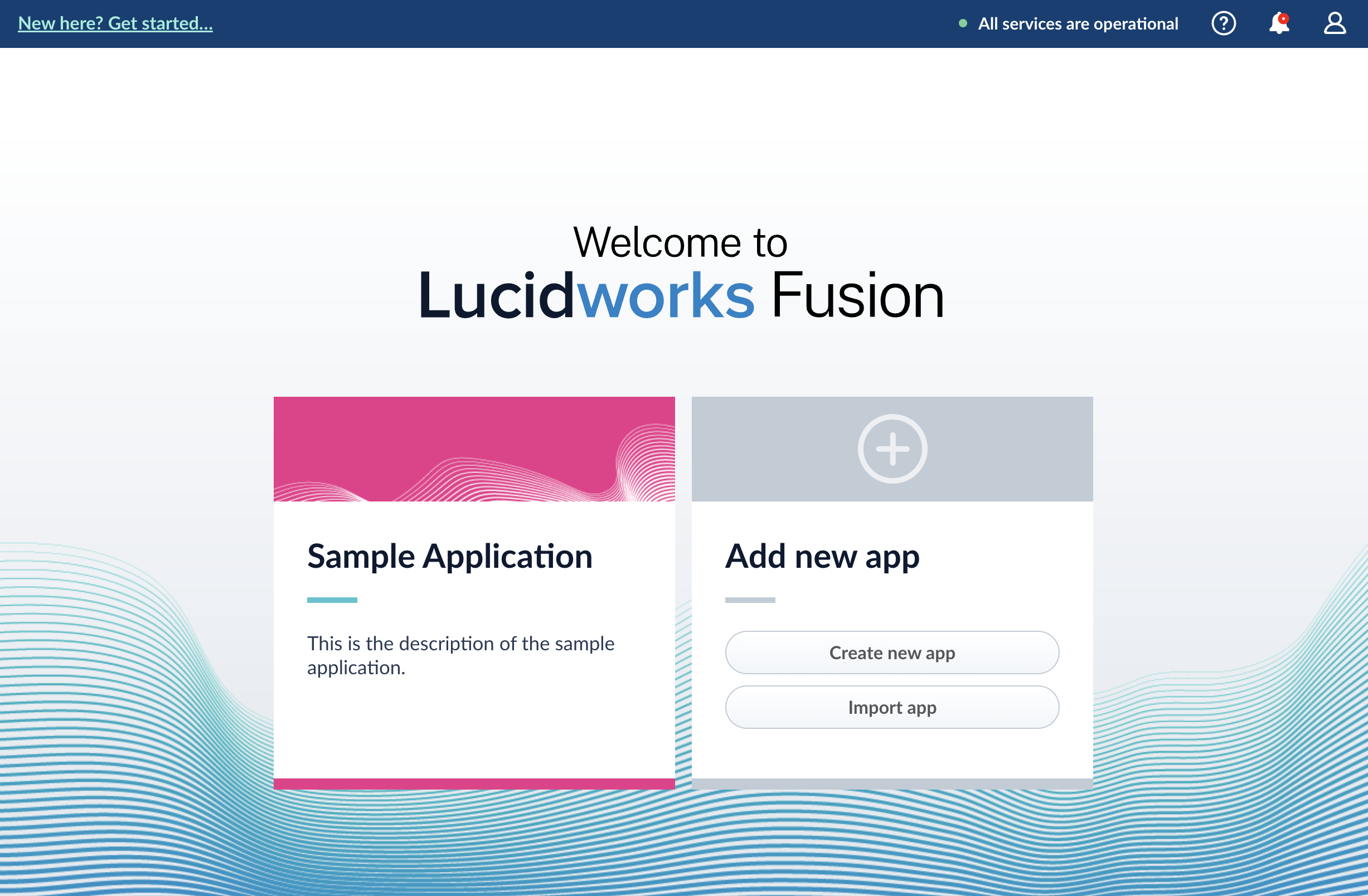
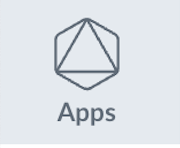 to switch to another app, create a new app, or return to the launcher:
to switch to another app, create a new app, or return to the launcher:
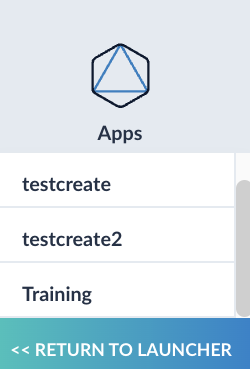
LucidAcademyLucidworks offers free training to help you get started.The Course for Fusion Applications and Collections focuses on the features of Fusion apps and collections and best practices when working with them:Visit the LucidAcademy to see the full training catalog.
Learn more
Create and manage Fusion apps
Create and manage Fusion apps
You can create, modify, and delete apps in the Fusion UI or with the Apps API.
Manage apps in the Fusion UI
Create an app
Fusion prompts you to create an app the first time you log in. You can create additional apps at anytime from Fusion’s home page.- Log into Fusion and navigate to the home screen.
-
Click Create new app.
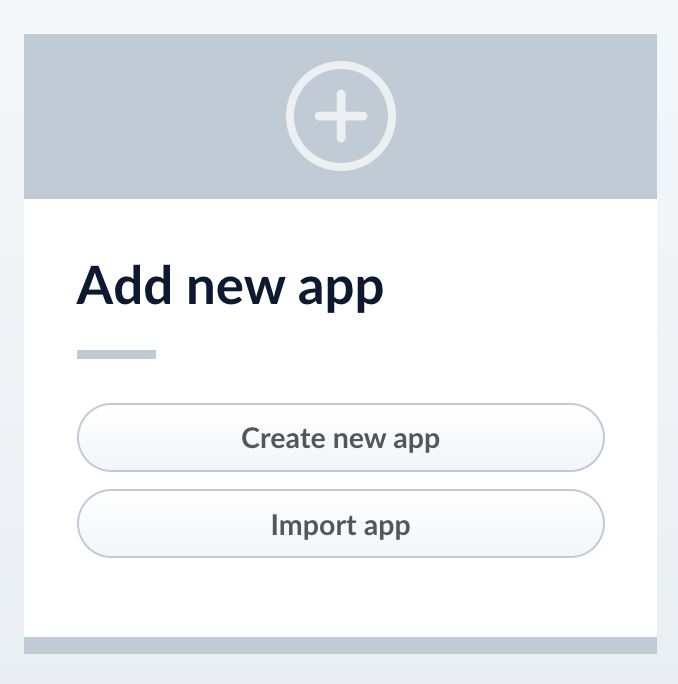
-
Enter a Name, Description, and select an App tile color.
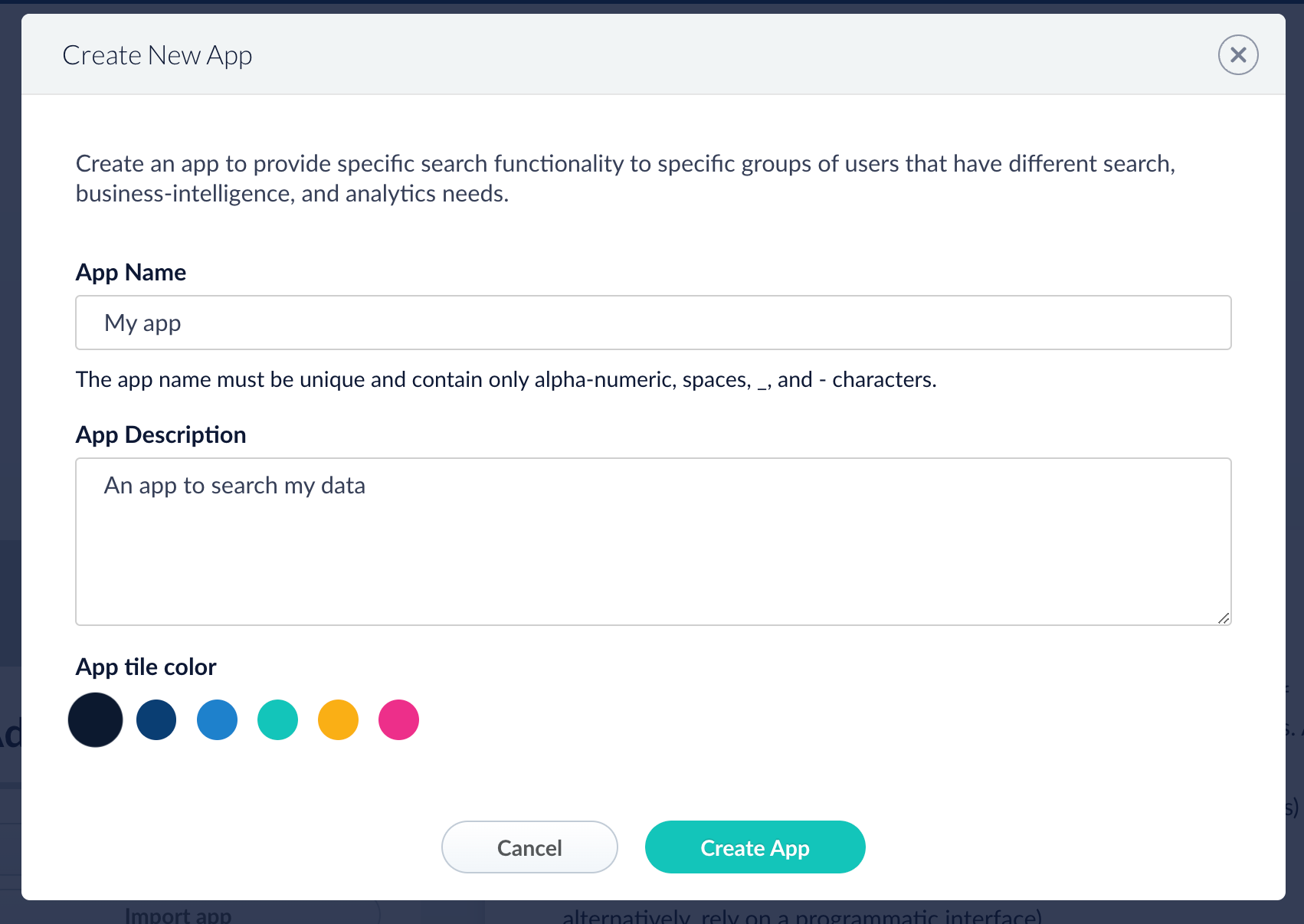
- Click Create App.
Modify or delete an app
- Log into Fusion and navigate to the home screen.
-
Click the Configure icon on the app you want to modify or delete.
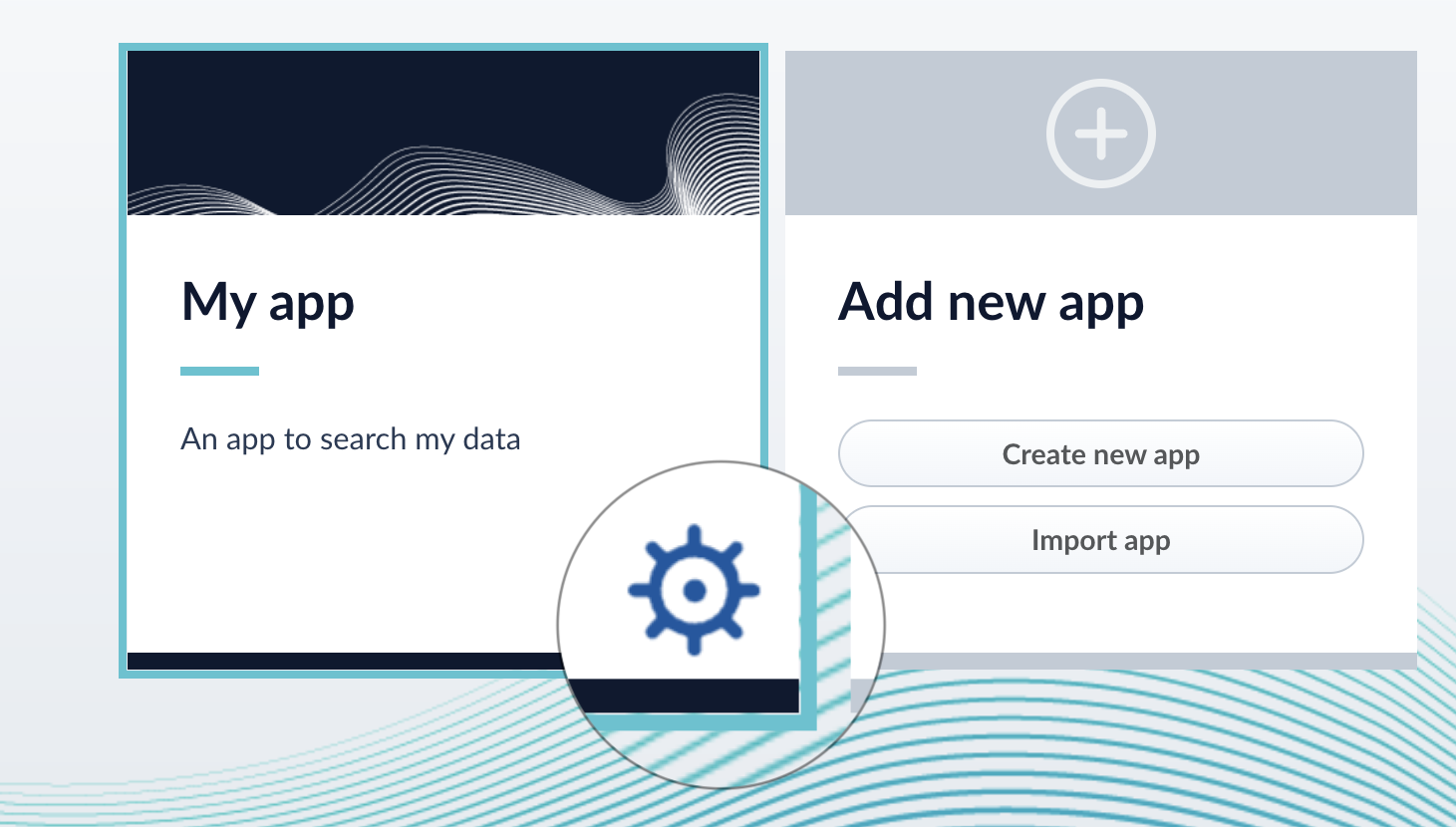
-
To modify the app, click the edit icon
 .
.
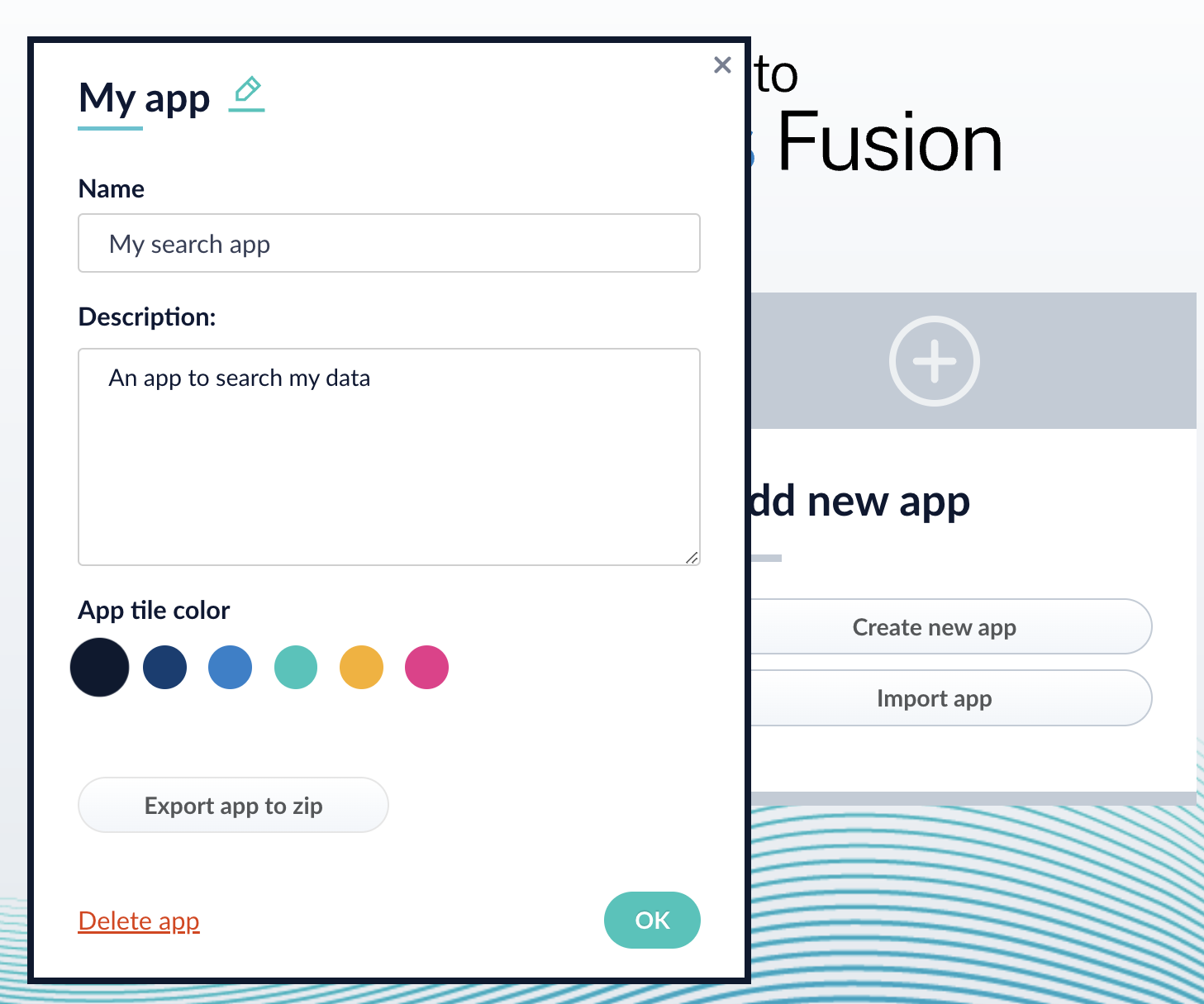
- Edit the Name or Description.
- Click OK.
-
To delete the app, click Delete app.
- A dialog box appears where you can choose which associated objects to delete or retain. Only objects not associated with other objects are displayed. All objects are selected by default.
-
Click Confirm.
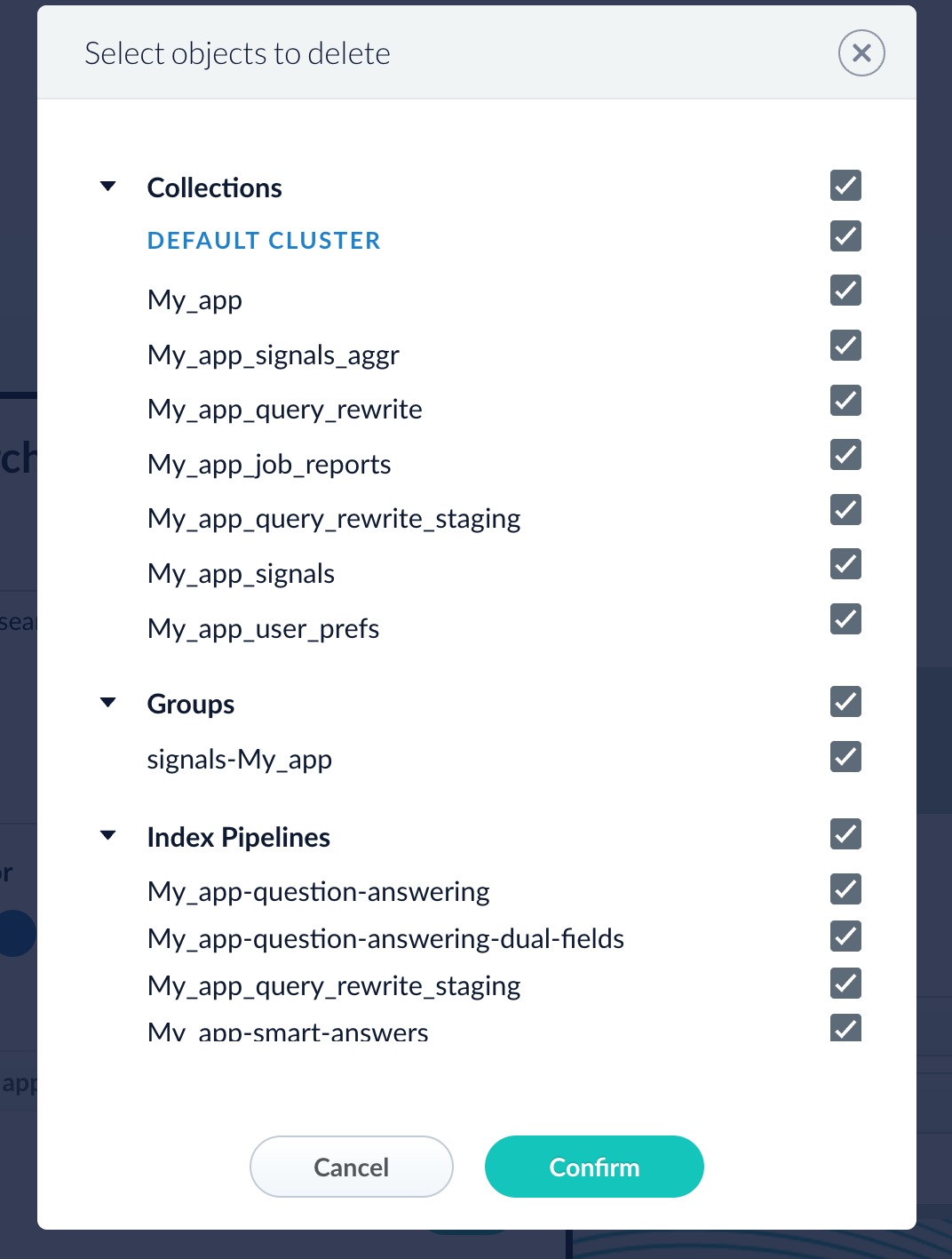
Manage apps with the Apps API
Create an app
Delete an app
Run the following command, replacing{id} with the name of your app. This operation take about a minute to complete.Export a Fusion App
Export a Fusion App
To export a Fusion app, you can use either the Fusion UI or the Objects API.Get all app IDs, then export one app by IDExport two apps by ID
To upgrade from one Fusion version to a 5.x version, see Fusion 5 Upgrades to migrate objects.
Export an app with the Fusion UI
- How to export an app with the Fusion UI
- Navigate to the launcher.
- Hover over the app you want to export and click the Configure icon:
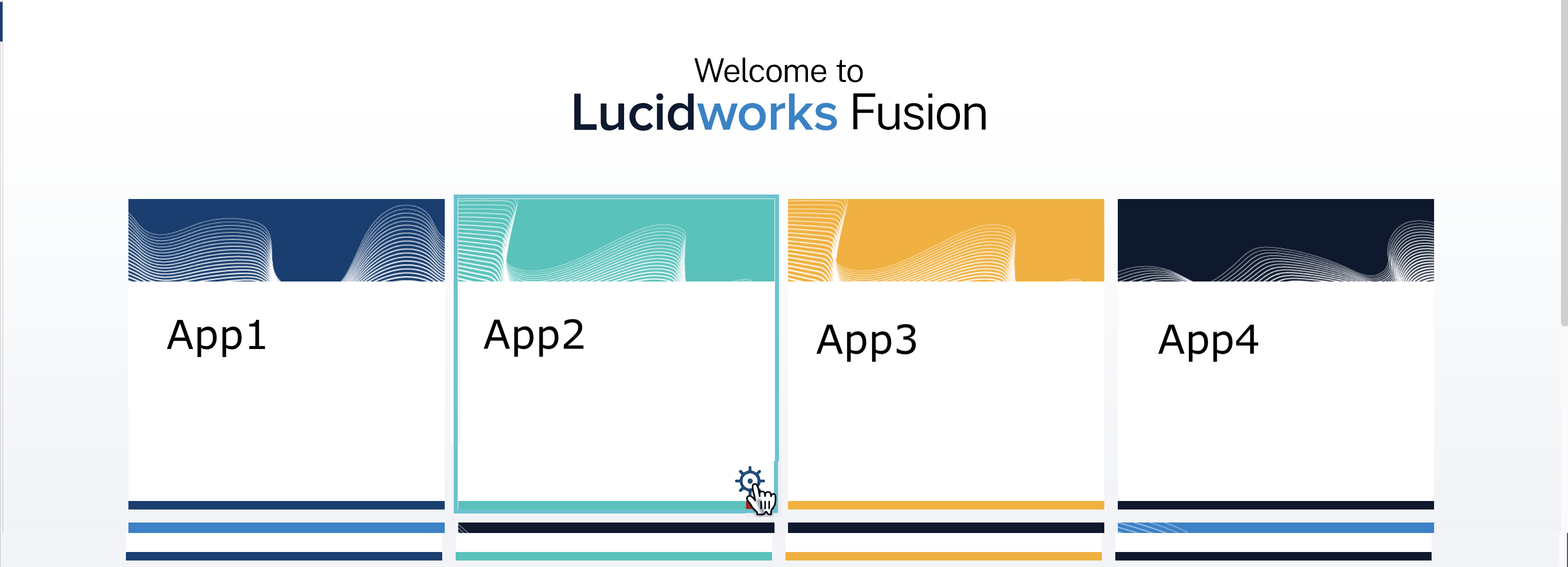
- In the app config window, click Export app to zip:
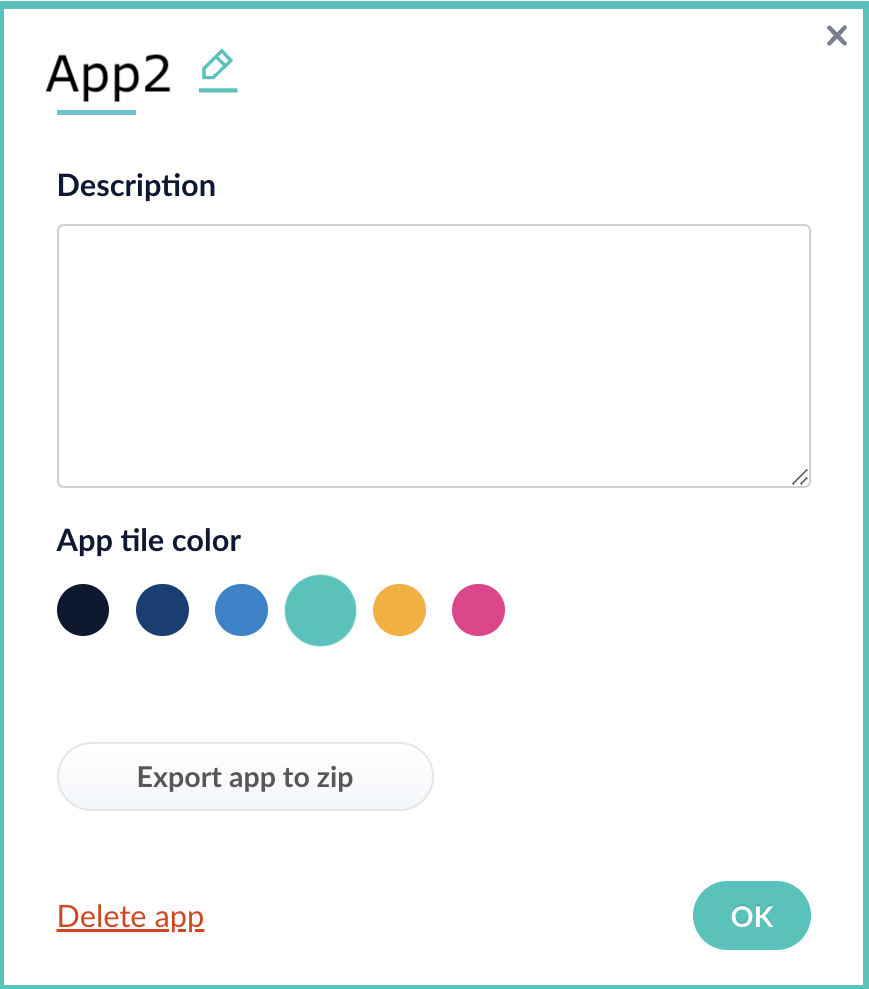
Export an app with the Objects API
The examples below show how to export one or more apps:Export all appsWhen you export an app that includes objects that are shared with other apps, then all apps linked to that object are also exported.