Import Data with the REST API
Import Data with the REST API
It is often possible to get documents into Fusion Server by configuring a datasource with the appropriate connector.But if there are obstacles to using connectors, it can be simpler to index documents with a REST API call to an index profile or pipeline.To prevent the terminal from displaying all the data and metadata it indexes—useful if you are indexing a large file—you can optionally append In Fusion 5, documents can be created on the fly using the PipelineDocument JSON notation.The
Push documents to Fusion using index profiles
Index profiles allow you to send documents to a consistent endpoint (the profile alias) and change the backend index pipeline as needed. The profile is also a simple way to use one pipeline for multiple collections without any one collection “owning” the pipeline.Send data to an index profile that is part of an app
Accessing an index profile through an app lets a Fusion admin secure and manage all objects on a per-app basis. Security is then determined by whether a user can access an app. This is the recommended way to manage permissions in Fusion.The syntax for sending documents to an index profile that is part of an app is as follows:Spaces in an app name become underscores. Spaces in an index profile name become hyphens.
?echo=false to the URL.Be sure to set the content type header properly for the content being sent. Some frequently used content types are:- Text:
application/json,application/xml - PDF documents:
application/pdf - MS Office:
- DOCX:
application/vnd.openxmlformats-officedocument.wordprocessingml.document - XLSX:
application/vnd.openxmlformats-officedocument.spreadsheetml.sheet - PPTX:
application/vnd.vnd.openxmlformats-officedocument.presentationml.presentation - More types: http://filext.com/faq/office_mime_types.php
- DOCX:
Example: Send JSON data to an index profile under an app
In$FUSION_HOME/apps/solr-dist/example/exampledocs you can find a few sample documents. This example uses one of these, books.json.To push JSON data to an index profile under an app:- Create an index profile. In the Fusion UI, click Indexing > Index Profiles and follow the prompts.
- From the directory containing
books.json, enter the following, substituting your values for username, password, and index profile name: - Test that your data has made it into Fusion:
- Log into the Fusion UI.
- Navigate to the app where you sent your data.
- Navigate to the Query Workbench.
- Search for
\*:*. - Select relevant Display Fields, for example
authorandname.
Example: Send JSON data without defining an app
In most cases it is best to delegate permissions on a per-app basis. But if your use case requires it, you can push data to Fusion without defining an app.To send JSON data without app security, issue the following curl command:Example: Send XML data to an index profile with an app
To send XML data to an app, use the following:Remove documents
Example 1
The following example removes content:Example 2
A more specific example removes data frombooks.json. To delete “The Lightning Thief” and “The Sea of Monsters” from the index, use their id values in the JSON file.The del-json-data.json file to delete the two books:?echo=false can be used to turn off the response to the terminal.Example 3
Another example to delete items using the Push API is:Send documents to an index pipeline
Although sending documents to an index profile is recommended, if your use case requires it, you can send documents directly to an index pipeline.For more information about index pipeline REST API reference documentation, select the link for your Fusion release:Specify a parser
When you push data to a pipeline, you can specify the name of the parser by adding a parserId querystring parameter to the URL. For example:https://FUSION_HOST:FUSION_PORT/api/index-pipelines/INDEX_PIPELINE/collections/COLLECTION_NAME/index?parserId=PARSER.If you do not specify a parser, and you are indexing outside of an app (https://FUSION_HOST:FUSION_PORT/api/index-pipelines/...), then the _system parser is used.If you do not specify a parser, and you are indexing in an app context (https://FUSION_HOST:FUSION_PORT/api/apps/APP_NAME/index-pipelines/...), then the parser with the same name as the app is used.Indexing CSV Files
In the usual case, to index a CSV or TSV file, the file is split into records, one per row, and each row is indexed as a separate document.Index Profiles in the API
- Index Profiles API (
/index-profiles)
Create, read, update, and delete index profiles. - Index API (
/index)
Index data through an index profile by specifying the profile ID.
Index Profiles in the UI
Index profiles are configured at Indexing > Index Profiles.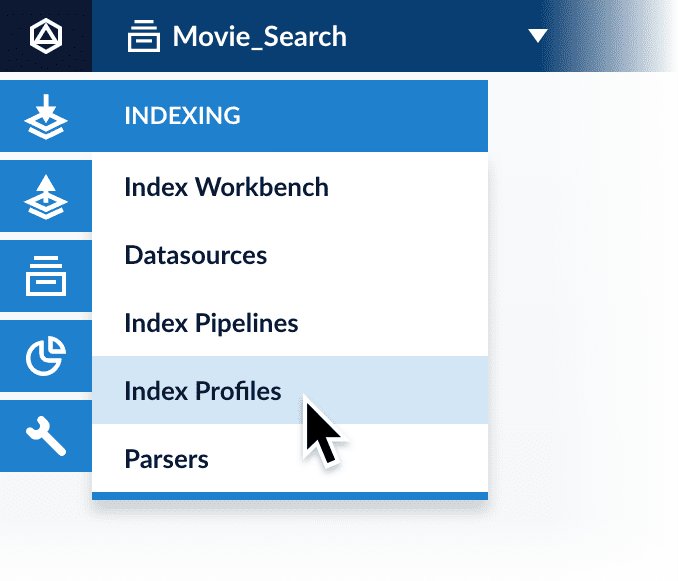
Learn more
Create an Index Profile
Create an Index Profile
- In the Fusion workspace, navigate to Indexing > Index Profiles.
- Click New. The Add Index Profile panel appears.
- Enter an Index Profile ID.
- Select an index pipeline to associate with this profile.
- Select a parser to associate with this profile.
- Select a collection to associate with this profile.
- Optionally, click New params… to enter Solr request parameters to add to the request URL when indexing documents using this profile.
- Click Save. The index profile window displays the request URL for sending documents to this profile.
LucidAcademyLucidworks offers free training to help you get started.The Course for Index and Query Profiles focuses on how index and query profiles operate, and how to configure and manage them:Visit the LucidAcademy to see the full training catalog.
Delete an Index Profile
Delete an Index Profile
- In the Fusion workspace, navigate to Indexing > Index Profiles.
- In the profiles list, select the index profile to delete.
- In the index profile configuration panel, click Delete profile.

