| Solr 7.5 | ZooKeeper 3.4.13 | Spark 2.3.1 | Jetty 9.4.11.v20180605 | Ignite 2.3.0 |
New features
-
Smarter relevancy with query rewriting
Query rewriting turns ineffective queries into more relevant results by automatically correcting misspelled terms, expanding queries to include synonyms, boosting known phrases, and applying your own business rules.
4.2.0 ties together existing query rewriting features and adds new features to make query rewriting easier to configure:
- Built-in support for business rules Business rules provide versatile, fine-grained control over query/response rewriting. You can create, edit, deploy, and organize rules using this new Query Rewriting UI. New rules-based query stages are automatically updated based on the changes you make in the rules editor.
- New Query Rewriting UI Now you can view, create, modify, and publish multiple types of query rewritings by navigating to Relevance > Query Rewriting in the Fusion UI. A new Simulator lets you preview search results to test all enabled query rewriting strategies, including unpublished query rewrites.
- New Synonym detection job The new Synonym and Similar Queries Detection job takes input from signals data, the Token and Phrase Spell Correction job, the Phrase Extraction job, and keyword lists in the blob store to automatically detect and store synonyms for use in query rewriting.
-
New
query_rewrite_stagingandquery_rewritecollections are dedicated to AI-generated content that can be used to rewrite queries:- Business Rules
- Head/Tail analysis job results
- Synonym and Similar Queries Detection job results
- Token and Phrase Spell Correction job results
- Phrase Extraction job results
-
New query pipeline stages apply the rules and results from the
query_rewritecollection: -
A new
rules_simulatorquery profile allows you to experiment with rules and other query rewrites in the_query_rewrite_stagingcollection using the Simulator before deploying them to the_query_rewritecollection.
-
Refine the final search results with response rewriting
Similar to query rewriting, response rewriting can apply machine learning, business rules, or other criteria to Solr’s response, refining the final set of search results before Fusion sends them to the search application.
Response rewriting can be performed using rules and a set of new query pipeline stages that fall into two categories:
-
Distribute clicks more evenly among the top N results
These stages act on the whole set of documents in the response:
- Response Shuffle stage “De-bias” results by shuffling the top N results randomly.
- Response Pairwise Swap stage “De-bias” results by swapping the search results at any two positions, such as positions 1 and 2, positions 3 and 4, and so on.
-
Manipulate specific search result items
These stages act on individual documents in the response:
- Response Document Exclusion stage Drop all documents that match all of the specified rules.
- Response Document Field Redaction stage Remove fields that match a regular expression from a document.
- Modify Response with Rules stage Apply rules to the response.
-
Distribute clicks more evenly among the top N results
These stages act on the whole set of documents in the response:
-
More Natural Language Processing (NLP) power in pipelines
This release includes a new NLP Annotator index stage and query stage that leverage the popular John Snow NLP library for Spark, introducing these new NLP features in addition to the existing Named Entity Extraction (NER) functionality:
- Sentence detection
- Part-of-Speech (POS) tagging
See Natural Language Processing for an overview of Fusion AI’s NLP capabilities.
Improvements
- Experiments can now be configured as Plan an Experiment, by selecting the new Automatically Adjust Weights Between Variants option when Set Up an Experiment using a Query Profile.
- A Part-of-Speech (POS) model is now available in the blob store by default, as
en-pos-maxent.bin, for use by the Phrase Extraction job.
Plan an Experiment
Plan an Experiment
From a planning standpoint, an experiment has these parts:The Automatically Adjust Weights Between Variants configuration option enables multi-armed bandits and eliminates the need to specify a traffic weight for each variant.In multi-arm bandit mode, metrics jobs are created automatically once the experiment starts. In Fusion 4.2.x, schedules are also automatically created. In Fusion 5.x, however, the jobs must be scheduled manually. It is recommended that you schedule the metrics jobs to run on an hourly basis. The weights between variants only change after the metrics jobs run.Fusion’s multi-arm bandit implementation uses a variation of Thompson Sampling (sometimes called Bayesian Bandits). This algorithm uses the current count of successes versus failures to build a beta distribution that represents the level of confidence in the primary metric value for each variant. It then samples a random number from each variant’s distribution, and picks the highest number.This type of implementation has three effects:For example:
- A baseline control. One of the experiment variants will be the control. This is “how we are doing things today.” If you are experimenting from the start, choose the simplest variant as the control.
- Experiment variants. Experiment variants other than the control are attempts to improve the user’s extended search experience. Which relevancy strategy works best for your search app and your users?
- Metrics. This is how you know whether the search variants produce differences in user interactions, and whether the differences are statistically significant.
Plan what you want to vary
Identify different relevancy strategies, where each represents a hypothesis about which user experience will drive more click-throughs, purchases, and so on. Use the Query Workbench to explore how to produce different search results and recommendations using different query pipelines, and evaluate which ones might engage your users most effectively.Plan what you want to measure
Metrics compare the control against other variants pairwise. For example, if the variants areexperiment, B, C, and D, and you choose experiment as the control, then the comparisons for which metrics are generated will be experiment/B, experiment/C, and experiment/D.You can learn more about metrics.Design the experiment
When designing an experiment, you must make these decisions:- How users are identified
- Percentage of total traffic to send through the experiment
- Number of variants and how they differ
- Metrics to generate
Choose traffic weights
Fusion AI uses traffic weights to apportion search traffic among the variants. This allows you to send a different percentage of traffic through each variant if desired.Automatic traffic weights (multi-armed bandit)
Automatic traffic weights are only available in Fusion 4.2+.
- It weights better-performing variants higher. Since the beta distribution of each variant is centered around the primary metric value for that variant, a random number selected from a higher-performing variant is likely to be higher than a random number picked from a lower-performing variant.
- Lower-performing variants remain in play Picking a random number from each distribution preserves the chance that Fusion will try a lower-performing variant, as long as there is still a chance that it is better.
- The more confident the measurements, the narrower the beta distributions become. The more uncertain the measurements, the wider the distributions will be, and thus the more likely that Fusion will choose variants that appear to be performing more poorly.
Manually specifying traffic weights
The formula for variant A is:| Variant traffic weights | Sum of traffic weights | Variant proportions |
|---|---|---|
| 1.0 1.0 | 2 | 0.5 0.5 |
| 1.0 1.0 2.0 | 4 | 0.25 0.25 0.5 |
| 0.5 1.0 1.0 2.5 | 5 | 0.1 0.2 0.2 0.5 |
Calculate sample sizes
Fusion will calculate the required sample size to detect a statistically significant result based on the results at runtime. The “confidence level” metric has this minimum sample size factored in, so that confidence is always low for experiments that have not yet reached their required sample size.However, if you would like to use different power or significance level in evaluating your experiment (Fusion will use 0.08 and 0.05), or if you would like to establish your own sample size based on a desired minimum detectable effect, you may do so.Choose an implementation approach
You can construct an experiment in either of two ways:- Experiment and query profile. (recommended) For most cases, you will want to create additional query pipelines that return different search results. A query profile directs traffic through the query pipelines in accordance with the traffic weights of experiment variants.
- Experiment stage in a query pipeline. If you want to use parts of a single query pipeline in all experiment variants, you can add an Experiment stage to that pipeline (the pipeline that receives search queries). The app can direct queries to the endpoint of a query profile that references the pipeline (recommended) or to the endpoint of the query pipeline. If used, the query profile does not reference an experiment.
Next step
You have planned the experiment. Next, you will set it up using either a query profile or an Experiment stage. This guide includes both options.Set Up an Experiment using a Query Profile
Set Up an Experiment using a Query Profile
Perform the tasks needed to set up an experiment. This topic describes how to set up an experiment using a query profile that references the experiment.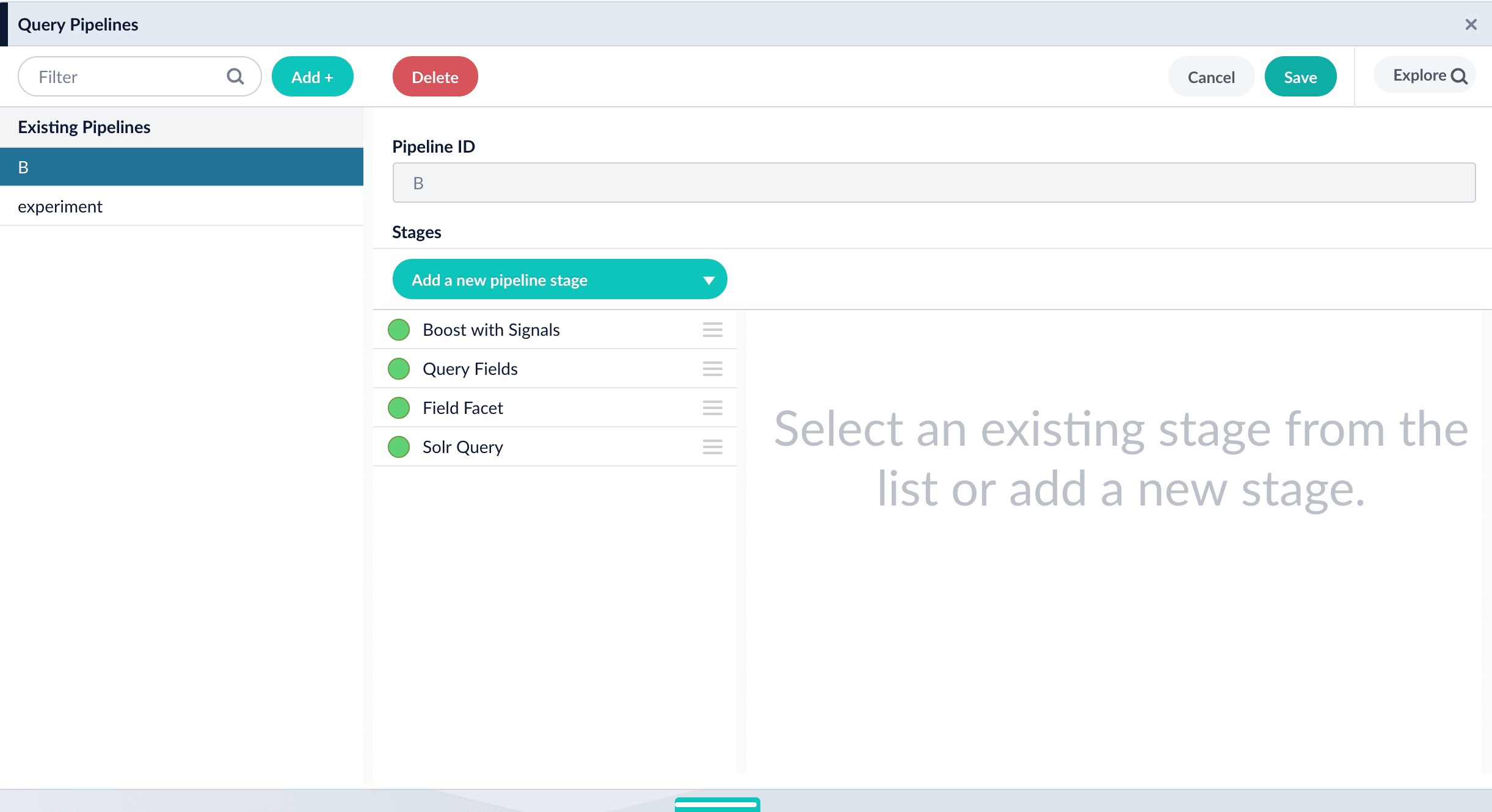
Before you begin
Before you set up an experiment, you must already have:- A search app. The key aspect of the search app for experiments is that the search app identifies users in some way. A user ID might be associated with users persistently (this is best) or only for the current session. Searches and subsequent actions by anonymous users are not sent through an experiment.
- A Fusion app. The Fusion app provides the search functionality you want to provide. Below, you will modify the app to include an experiment.
- Data for users to search. The app should have data that users can search and search results that users can interact with. Typically, users will search a single dataset in the sense that different users are not given search results from different datasets. But in an experiment, different experiment variants can use data in different collections.
- Results for users to interact with. Experiment metrics depend on users interacting with search results, for example, clicking on them. A search app uses signals to report the interactions to Fusion.
- A plan for the experiment. This plan includes which control and variants to compare, the projected traffic, sample sizes, experiment duration, metrics, and decision criteria.
Create query pipelines
The primary approach for experiment variants is to have multiple query pipelines. You must create additional query pipelines as needed before creating the experiment.You will need the following pipelines:-
Pipeline for the control variant. The first variant in an experiment is the control. The A/B/n experiment metrics compare the control variant pairwise with the other variants. The control variant should probably use the default query pipeline. Here, we assume that is the case.
You could modify the configuration of the default query pipeline (which the control variant will use) before the experiment. However, doing so has two disadvantages. First, pairwise comparisons in the experiment will not be against the status quo. Second, Fusion AI will not have a baseline of historical signal data to compare against (that comparison lets an experiment reach higher confidence numbers more quickly).
- Pipelines for other variants. Other variants in an experiment can use other query pipelines, each with different stages and/or that are configured differently. These are “how you might do things differently.”
- Navigate to Querying
 > Query Pipelines.
> Query Pipelines. - Click Add.
- Enter a Pipeline ID (arbitrary name) for the pipeline, and then click Save.
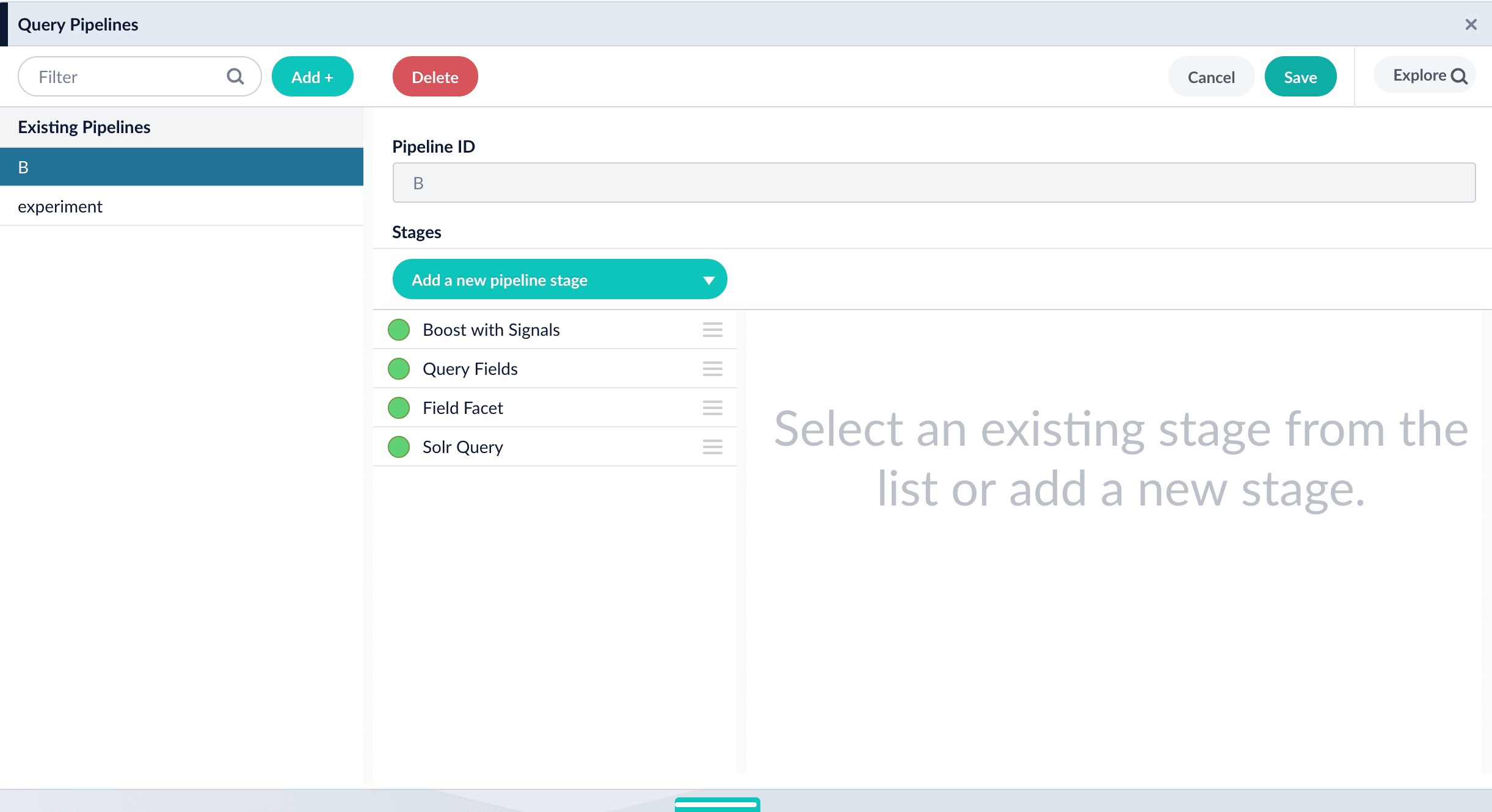
Create the query profile and the experiment
In the Fusion UI, you can use either of these equivalent approaches to set up an experiment:- Create the experiment in the Query Profiles UI. Choose an existing query profile or create a new one. Then create the experiment in the Querying > Query Profiles UI.
- Create the experiment in the Experiments UI. Create an experiment in the Analytics > Experiments UI, and then reference the experiment in the Querying > Query Profiles UI.
Option A: Create the experiment in the Query Profiles UI
-
Choose or create a query profile. Choose an existing query profile (for example, the default query profile) or create a new query profile for the experiment.
How to choose an existing query profile:
-
Navigate to Querying
 > Query Profiles.
> Query Profiles.
- In the left pane, click the query profile you want to use.
- Verify that the pipeline, search handler, collection ID, and parameters are correct.
-
(Optional) Click New params and specify URL parameters to add to all queries for this query profile.
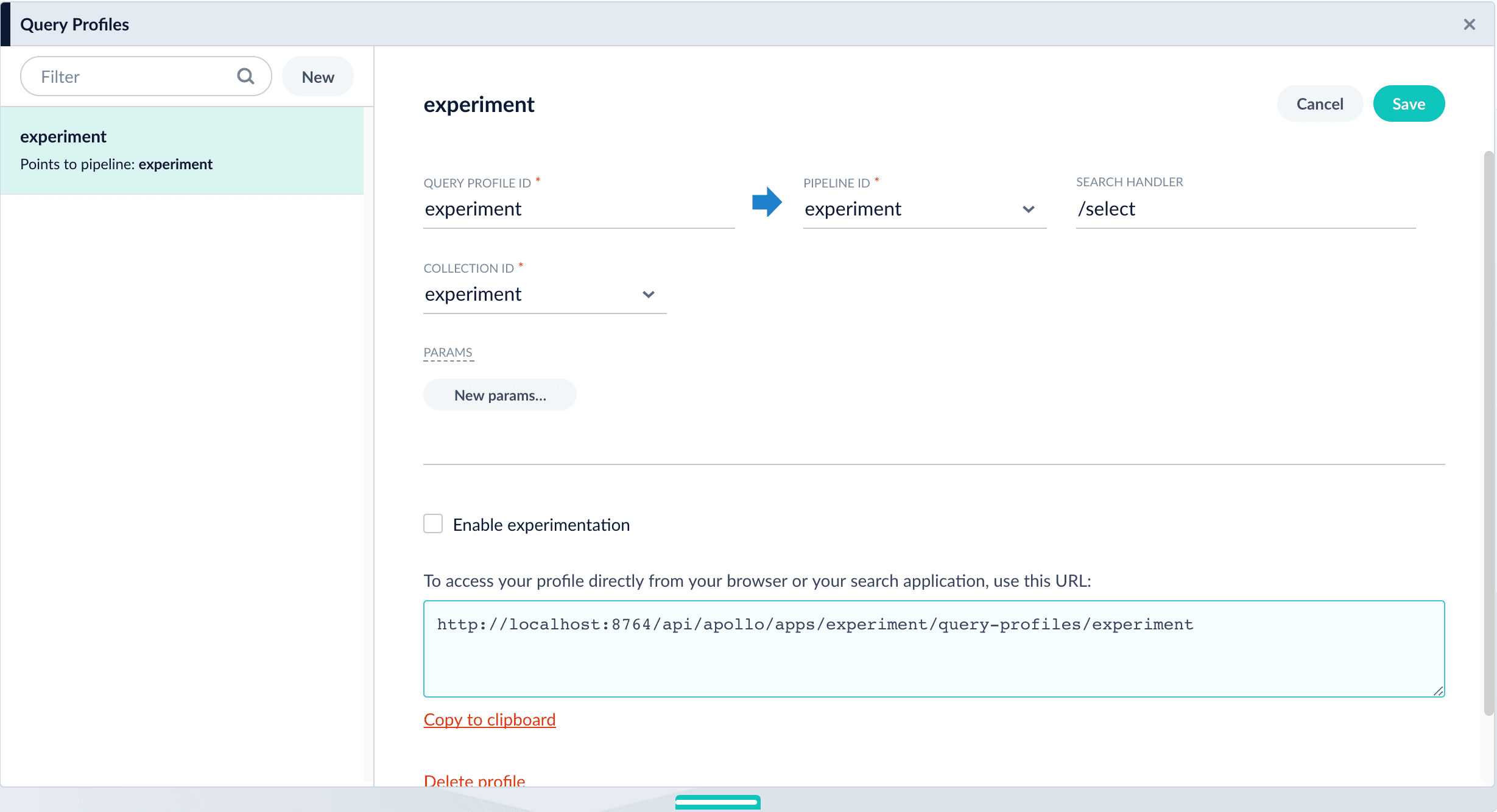
-
Navigate to Querying
 > Query Profiles.
> Query Profiles.
- Click New.
- Enter a Query Profile ID (an arbitrary name for the query profile).
- Choose a pipeline and a collection.
-
(Optional) Click New params and specify URL parameters to add to all queries for this query profile.
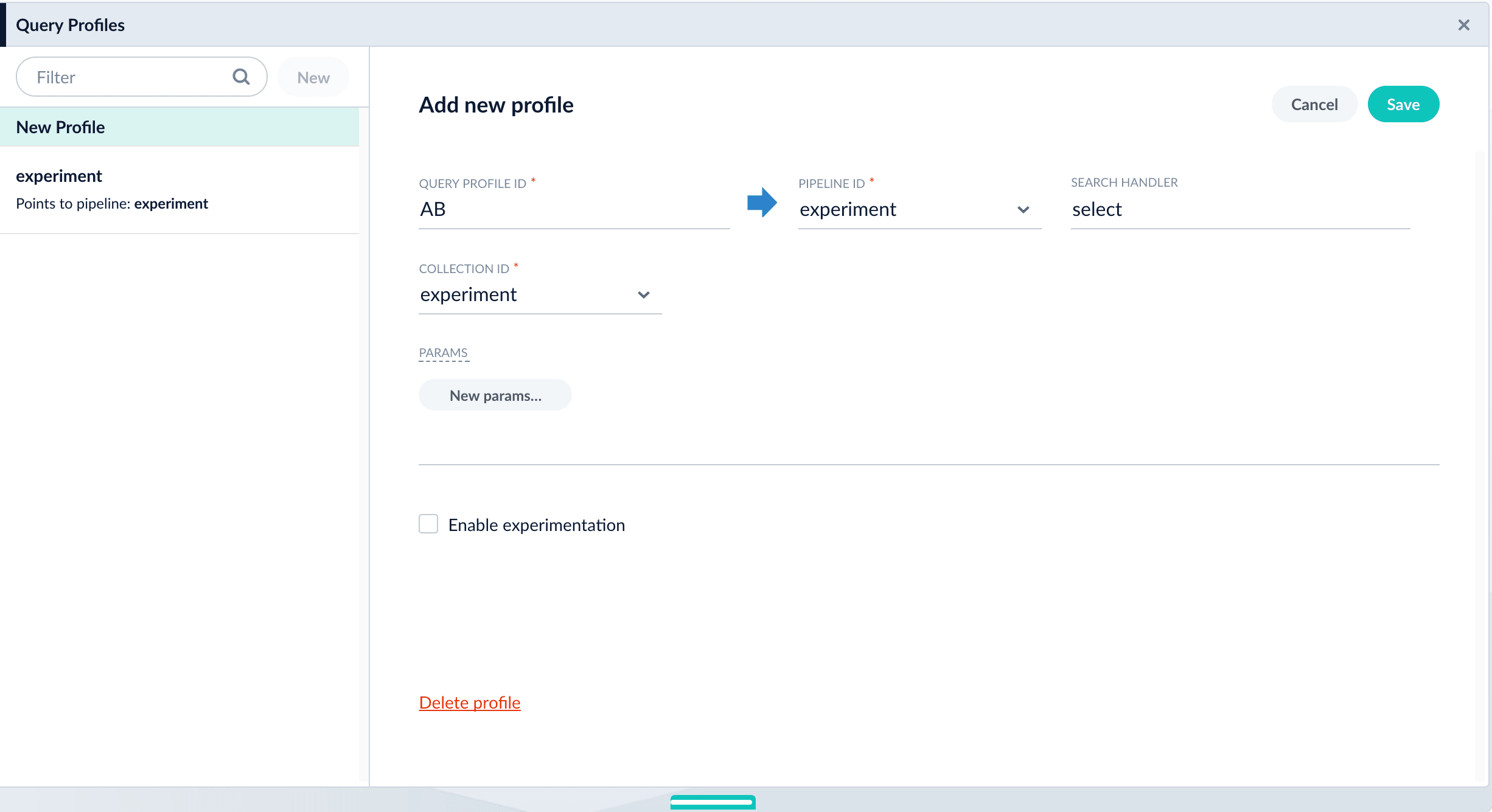
-
Navigate to Querying
-
Enable experimentation and specify experiment details in the query profile:
- Click the checkbox in front of Enable experimentation.
- Specify the percent of traffic to include in the experiment.
-
Click the
 , and then click Add Experiment.
, and then click Add Experiment.
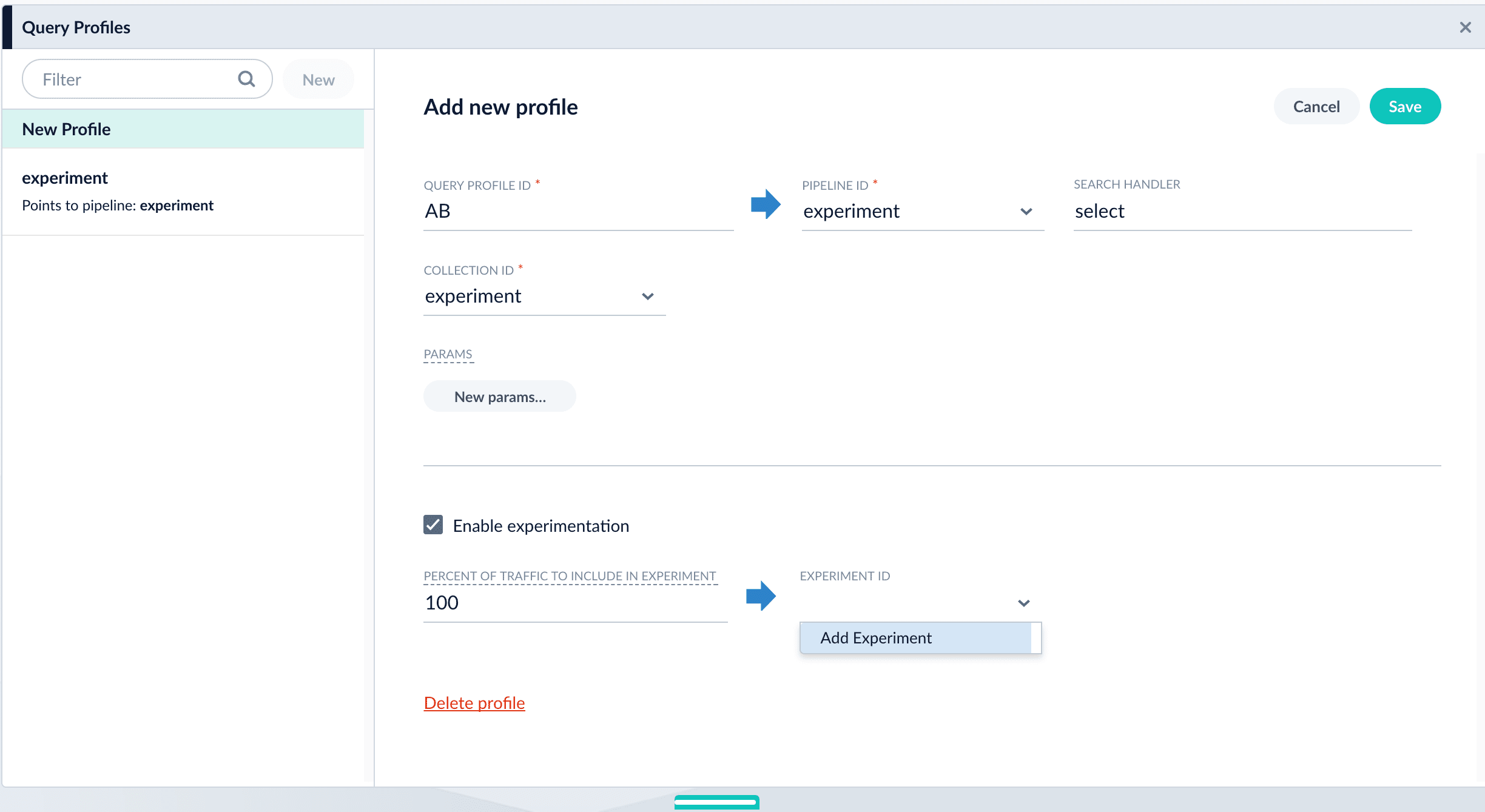
- Enter an arbitrary ID (name) for the experiment.
-
Verify that the unique ID parameter is correct. It is the parameter that uniquely identifies each user. The default is
userId. Correct the parameter if necessary, for example by specifying the session ID field instead. -
Choose the base collection for signals. Signals resulting from requests that flow through the experiment are stored in the
_signalscollection associated with this collection. - (Optional) Enter a description for the experiment.
- (Optional in Fusion 4.2+) To use a multi-armed bandit, select Automatically Adjust Weights Between Variants.
-
Add variants. Click Add Variant to add each non-control variant in your experiment.
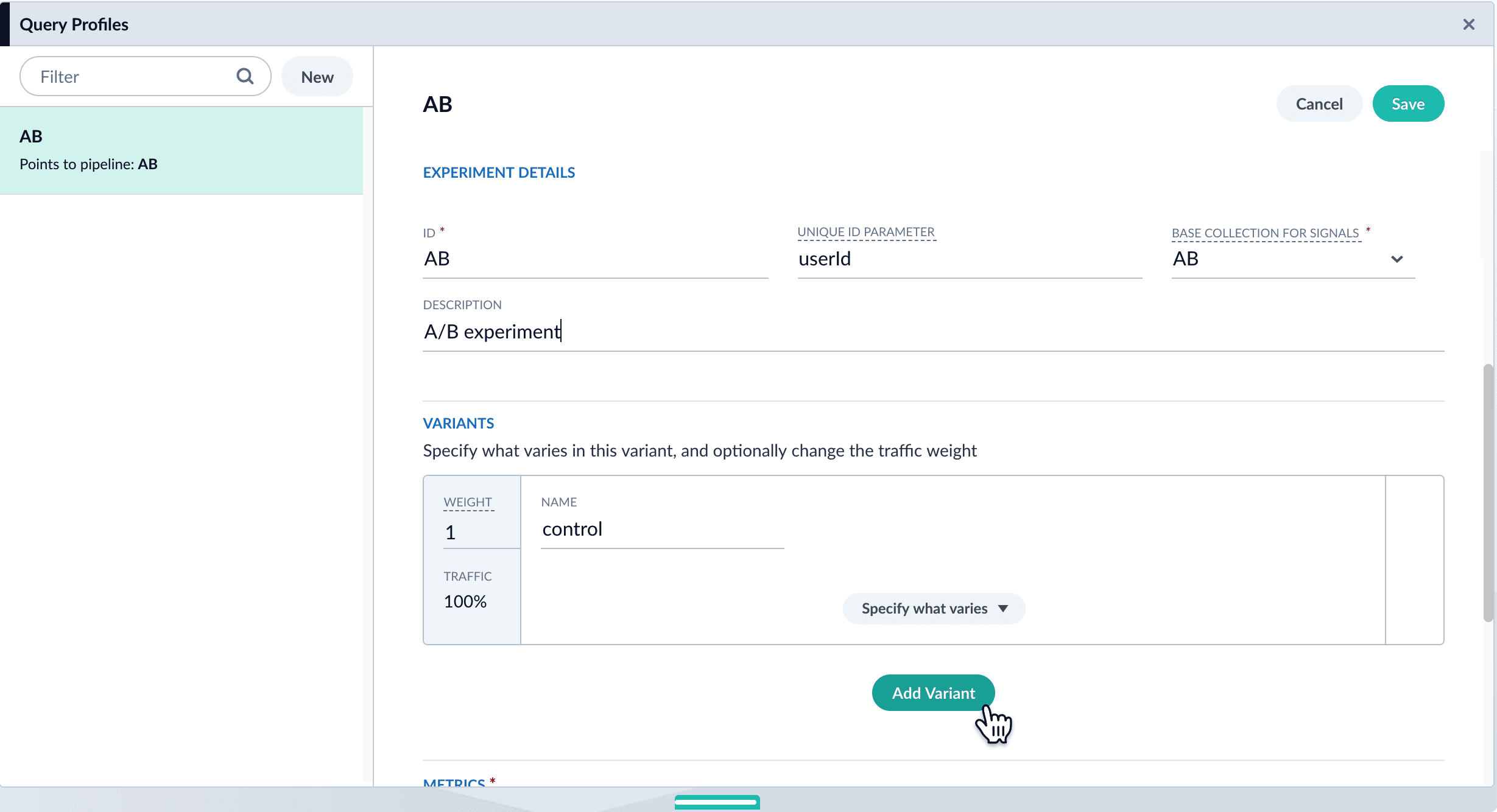
- For each variant:
-
Enter an arbitrary name. For the first variant, which is the control, Fusion uses the name
control. You can change that name if you wish. -
Click Specify what varies and specify what varies. Items you select are visible in the variant UI and have a green check mark in the dropdown menu. You can vary the query pipeline, query parameters (URL parameters to add to the query), and/or the collection.
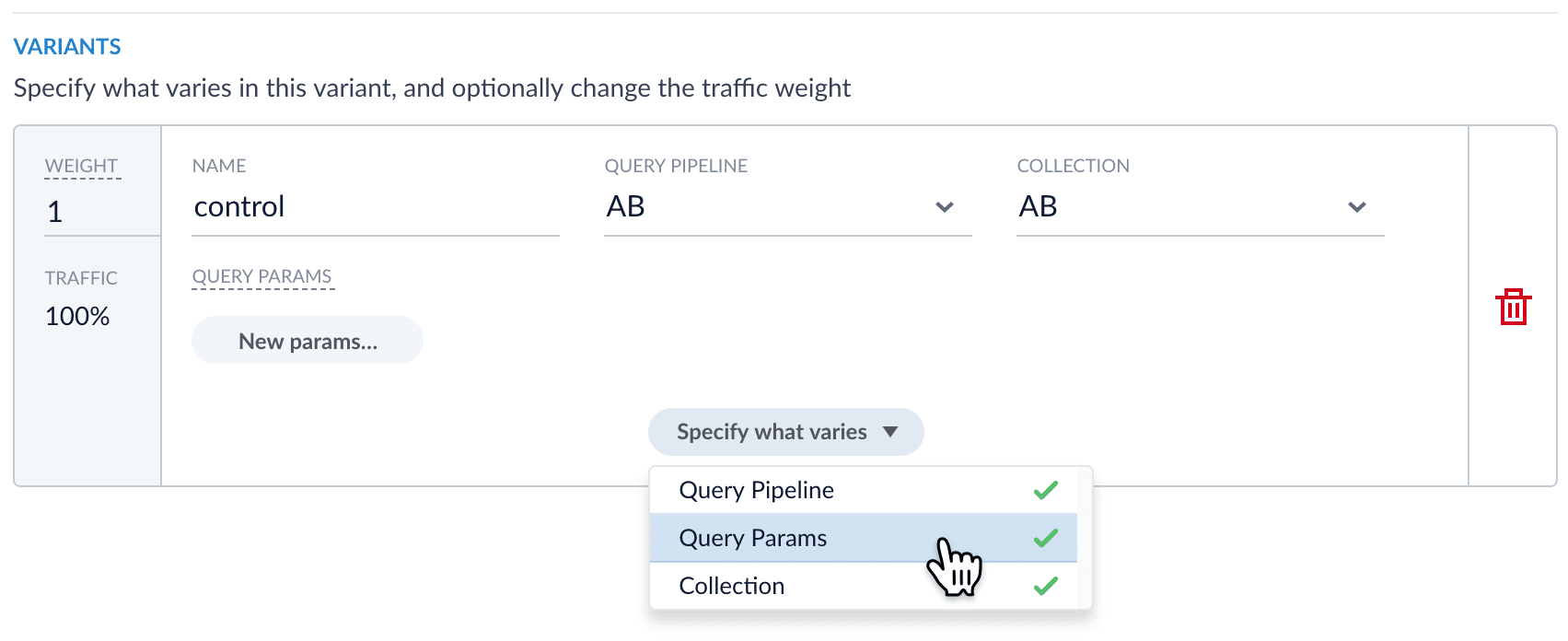
- (For query parameters) Click New params. In the dialog box, specify the Parameter Name, Parameter Value, and Update Policy for each parameter (append, default, remove, or replace).
- Add metrics. For each metric:
- Click Add Metric and select the type of metric.
-
Fill in information for the metric.
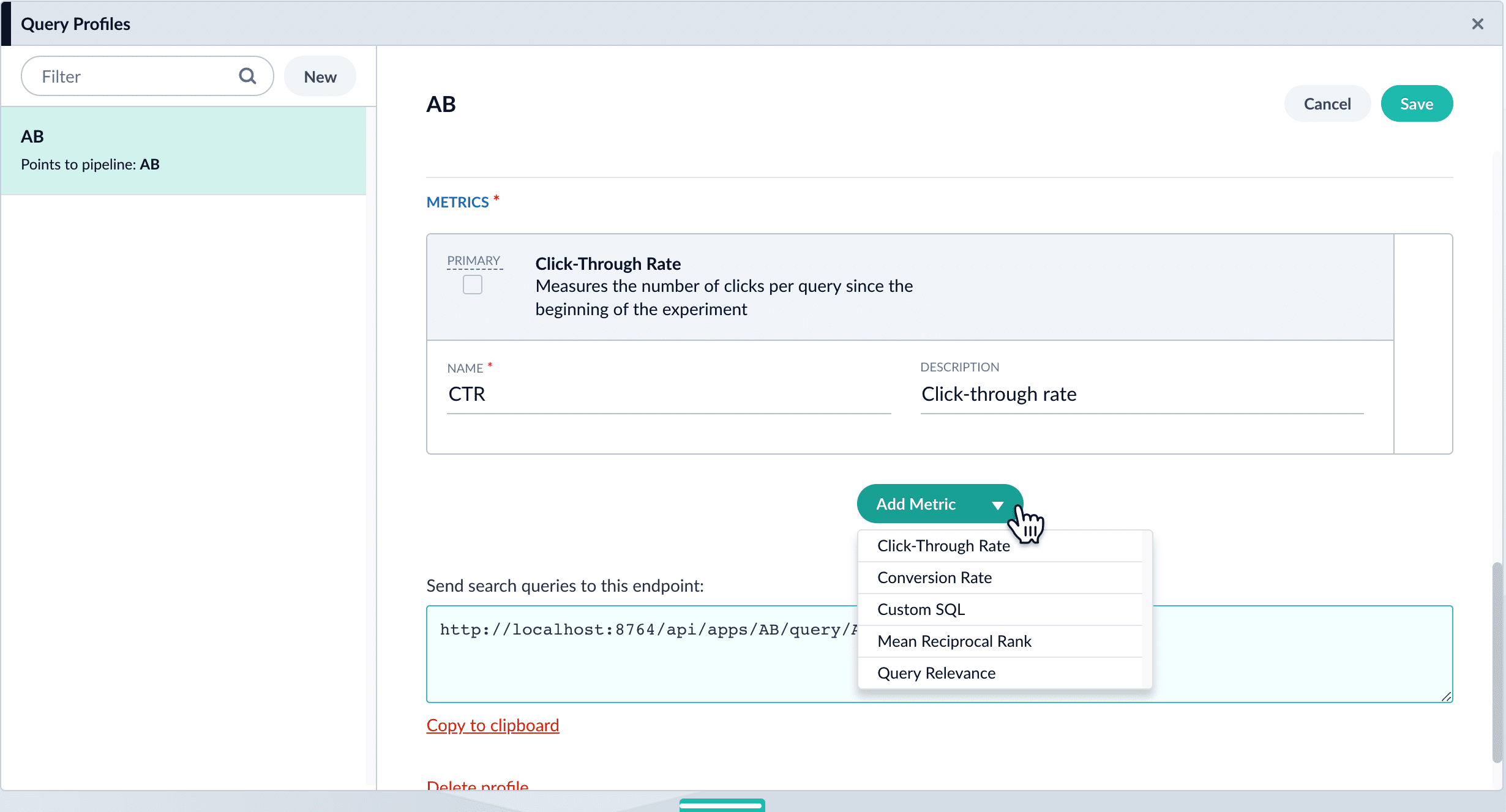
- Click Save to save the experiment.
Option B: Create the experiment in the Experiments UI
You can create the experiment first and reference it from a query profile.- Create an experiment. The experiment defines variants and metrics, as well as the user ID parameter and the base collection for signals:
-
Navigate to Analytics
 > Experiments.
> Experiments.
- Click New.
- Enter an arbitrary ID (name) for the experiment.
-
Verify that the unique ID parameter is correct. It is the parameter that uniquely identifies each user. The default is
userId. Correct the parameter if necessary, for example by specifying the session ID field instead. -
Choose the base collection for signals. Signals resulting from requests that flow through the experiment are stored in the
_signalscollection associated with this collection. -
(Optional) Enter a description for the experiment.
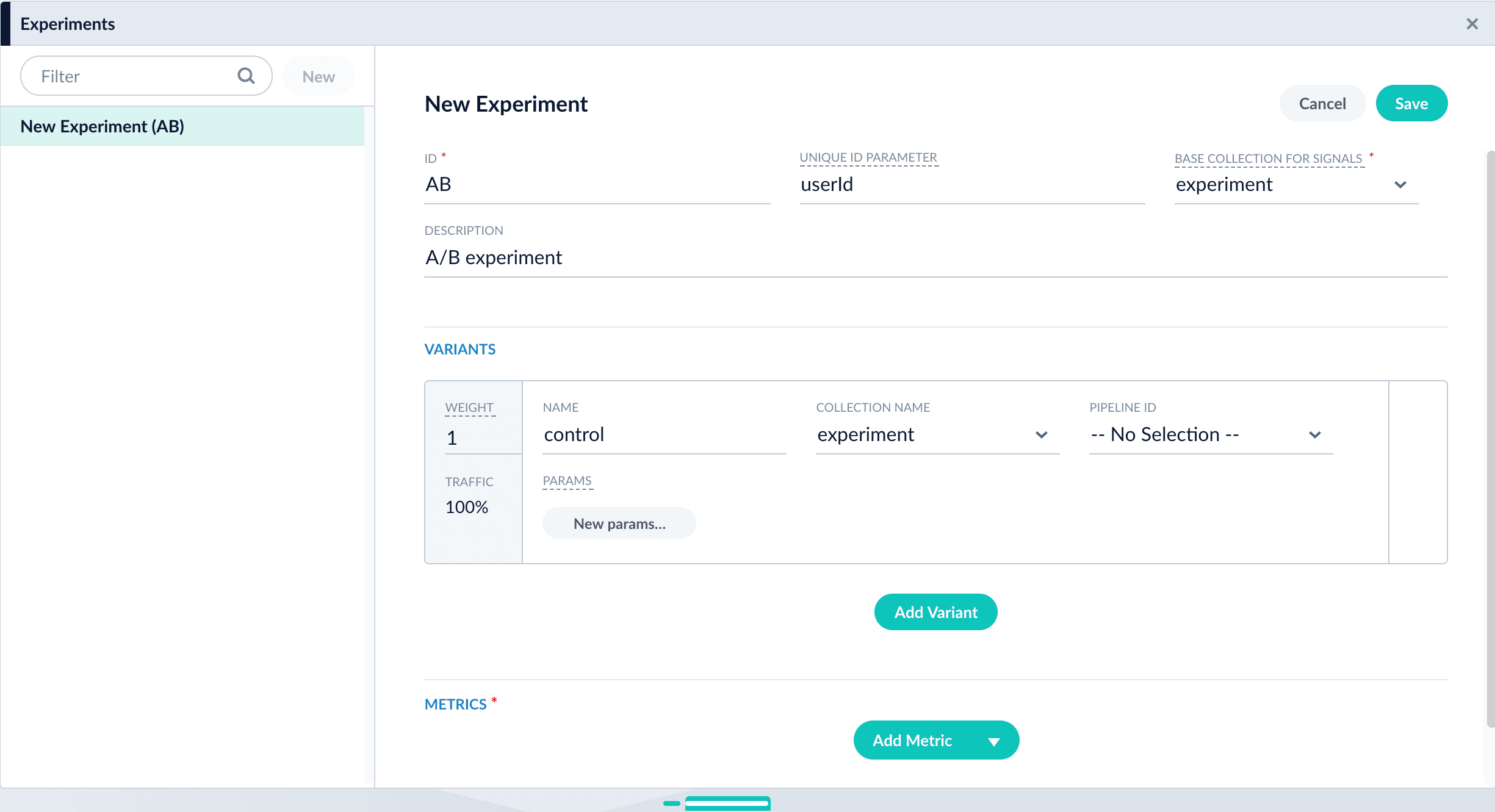
- (Optional in Fusion 4.2+) To use a multi-armed bandit, select Automatically Adjust Weights Between Variants.
-
Add variants. Click Add Variant to add each non-control variant in your experiment.
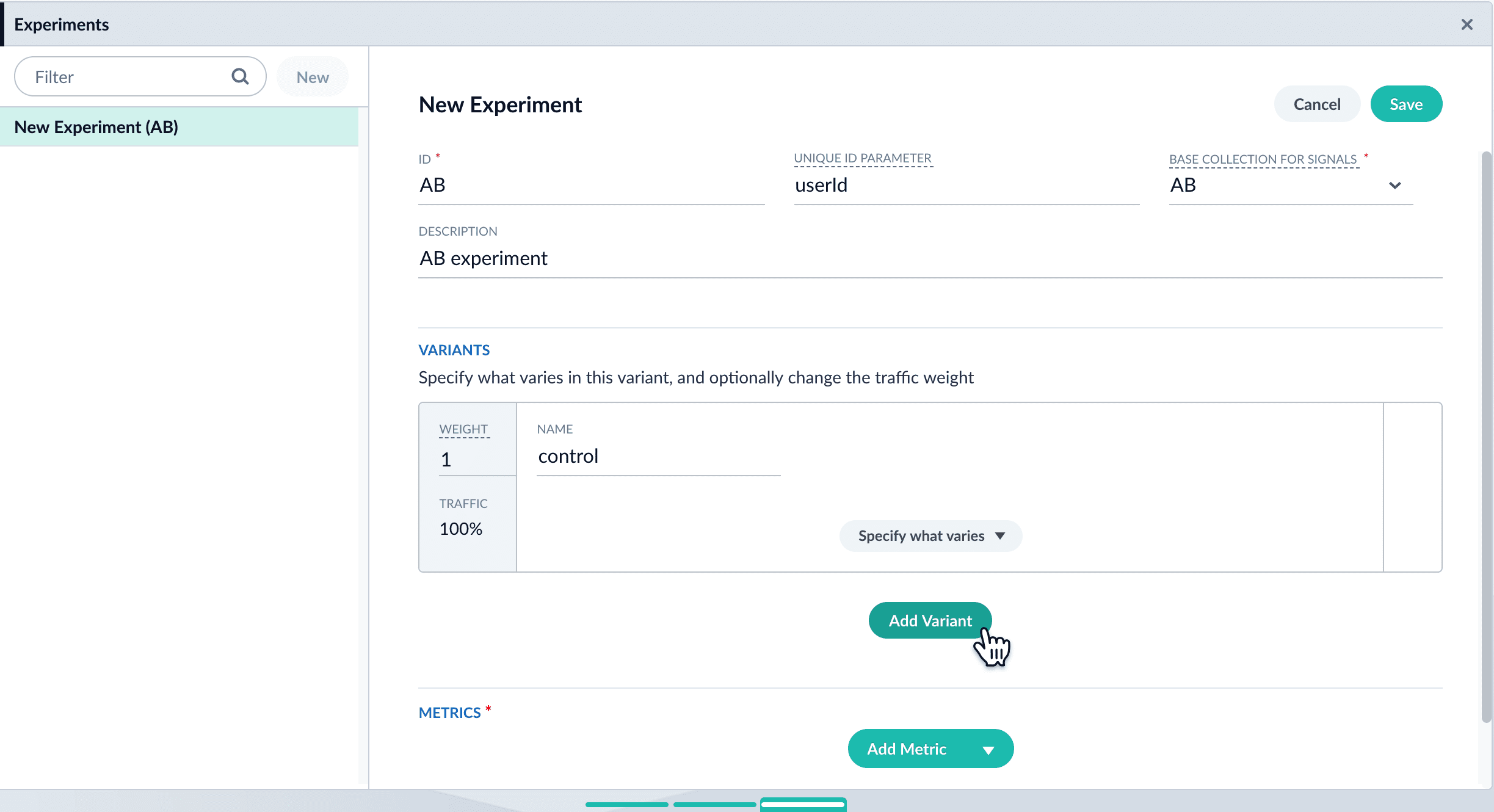
- For each variant:
-
Enter an arbitrary name. For the first variant, which is the control, Fusion uses the name
control. You can change that name if you wish. -
Click Specify what varies and specify what varies. Items you select are visible in the variant UI and have a green check mark in the dropdown menu. You can vary the query pipeline, query parameters (URL parameters to add to the query), and/or the collection.
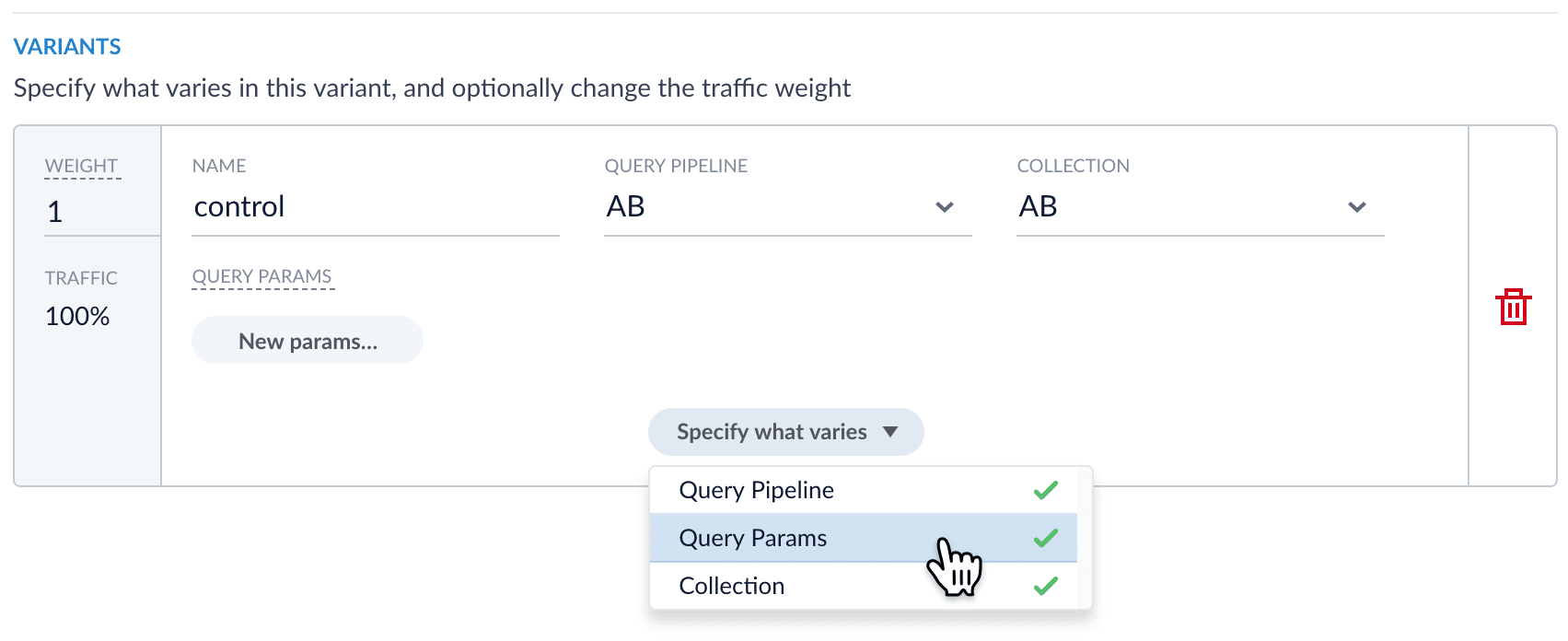
- (For query parameters) Click New params. In the dialog box, specify the Parameter Name, Parameter Value, and Update Policy for each parameter (append, default, remove, or replace).
- Add metrics. For each metric:
- Click Add Metric and select the type of metric.
-
Fill in information for the metric.
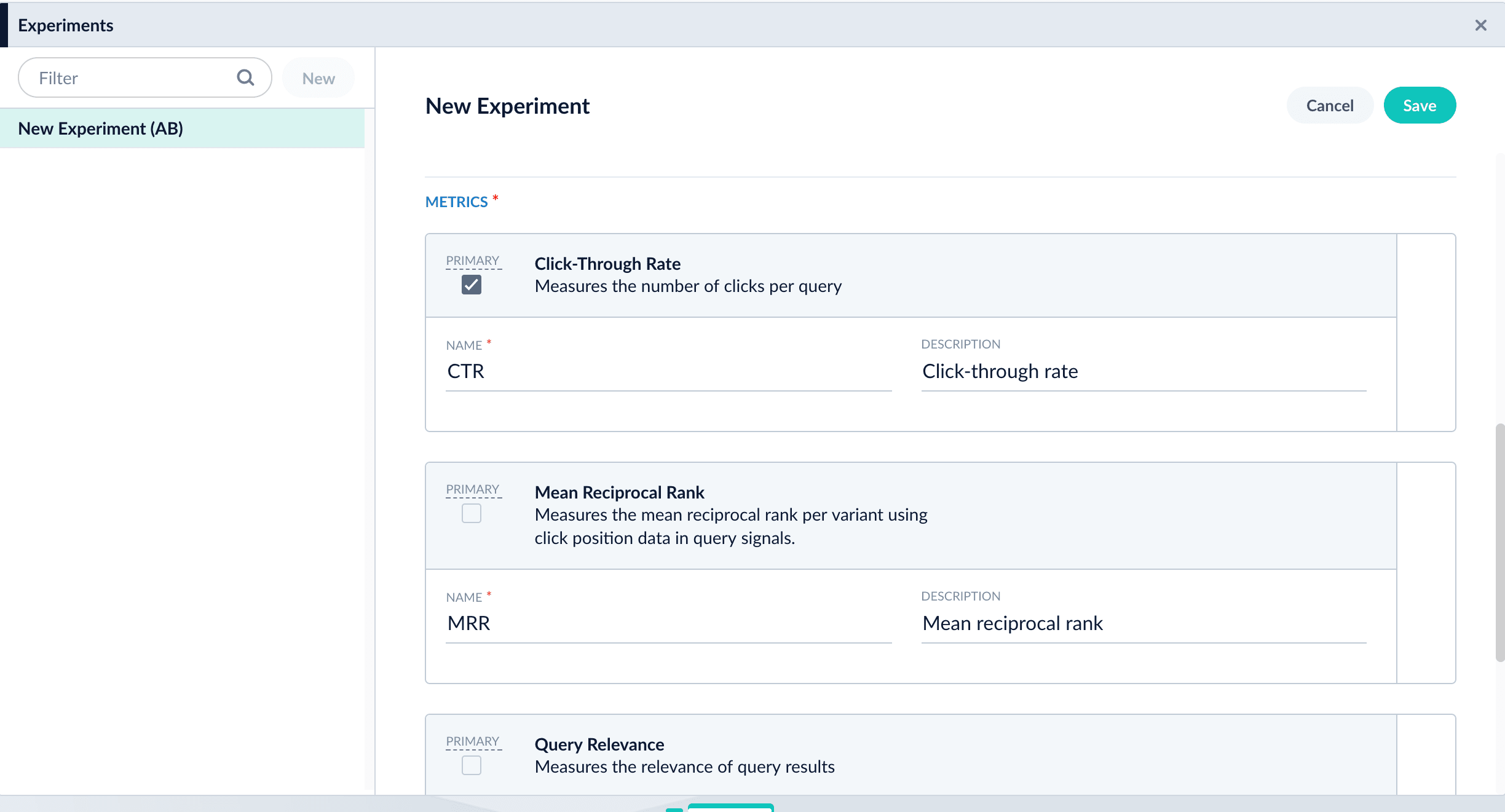
- Click Save to save the experiment.
-
Reference the experiment from the query profile. Open the query profile you want to use for the experiment.
- Navigate to Querying
 > Query Profiles.
> Query Profiles. - Click the query profile you want to use for the experiment.
- (Optional) If necessary, modify the query profile ID, default pipeline, and/or the search handler. These modifications are not related to experiments and are probably not required.
- (Optional) Click New params and specify URL parameters to add to all queries for this query profile.
- Click the checkbox in front of Enable experimentation.
- Specify the percent of traffic to include in the experiment.
- Click the
 , and then click the experiment name.
, and then click the experiment name.
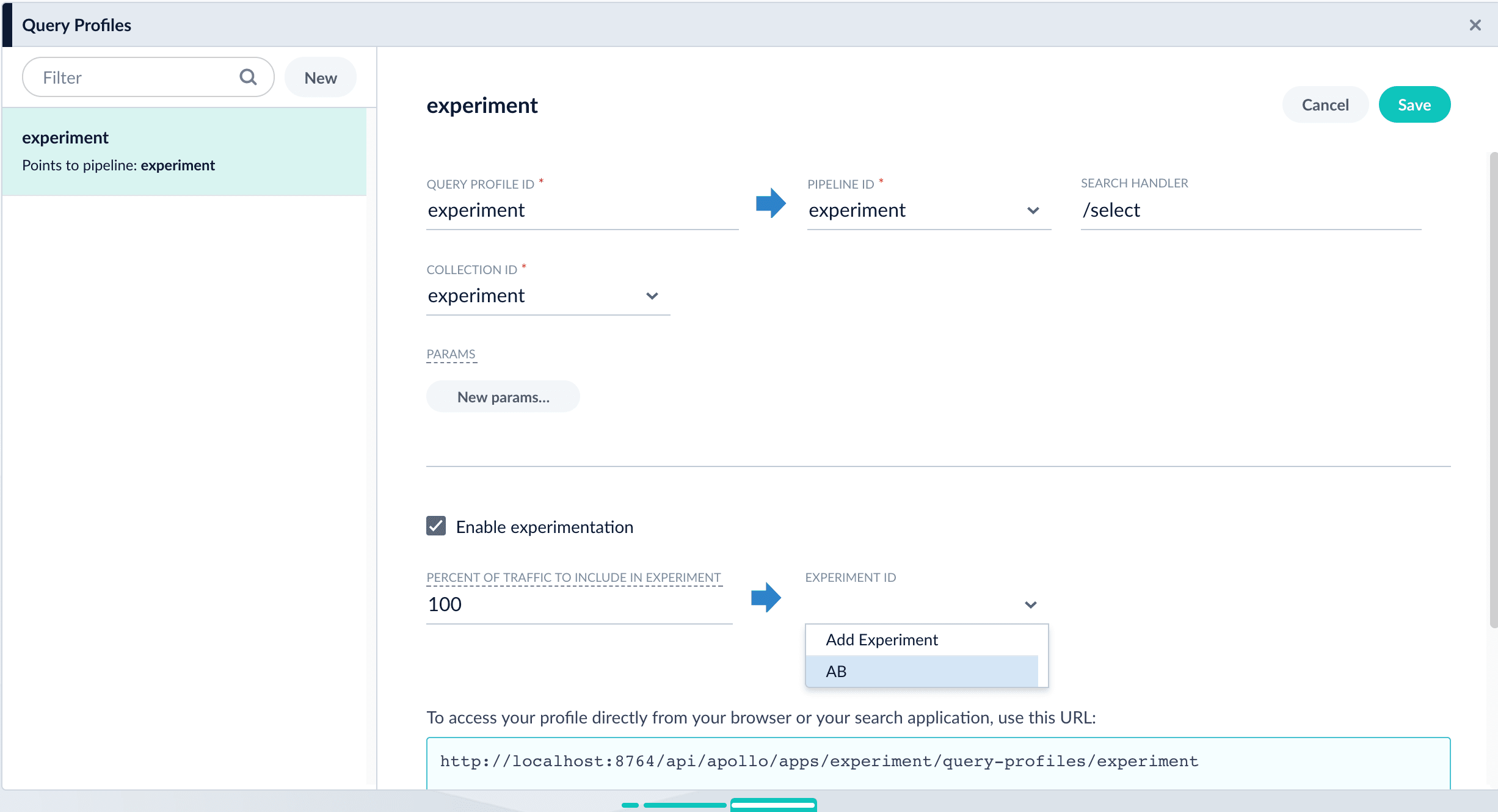
- Navigate to Querying
Next step
You have set up the experiment. Alternatively, you will set it up using an Experiment stage. If you chose to use this article for setting up your experiment, you can skip the next article.-
When a new app is created, these jobs are now automatically created and scheduled to run daily, beginning 15 minutes after app creation, in the following order:
- Token and Phrase Spell Correction
- Phrase Extraction This job runs if the Token and Phrase Spell Correction job succeeds.
- Synonym and Similar Queries Detection This job runs if the Phrase Extraction job succeeds.
Known issues
- In Underperforming Query Rewriting and Misspelling Detection, new or modified query rewrites cannot be saved when any of their values include trailing or leading whitespace. Remove any trailing or leading whitespace to save the query rewrite.
- The Query Rewriting UI’s search feature joins multiple search terms using OR instead of AND. For example, searching for a rule called “Test 1” returns “Test 1”, “Test 2”, and “1 Rule”.
- The Query Rewriting UI’s search feature may return a
Problem with underlying storageif your query is*:*followed by an additional query term. This is an invalid query; use only*:*to search for all query rewrites. - In Underperforming Query Rewriting, job-generated query improvements do not preserve the original query’s uppercase and lowercase characters. For example, an underperforming query containing “brandX” may be rewritten to contain “brandx”. You may need to manually modify the query improvements to preserve the correct cases.
- After selecting multiple business rules where some rules have tags, adding more tags to the selected rules deletes their existing tags. To work around this, add tags to individual rules instead of adding them in bulk.