Rule conditions
A rule can have one or more conditions which define the criteria that trigger the rule’s actions. The + Add Condition button allows you to add a condition type to a rule, and you can add multiple conditions to the same rule. When multiple conditions are defined, they are joined by Boolean OR, that is, one or more conditions must be met in order to trigger the rule. Tips:- Since the Query condition can be configured with multiple criteria, you only need one condition of that type per rule.
- To configure a rule that always fires with every query, select no conditions.
- Multiple conditions of different types are joined by Boolean OR, that is, the rule is triggered when one or more conditions of different types are met.
- By default, multiple field value conditions are joined by Boolean OR. To use AND so that all field value conditions must be met, go to the Apply Rules query pipeline stage and de-select Partially Matched Filter Queries Will Trigger the Rule.
- Dates The rule is applied only during the specified date and time range, which can be open-ended.
-
Query
The rule is applied when the query terms match using one of the following methods:
- Keywords The query term exactly matches one or more specified query terms. Keyword matching is case-insensitive. Multiple keywords can be specified with a comma delimiter.
-
Text
The query term is matched using text tokenization. For example, “customer” matches “customer service” and “customer help”
Enter one or more query terms to match using the selected method. When you enter multiple terms, any match against one of them will trigger the action (logical OR).
-
Field Value
This condition type identifies a predefined field name and value that may be present in the Solr
filter query parameter (
fq), such as an “on_sale” field whose value is “true”. In that example, your rule could block results whose “on_sale” field value is “false”.
Field Value conditions require whole-field exact matches and are generally called programmatically, by a link to a category or a click on a facet.
Rule actions
A rule can have one or more actions that are triggered when the rule’s conditions are met by the incoming query.Built-in rule actions
- Boost List
Boost particular items to the top of the results.
For example, boost gift items on sale to the top of search results during the first weeks of December.
To use the *Query Elevation Component, you must first configure your Solr cluster using the instructions below, then select Use Query Elevation Component. Note that query elevation does not boost scores. - Banner
Display a user-defined banner message when the rule fires.
For example, a search for “office dvd” could return a results page that includes a special banner that advertises “The Office DVD boxed set: Now 50% off”. - Bury List
When the condition is met, the rule down-ranks all the documents with the specified field values for the given field name. Use this action when you want to minimize certain results without blocking them. - Block List
Suppress one or more items from the list of results. - Set Facets
- Set Params
This rule type corresponds to the Additional Query Parameters stage and permits the complex modeling of a rule. - Filter List
Change the results so only a specified set of content is shown.
For example, a search for “kids movies” could return only the titles whoseMPAA_ratingfield matches “G” or “PG”.
To use the Query Elevation Component, you must first configure your Solr cluster using the instructions below, then select Use Query Elevation Component. Note that query elevation does not boost scores. - Redirect
Send users to a different URL instead of the search results.
For example, a search for “black friday” could redirect users to a special sale page instead of a list of products that match “black” and “friday”. - Boost Attributes
This action boosts documents with specific attributes by adding thebqorboostparameter to the incoming Solr request and executing a boost query.
When the condition is met, the boost query is executed and the docs returned from the boost query are boosted in the results.
For example, this action can be used to boost items wherecolor="red"when the incoming query contains “red”. - My Custom Rule
Select an alternate query pipeline that implements special processing for this rule. See below for more details.
Query Elevation Component for Rule Actions
Fusion AI currently supports the use of the Use the Query Elevation Component (QEC) with boost lists and filter lists. You must configure Solr in order to enable the QEC option.-
Create an XML file named
elevate.xmlin the same directory as thesolrconfig.xmlfile. Use the following as the contents of the file:
Although it will not be accessed for the elevation process, Fusion requires this independent
elevate.xml file for the use of built-in rule actions with QEC.-
Add the following in the elevator searchComponent:
-
Add elevate as a ‘last component’ part of the select handler in the
solrconfig.xmlfile. If alast-componentsarray is not already defined, create it at the end of the select handler’s configuration. If one is already defined, add<str>elevator</str>. - When you Create a new Business Rule, check the USE QUERY ELEVATION COMPONENT checkbox to use elevation.
Create a new Business Rule
Create a new Business Rule
-
Navigate to Relevance > Query Rewriting.
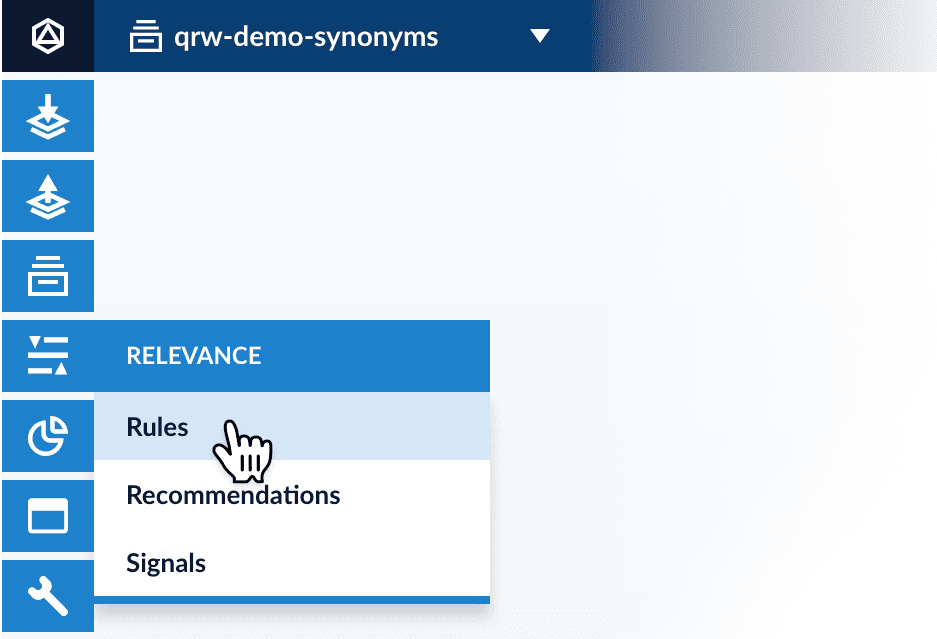
- Under Business Rules, click View.
-
Click the
 icon.
The New Rule window appears:
icon.
The New Rule window appears:
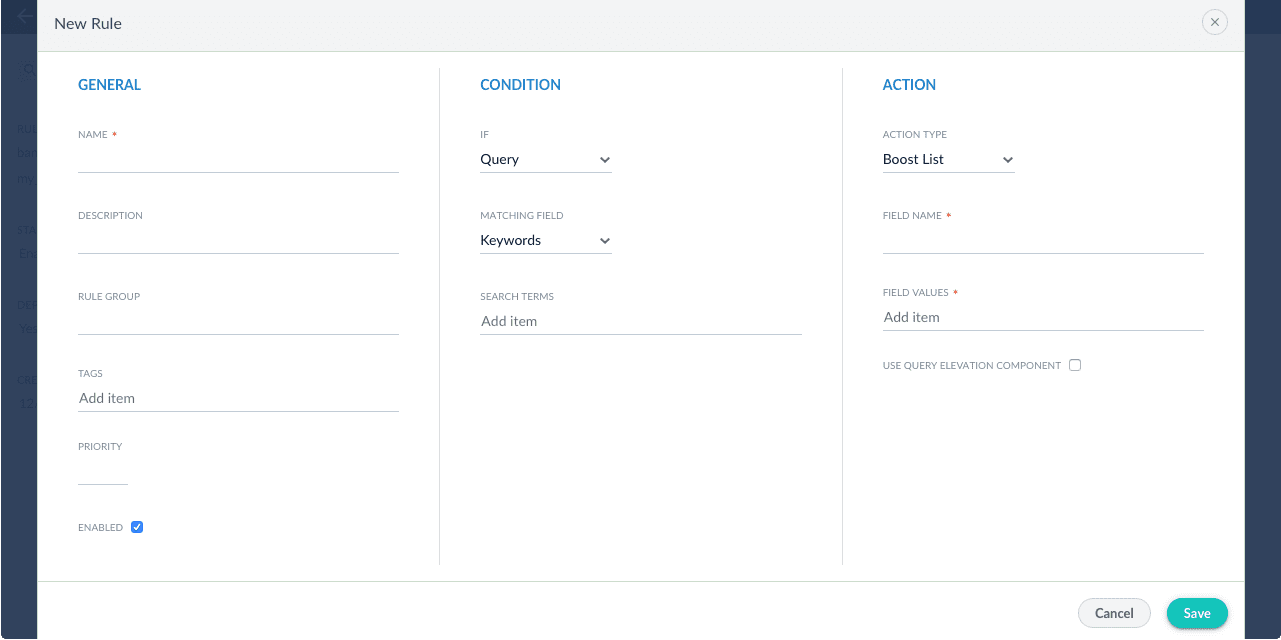
General Condition Action In the General column, only the Name field is required. Other fields are optional:
- Description is an arbitrary string you can use to describe this rule.
- Rule Group can be a user-defined group that you use to organize your rules.
- Tags are another way to organize your rules. Tags appear as facets in the Business Rules interface, so you can filter the set of visible rules by tag.
- Priority can be used to determine which rule should apply first if multiple rules are activated for the same request. Priority is an integer value, ranging from 1 to infinity, with the value 1 given highest priority. If multiple rules have the same value, those rules are applied in a random order.
- Enabled means that this rule is applied (but not necessarily published). Disabling a rule helps ensure that it is not accidentally published.
Conditions are triggers that activate the rule when they match the current date and time, query, or field values. See Rule conditions for more information. A rule can take different types of actions when the specified conditions are met. See Action types for more information. You can also create custom actions. - Click Save.
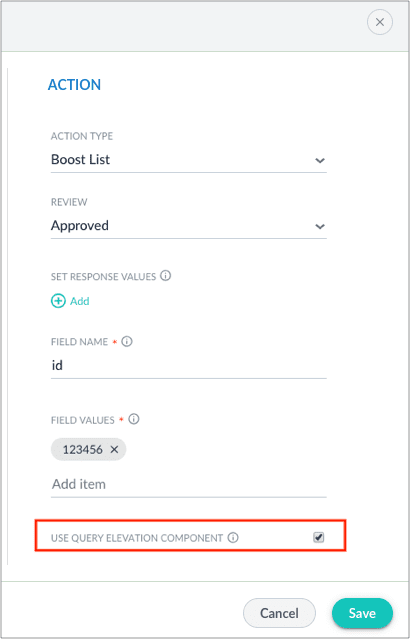
Custom rule actions
You can create custom actions for rules by creating a special query pipeline that implements the desired functionality, then creating a custom rule using the UI or the API.Query pipeline stages for rules
These stages are part of the default query pipeline:-
Apply Rules
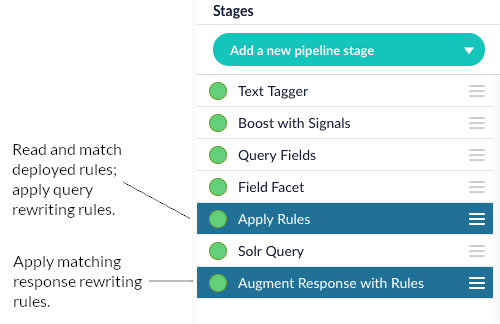
-
Modify Response with Rules
Most rules operate on the request, but some rule types, such as banner rules or redirect rules, do their work when the response comes back. The Modify Response with Rules stage applies those rules to the response. For example, a banner rule can add a banner URL to the response before returning it to the client.
Rules on response signals
Response signals capture a list of rule IDs that match the query, in a multi-valued field namedrule_ss. This allows for downstream analysis on rule activity using SQL, App Insights, or a
custom Spark job.