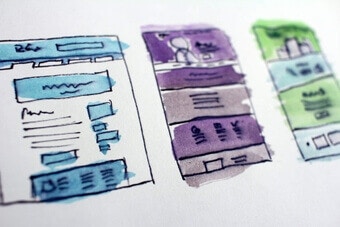Use Predictive Merchandiser Templates
Use Predictive Merchandiser Templates
This article teaches you how to use the Templates feature in Predictive Merchandiser, including how to: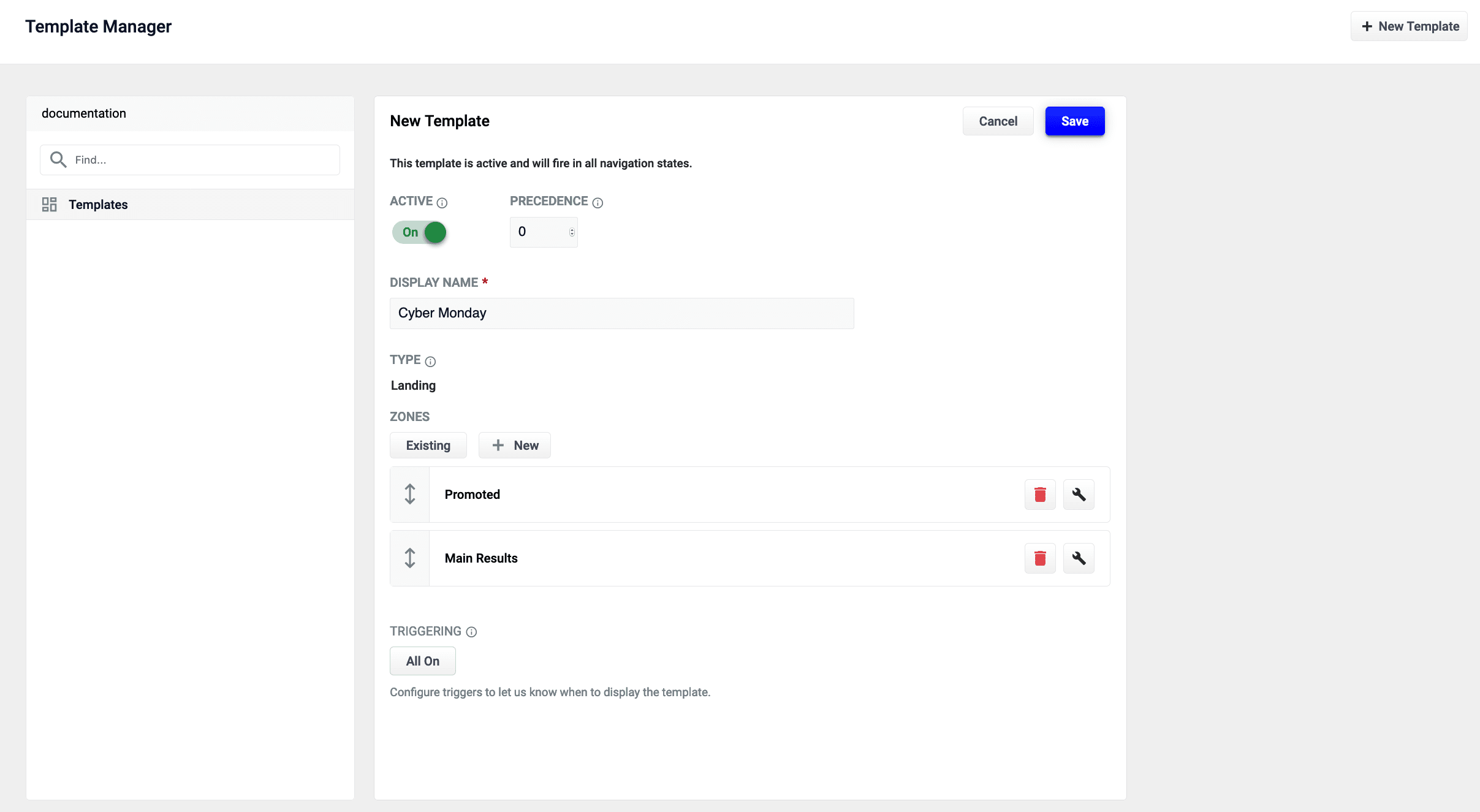
- Create a template
- Add zones to the template
- Conditionally trigger the template
- Test the template in the Predictive Merchandiser screen
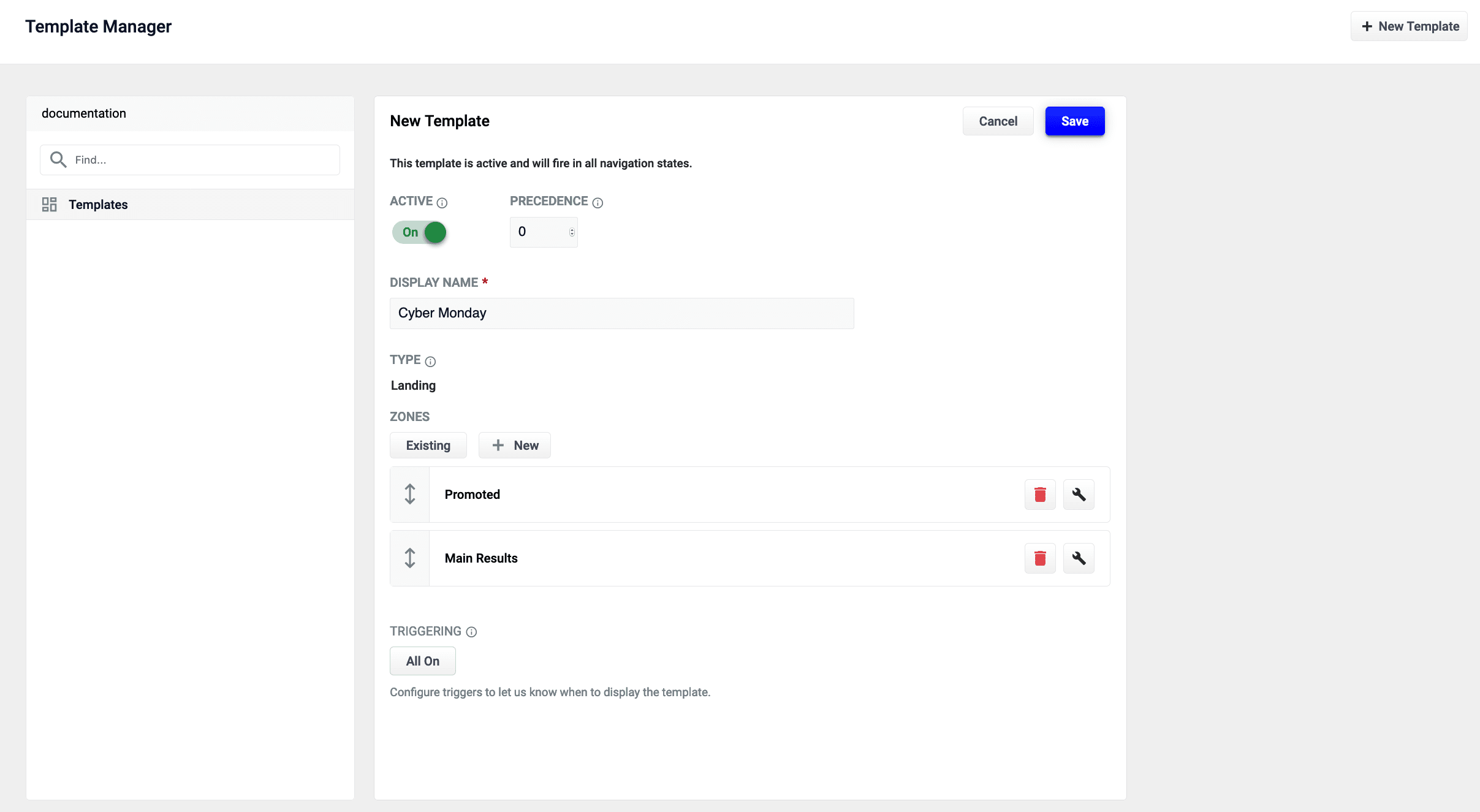
The zones used in this article use different query profiles. To follow the instructions as described, you will need to begin with an app that has at least two query profiles.
LucidAcademyLucidworks offers free training to help you get started.The Course for Predictive Merchandiser: Template Manager focuses on how to use the templates included in Predictive Merchandiser and create your own custom templates:Visit the LucidAcademy to see the full training catalog.
Create a new template
-
From the Templates screen, click the New Template button:
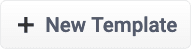
-
Assign the template a unique name in the Template Name field. In this example, the value
Cyber Mondayis assigned. -
Choose a Template Type. This example uses the
landingtemplate type. This value is read-only and for informational purposes only. -
Click the Save button to save the new template:

- Templates UI Configuration Options
-
Templating API Configuration Reference
Images may display other releases if the information between releases does not differ. For example, the Fusion Templating API image reflects version 5.3.5 in both the Fusion 5.2 and 5.3 releases, but reflects 5.4.0 in the Fusion 5.4 release.
Add a zone to a template
Zones enable Fusion users to create rules designed for specific query profiles. Combined with templates, this allows a search application to display results from multiple query profiles in the same view.In this example, two new zones are created for the Cyber Monday template.- Add an existing zone to the template by clicking the Existing button. In this example, the Main Results List zone is added by selecting the zone and clicking the Apply button.
-
Create a new zone by clicking the New button:
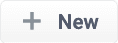
-
Assign the zone a unique name in the Display Name field. For this example, the value
Promotedis assigned. - Choose the Query Profile for this zone. This example uses a query profile named promotional-results. This query profile is configured with rules that pin products to the top of the results.
- Choose the Zone Type for this zone. This example uses main-results-list. This value is read-only and for informational purposes only.
- Set the configuration options for the product image, title, and description per your preference.
-
Click the Save button to save the new zone:

Edit an existing zone
You can edit a zone that was already added to a template:- Select the Start Task button.
- Select the pencil icon to begin editing the chosen page.
- Each zone has a trash can icon to delete the zone. Select the wrench icon to edit the zone.
- In the form that appears, make any necessary edits.
- Click the Save button to save your changes.
Set triggering options
Triggers describe conditions that must be met for a template to display. Trigger options include a set date range and specific search terms. See Triggering Configuration Options for additional details.Date range
-
Click the 0 Active button under Triggering:
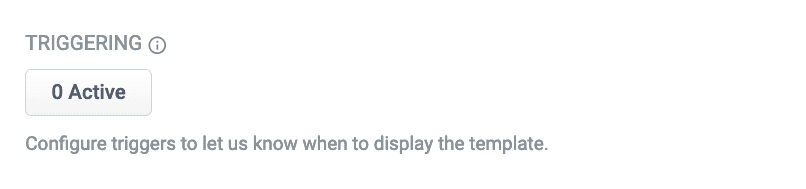 If there are active triggers, this button changes to reflect that number. For example, this button will read 3 Active when 3 triggers are active.
If there are active triggers, this button changes to reflect that number. For example, this button will read 3 Active when 3 triggers are active. - Click the date range selector and select a start and end date. For this example, choose a date range that includes today’s date.
-
Click the Save button to save your changes:

Search terms
- Click the 0 Active button under Triggering.
- Click the Trigger button:
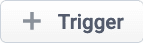
- In the Search Terms field, enter
cyber monday. - Set the Match Mode field to
phrase. - Click the Add button.
- Repeat the process to add a second trigger with Search Terms set to
sales eventand Match Mode tophrase. - Click the Save button to save your changes:

Test the template
- Navigate to the Merchandiser screen.
-
Enter one of the search terms you configured in the Set triggering options instructions above. This example used the search terms
cyber mondayandsales event.If today’s date does not fall within the template’s date range trigger, the template will not load.
ImportantUse
/api/ before the templating operation, particularly if you are using this API for load testing. For example, use /api/templating/render/APP_NAME instead of /templating/render/APP_NAME. This ensures the API call does not go through the Fusion UI, which can slow down your response time.