Migrate Fusion Objects
Migrate Fusion Objects
You can use the Fusion UI and the Objects API to migrate collections and related objects, including your searchable data, configuration data, pipelines, aggregations, and other objects on which your collections depend. You can also migrate entire apps.You might need to migrate objects in the following circumstances:
For more information about using the Objects API to export and import objects, see Objects API.The remainder of this topic describes approaches in the Fusion UI.Use the parts of the Fusion UI indicated in the table to export and import apps and specific objects. Exporting creates a zip file. To import, you select a data file and possibly a variable file.The approach with Object Explorer differs. With Object Explorer, you can add objects from other apps (or that are not linked to any apps) to the currently open app.
When upgrading from one Fusion version to a later one, you must use the migrator to migrate objects. The migrator automates the process of translating relevant objects to the new version. Exporting an object from one Fusion version and importing it into a different Fusion version isn’t supported.
- When migrating data from development environments into testing and production environments
- To back up data, so you can restore it after an incident of data loss
- When the migrator script was not able to migrate an object automatically
Migration approaches
Several approaches are available for migrating Fusion objects. This table summarizes the approaches.| Export an app | Import an app | Export an object | Import an object | Add an object to an app | |
|---|---|---|---|---|---|
| Fusion UI | App configuration | Launcher (entire app) App configuration (combine apps) | - | - | Object Explorer |
| Objects API (endpoints) | GET from export endpoint | POST to import endpoint | GET from export endpoint | POST to import endpoint | - |
Export an app with the Fusion UI
How to export an app with the Fusion UI- Navigate to the launcher.
-
Hover over the app you want to export and click the Configure icon:
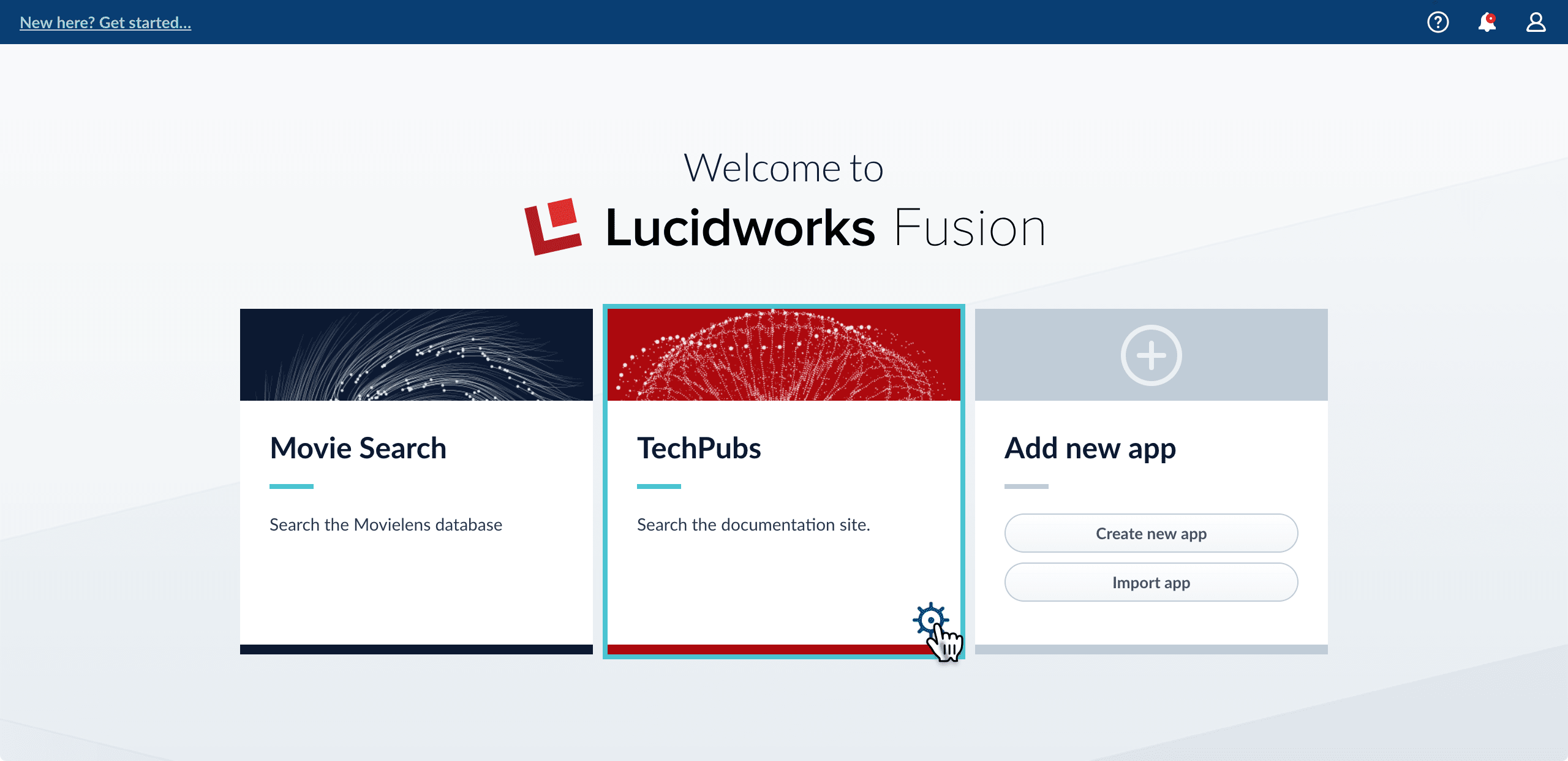
-
In the app config window, click Export app to zip:
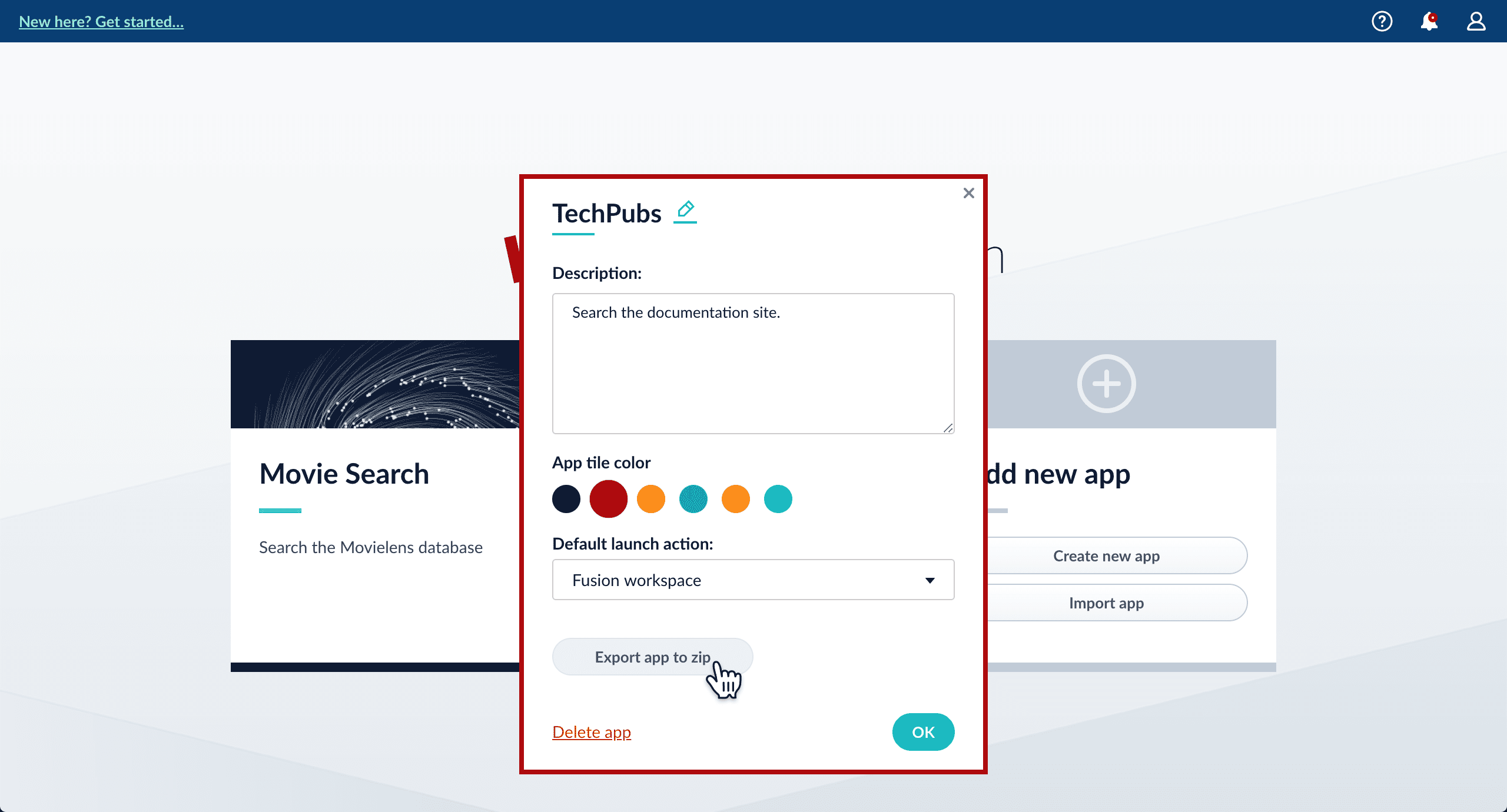
Import an app with the Fusion UI
How to import an app with the Fusion UI- Navigate to the launcher.
-
Click Import app.
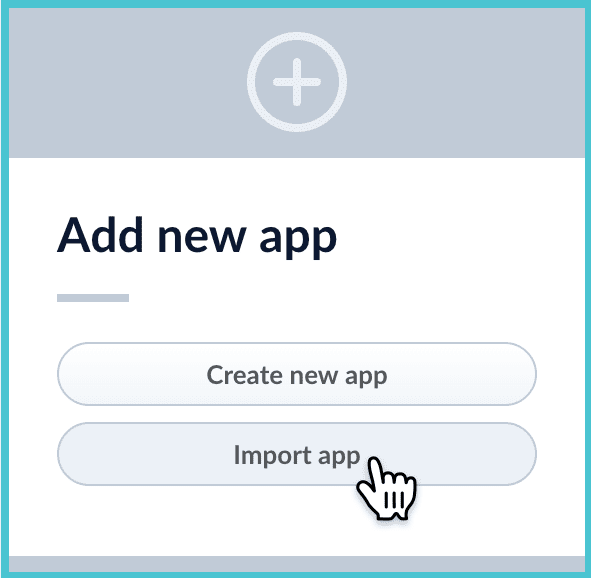
- Under Data File, click Choose File and select the zip file containing the app you want to import.
-
If your app has usernames and passwords in a separate file, select it under Variables File.
If the Variables File is needed, it must be a separate file that is not in a .zip file. It is a .json map of variables to values. The following is an example:
-
In Fusion 4.1 and later, you can sometimes edit parameter values to use the new values in the imported app. If this is the case, Fusion displays a dialog box that lets you edit the parameter values.
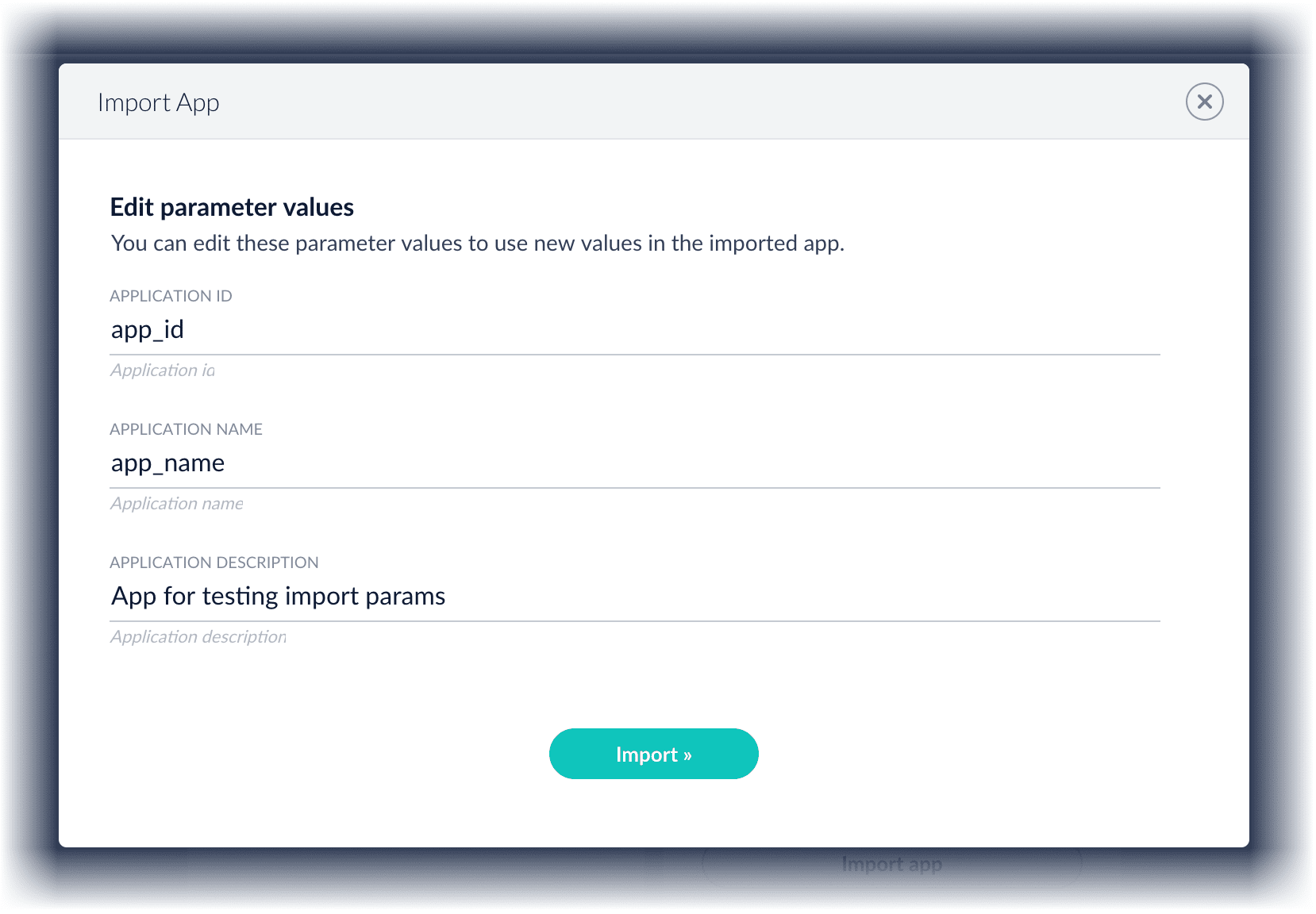
Copy an app
To copy an app from one deployment to a different one, export the app on the source deployment, and then import the app on the target deployment.Import objects into an app
You can import objects into the currently open app.How to import objects into an open app-
In the Fusion launcher, click the app into which you want to import objects.
The Fusion workspace appears. -
In the upper left, click System
 > Import Fusion Objects.
> Import Fusion Objects.
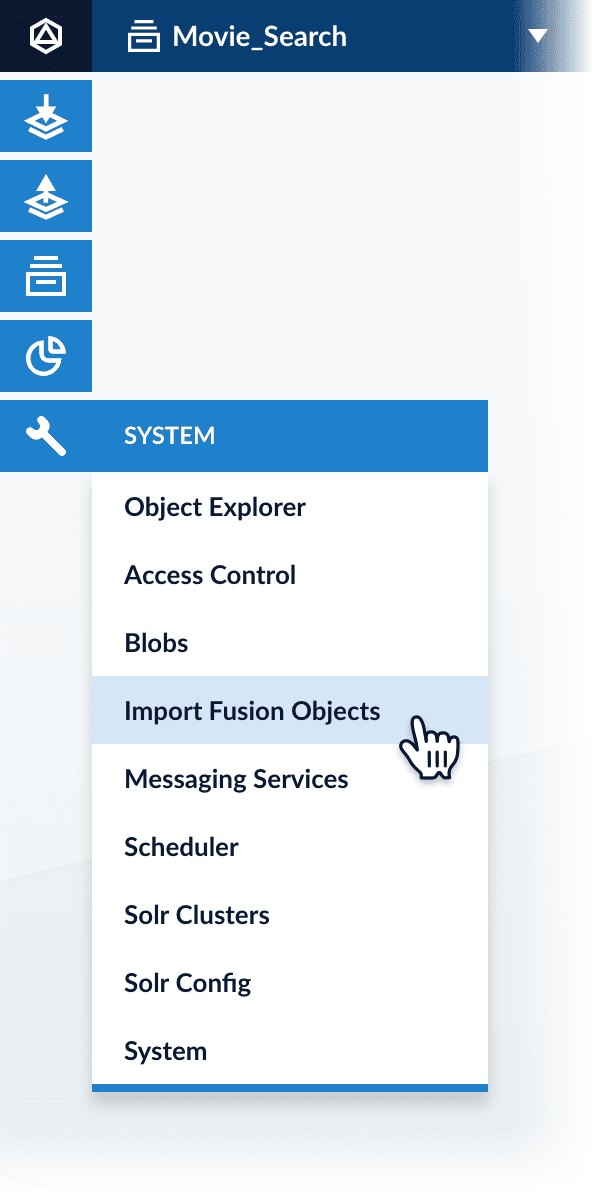
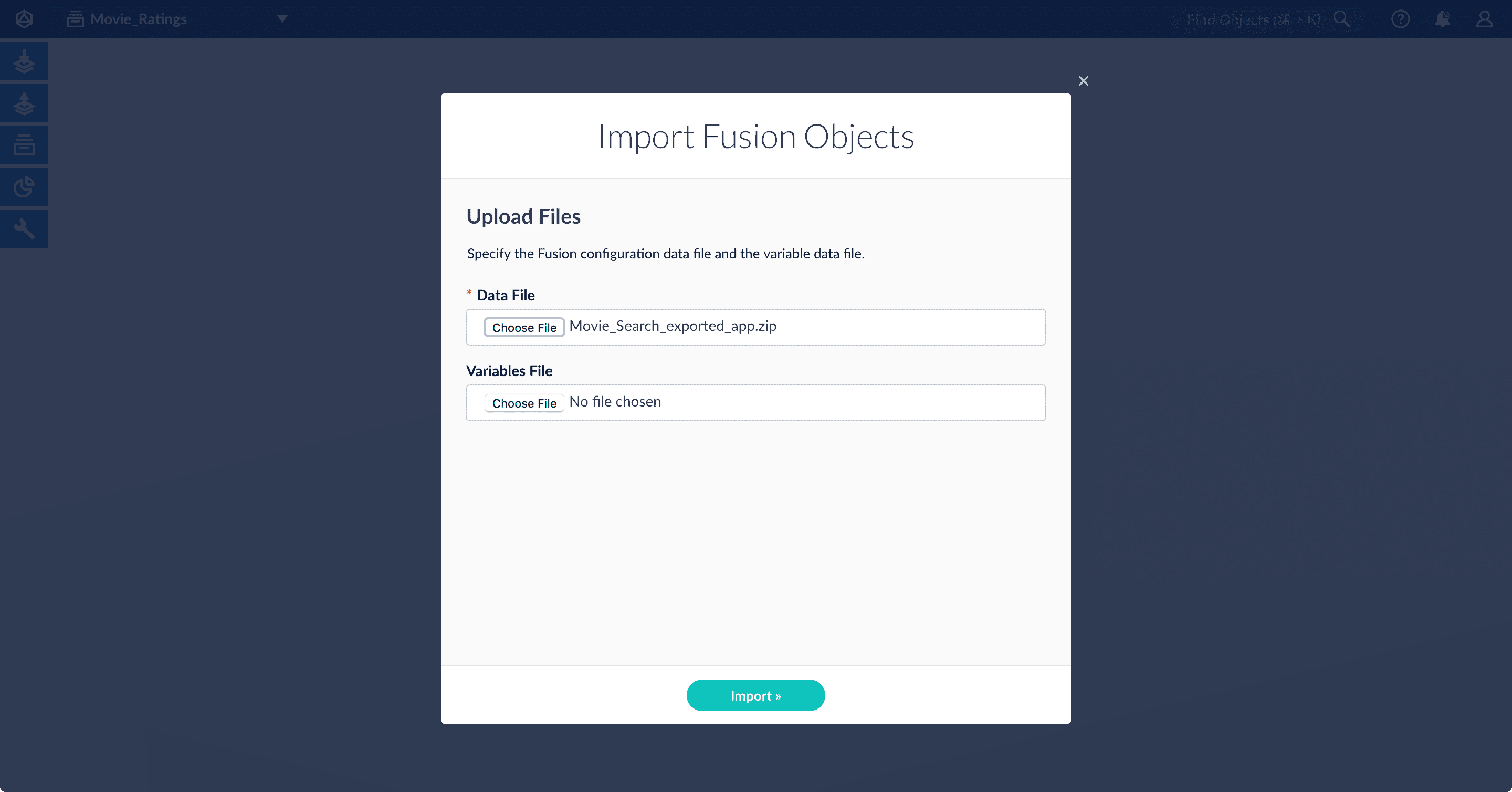
-
Select the data file from your local filesystem.
If you are importing usernames and passwords in a separate file, select it under Variables File. -
Click Import.
If there are conflicts, Fusion prompts you to specify an import policy: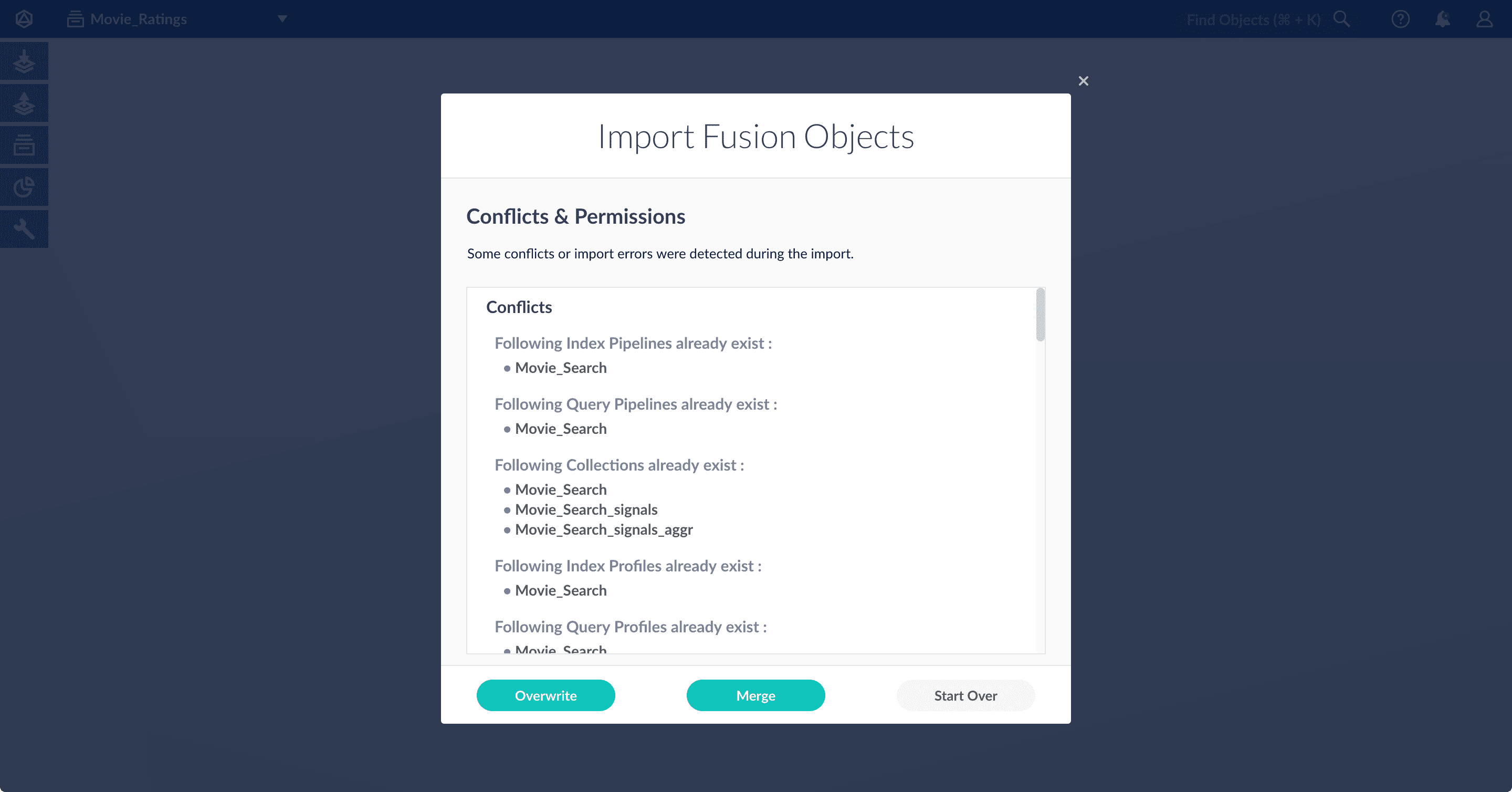
- Click Overwrite to overwrite the objects on the target system with the ones in the import file.
- Click Merge to skip all conflicting objects and import only the non-conflicting objects.
- Click Start Over to abort the import.
Fusion confirms that the import was successful:
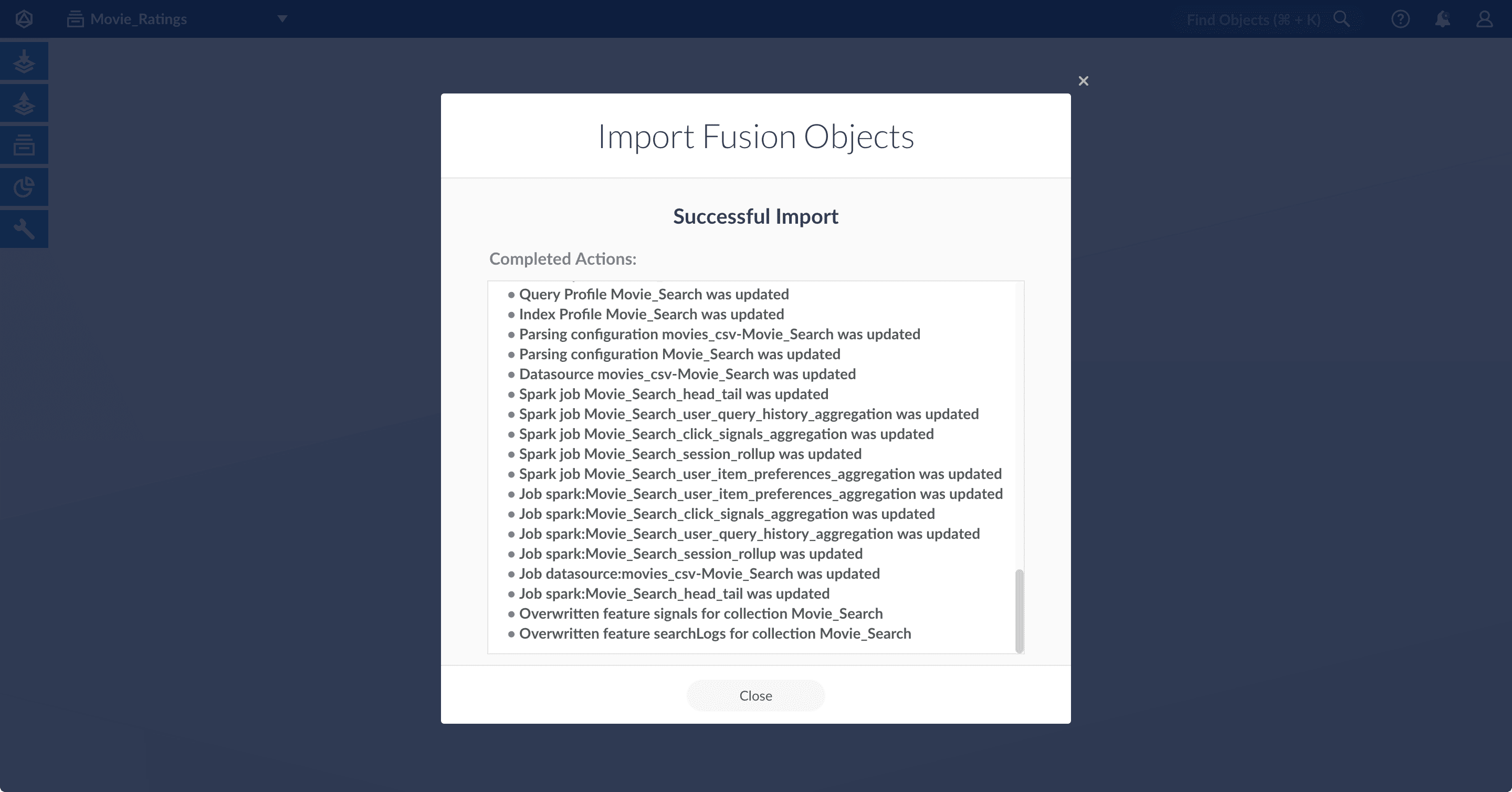
- Click Close to close the Import Fusion Objects window.
Add an object to an app
You can add objects present in other apps (or in no apps) to the open app. Some objects are linked to other apps. You can also add those directly to an app.-
Add an object to an app – While in the Fusion workspace for the app to which you want to add an object, open Object Explorer and click In Any App. Search for or browse to the object you want to add. Hover over the object, click the App
 icon, and then click Add to this app.
icon, and then click Add to this app.
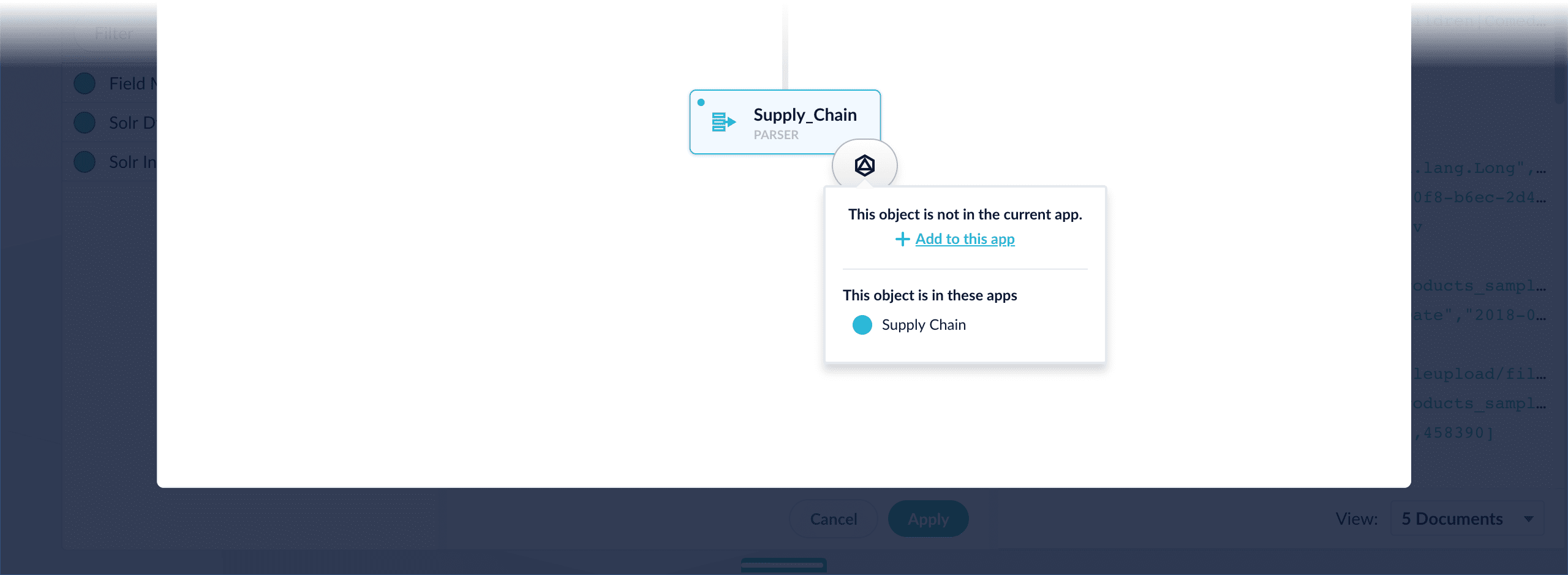
-
Add an object to an app directly – In cases when an object is linked to an app, but is not linked directly to the app (it is linked via some dependency), you can add the object to an app directly.
While in the Fusion workspace for the app to which you want to add an object directly, open Object Explorer and click In Any App. Search for or browse to the object you want to add. Hover over the object, click the App
 icon, and then click Add to this app directly.
icon, and then click Add to this app directly.
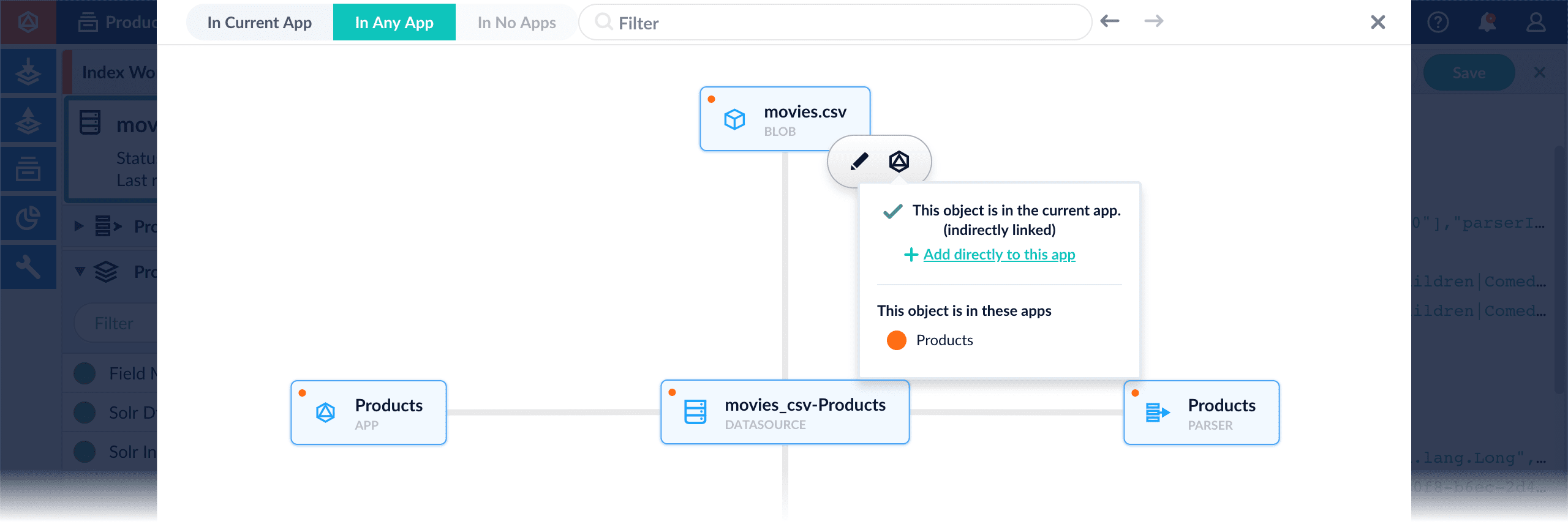
By default, system-created collections are not exported. See below for details.
Object export and import
Collections and encrypted values are treated specially; details are provided below. During import, conflicts are resolved according to the specified import policy. For objects other than collections, no implicit filtering is performed; all objects are included by default. However, on export you can filter by type and ID.Supported objects
Fusion lets you export and import the object types below. To filter by type, use the values below with thetype query string parameter; see the examples below.
| Object type | Value | Output |
|---|---|---|
| apps | app | .zip file |
| Appkit apps | appkit | .zip file |
| collections (with their dependent objects) See below for collection-specific details. | collection | .zip file |
| index pipelines | index-pipeline | .zip file |
| index profiles | index-profile | .zip file |
| query pipelines | query-pipeline | .zip file |
| query profiles | query-profile | .zip file |
| search cluster configurations | search-cluster | .zip file |
| schedules | task, job, or spark | .zip file |
| datasources | datasource | .zip file |
| parsing configurations | parser | .zip file |
| object group | group | .zip file |
| link | link | .zip file |
| blob | blob | .zip file |
Exporting and importing collections
Collections are processed with these dependent objects:- features
- index profiles
- query profiles
- the “default” collection
- collections whose type is not DATA
- collections whose names start with “system_”
- “Secondary” collections, that is, collections created by features
Instead, create the same features on the target system; this automatically creates the corresponding secondary collections.
Encrypted passwords
Some objects, such as datasources and query pipelines, include encrypted passwords for accessing secure data.-
On export, these encrypted values are replaced with one of the following:
secret.dataSources.datasourceID.passwordsecret.queryPipelines.pipelineID.stages.active-directory-security-trimming.stageID.bindPassword
-
On import, the original, plaintext passwords must be provided in a separate JSON map as multipart form data:
Import policies
On import, theimportPolicy parameter is required. It specifies what to do if any object in the import list already exists on the target system:
abort | If there are conflicts, then import nothing. |
merge | If there are conflicts, then skip the conflicting objects. |
overwrite | If there are conflicts, then overwrite or delete/create the conflicting objects on the target system. |
Filtering on export
On export, there are two ways to specify the objects to include:- by type
To export only specific types of objects, you can specify one or more object types using thetypequery string parameter. See Supported objects for a list of valid values. - by type and ID
The
type.idsparameter lets you list the IDs to match for the specified object type.
type and type.ids parameters can be combined as needed.
Exporting linked objects
Related Fusion objects are linked. You can view linked objects using the Links API or the Object Explorer. When exporting a specific Fusion object, you can also export its linked objects without specifying each one individually. To export all objects linked to the specified object, include thedeep="true" query parameter in your request. See the example below.
Validation
Objects are validated before import. If any objects fail validation, the whole import request is rejected. A separate endpoint is available for validating objects without importing them. Validation includes checking whether an object already exists on the target system and whether the user is authorized to create or modify the object. For collection objects, the following special validation is performed:- We check the
searchClusterIdof each collection and verify that a cluster with this ID exists on the target system or in the import file (error). - We check that features, index profiles, and query profiles belong only to the collections specified in the import file (error).
- We check that a feature exists on the target system for each feature in the import file (error).
- We check for index profiles or query profiles that do not exist on the target system or in the import file (warning).
Status messages
Validation completed with no errors | The validation method was called and no errors found, though there may be warnings. |
Validation found errors | The validation was called and errors found. Validation does not stop on the first error, so the complete list of errors is reported. |
Validation was not completed because of system error | The validation was interrupted by system error. |
Import was not performed because validation errors exist | The import method was called, but import didn’t start because of validation errors. |
Import was not performed because of input data error | The import method was called, but import didn’t start, because Fusion could not find a substitution for one of the secret values in objects in import. |
Import was not completed because of system error | The validation found no errors and import started, but it was interrupted by system error. |
Import was completed | Validation found no errors and import finished successfully. |
Examples
Export all objectsWhen you export an app that includes objects that are shared with other apps, then all apps linked to that object are also exported.
password_file.json must contain plaintext passwords.