Import a Fusion App
Import a Fusion App
To import an app, you can use either the Fusion UI or the Objects API.Import objects, substitute the password variables, and merge any conflictsImport a zip file of Fusion objects and merge any conflictsThe default launch action is the action that Fusion takes when you click an app’s tile or name in the Fusion Launcher:
Import an app with the Fusion UI
- How to import an app with the Fusion UI
- Navigate to the launcher.
- Click Import app.
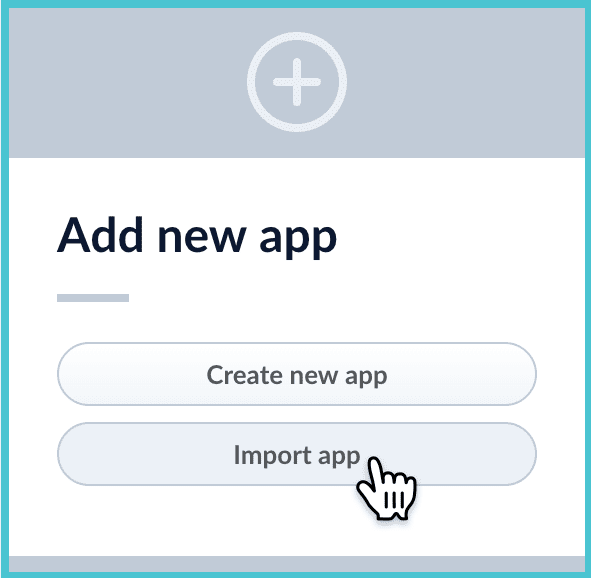
- Under Data File, click Choose File and select the zip file containing the app you want to import.
- If your app has usernames and passwords in a separate file, select it under Variables File. If the Variables File is needed, it must be a separate file that is not in a .zip file. It is a .json map of variables to values. The following is an example:
- In Fusion 4.1 and later, you can sometimes edit parameter values to use the new values in the imported app. If this is the case, Fusion displays a dialog box that lets you edit the parameter values.
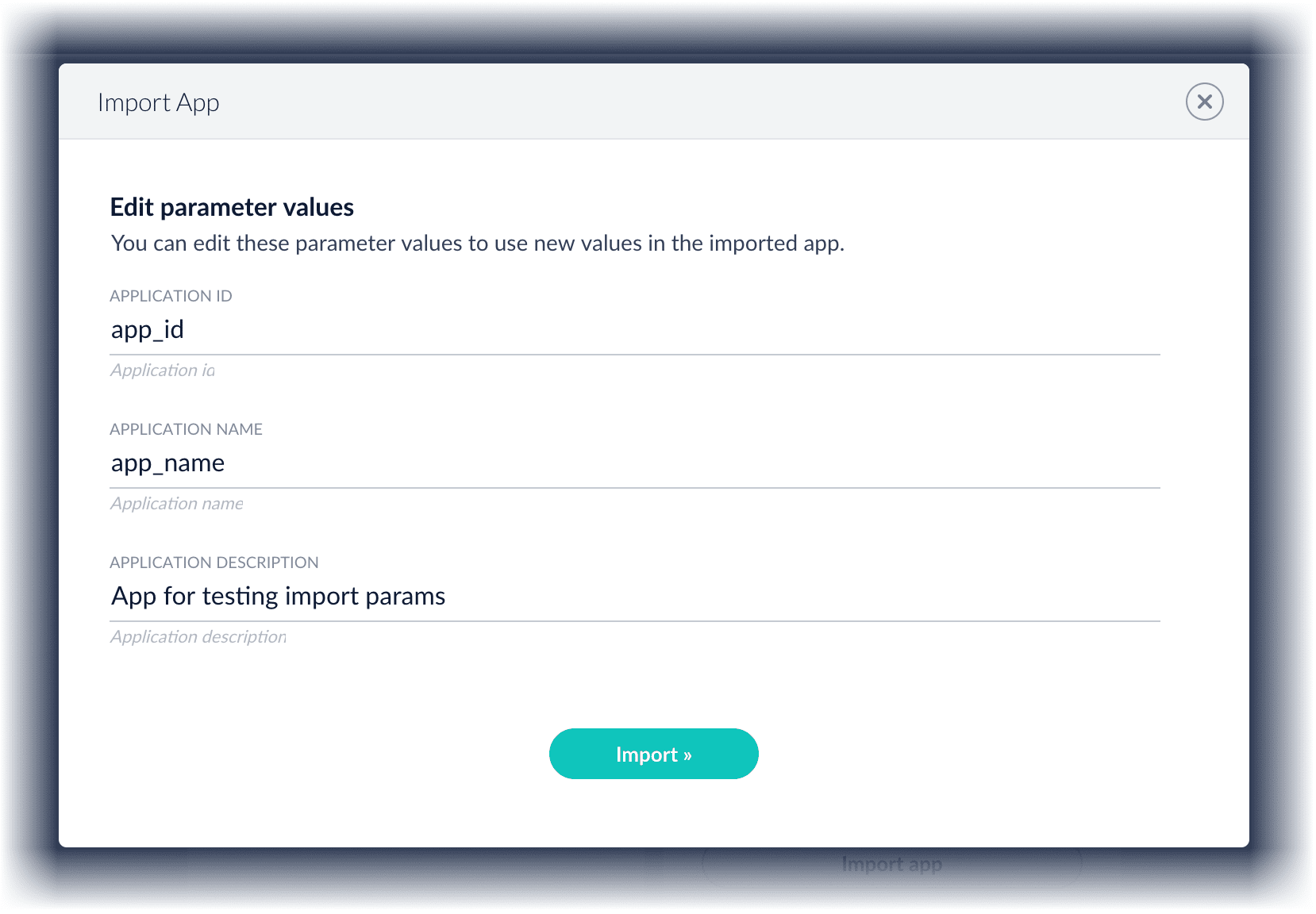
Import an app with the Objects API
Like any other Fusion object, an exported app is contained in a zip file which Fusion can consume upon import. The zip file does not need to be expanded first.Import objects from a file and stop if there are conflictspassword_file.json must contain plaintext passwords.Change an app’s default launch action
This is only available in Fusion 4.1 and Fusion 4.2.
- After you create an app, the default launch action is to open the app in the Fusion workspace.
- If you create and publish a UI for the app, then you can change the default launch action to open the app in the browser.
- From the Launcher, hover over an app tile, and then click the Configure
 icon.
icon. - Under Default launch action, use the drop-down list to select a launch action:
- Select Fusion workspace to open the app in the Fusion workspace.
- Select an app name to open that app in the browser.
- Click OK.