- Metrics come from the
system_monitorcollection.
See System Metrics for details about this collection. - Events come from the
system_logscollection.
Export Data from the DevOps Center
Export Data from the DevOps Center
The DevOps Center can export metrics and events in CSV format for the currently-selected time period. Exported metrics and events are useful for collaborating with other Fusion administrators, using third-party analysis tools, or sending troubleshooting data to the Lucidworks support team.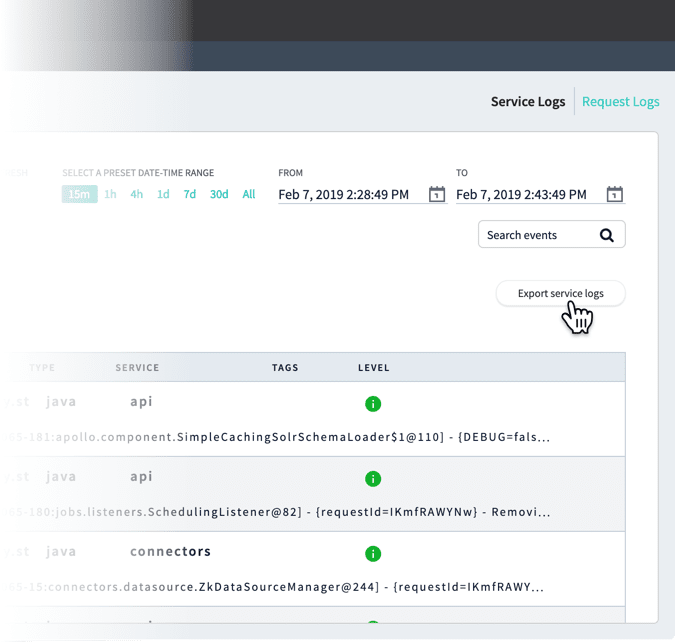
- How to export data from the DevOps Center
- In the Fusion UI, navigate to System > DevOps Center > Log Viewer.
- Select the time period that is relevant to the incident you are interested in. Log files will be exported according to the tab you are viewing.
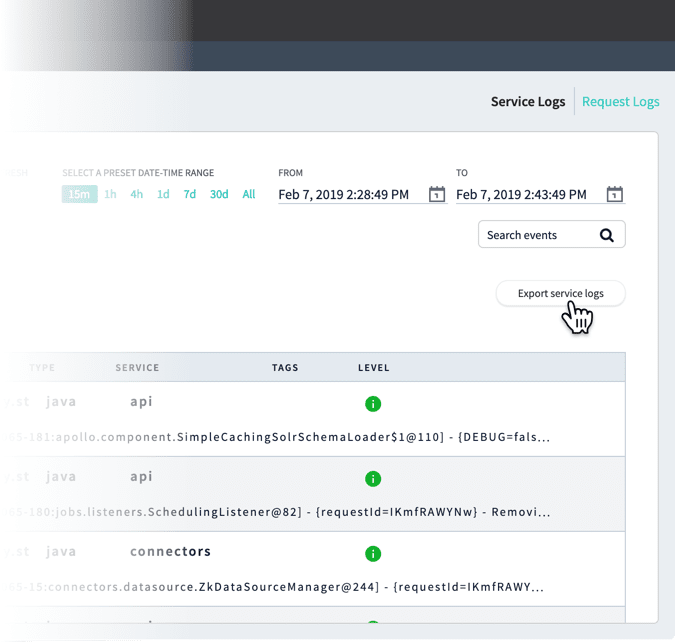
.csv file containing the logs (shown here with example timestamps):serviceLogs[2019-02-07T22:28:49.000Z-2019-02-07T22:43:49.695Z].csvrequestLogs[2019-02-07T22:28:49.000Z-2019-02-07T22:43:49.695Z].csv
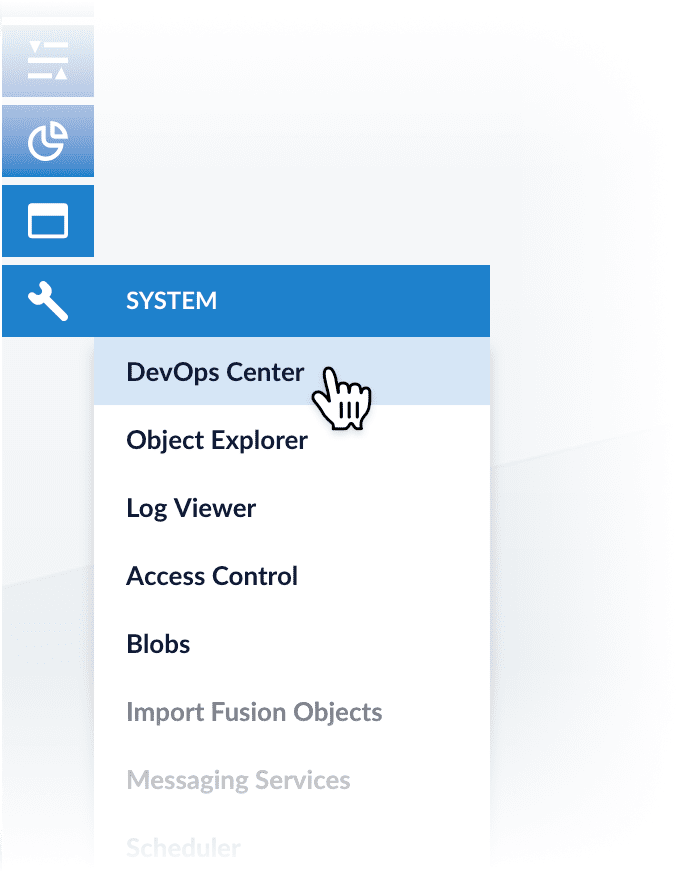
System requirements
The DevOps Center is included as part of Fusion Server 4.2 and later. It requires the following:- Your Web browser must support HTML5.
- Every node that you want to monitor must be running Fusion Server version 4.2.0 or later.
- Every node that you want to monitor must be running the
agentandlog-shipperservices.
Cluster dashboard
The first screen that displays is a high-level dashboard showing indicators of general health of your Fusion cluster.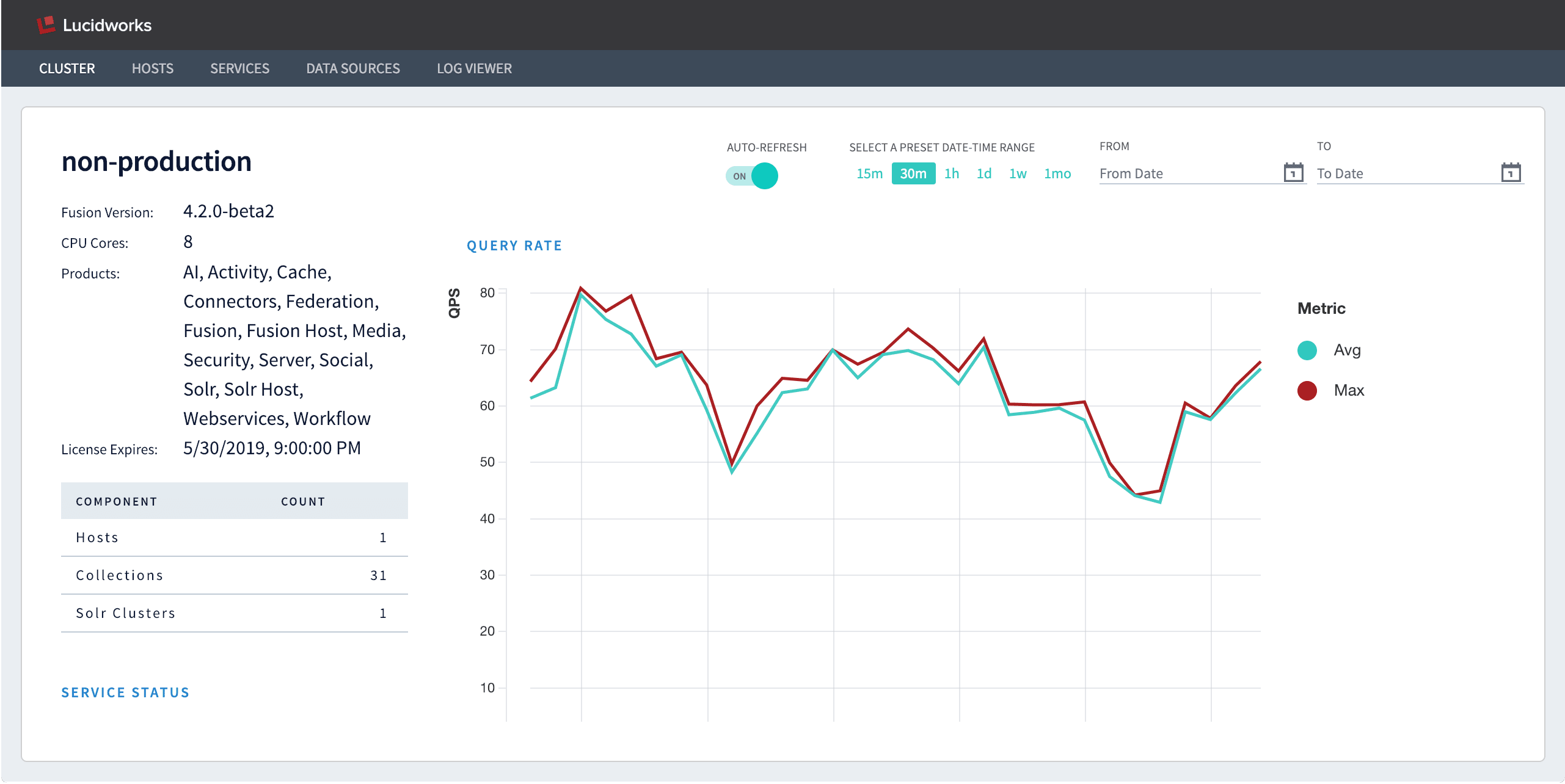
- Fusion license information
- The number of hosts, collections, and Solr clusters in this cluster
- The cluster’s service status
-
Average and max values during the selected time interval for the following metrics:
- Query rate
- Response time
- Index size
- Indexing rate
- Active sessions
Hosts dashboard
Data about individual hosts is available in the Hosts dashboard. The initial view includes all hosts.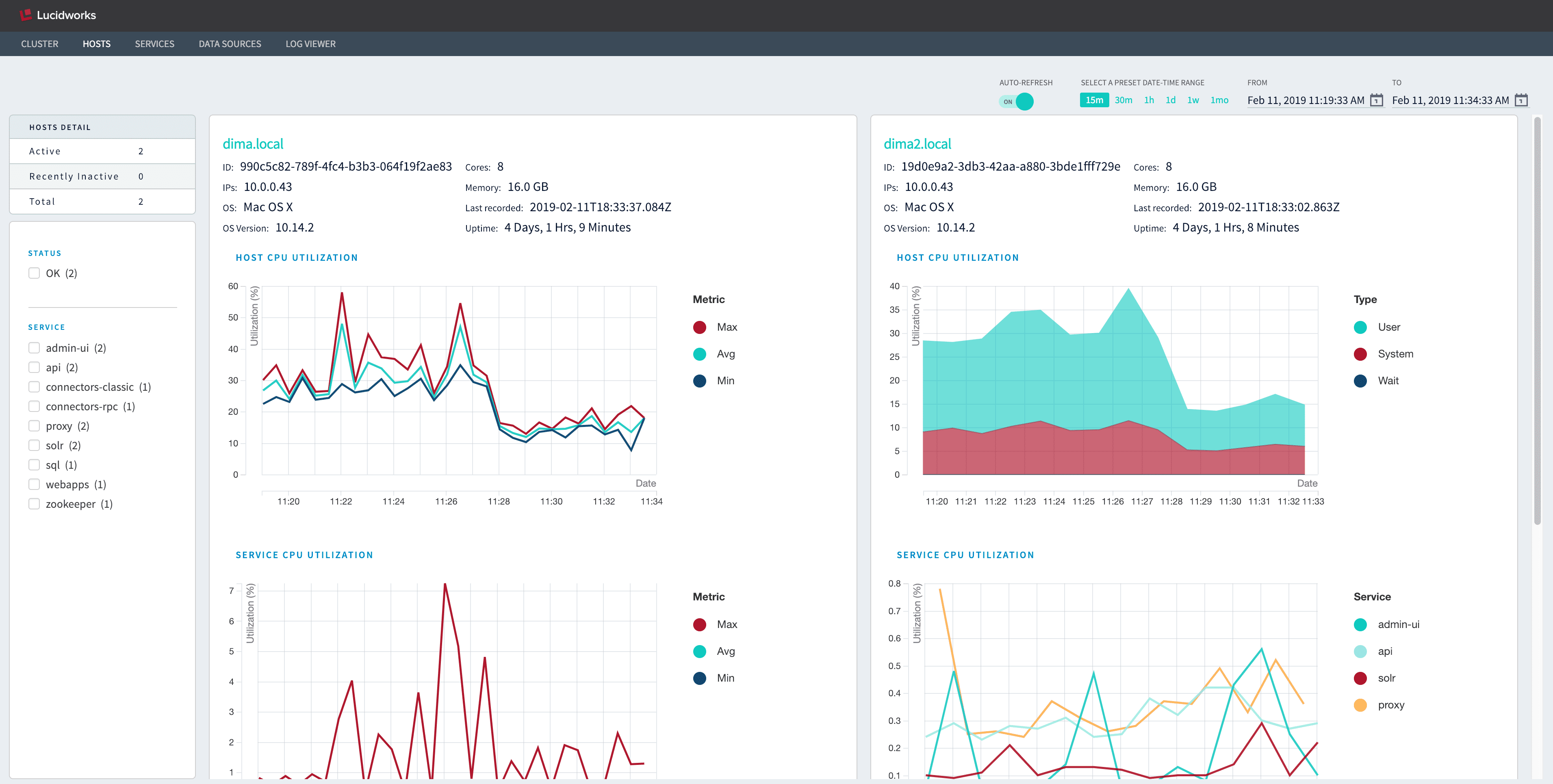
- Select one or more status codes to display only the hosts with those statuses.
- Select one or more services to display only the hosts on which they are running.
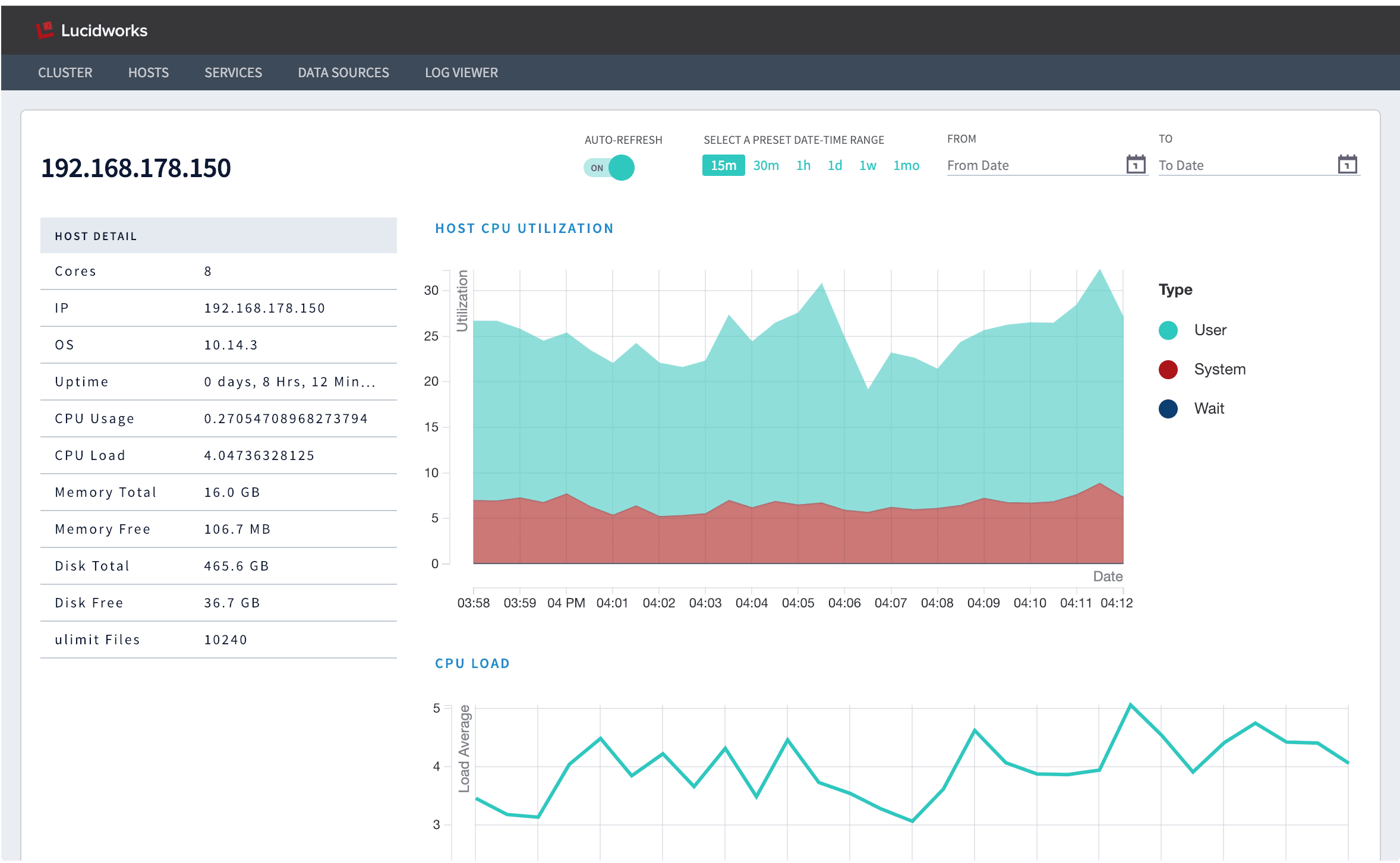
- Cores
- IP address
- Operating system
- Uptime
- CPU usage
- CPU load
- Memory total
- Memory free
- Disk total
- Disk free
- ulimit files
- CPU utilization
- CPU load
- Per-service CPU utilization
- Time spent in garbage collection (GC)
- Free memory
- Free disk space
- Overview of services running on the host
Services dashboard
The Services dashboard displays the status of each of the Fusion services: “OK” for services that are running and “Bad” for services that are unreachable. Metrics are also displayed for each service, and these vary depending on the service. A service is marked “Bad” if it does not return metrics after several expected reporting intervals, that is, after a few minutes.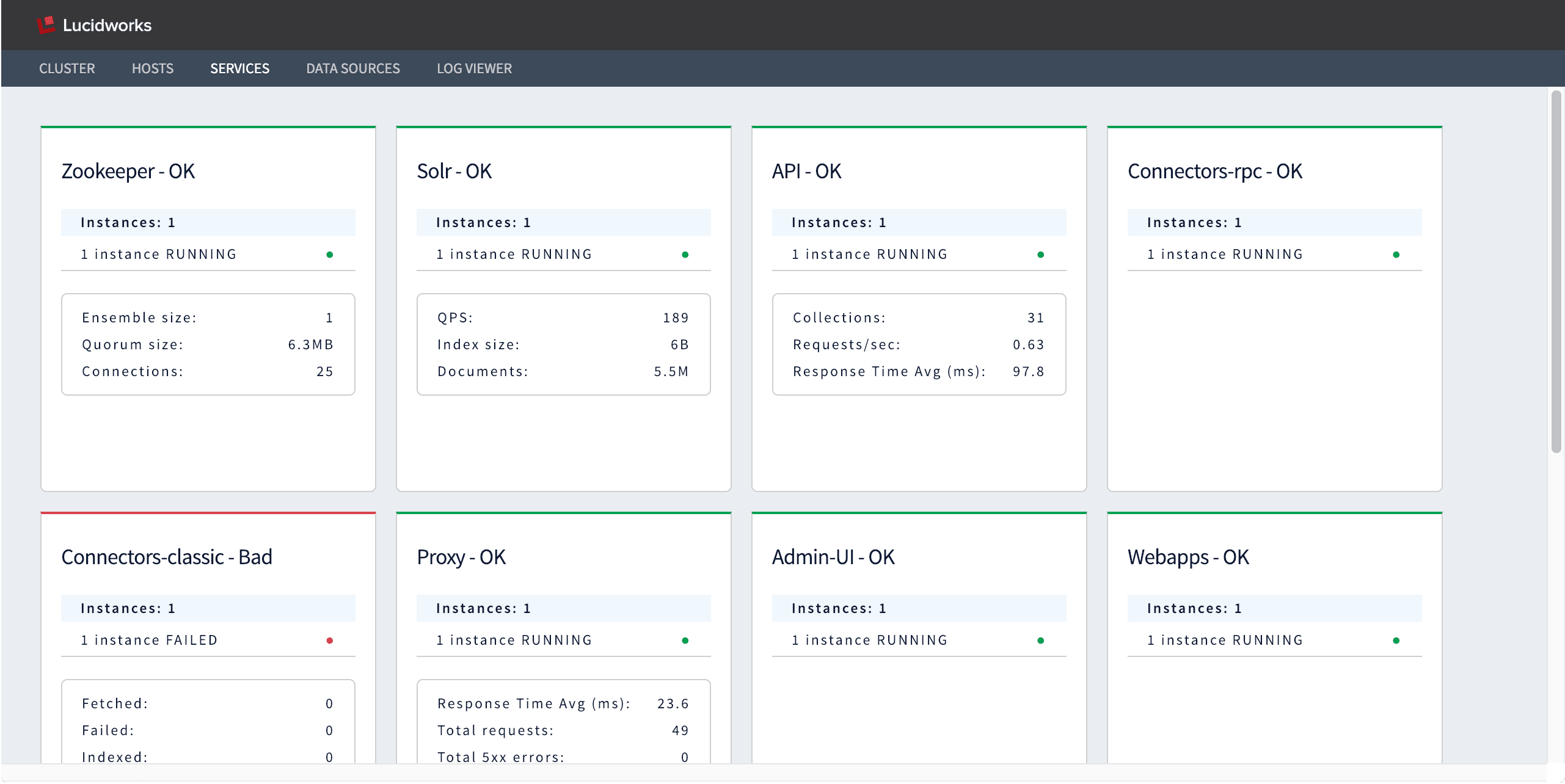
Datasources dashboard
The Datasources dashboard displays the status, number of fetched documents, number of failed documents, and number of indexed documents for each Fusion datasource. By default, the dashboard displays only the datasources for the currently-selected app. Select one or more apps on the left to view all of the datasources in those apps.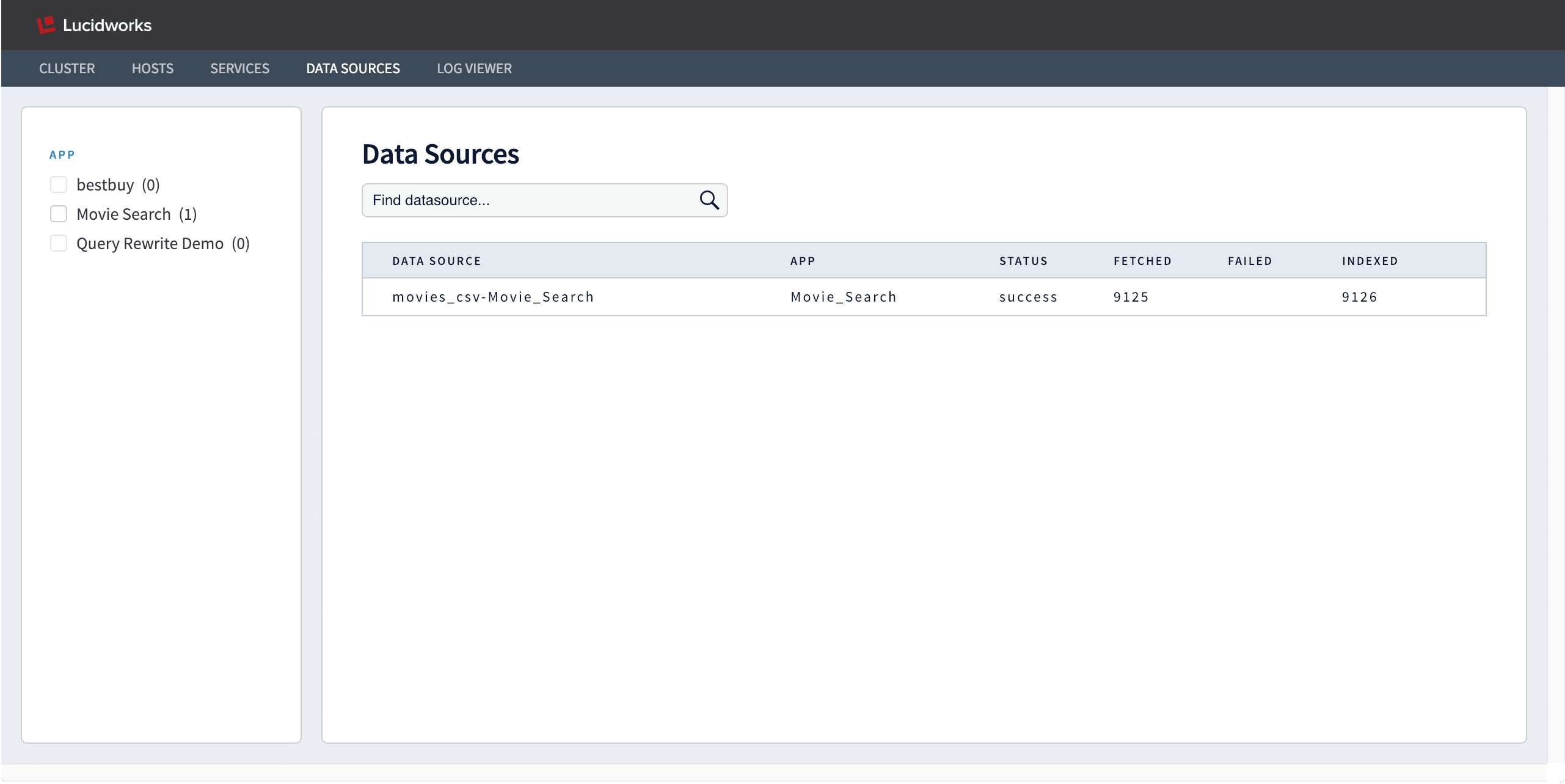
The Log Viewer
The Log Viewer displays service logs and request logs from Fusion’ssystem_logs collection.
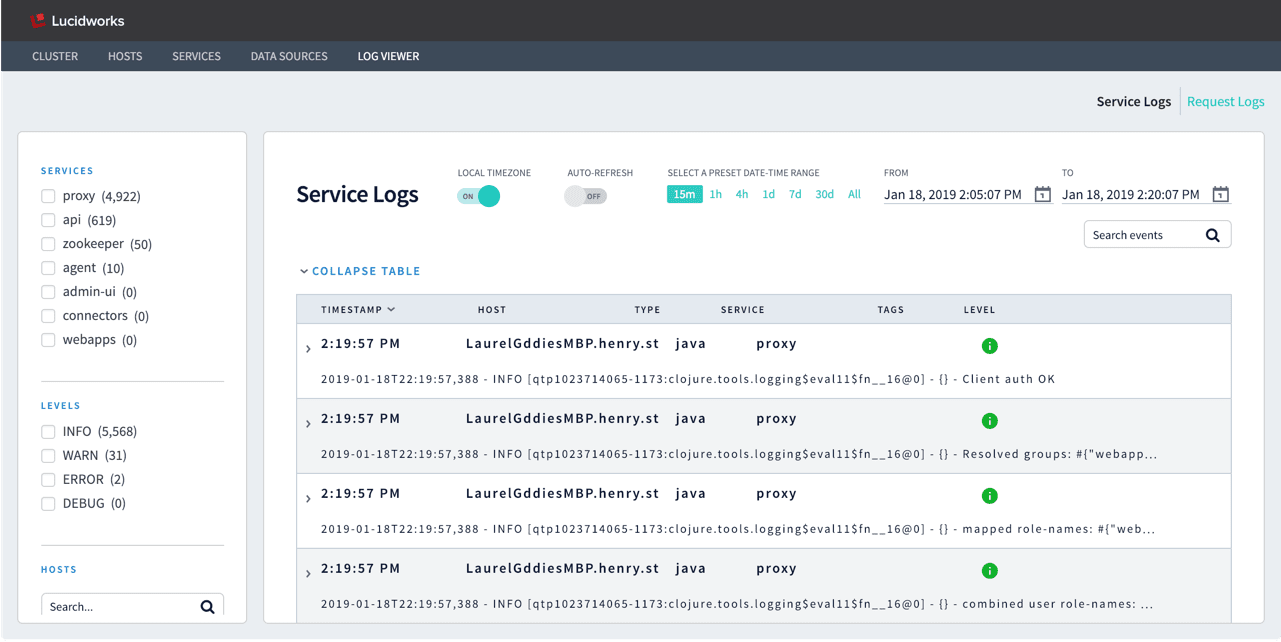
default.timezone is set to another time zone in fusion.properties), set LOCAL TIMEZONE to “Off”.
Auto-Refesh is off by default, to display static log data. To display real-time logs, set this to “On”.
See Export Data from the DevOps Center to learn how to export log data.
Service logs
Service log files are written to the filesystem by each running service, such asvar/log/api/api.log, var/log/proxy/proxy.log, and so on. Fusion indexes them in the system_logs collection with type=java.
In the DevOps Center, you can filter service logs by:
- Service
- Log level
- Host
Request logs
HTTP request log files are written to the filesystem by Jetty, atvar/log/proxy/jetty_request_<date>.log. Fusion indexes them in the system_logs collection with type=http.
In the DevOps Center, you can filter request logs by:
- HTTP status code
- HTTP method
- Host
Learn more
Troubleshoot the DevOps Center
Troubleshoot the DevOps Center
The DevOps Center is enabled by Fusion’s default configuration. If you find that the DevOps Center is not correctly populated with data, check the following:
- Check for browser extensions that block HTML5 autoplay.
-
Check that the Fusion
log-shipperservice is enabled, as it is by default:If it is not enabled, make sure it is included in the list of default services infusion.cors(fusion.propertiesin Fusion 4.x), as in this example: -
In
fusion.cors(fusion.propertiesin Fusion 4.x), check thatcollectMetricsis “true” andcollectMetricsIntervalSecsis set to a reasonable interval: