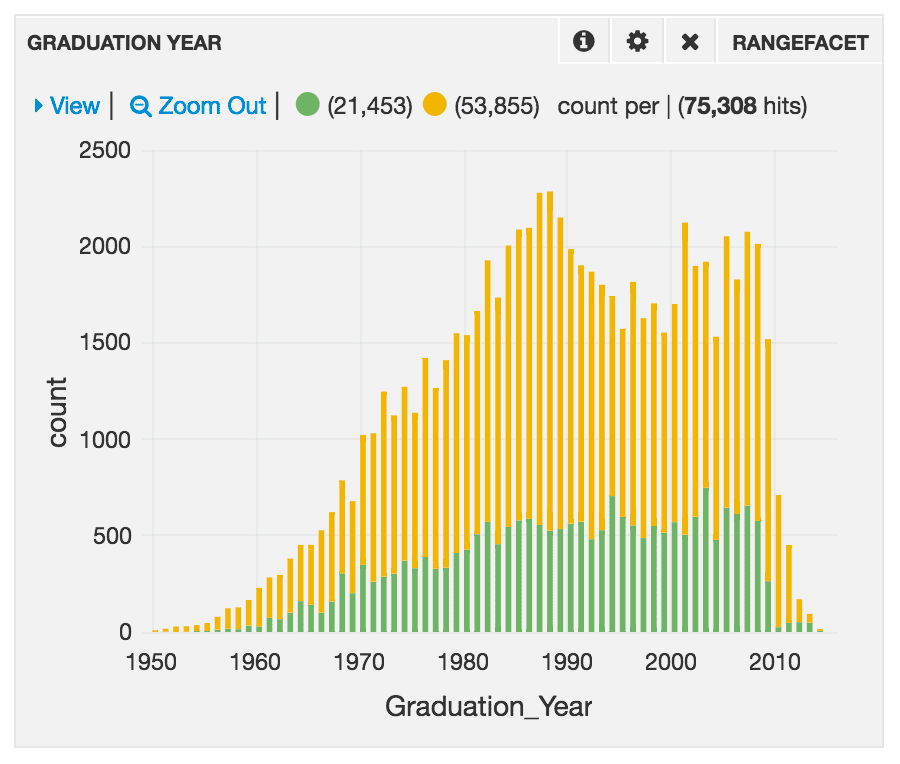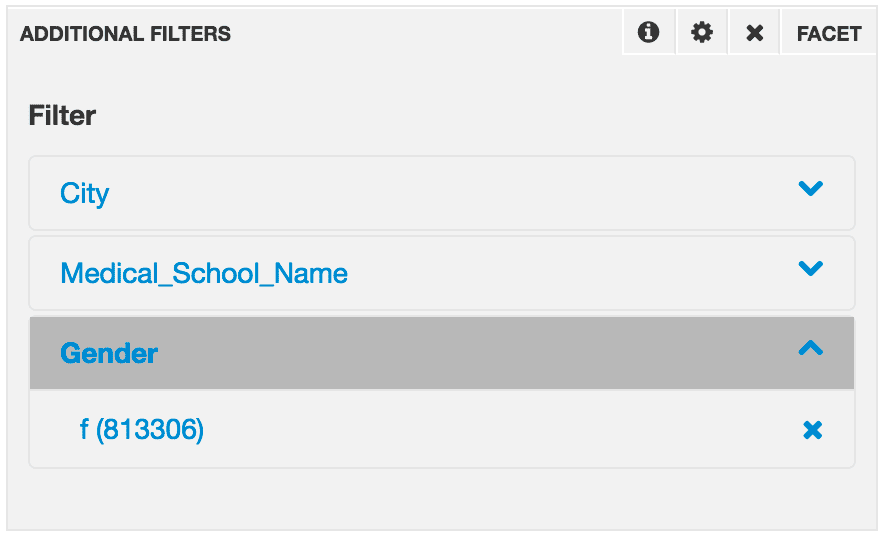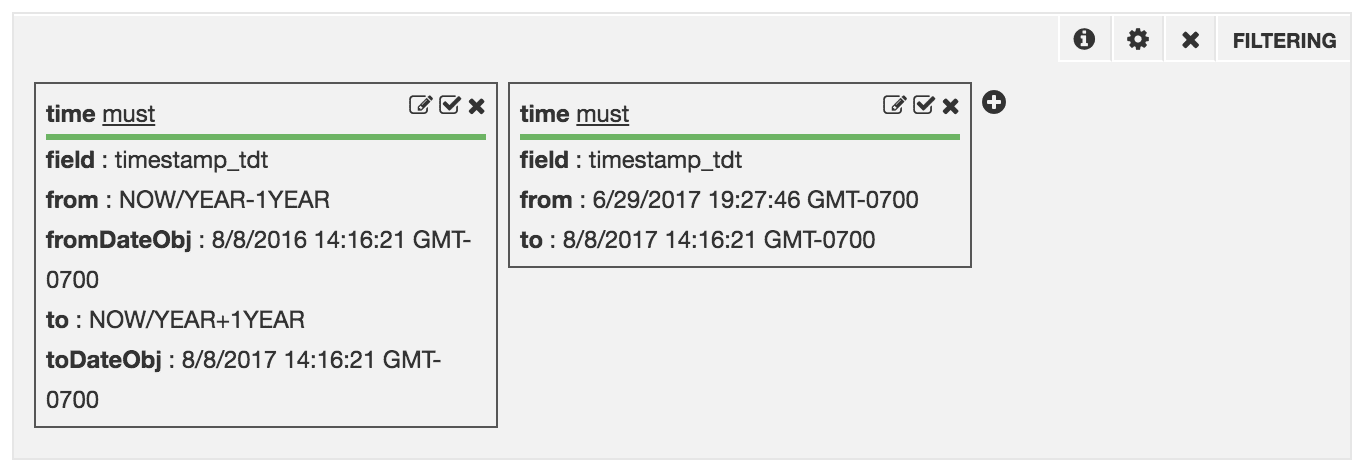Input panels let you control which data output panels display. The values you specify in input panels become parts of the Solr queries that output panels use to obtain data.
You can use these input panels:
Query Syntax
Enter a search term or phrase in the search box of the Query panel. Autocompletion provides a list of possibly related prior searches. Finish typing your search query or select an autocompleted query, and then click Search.
Enter queries in a Query panel using Apache Lucene Query Parser syntax. You enter the parameter for the query string (for example, Susan or Gender:F), not the query string (for example, q=Susan or q=Gender:F).
Rules for the Simplest Cases
Here are some syntax rules for the simplest cases:
- A single term is either
field:value or value. With value, the search is over all fields.
- For an exact-case match, you must specify the field name.
- Surround a term that contains spaces in double quotation marks (” ”).
- You cannot specify
*:value or *:"value" to search over all fields; that syntax does not work.
- To retrieve all records, use the search term
*:*.
- For OR logic, enter
OR between the terms, or just use spaces. For AND logic, enter AND between the terms.
Examples
These are examples of the query syntax:
| Goal | Syntax and example |
|---|
| Single term in any field; no blanks in term | term (matches any case) |
| Single term in any field; blanks in term | "term" (matches any case) |
| Multiple terms, each in any field; with OR logic; no blanks in terms | term1 term2 … |
| Multiple terms, each in any field; with OR logic; blanks in terms | "term1" "term2" … (matches any case) |
| Multiple terms, each in any field; with AND logic (in the same record); no blanks in terms | term1 AND term2 … |
| Multiple terms, each in any field; with AND logic (in the same record); blanks in terms | "term1" AND "term2" … (matches any case) |
| Single term in a specific field; no blanks in term | field:term (matches any case) |
| Single term in a specific field; blanks in term | "field:term" (matches exact case) |
| Multiple terms, each in a specific field; with OR logic; no blanks in terms | field1:term1 field2:term2 … |
| Multiple terms, each in a specific field; with OR logic; blanks in terms | "field1:term1" "field2:term2" … (matches exact case) |
| Multiple terms, each in each in a specific field; with AND logic (in the same record); no blanks in terms | field1:term1 AND field2:term2 … |
| Multiple terms, each in a specific field; with AND logic (in the same record); blanks in terms | "field1:term1" AND "field2:term2" … (matches exact case) |
You can use a Text panel to advise the user regarding the syntax of search terms. Also, if you want the dashboard user to explore subsets of the data, use a Filtering panel or a Facet panel to achieve that. Do not expect users to enter complex search expressions. For example, add the field gender as a facet, instead of expecting the user to add AND gender:male to a search expression.
Inspect a Panel Query
You cannot inspect the panel query in the Query panel. You can inspect the panel query in other panels, for example, in a Histogram or Heatmap panel. You can see the contributions that the different parts of the query make. In this example, there are no global query parameters.
Query:
start_station_name:"Broadway and E 14 St" AND gender:Male
q= through Male.
q=start_station_name%3A%22Broadway%20and%20E%2014%20St%22%20AND%20gender%3AMale&wt=json&rows=0&fq=start_time:[2014-01-28T20:16:59.000Z%20TO%202014-03-15T05:36:55.000Z]&facet=true&facet.range=start_time&facet.range.start=2014-01-28T20:16:59.000Z&facet.range.end=2014-03-15T05:36:55.000Z&facet.range.gap=%2B12HOUR