Object Explorer
Object Explorer lets you easily find and manage Managed Fusion objects within a specific app and across multiple apps in an entire Managed Fusion deployment.
|
Lucidworks offers free training to help you get started. The Course for The Object Explorer focuses on how to view and manage objects such as collections, datasources, index and query pipelines, index and query profiles, and parsers within apps and share them to other applications: Visit the LucidAcademy to see the full training catalog. |
Managed Fusion apps and objects
Managed Fusion apps provide tailored search functionality to specific groups of users.
An app is a named set of linked objects, including collections, datasources, index and query pipelines, index and query profiles, parsers, and more. You can define security on a per-app basis using roles and security realms.
Generally, you will create multiple apps for different purposes. You can view all of your apps in the launcher when you log in to the Managed Fusion UI:
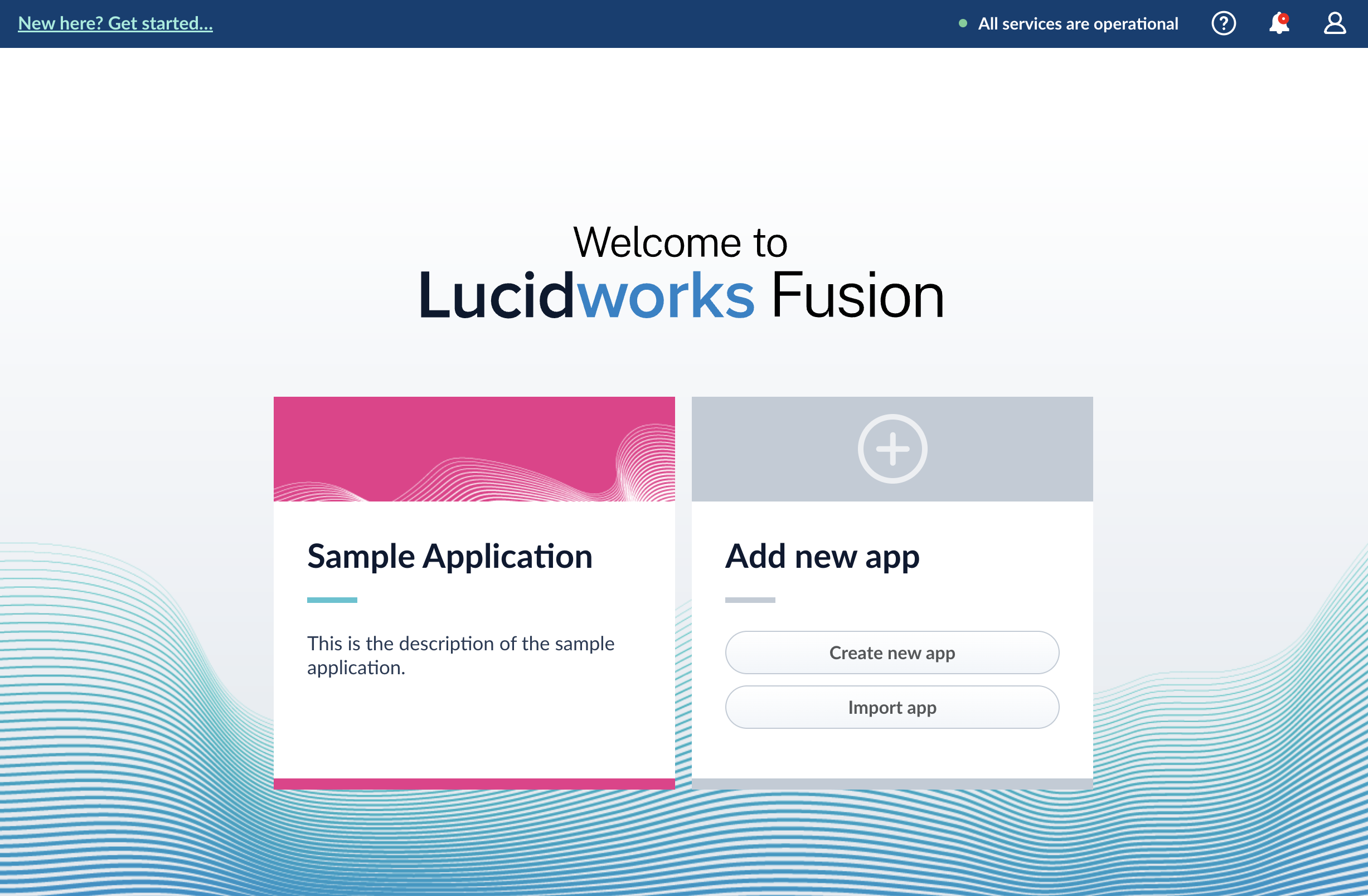
To enter the Managed Fusion workspace for any app, click the app name.
In the Managed Fusion workspace, you can hover over 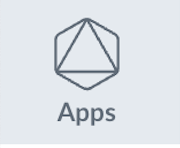 to switch to another app, create a new app, or return to the launcher:
to switch to another app, create a new app, or return to the launcher:
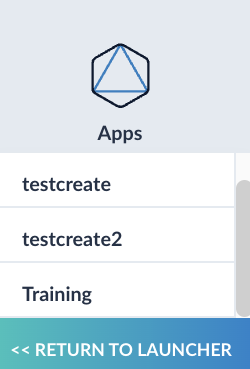
An object is something that has a specific function in a Managed Fusion app, such as an index pipeline or Spark job. It is often something that you configure. An app is an object. Several object types are groups that group other objects. For more information about object types, see Object types.
What you can do in Object Explorer
In Object Explorer, you can explore objects.
Which objects you can explore depends on the permissions that your security realm and user definition grant you. As the user admin, you can explore all objects supported by Object Explorer.
|
-
Determine which objects are in which apps. You can determine which objects are in the current app, in any app, in no apps, and in any app or no apps. When you navigate to an object, you can display the apps that the object is in.
-
View and navigate between related objects. In Object Explorer, related objects are connected by lines. Clicking an object moves it to the center of the Object Explorer window and displays related objects around it.
-
View related objects. When you select an object, Object Explorer centers and displays related objects around it, connected by lines, for example:
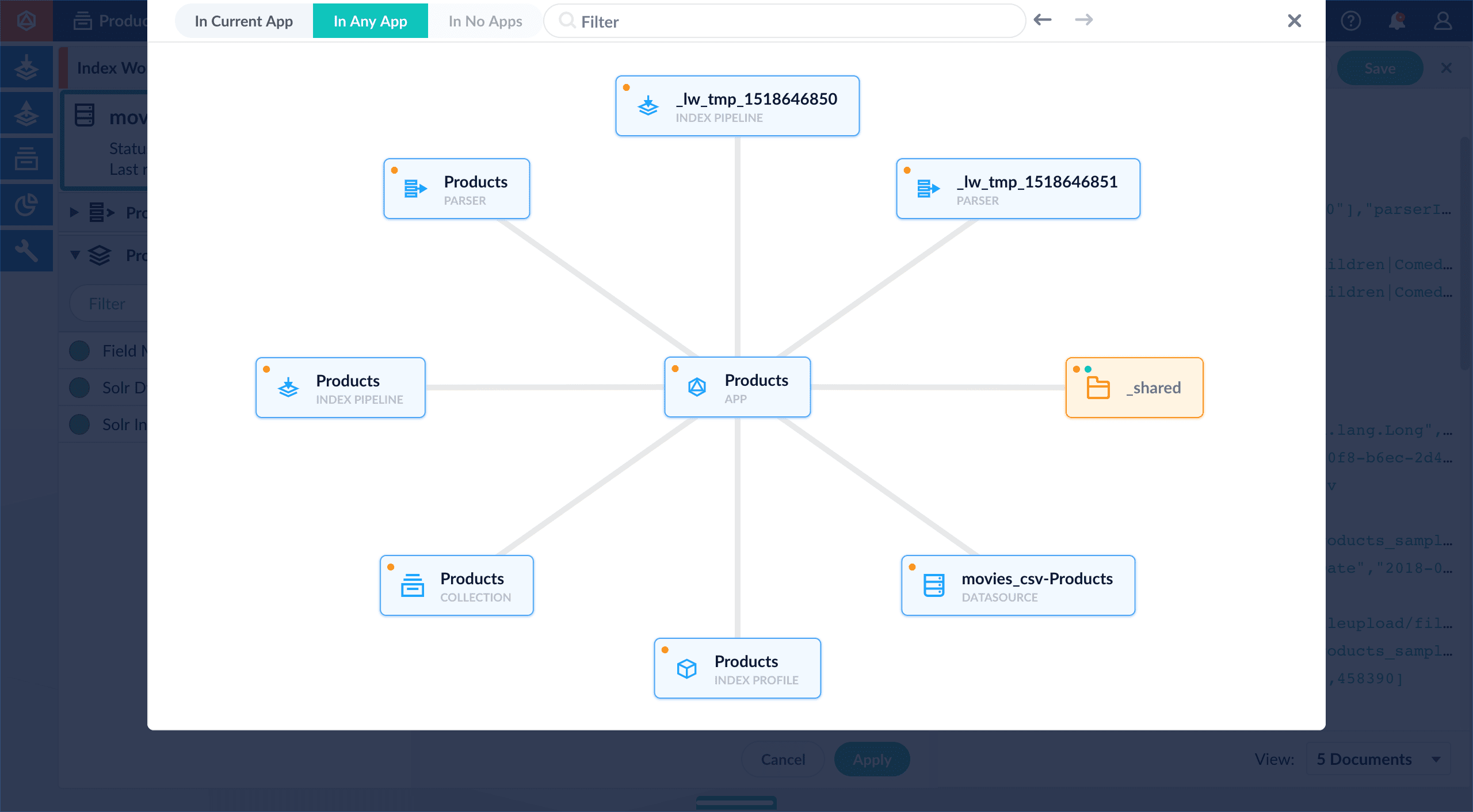
-
Perform some management tasks. You can perform some management tasks inside Object Explorer. For example, you can schedule jobs and tasks from Object Explorer. For other management tasks, Object Explorer takes you to where you need to be.
-
Add and remove objects (Advanced feature) - When you create an app, it consists of objects. When you create additional apps, Managed Fusion can share some objects across apps. Shared objects are in the
_sharedsystem group, and they have multiple dots on them, one for each app they are in.In some cases, you might want to remove an object from an app (undo sharing) or add an object to an app. For example, after configuring a parser in one app, you could share the parser with other apps, without having to share things you do not want to share, for example, the collection.
Object types
You can explore these types of objects with Object Explorer:
|
|
|
|
|
|
|
|
|
|
|
