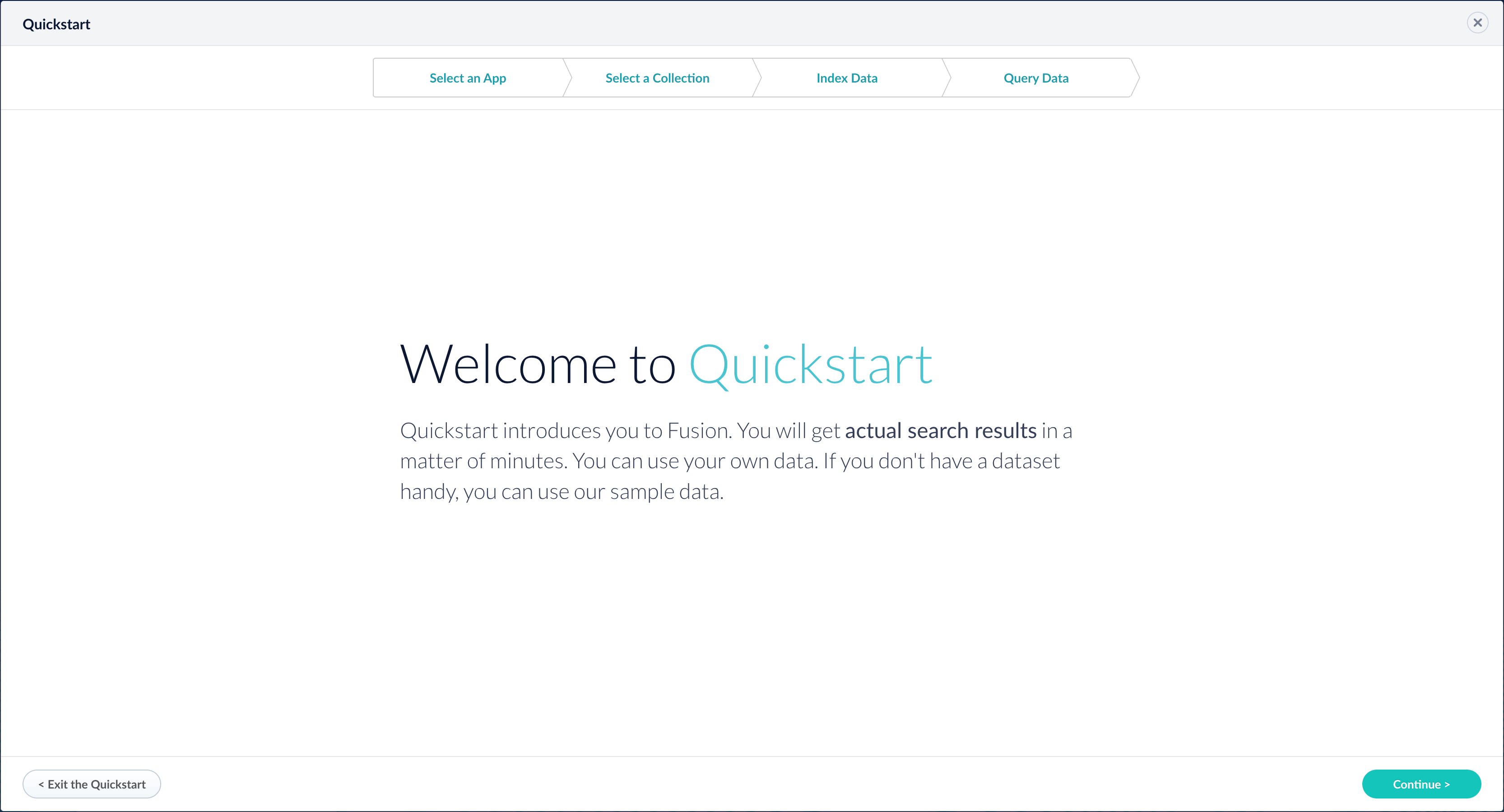LucidAcademyLucidworks offers free training to help you get started.The Course for Navigating the Fusion UI focuses on navigating through the Fusion application:Visit the LucidAcademy to see the full training catalog.
Logging in
The Proxy service runs on port 6764 by default. Access the Fusion UI through the Proxy service. To log in, point your browser to this port on the Fusion host, for example,http://FUSION_HOST:FUSION_PORT/.
When you are the first user to log in:
Fusion prompts you to set the password for the “admin” account and agree to the license terms. All other accounts must be created by an admin.
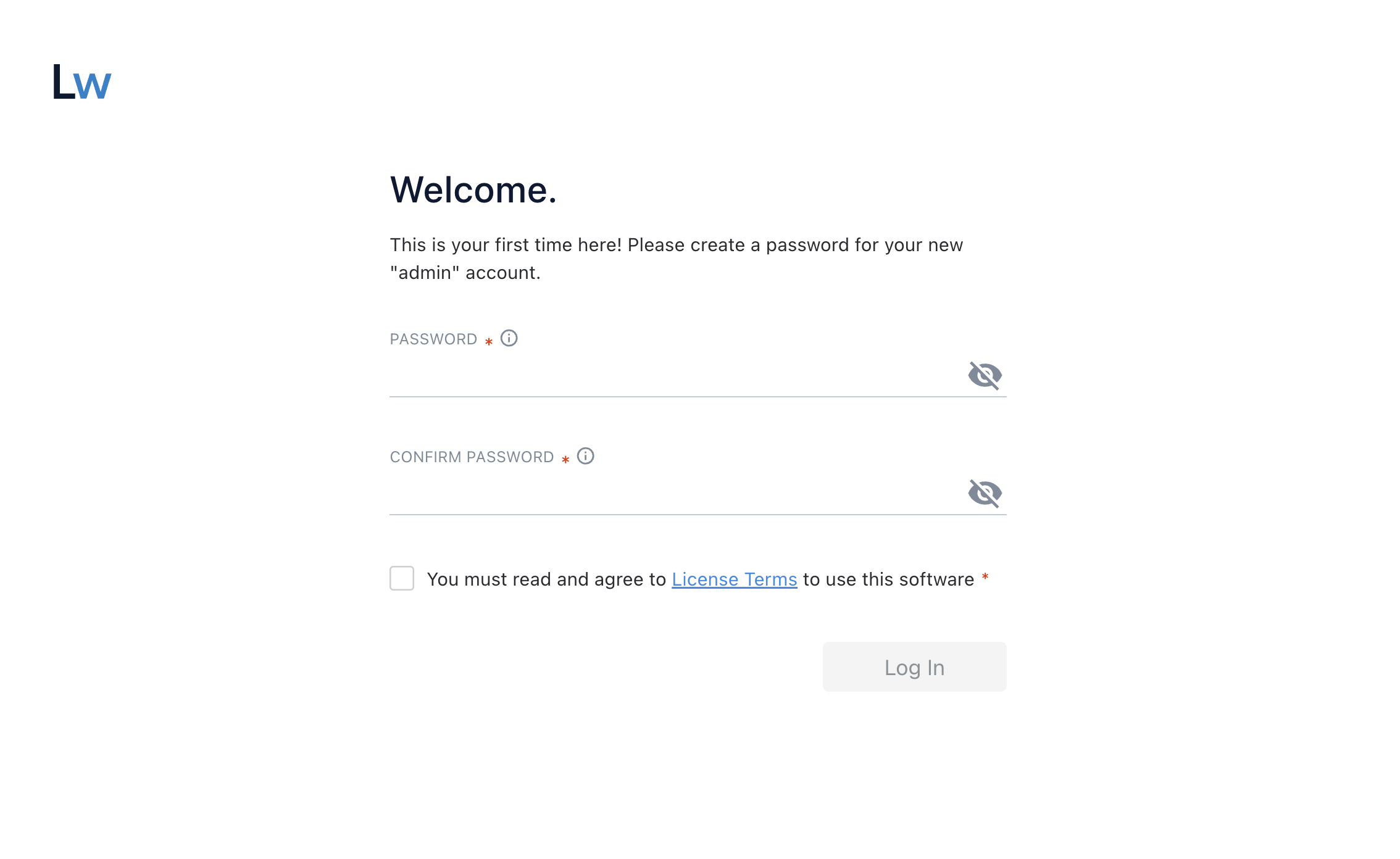
Quickstart
Quickstart
The Quickstart is a wizard that lets you explore some of Fusion’s core capabilities:
- Creating or selecting an app
- Selecting a collection (where data is stored)
- Indexing data
- Searching
LucidAcademyLucidworks offers free training to help you get started.The Course for Using The Quickstart Wizard focuses on using the wizard to practice using the key functions of Fusion:Visit the LucidAcademy to see the full training catalog.
Step through the Quickstart wizard
If it is not already open, open the Quickstart wizard. In the Fusion launcher, click New here? Get started….
-
Click Continue.
On the Select an App screen, you can select or create an app for your quickstart data.
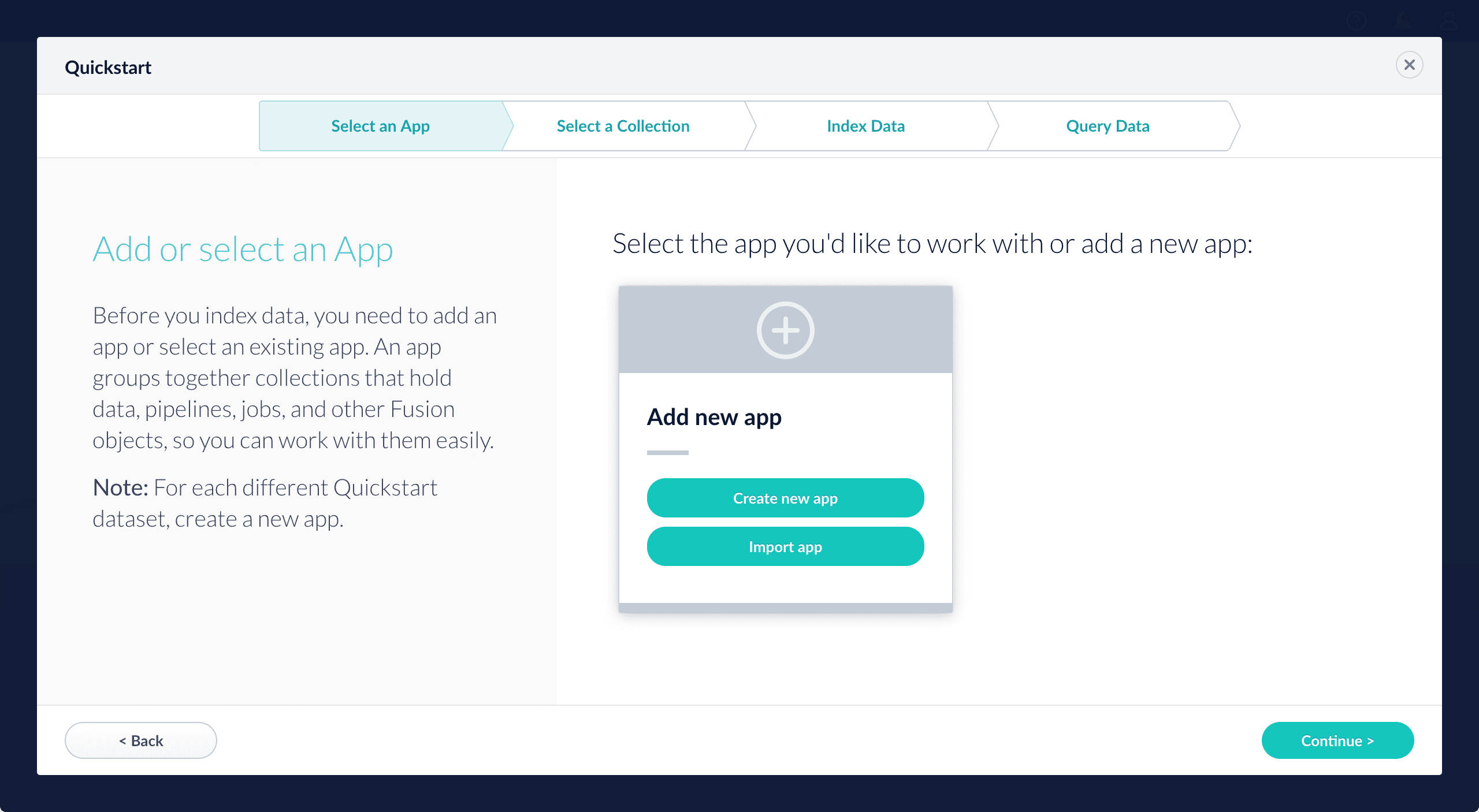
-
After selecting an app, click Continue.
On the Select a Collection screen, you can select or create a collection for your quickstart data. A collection with the same name as your app is created automatically:
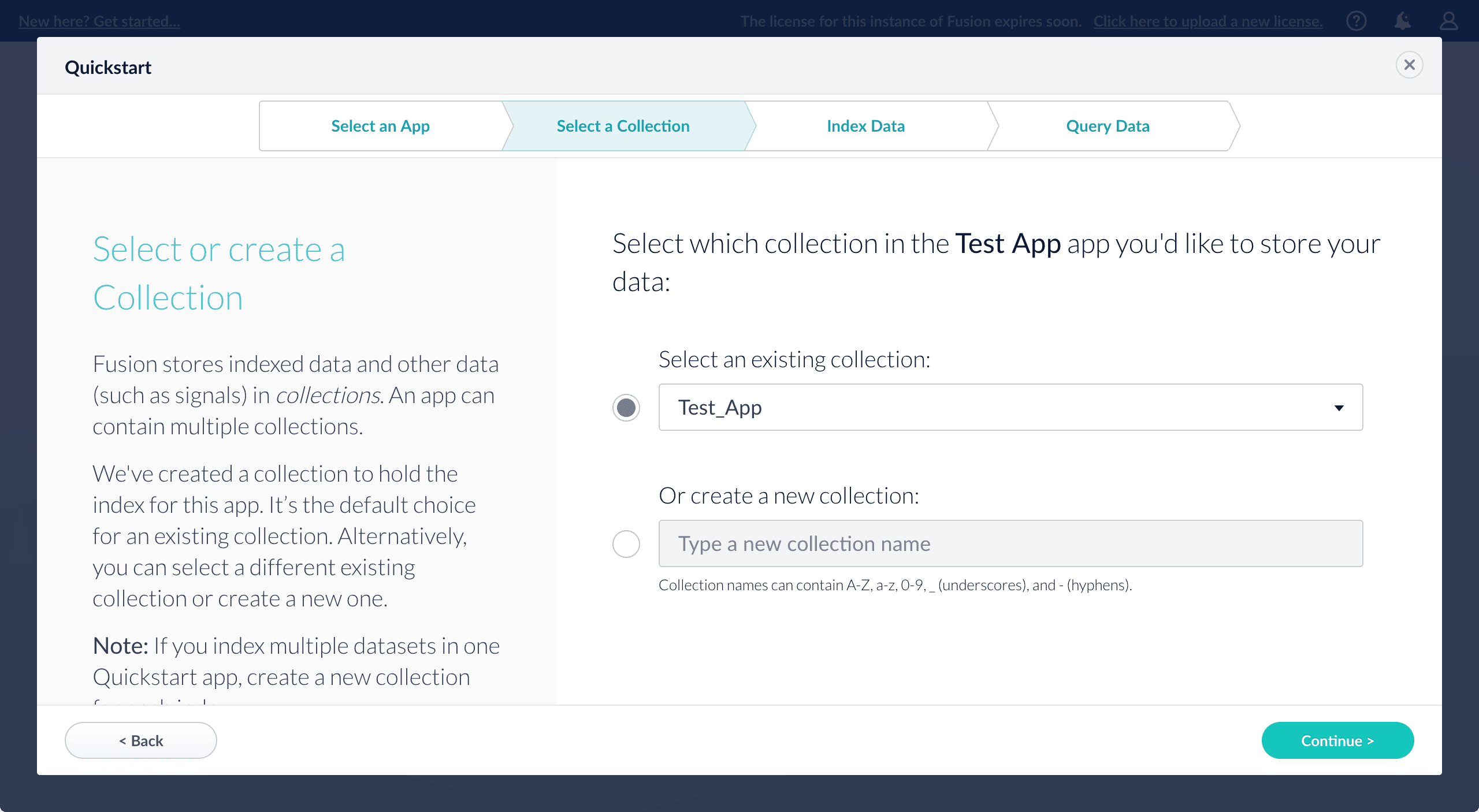
-
Click Continue.
On the Index Data screen, you can either select one of the built-in sample datasets or click Use my data to upload your own: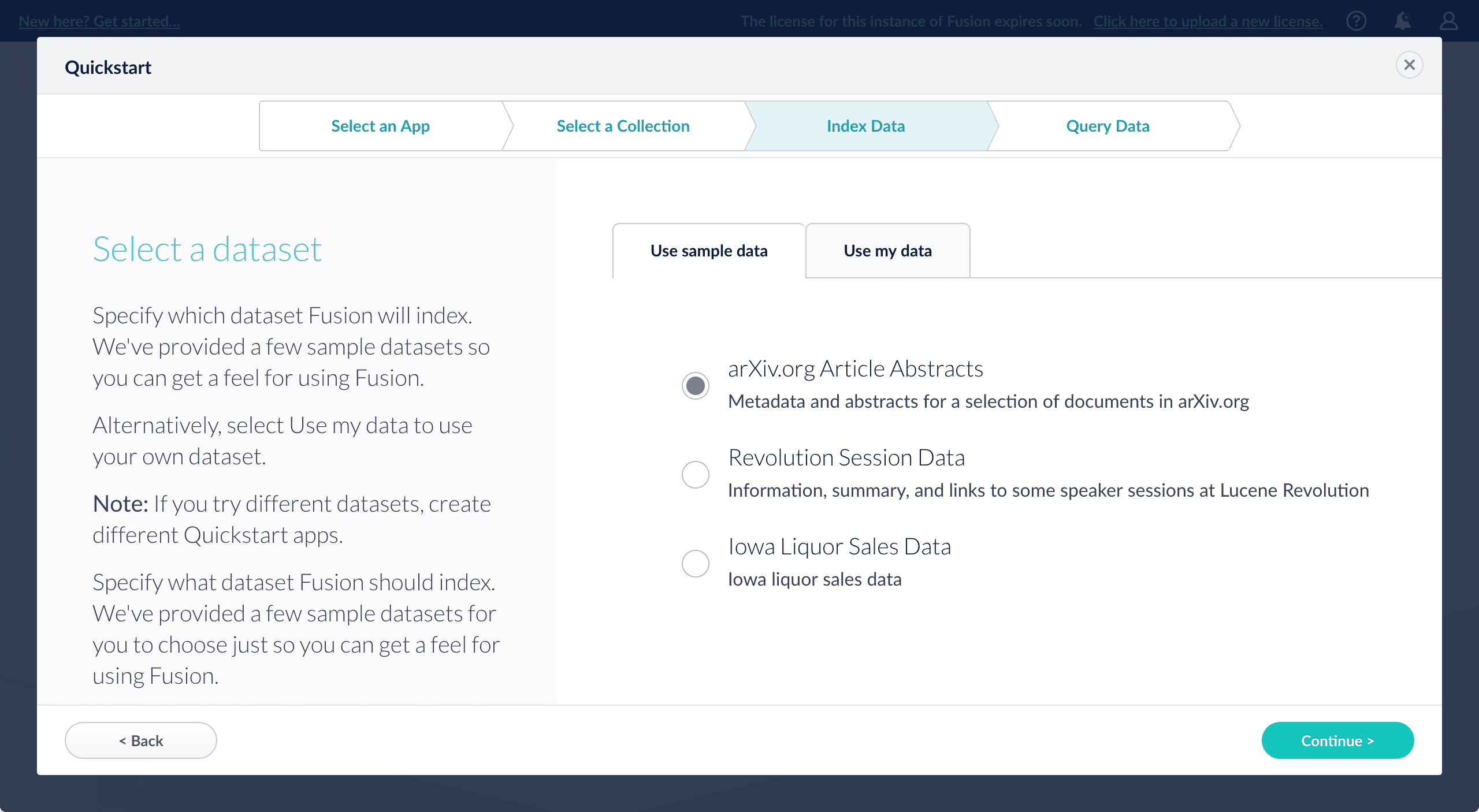
-
Click Continue.
On the Query Data screen, you can see all search results and enter your own search queries to test the indexed dataset. You can also select the display fields or view the parsed documents: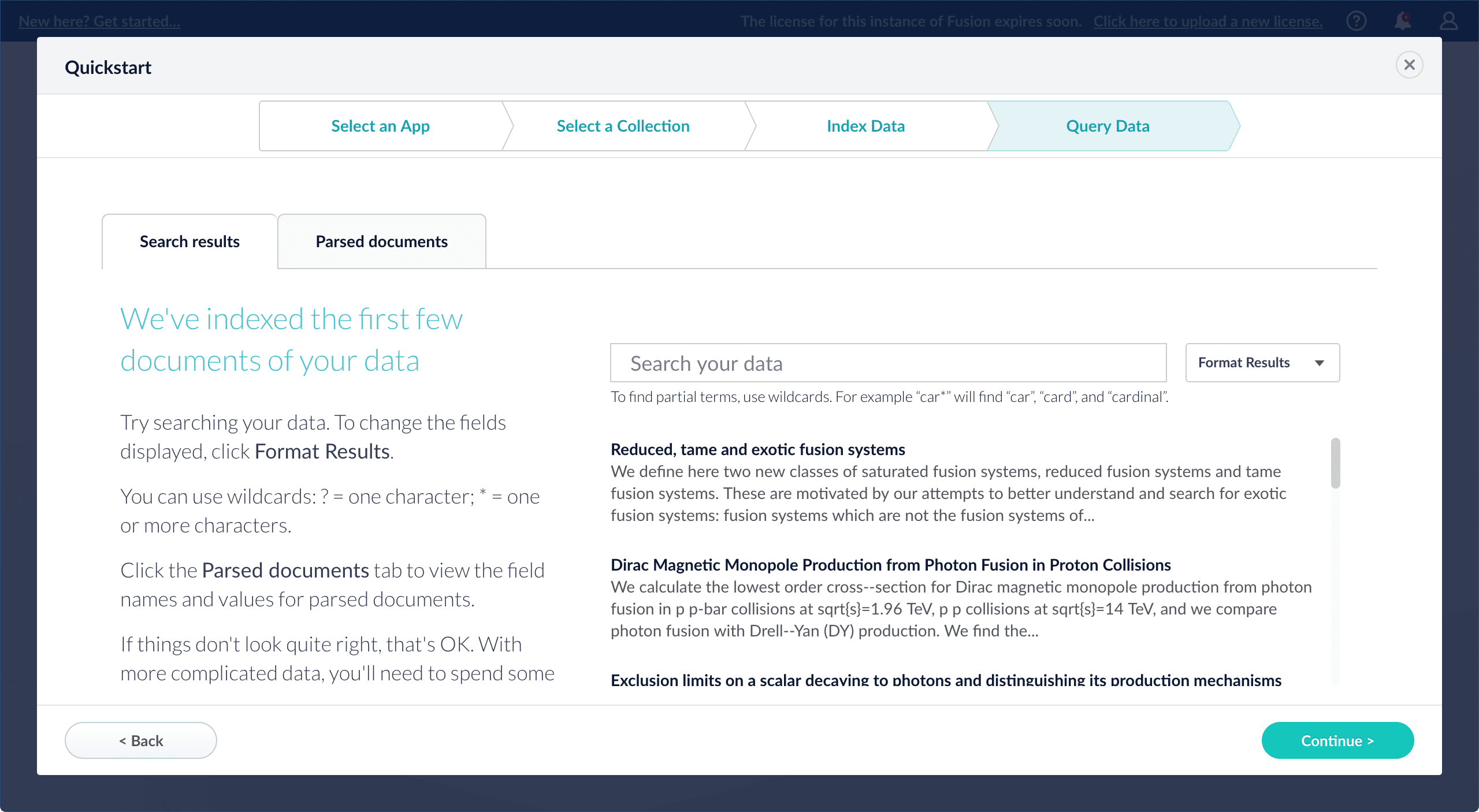
-
Click Continue.
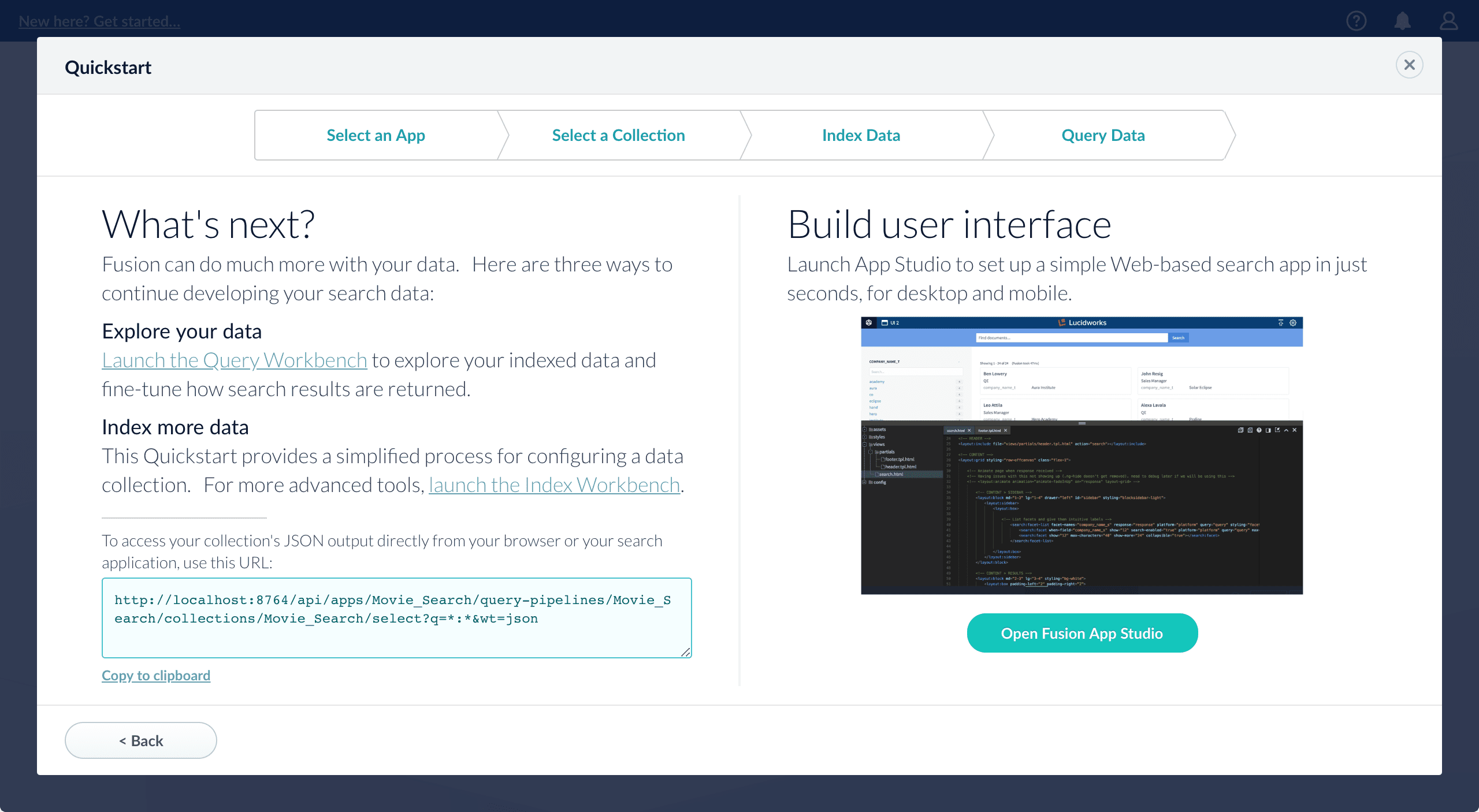
- Open the Index Workbench to change the index pipeline.
- Open the Query Workbench to change the query pipeline. The workbenches are essentials tools in the Fusion workflow.
- Open App Studio to create a user interface for searching this collection.

Getting Started with Fusion Server
Getting Started with Fusion Server
This tutorial takes you from installation to application-ready search data in four easy parts, using a MovieLens dataset.
- Part 1: Run Fusion and Create an App Download, install Fusion, and run Fusion, then create a Movie Search app.
- Part 2: Get Data In Use the Index Workbench to configure an index pipeline, preview the results, and get data into the Movie Search app in a format that is useful for search.
- Part 3: Get Data Out Use Query Workbench to get data out of the Movie Search app, explore the role of query pipeline stages, configure faceting, and preview search results.
- Part 4: Improve Relevancy Use signals and boosting to make search results more relevant.
A brief tour
- The launcher is where you can view all apps in your Fusion environment and create new ones.
- The Fusion workspace is where you configure how an app ingests, indexes, queries, and analyzes data.
The Fusion launcher
When you log in to Fusion, the first page is the Fusion launcher. This is where you create and launch apps: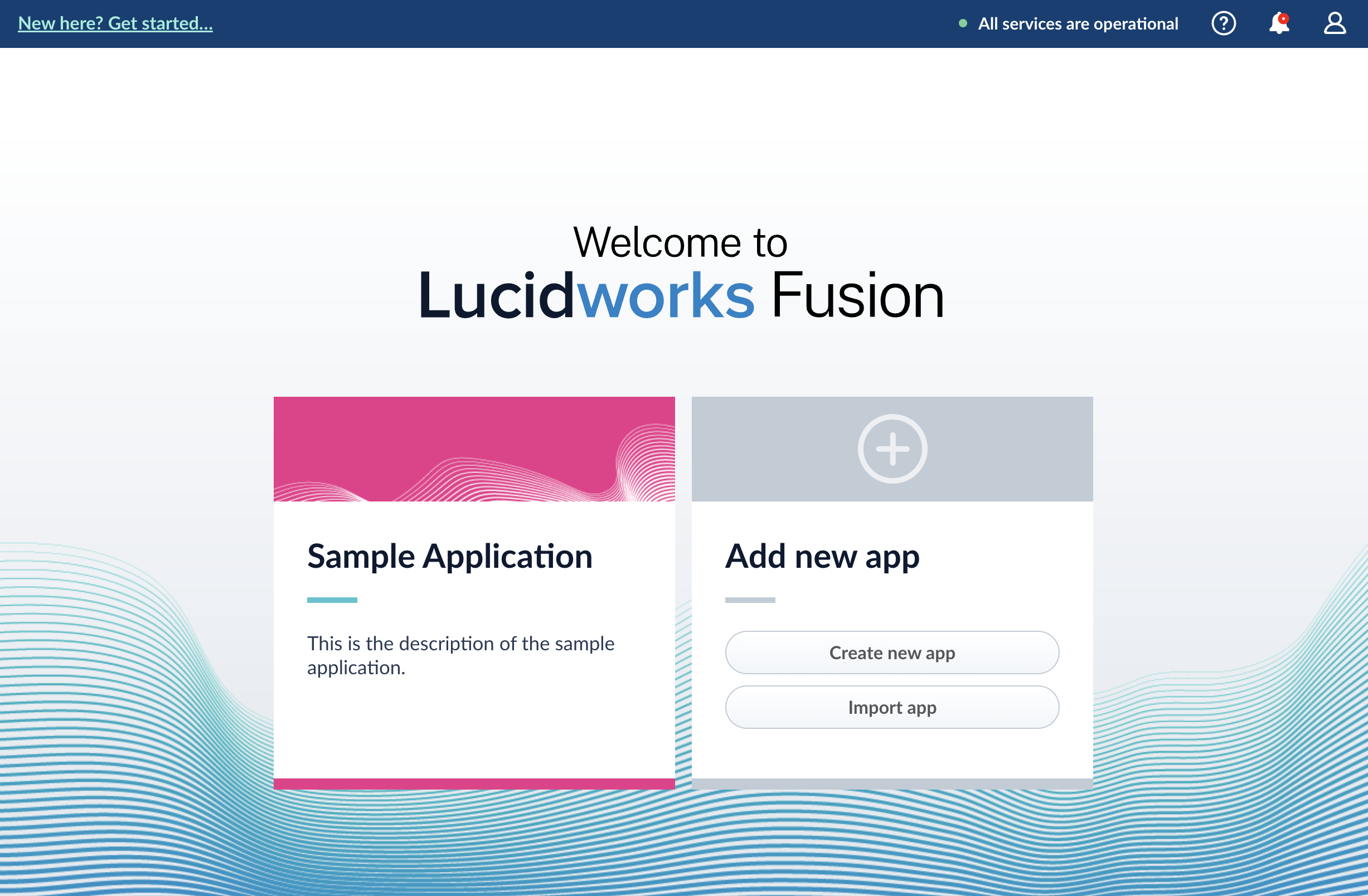
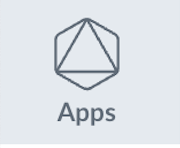 , and then click Return to launcher.
See details about Create an App.
, and then click Return to launcher.
See details about Create an App.
Create an App
Create an App
To create an app in App Studio:
-
Navigate to the launcher and click Create new app.
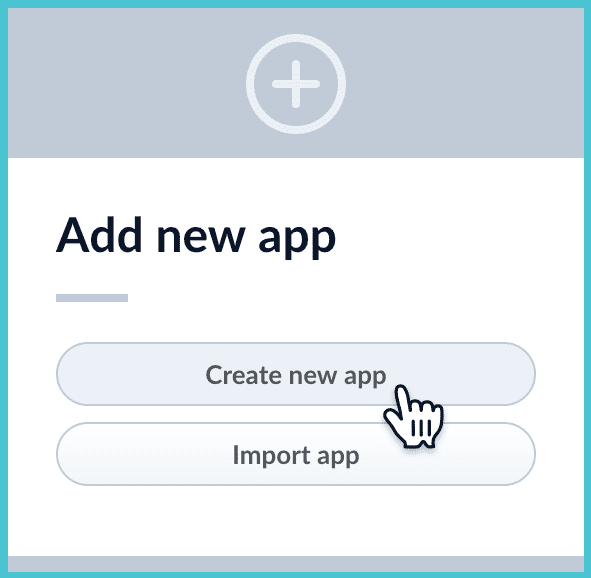
- Enter an app name. Optionally, you can also enter a description and select the app tile color. If you want to choose the name of the first collection in the app, then deselect Create new app default collection. When you do this and click Create app (in the next step), Fusion Server prompts you to enter a name for the first collection. Otherwise, Fusion Server creates a default collection whose name is the same as the app name.
- Click Create App. The Fusion workspace appears, and you are ready to work with your app’s first collection.
The Fusion workspace
You can reach the Fusion workspace by clicking on any app in the launcher. When you enter the Fusion workspace, you find all the tools you need to configure the selected app:- On the left side are the app tool menus, where you can find tools for working with your app.
- System-wide tools are at the top of the UI. With the exception of the Collections tool, which allows you to switch between collections for your app, these tools do not concern your app specifically.
App tool menus
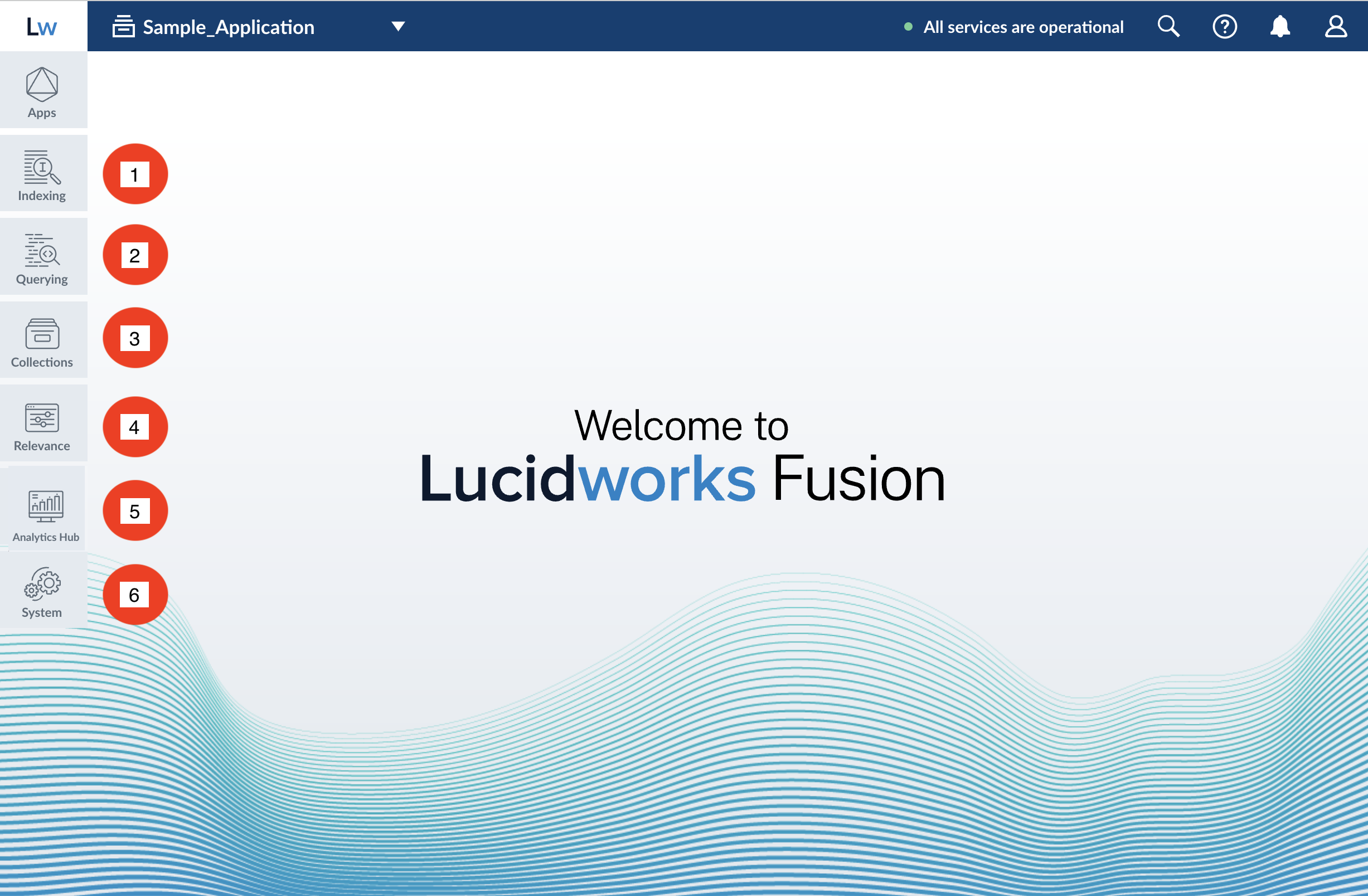
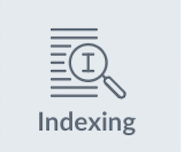 Indexing (getting data in)
Indexing (getting data in)
The Index Workbench is the primary tool for getting data into your app through the Fusion UI. It provides an all-in-one view of the components of a datasource. You can also access those components individually through this menu.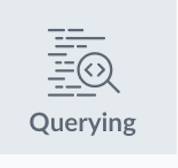 Querying (getting data out)
Querying (getting data out)
For getting data out, the Query Workbench is the main tool. It shows you a live preview of search results while you configure and fine tune your query pipelines.
See also Getting Data Out.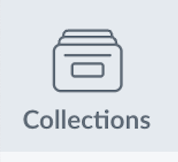 Collections
Collections
Manage your data collections and configure their features.
See also Collection Management.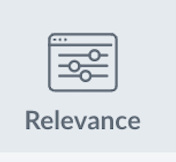 Relevance
Relevance
Add or edit rules, recommendations, and signals.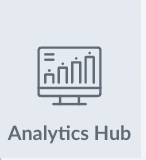 Analytics Hub
Analytics Hub
View App Insights, run Experiments, or view your Dashboard.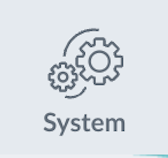 System
System
Manage your system, including access control and logs.
System-wide
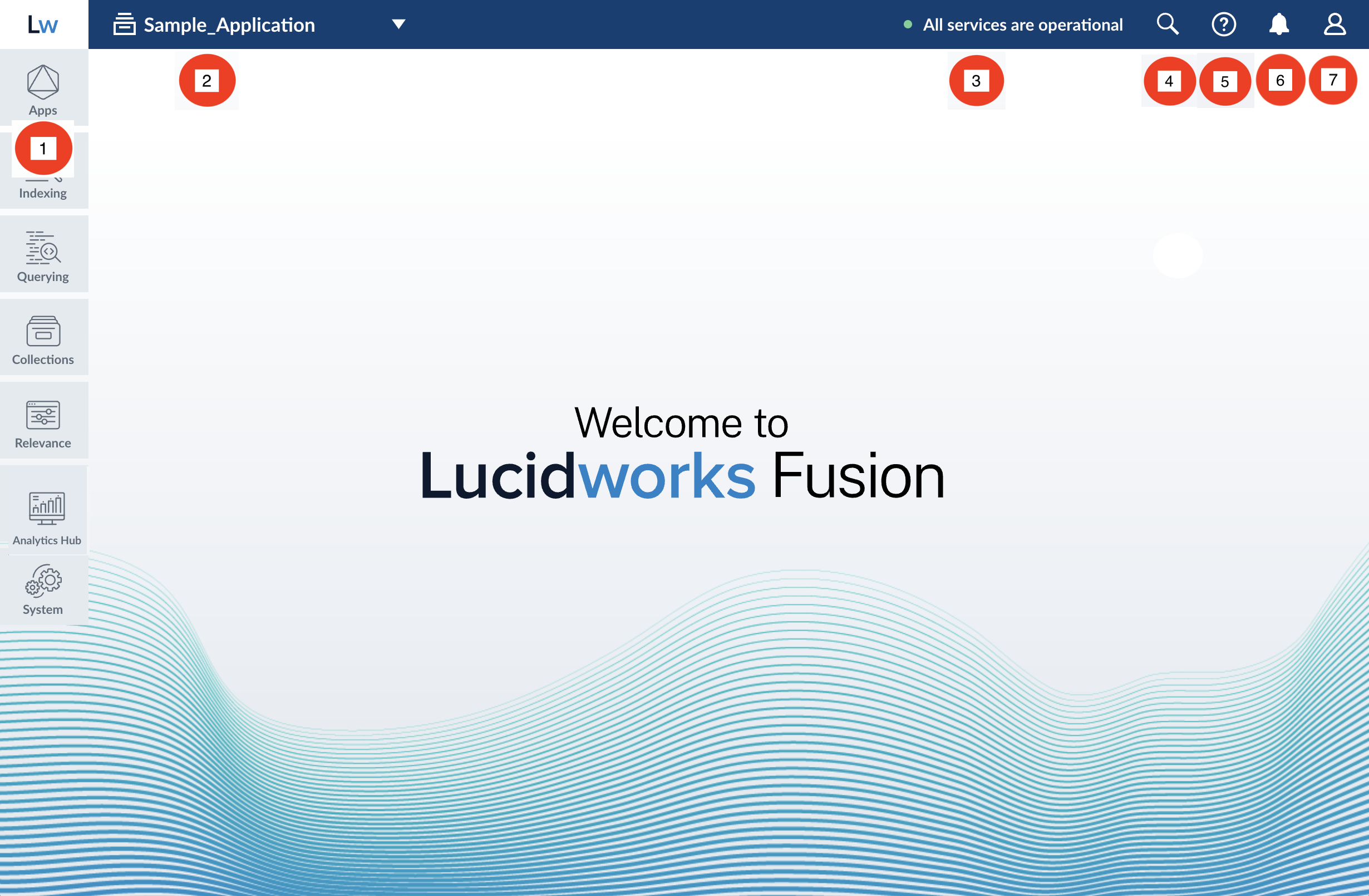
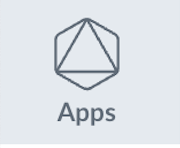 Apps
Apps
Switch between apps or return to the app launcher. Collections
Collections
View and navigate to other collections. Microservices
Microservices
View the status of all Fusion microservices.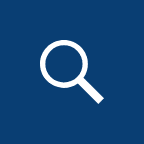 Search
Search
Click the search icon and enter a query to find areas of the Fusion UI, objects, and related documentation. Clicking an object opens the Object Explorer. Help
Help
Access the documentation. Alerts
Alerts
New alerts are briefly displayed in the foreground. Open this menu to see past alerts, or to clear the alert history. Account Settings
Account Settings
Edit your profile, log out, or manage your Fusion license.