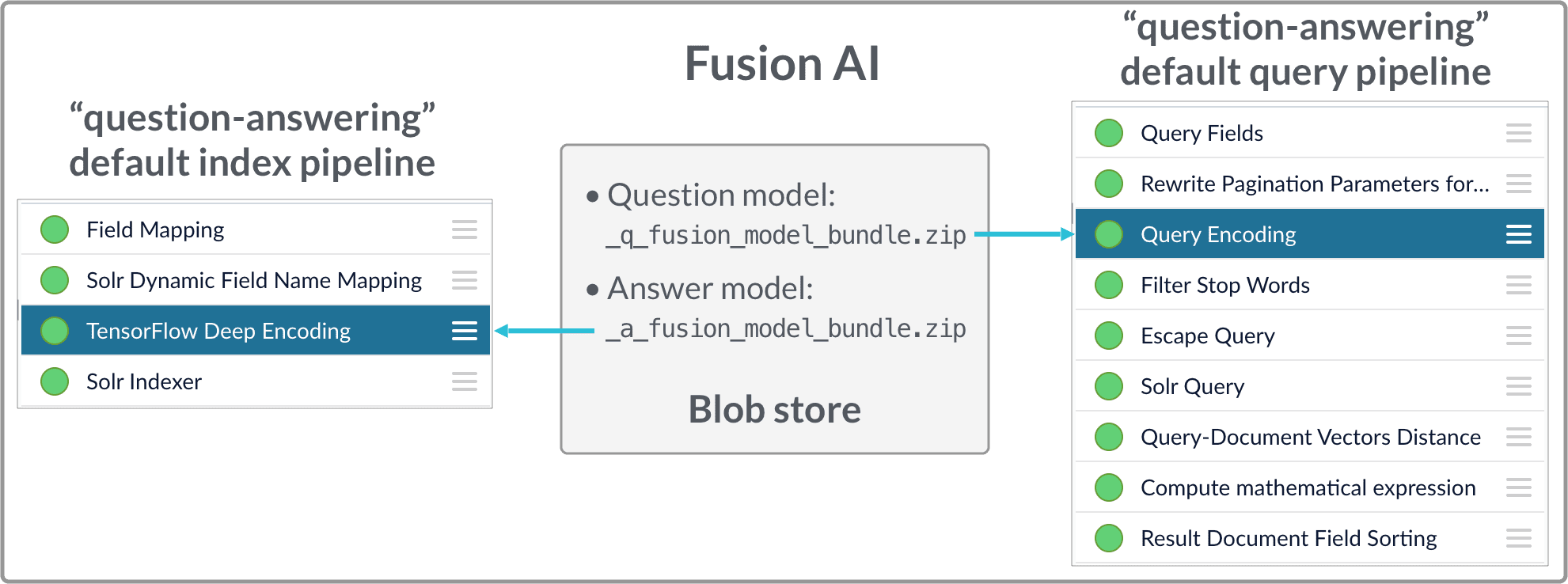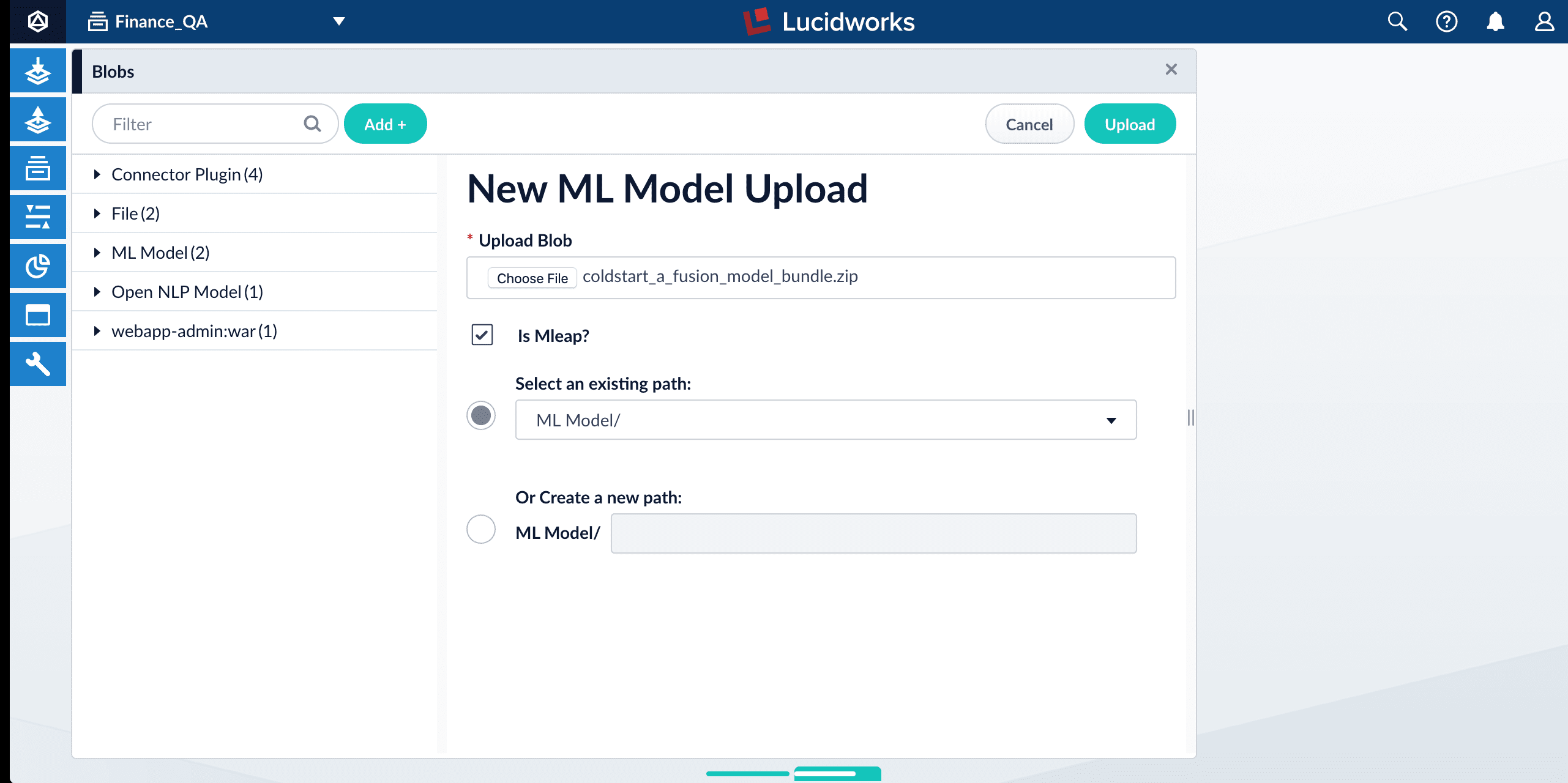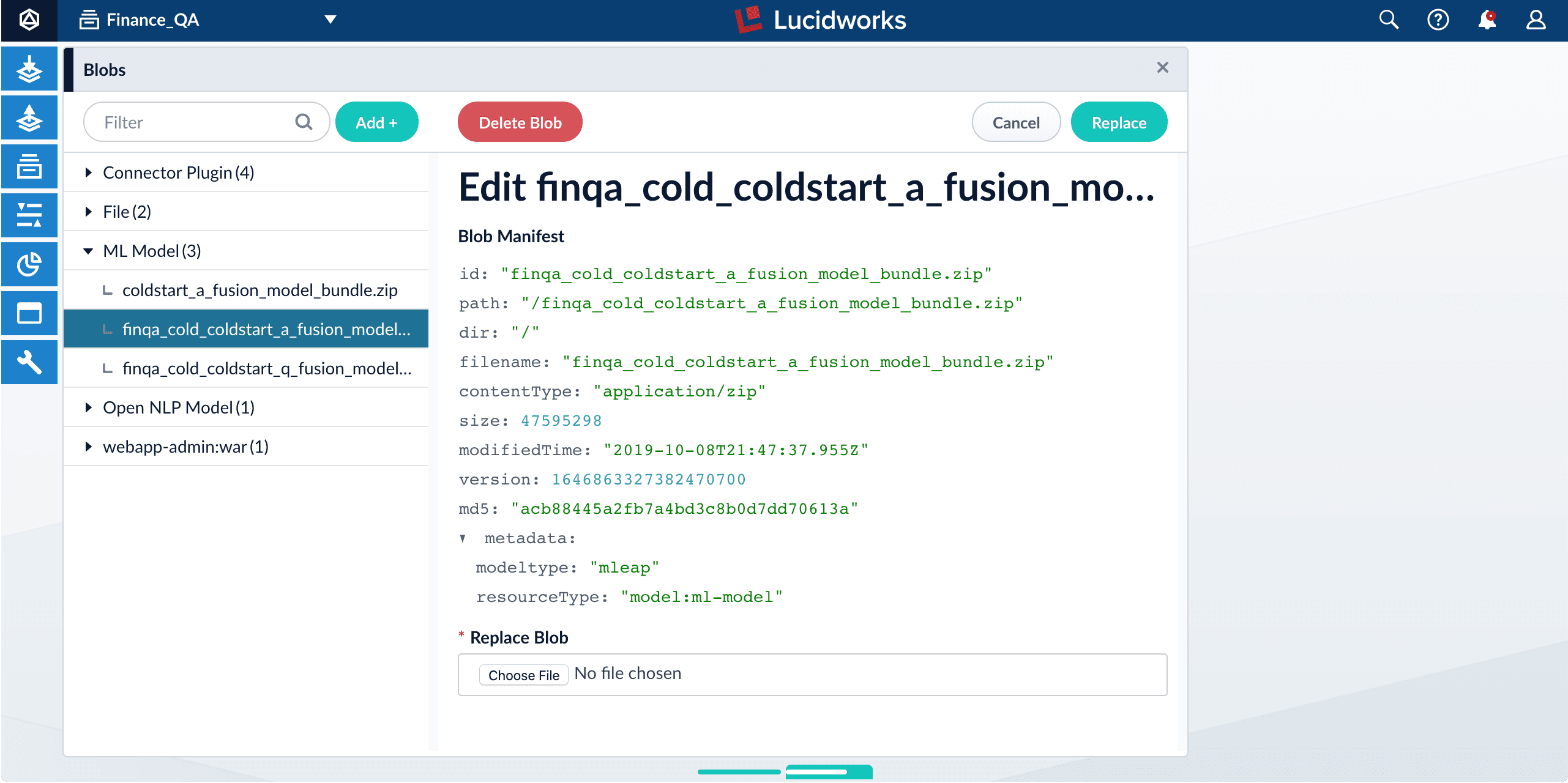| ”question-answering” index pipeline | 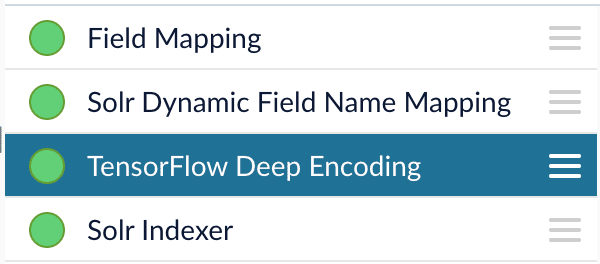 | • TensorFlow Deep Encoding |
| ”question-answering” query pipeline | 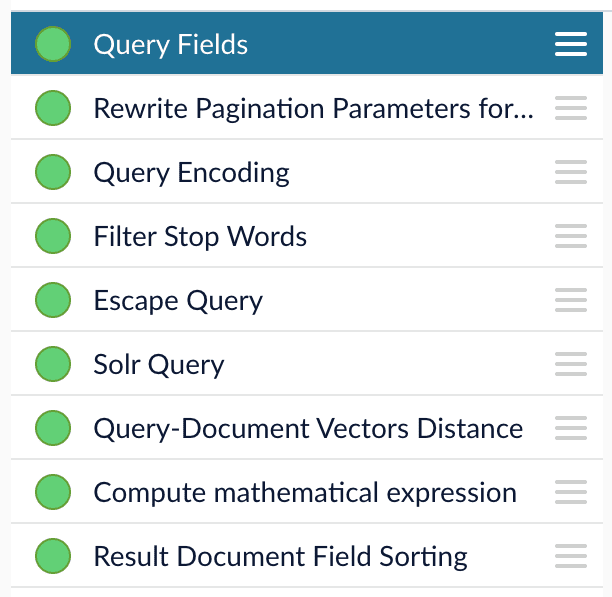 | • Query Fields • Rewrite Pagination Parameters for Reranking • TensorFlow Deep Encoding (“Query Encoding”) • Filter Stop Words • Escape Query • Query-Document Vectors Distance • Compute Mathematical Expression • Result Document Field Sorting |
Index pipeline setup
Stages in the default “question-answering” index pipeline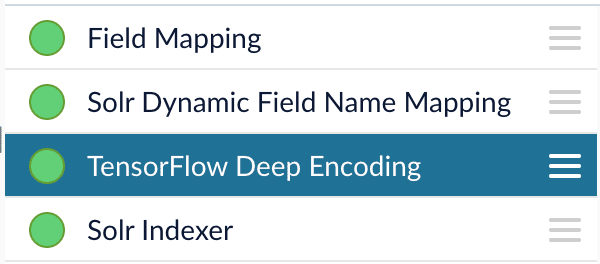
-
TensorFlow Deep Learning Encoder Model ID. The ID of the model for answers encoding which is uploaded to the blob store, with a name that ends with
_a_fusion_model_bundle.zip. -
Document Feature Field. The text field to encode to the dense vectors, such as
answer_torbody_t(the default value). -
Vector Field. The field that stores dense vectors. Default value:
document_vector_ds.Fusion also compresses dense vectors to strings and stores then in a field with the prefixcompressed_, such ascompressed_document_vector_s. The compressed version is used as the default to get better query runtime performance. -
Clusters Field. The field that stores answer clusters IDs. Default value:
document_clusters_ss. -
Distances Field. The field that stores distances between a document vector and its closest cluster centers. This can be used for eDiscovery purposes. For example, we can explore the clusters by sorting documents in ascending order based on this distance to clusters centers. Default value:
document_distances_ds. - Number of clusters. This value denotes how many clusters each document can belong to. In most cases it’s better to use just one cluster, since we already provide a query pipeline stage to find multiple clusters at query time. Note: this value should be less than or equal to the number of clusters specified in the model training. Default value: 1.
Query pipeline setup
Stages in the default “question-answering” query pipeline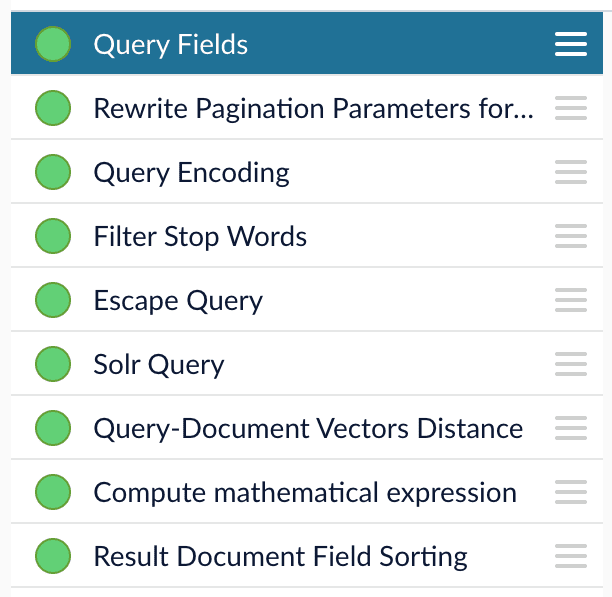
- Query Fields
- Rewrite Pagination Parameters for Ranking
- Filter Stop Words
- TensorFlow Deep Encoding
- Escape Query
- Query-Document Vectors Distance
- Computer Mathematical Expression
- Result Document Field Sorting
The Query Fields stage
The first stage is Query Fields which should have one main parameter specified:- Return Fields. Since documents should be retrieved with vectors and clusters, make sure to include the documents’ Vector Field and Clusters Field, which are
compressed_document_vector_sanddocument_clusters_ssby default.
The Rewrite Pagination Parameters for Reranking stage
The Rewrite Pagination Parameters for Reranking query stage is used to specify how many results from Solr should be used to create a pool of candidates for further re-ranking via model. It’s done under the hood, so users would still see the number of results controlled by “start” and “rows” query parameters.-
Number of Results. Number of results to request from Solr, to be re-ranked by downstream stages. Default value:
500.
This parameter affects both results accuracy and query time performance. Increasing the number can lead to better accuracy but worse query time performance and vice versa.This parameter can be dynamically overwritten byrowsFromSolrToRerankraw query parameter in the request.
The Filter Stop Words stage
When limited data is provided to train FAQ or coldstart models, the model may not be able to learn the weights of stop words accurately. Especially when using Solr to retrieve the top x results (if Number of Clusters is set to 0 in the TensorFlow Deep Encoding stage), stop words may have high impact on Solr. User can use this stage to provide customized stop words list by providing them in Words to filter part of the stage. See Filter Stop Words for reference information. See also Best Practices.The TensorFlow Deep Encoding stage
The TensorFlow Deep Encoding query stage is very similar to the index stage. The important configuration keys are as follows:-
TensorFlow Deep Learning Encoder Model ID. The ID of the model for query encoding which is uploaded to the blob store with a name that ends with
_q_fusion_model_bundle.zip. -
Query Feature Field.
q(default value). -
Vector Context Key. The context key that stores query dense vectors. Default value:
query_vector. -
Clusters Context Key. The context key that stores query clusters. Default value:
query_clusters. -
Distances Context Key. The context key that store distances between query vectors and cluster centers. Default value:
query_distances. -
Number of clusters. The number of clusters that should be used for each query. This value should be less than or equal to the number of clusters specified in the model training. Default value: 0
When this is set to 0 (the default), Fusion uses Solr to return the top x results, then re-ranks them using vector cosine similarity, or combines the Solr score with the vector score using the Compute mathematical expression stage. If you choose this option, adjust the Number of Results parameter (Default value 500) in the Rewrite Pagination Parameters for Reranking stage in the query pipeline. This parameter controls how many documents are returned from Solr to Fusion and re-ranked under the hood. You can adjust this parameter to find a good balance between relevancy and query speed.
If you set Number of clusters to a value x greater than 0, then when a query comes in, we transfer the query into a dense vector and find the closest x clusters to which the query belongs. The pipeline then obtains documents from the same clusters as a query and re-ranks them based on the vector cosine similarity between the query and the indexed answers/questions. Although this option provides faster query run time (clusters usually have less than 500 docs), results sometime might be worse than in the first option. Comprehensive evaluation should be done to decide which is best for you.
Documents from the clusters might be obtained in the following ways:- By using Solr search. Then search space is narrowed by both clusters and Solr. And Solr score might be used in the ensemble in the same way as in the first option described above.
- By using only clusters. Then all documents from certain clusters are retrieved for re-ranking. To do that you need to add Additional Query Parameters stage to the query pipeline right before Solr Query stage and configure it in the following way:
Parameter Name:
q, Parameter Value:*:*, Update Policy:replaceIn such way after query is encoded we ask Solr to return all documents from certain clusters (they are already added as facets)
When set to 0, Fusion returns a pool of candidates based solely on the Solr score, then performs re-ranking. Moreover, we support overriding this configuration parameter by using thenum_clustersraw query parameter. For example, if you expose this parameter on your website and allow your customer to change it, then different customers can view different levels of granularity in the results (that is, a highernum_clustersvalue provides more results).If the number of clusters is greater than 0 and the search term is*:*, then there a limited number of documents are shown in the result rather than showing the whole collection. This is because*:*is assigned to certain clusters.
The Escape Query stage
The Escape Query query stage escapes Lucene/Solr reserved characters in a query. In the Smart Answers use case, queries are natural-language questions. They tend to be longer than regular queries and with punctuation which we do not want to interpret as Lucene/Solr query operators.The Query-Document Vectors Distance stage
The Query-Document Vectors Distance query stage computes the distance between a query vector and each candidate document vector. It should be added after the Solr Query stage.- Query Vector Context Key. The context key which stores dense vectors. It should be set to the same value as _Vector Context Key _in the
TensorFlow Deep Encoding Query stage
Default value:query_vector. - Document Vector Field. The field which stores dense vectors or their compressed representations. It should be the same as _Vector Field _in
TensorFlow Deep Encoding Query stage
Default:compressed_document_vector_s. - Keep document vector field. This option allows you to keep or drop returned document vectors. In most cases it makes sense to drop document vectors after computing vector distances, to improve run time performance. Default:
False (unchecked). - Distance Type. Choose one of the supported distance types. For a FAQ solution,
cosine_similarityis recommended, which produces values with a maximum value of 1. Higher value means higher similarity. Default:cosine_similarity. - Document Vectors Distance Field. The result document field that contains the distance between its vector and the query vector. Default:
vectors_distance.
The Compute Mathematical Expression stage
We can use the Compute Mathematical Expression query stage to combine the Solr score with the vectors similarity score to borrow Solr’s keywords matching capabilities. This stage should be set before the Result Document Field Sorting stage. Result field name in this stage and Sort field in the Result Document Field Sorting stage should be set to the same value.-
Math expression. Specify a mathematical formula for combining the Solr score and the vector similarity score. Note that Solr scores do not have an upper bound, so it is best to rescale it by using the
max_scorevalue, which is the max Solr score from all returned docs.vectors_distanceis the cosine similarity in our case and it already has an upper bound of 1.0. The complete list of supported mathematical expressions is listed in the Oracle documentation.
Default:0.3 * score / max_score + 0.7 * vectors_distanceWe recommend adjusting the ratios 0.3 and 0.7 to other values based on query-time evaluation results (mentioned in the section above). Feel free to try other math expressions (such as log10) to scale the Solr score as well. -
Result field name. The document field name that contains the combined score. The same value should be set in the Result Document Field Sorting stage, in the Sort Field parameter. Default:
ensemble_score
The Result Document Field Sorting stage
Finally, the Result Document Field Sorting stage sorts results based on vector distances obtained from the previous Vectors distance per Query/Document stage or ensemble score from Compute mathematical expression stage.- Sort Field. The field to use for document sorting. Default value:
ensemble_score - Sort order. The sorting order: (asc)ending or (desc)ending. If
cosine_similarityis used with higher values meaning higher similarity, then this should be set todesc. Default:desc.
Configuring the number of clusters
Another important parameter to choose is the Number of clusters parameter in the TensorFlow Deep Encoding stage in the query pipeline. There are two options for utilizing the dense vectors from a query pipeline:- If set Number of clusters parameter to 0 (default option), then we use Solr to return the top x results, then re-rank using vector cosine similarity, or combine the Solr score with the vector score using our Compute mathematical expression stage. If you choose this option, then adjust Number of Results parameter (Default value 500) in the Rewrite Pagination Parameters for Reranking stage in the query pipeline. This parameter controls how many documents to be returned from Solr to Fusion and re-ranked under the hood. You can adjust this parameter to find a good balance between relevancy and query speed.
- If you set the Number of clusters parameter to a value x greater than 0, when a query comes in, Fusion transfers the query into a dense vector and find the closest x clusters to which the query belongs. The pipeline then obtains documents from the same clusters as query and re-ranks them based on the vector cosine similarity between the query and the indexed answers/questions. The good default values can be 1 cluster per document and 10 clusters per query.
- By using Solr search. Then search space is narrowed by both clusters and Solr. And Solr score might be used in the ensemble in the same way as in the first option described above.
- By using only clusters. Then all documents from certain clusters are retrieved for re-ranking. Solr doesn’t narrow the search space, but it’s also not used for ensemble.