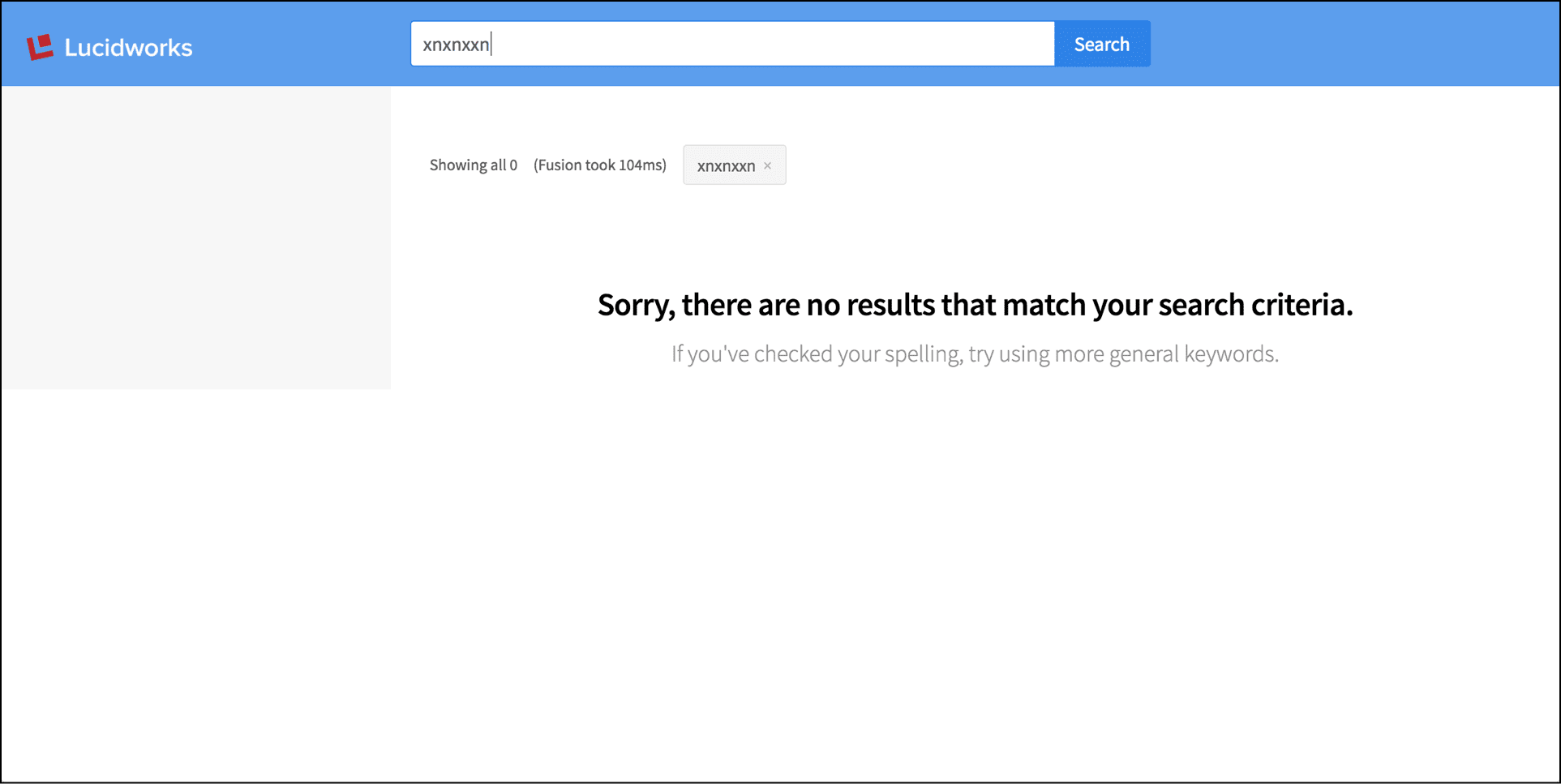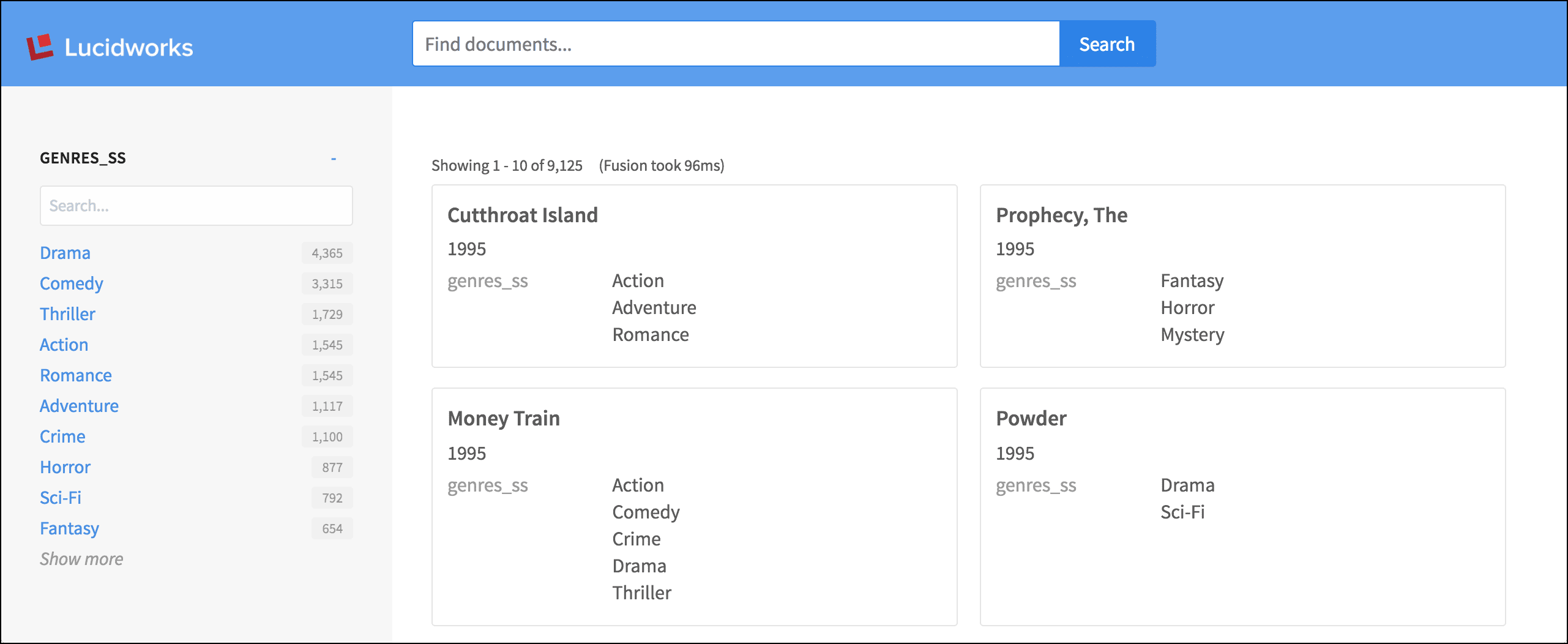
Include a partial file
The header of the default view is a partial file that is included with thelayout:include tag:
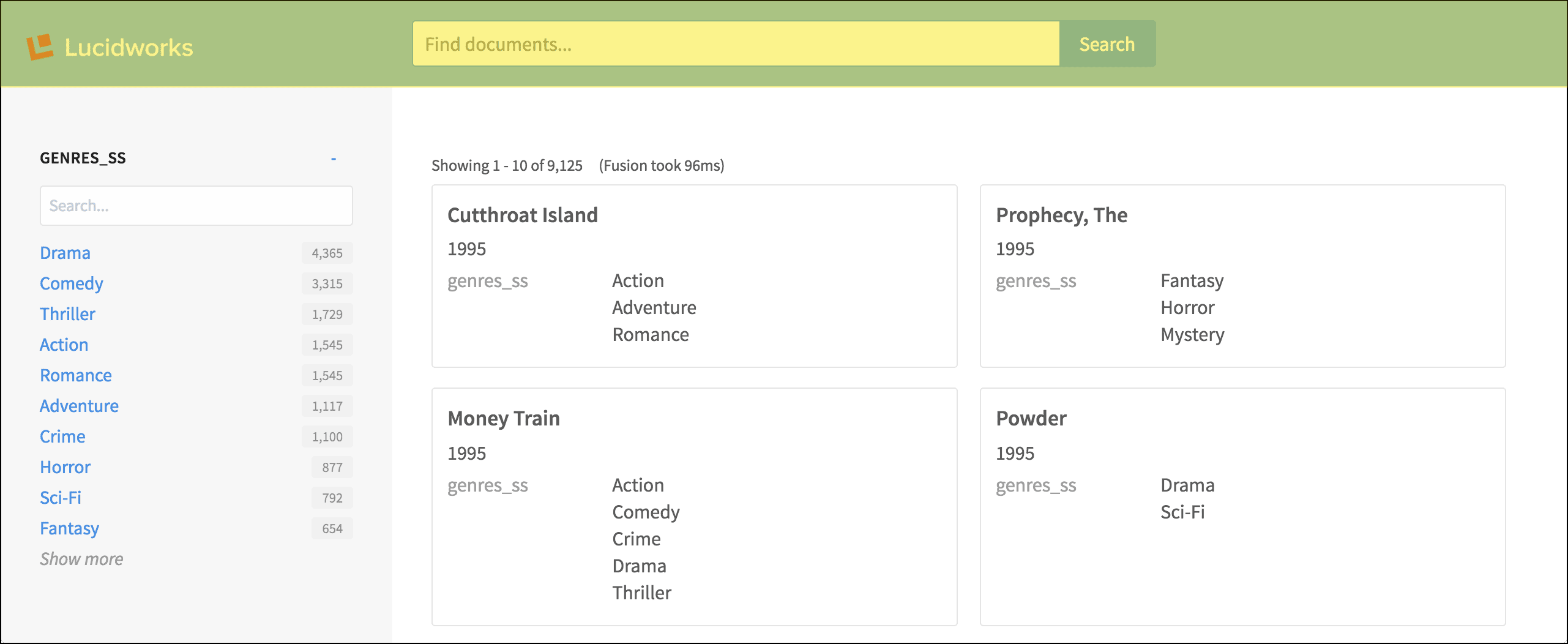
header.tpl.html file, in turn, contains a number of layout tags, plus the important search:box tag.
Sidebar with facet list
The sidebar is rendered using the simplelayout:sidebar tag. Within the sidebar, the search:facet-list and search:facet tags contain the parameters that configure the facet fields and their display.
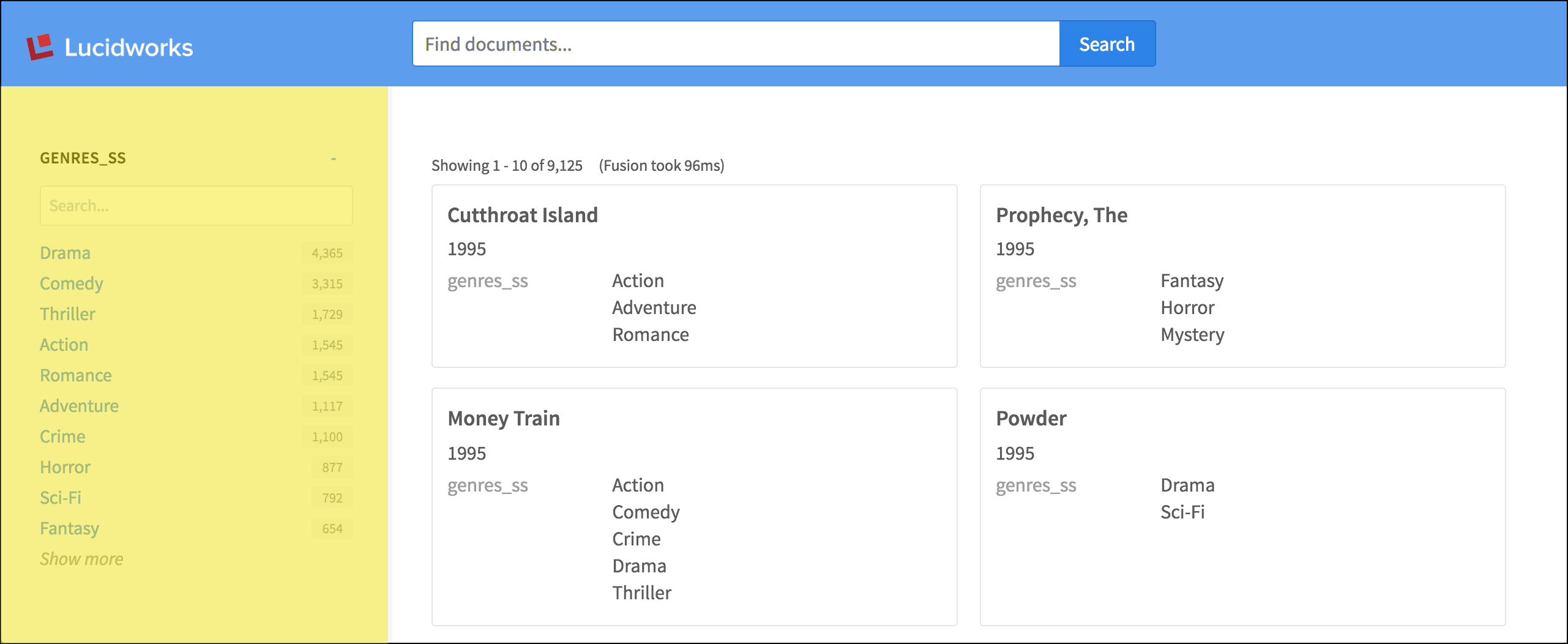
Search statistics and results list
In the content area,layout tags are used again to construct the grid layout. For brevity, we will omit those from the code samples below.
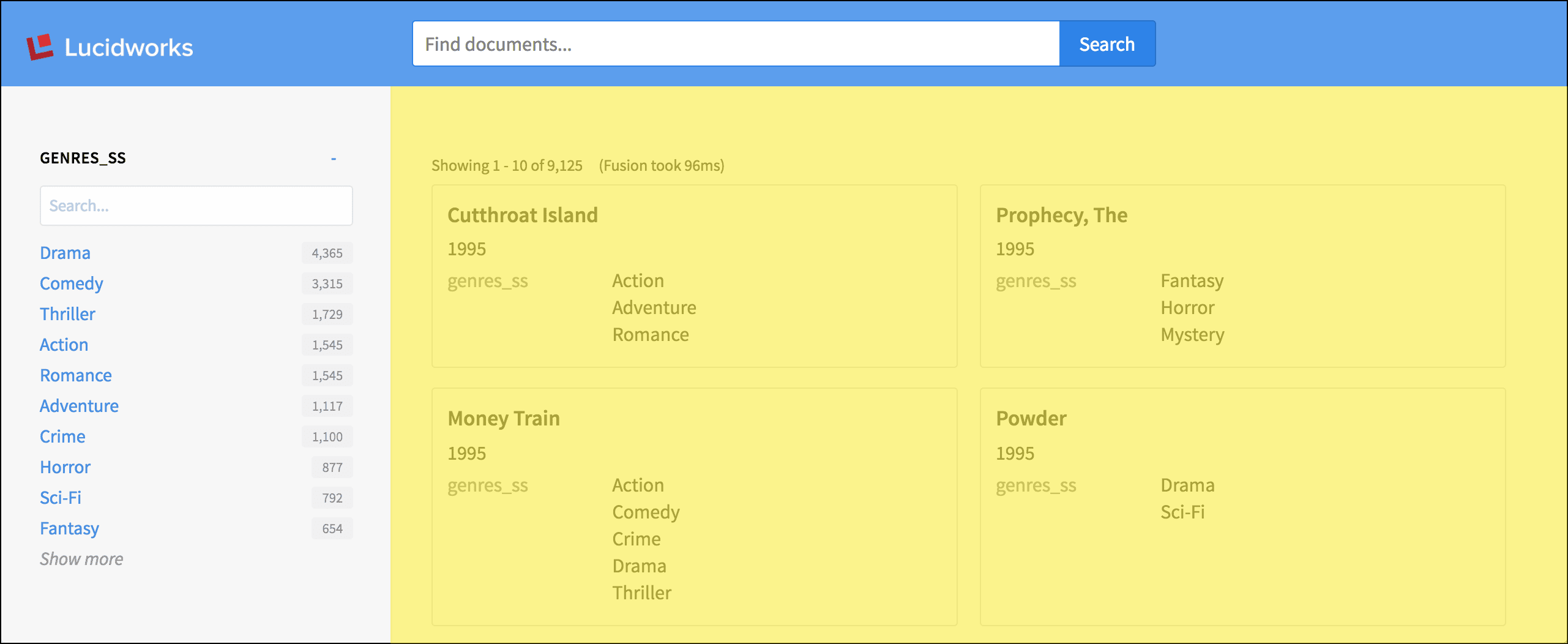
search:response-statistics tag displays the number of search results, and a {{ response.time }} variable displays the number of milliseconds Fusion took to respond:
search:result-list tag lays out the grid of search results:
Individual results
Thesearch:result and search:field tags configure which fields are displayed with each individual search result. A field can be styled as the title or description, and any additional fields can have a variety of styles.
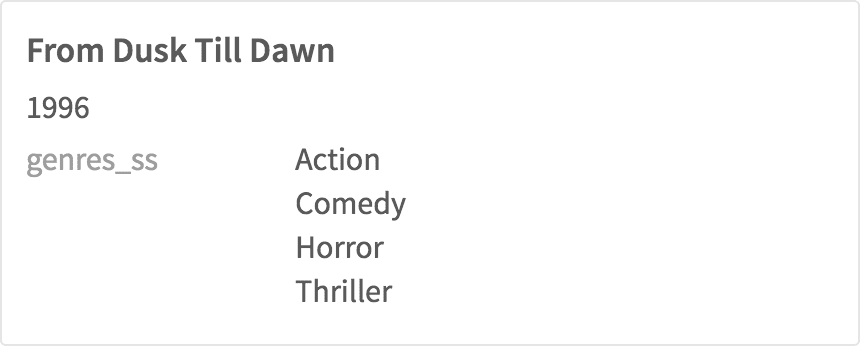
Null search results
In the case of no search results, thesearch:no-results tag displays a default message: