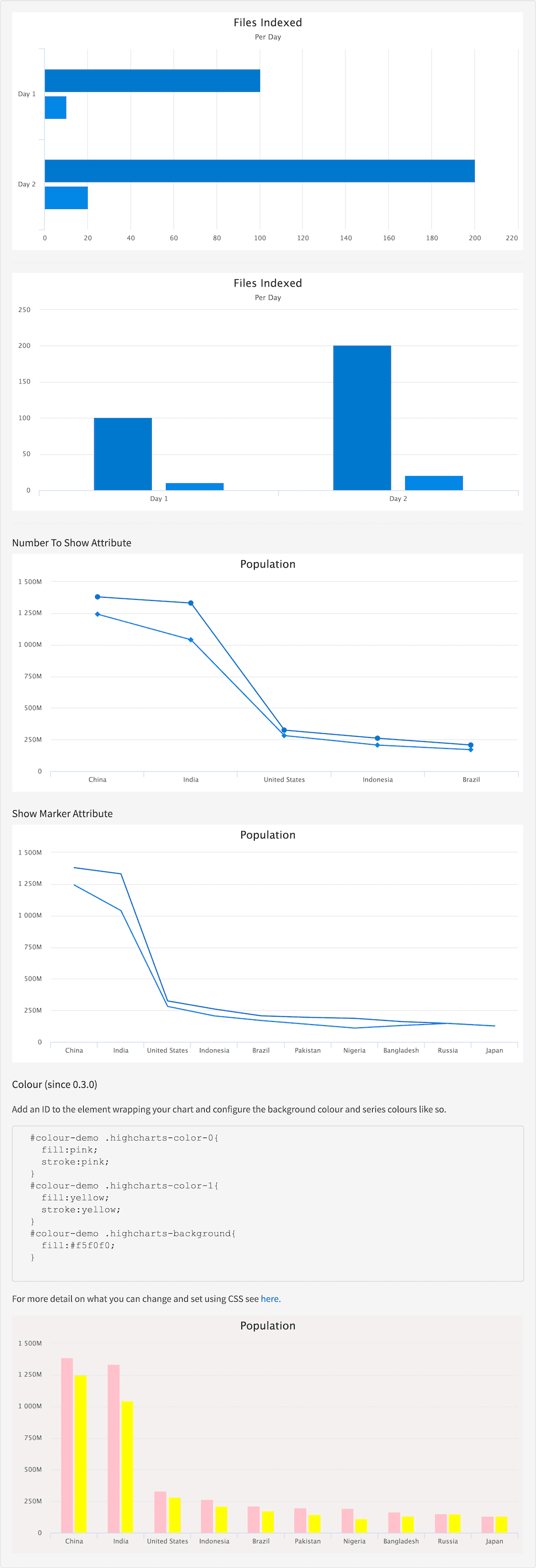Description
The Chart Display Tag displays the facet provided in a chart. The body of the Chart Display tag can contain a Series Facet Tag for rendering multiple series using facets and also a Series Result List Tag for rendering multiple series using results. Along with this there are other tags to customise the chart, these include the Chart Tooltip Tag for modifying the tooltip, Chart Legend Tag for modifying the legend, Chart Credit Tag for adding a credit to the chart and the Chart Export Tag for exporting the chart. For detail on how to change the color and background color see the demo below, for more detail on what you can change and set using CSS see here. The following tags can be nested within the chart display tag.- Series Facet Tag
- Series Result List Tag
- Series Time Tag
- Chart Credit Tag
- Chart Export Tag
- Chart Legend Tag
- Chart Tooltip Tag
Usage
as element:Directive info
- This directive creates new scope.
Parameters
| Param | Type | Details |
|---|---|---|
| response | string | The name of the response. |
| facet-name | string | Name of facet. |
| type | string | Chart type (use type of ‘time’ when using the series time tag). |
| title (optional) | string | Chart title |
| subtitle (optional) | string | Chart sub title |
| height (optional) | string | Chart height. Default:400 (400px but px is not required!) |
| xtitle (optional) | string | x axis title |
| ytitle (optional) | string | y axis title |
| stacking (optional) | string | Whether to stack the values of each series on top of each other when using multiple series. ‘normal’ to stack by value or ‘percent’. |
| radar-or-polar (optional) | string | Set as ‘radar’ or ‘polar’ to turn your series into a radar/polar chart. |
| xlabel-rotation (optional) | number | Rotation of the labels in degrees |
| max-characters (optional) | number | Number of characters to show in labels. default:250. (Cannot be used with a time series) |
| inner-size (optional) | number | The of size of the inner diameter of a pie chart. A size greater than 0 renders a donut chart. |
| invert-axes (optional) | boolean | Whether to invert the axes so that the x axis is vertical and y axis is horizontal. When true, the x axis is reversed by default. If a bar series is present in the chart, it will be inverted automatically. Defaults to false. |
| show-tooltips (optional) | boolean | Whether to display hover tooltips in the graph. Default:true |
| query (optional) | object | The search query from which to build links. |
| options (optional) | object | Extend the current options. Options can be found here. |
| max-labels (optional) | number | Maximum number of labels to show |
| show-labels (optional) | boolean | Whether to show labels in the graph, does not affect hover tooltips, default:true |
| show-count (optional) | boolean | Whether to show the count in the label. default:false |
| show-data-labels (optional) | boolean | Whether to show the count on the point of the series (Not applicable to pie charts) default:false |
| three-d (optional) | boolean | Renders the chart in 3d. Only works with column and pie charts. |
| websocket (optional) | string | URL to receive updates from |
| show-value (optional) | boolean | Whether to show the value in the middle of the chart when hovered over. This will only work for pie charts with the inner-size attribute set greater then 0. |
| select-series (optional) | boolean | When set to true you will be able to select the series to show on the chart. |
| select (optional) | string | How the data should be filtered when clicking on a part of the chart, a valid query must be present. See select example Valid values: ● false User selects a filter by clicking the value; (default) ● multiselect Supports selecting multiple filters that get combined with an ‘OR’. ● multiselect-instant Supports selecting multiple filters that get combined with an ‘OR’, filters will be applied automatically. |
| single-filter-mode (optional) | boolean | When in single-filter mode, a facet visualisation will be shown as a single number, in large print, when the facet being rendered has only a single filter value. This is to avoid showing a single bar, column or pie slice when rendering a visualisation over a single data bucket. See single filter mode example |
Example
Source
Result