Default Compact Form

Copy
<form styling="form">
<fieldset>
<legend>A compact inline form (Default)</legend>
<input type="email" placeholder="Email">
<input type="password" placeholder="Password">
<label for="remember">
<input id="remember" type="checkbox"> Remember me
</label>
<button type="submit" styling="button">Sign in</button>
</fieldset>
</form>
Stacked
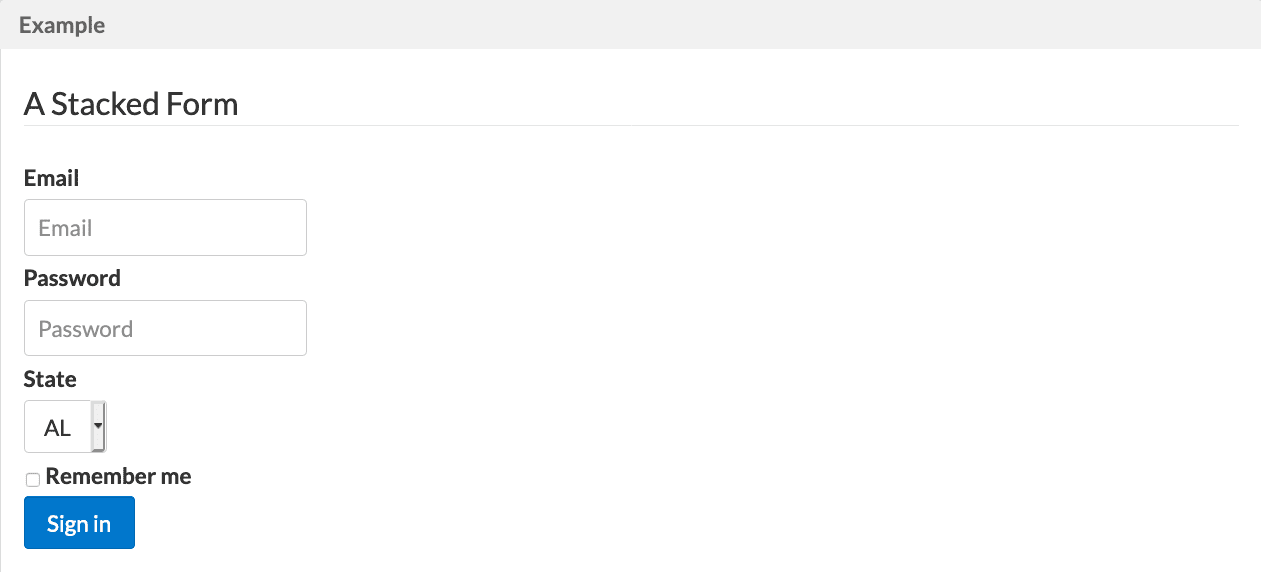
Copy
<form styling="form form-stacked">
<fieldset>
<legend>A Stacked Form</legend>
<label for="email">Email</label>
<input id="email" type="email" placeholder="Email">
<label for="password">Password</label>
<input id="password" type="password" placeholder="Password">
<label for="state">State</label>
<select id="state">
<option>AL</option>
<option>CA</option>
<option>IL</option>
</select>
<label for="remember" class="pure-checkbox">
<input id="remember" type="checkbox"> Remember me
</label>
<button type="submit" styling="button">Sign in</button>
</fieldset>
</form>
Aligned Form
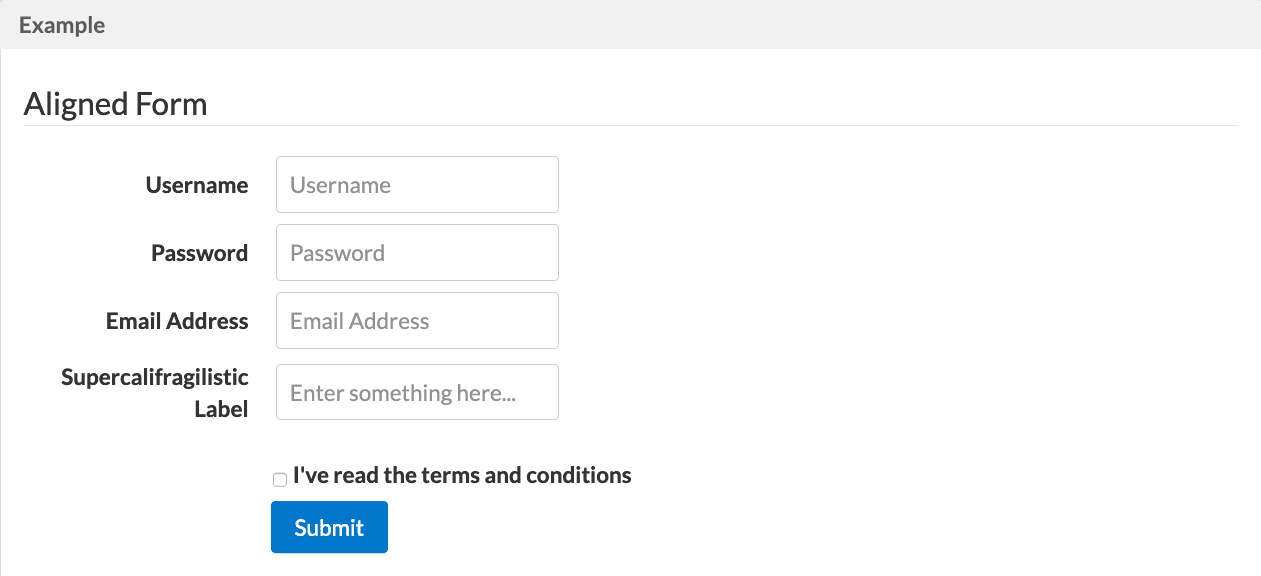
Copy
<form styling="form form-aligned">
<fieldset>
<legend>Aligned Form</legend>
<div styling="control-group">
<label for="name">Username</label>
<input id="name" type="text" placeholder="Username">
</div>
<div styling="control-group">
<label for="password">Password</label>
<input id="password" type="password" placeholder="Password">
</div>
<div styling="control-group">
<label for="email">Email Address</label>
<input id="email" type="email" placeholder="Email Address">
</div>
<div styling="control-group">
<label for="foo">Supercalifragilistic Label</label>
<input id="foo" type="text" placeholder="Enter something here...">
</div>
<div styling="controls">
<label for="cb" styling="checkbox">
<input id="cb" type="checkbox"> I've read the terms and conditions
</label>
<button type="submit" styling="button pure-button-primary">Submit</button>
</div>
</fieldset>
</form>
Multi Column Form (Using Grid)
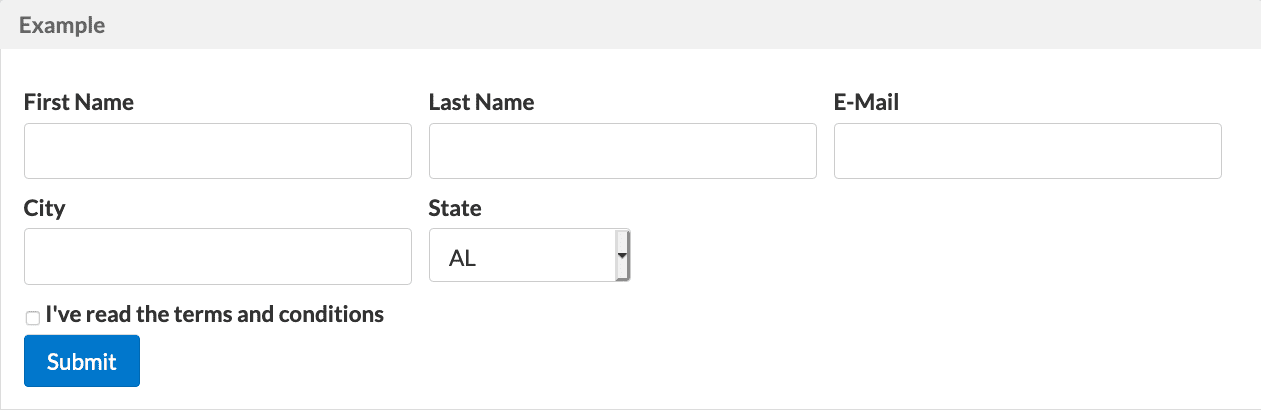
Copy
<form styling="form form-stacked">
<fieldset>
<div class="tk-rgrid-g">
<div class="tk-rgrid-u-1 tk-rgrid-u-md-1-3">
<label for="first-name">First Name</label>
<input id="first-name" class="tk-rgrid-u-23-24" type="text">
</div>
<div class="tk-rgrid-u-1 tk-rgrid-u-md-1-3">
<label for="last-name">Last Name</label>
<input id="last-name" class="tk-rgrid-u-23-24" type="text">
</div>
<div class="tk-rgrid-u-1 tk-rgrid-u-md-1-3">
<label for="email">E-Mail</label>
<input id="email" class="tk-rgrid-u-23-24" type="email" required="">
</div>
<div class="tk-rgrid-u-1 tk-rgrid-u-md-1-3">
<label for="city">City</label>
<input id="city" class="tk-rgrid-u-23-24" type="text">
</div>
<div class="tk-rgrid-u-1 tk-rgrid-u-md-1-3">
<label for="state">State</label>
<select id="state" styling="input-1-2">
<option>AL</option>
<option>CA</option>
<option>IL</option>
</select>
</div>
</div>
<label for="terms" styling="checkbox">
<input id="terms" type="checkbox"> I've read the terms and conditions
</label>
<button type="submit" styling="button">Submit</button>
</fieldset>
</form>
Grouped Inputs
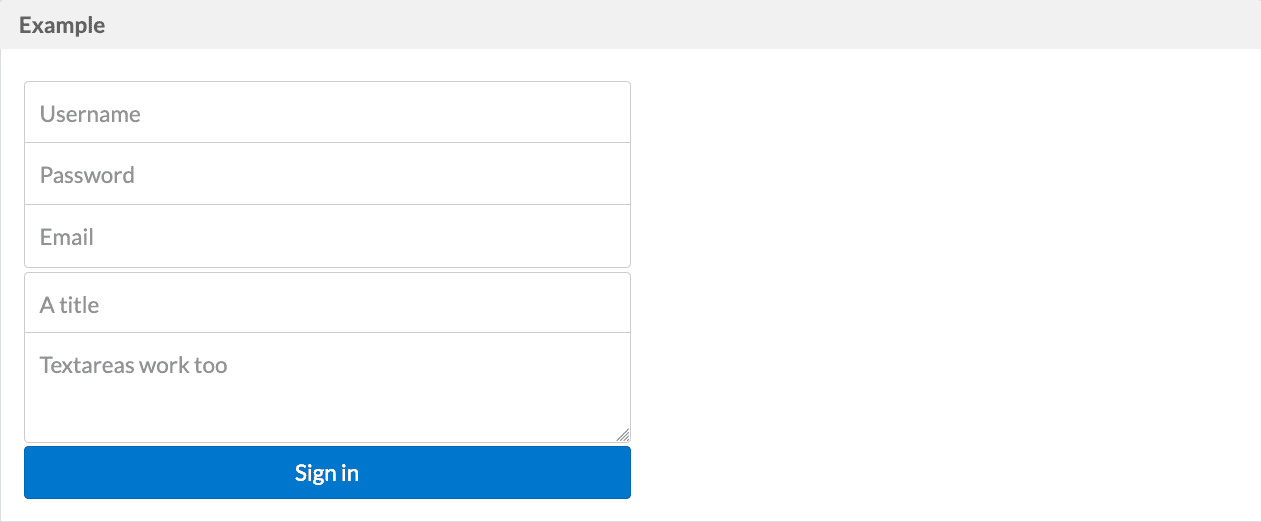
Copy
<form styling="form">
<fieldset styling="group">
<input type="text" styling="input-1-2" placeholder="Username">
<input type="text" styling="input-1-2" placeholder="Password">
<input type="email" styling="input-1-2" placeholder="Email">
</fieldset>
<fieldset styling="group">
<input type="text" styling="input-1-2" placeholder="A title">
<textarea styling="input-1-2" placeholder="Textareas work too"></textarea>
</fieldset>
<button type="submit" styling="button input-1-2">Sign in</button>
</form>
Input Sizing
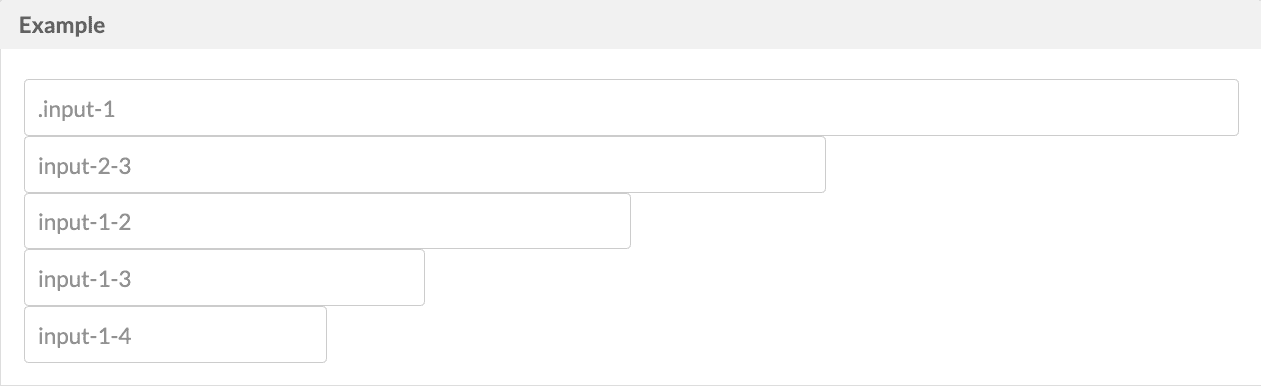
Copy
<form styling="form">
<input styling="input-1" type="text" placeholder="input-1"><br>
<input styling="input-2-3" type="text" placeholder="input-2-3"><br>
<input styling="input-1-2" type="text" placeholder="input-1-2"><br>
<input styling="input-1-3" type="text" placeholder="input-1-3"><br>
<input styling="input-1-4" type="text" placeholder="input-1-4"><br>
</form>
Rounded Inputs

Copy
<form styling="form">
<input type="text" styling="input-rounded">
</form>
Checkboxes and Radio Buttons
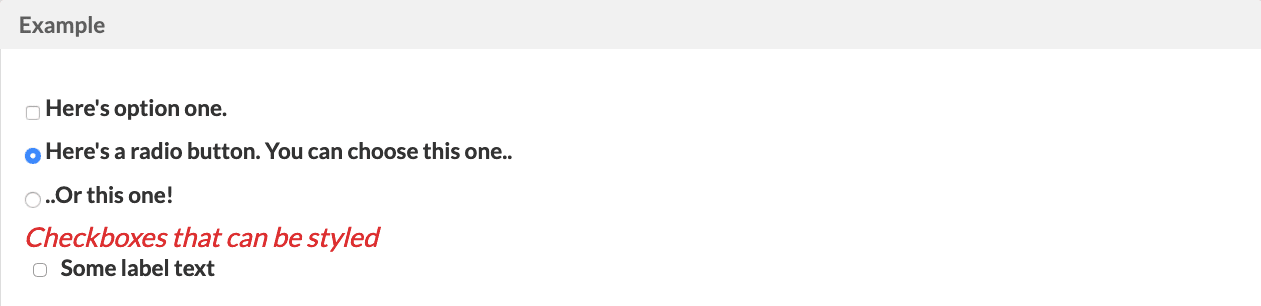
Copy
<form styling="form">
<label for="option-one" styling="checkbox">
<input id="option-one" type="checkbox" value="">
Here's option one.
</label>
<label for="option-two" styling="radio">
<input id="option-two" type="radio" name="optionsRadios" value="option1" checked="">
Here's a radio button. You can choose this one..
</label>
<label for="option-three" styling="radio">
<input id="option-three" type="radio" name="optionsRadios" value="option2">
..Or this one!
</label>
<h4>Checkboxes that can be styled</h4>
<input id="check1" type="checkbox" styling="styled-checkbox">
<label for="check1">Some label text</label>
</form>
Labelled Inputs
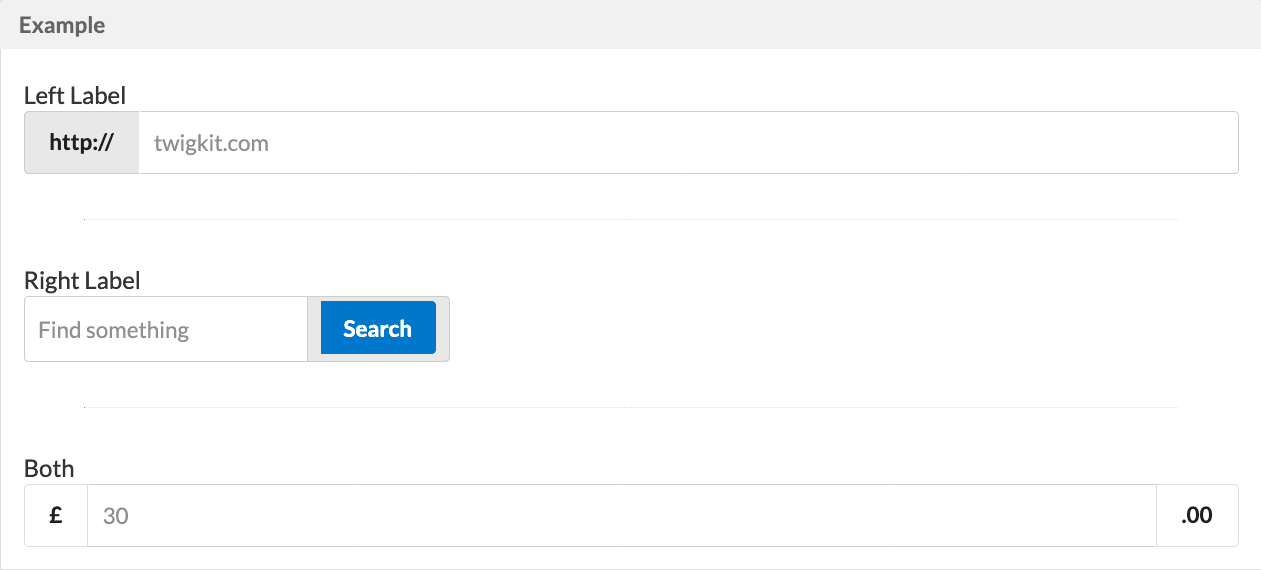
Copy
<p>Left Label</p>
<div styling="labelled-input">
<div class="label grey">
<span class="content">http://</span></div>
<input type="text" placeholder="twigkit.com">
</div>
<hr>
<p>Right Label</p>
<div styling="labelled-input label-right input-1-3">
<input type="text" placeholder="Find something">
<div class="label grey">
<button styling="button">Search</button>
</div>
</div>
<hr>
<p>Both</p>
<div styling="labelled-input label-right">
<div class="label basic">
<span class="content">£</span>
</div>
<input type="text" placeholder="30">
<div class="label basic">
<span class="content">.00</span>
</div>
</div>