Rule creation and refinementA Merchandiser's Blueprint to Commerce Studio
Creating and refining rules is a core task for Merchandisers using Commerce Studio to align search behavior with business objectives. Rules help control how search results are displayed, ensuring they reflect pricing strategies, sales goals, seasonal trends, and other dynamic business needs.
This article guides Merchandisers through the process of defining, managing, and refining rules to achieve specific outcomes. Use cases include serving targeted inventory needs, automating promotions, and adapting search behavior to market trends. Rules can be grouped strategically to address complex requirements or prevent conflicts, ensuring they work harmoniously to deliver the desired results.
Additionally, this article covers techniques for monitoring and moderating rule performance, identifying and resolving conflicts, and collaborating effectively with team members on rule creation and modifications. With these tools, Merchandisers can ensure rules remain responsive, relevant, and aligned with evolving business goals.
Define rules that respond to trends
If unexpected trends arise or products go viral, quickly create or adjust rules to boost or pin relevant items. For example, if a sneaker goes viral on social media, you can create a rule to pin that item to the first page of results when a user searches for sneakers.
-
In the Editor, run a query for
sneakers. -
Locate the item you’d like to pin, and then click and drag it to the top of the results to create an unpublished rule.
-
Go to the Rules page to publish it.
Automatically start and stop rule-based promotions
You can configure rules to align with seasonal or event-based sales and promotions.
-
Click Select Condition and then select the checkbox for Dates.
-
Define the start and end dates that align with your campaign. Dates must be in ISO format, for example,
2024-12-10T19:29:34Z. -
Finish setting up the rule, and then click Save.
If a promotion underperforms, manually intervene to extend or change promotion parameters. If the promotion end date needs to be adjusted, edit the rule to reflect new schedules and communicate with relevant teams.
Group rules to serve a specific inventory need or sales goal
You can use rule groups to link together rules that serve a shared purpose. For example, create a rule group for low stock clearance items. You can then filter by that group and publish and unpublish rules as needed.
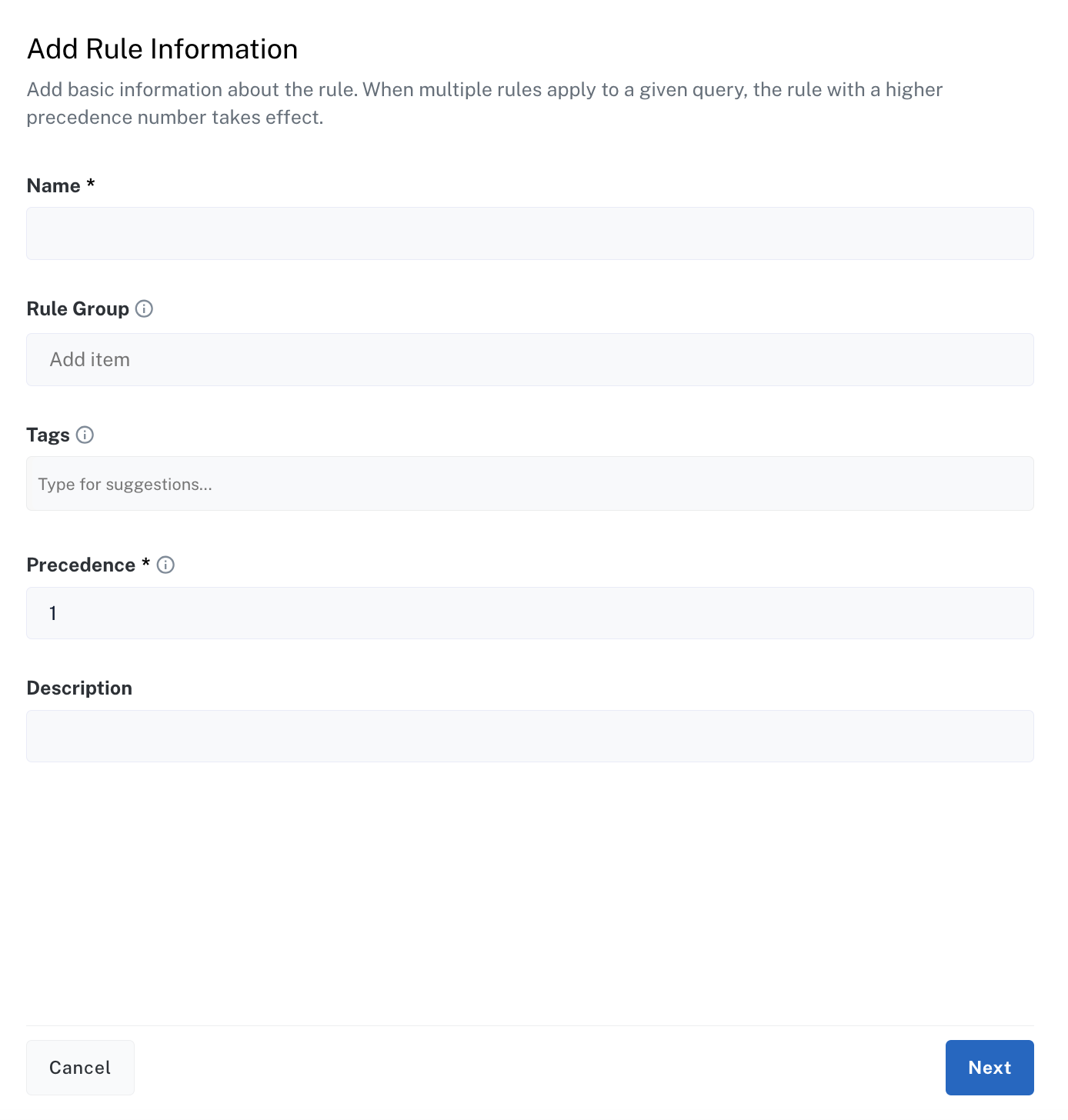
-
In the Rule Group field, enter a name for the group. For example,
Low Stock Clearance. -
When creating or editing rules for low stock clearance items, use the same group name,
Low Stock Clearance.
Another example of a rule group you might create is High Margin Products, for when you want to focus on boosting high-margin items to increase profitability.
Group rules by department
Use rule groups to manage and keep track of rules by department. For example, create rule groups like Marketing Promotions and Sales Priorities to track different objectives.
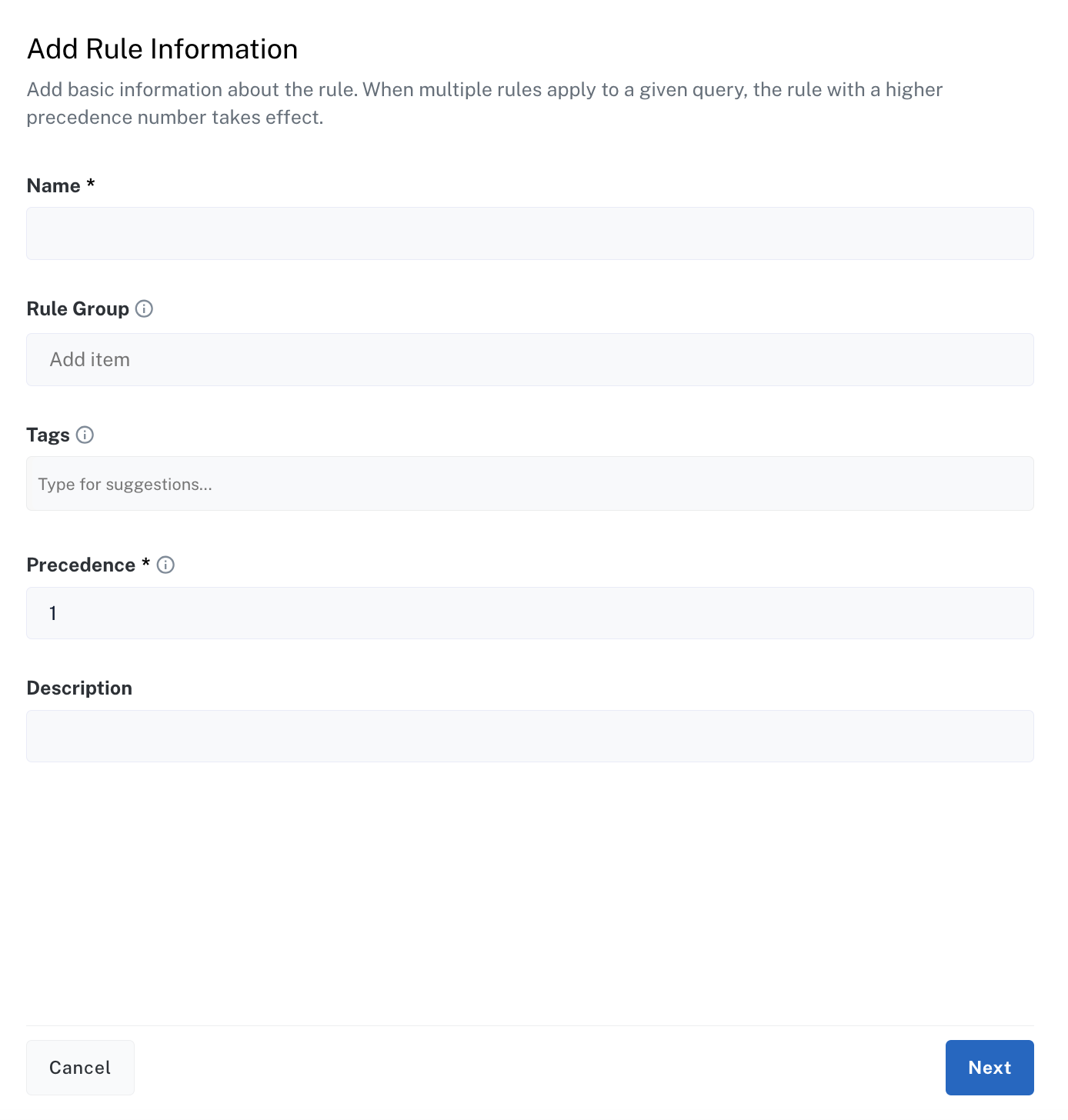
-
In the Rule Group field, enter a name for the group. For example,
Marketing Promotions. -
When creating or editing rules for the Marketing team, use the same group name,
Marketing Promotions.
Monitor and moderate rules
View and manage rules on the Rules screen. From here, you can create, edit, and delete rules, as well as publish and un-publish rules.
Collaborate with team members on rule creation and modifications
Depending on your company or organization, you may collaborate with team members and colleagues when setting up rules. The following is an example workflow you can use:
-
A team member identifies the need for a new rule, for example, a seasonal boost for a product category.
-
The team member creates the new rule in Commerce Studio and shares it with the team.
-
The team reviews and suggests changes.
-
The creator updates and publishes the rule, monitors results, and shares that data with the team.
If there are disagreements or conflicting feedback:
-
Set up a collaboration meeting to review different suggestions and reach a consensus.
-
If the feedback is not clear, test changes in the Editor screen to compare the impact of different rule versions.
-
Modify the rule based on testing and team feedback.
-
For large teams, implement a formal approval workflow to ensure rule consistency and avoid confusion among collaborators.
Collaboration on rule creation and modification ensures that rules are aligned with the goals of multiple teams, improving the overall relevance and success of search strategies. Effective collaboration also minimizes errors and ensures diverse input is reflected in final rules.
|
Lucidworks offers free training to help you get started. The Course for Collaborating in Commerce Studio focuses on how to work with other teams when creating rules in Commerce Studio: Visit the LucidAcademy to see the full training catalog. |
Next steps
After creating rules, you can focus on shaping the visual and strategic presentation of your search results. Effective merchandising strategies ensure that key products are highlighted and displayed to maximize visibility. The next article explores how to leverage Commerce Studio’s merchandising tools to showcase products strategically. By applying these strategies, you can influence purchasing decisions and improve overall engagement.
