Search behavior and resultsA Data Analyst's Blueprint to Commerce Studio
Understanding and optimizing search behavior is a vital aspect of creating a responsive and effective Commerce Studio environment. This article focuses on how Data Analysts can analyze and refine search interactions to improve customer experiences and drive business outcomes.
Data Analysts can simulate customer search behavior to identify potential gaps or opportunities in search results, analyze patterns to refine existing rules, and assess the impact of ranking factors on result relevance. Additionally, this article covers techniques for reacting to real-time search trends, ensuring the system stays responsive to evolving customer needs.
Advanced features such as automatically adjusting facets based on customer behavior are also explored. These adjustments help tailor the search experience dynamically, ensuring customers are presented with the most relevant filtering options based on their interactions. By leveraging these tools, Data Analysts can refine search functionality to align with both customer intent and business objectives.
Discover the effect of settings and rules
As you create rules and rewrites in Commerce Studio, you should review how they affect your products' positions in the search results.
-
In the Editor, navigate to an item to review metrics such as ATC, RPV, and CVR. If you don’t see these metrics, configure Preview Settings.
-
Hold the pointer over the item and select Click for details.
-
Review associated rules to see how these affected the position of the product.
-
Adjust item details, preview settings, or rules to optimize search results.
-
Publish the rules and monitor changes.
Automatically adjust facets based on customer behavior
You can create rules that customize which facets appear in the search results. For example, if a user searches for childrens movies, you can enable the facet for movie rating, so users can further their searches to return the most relevant results, and increase the potential for purchases.
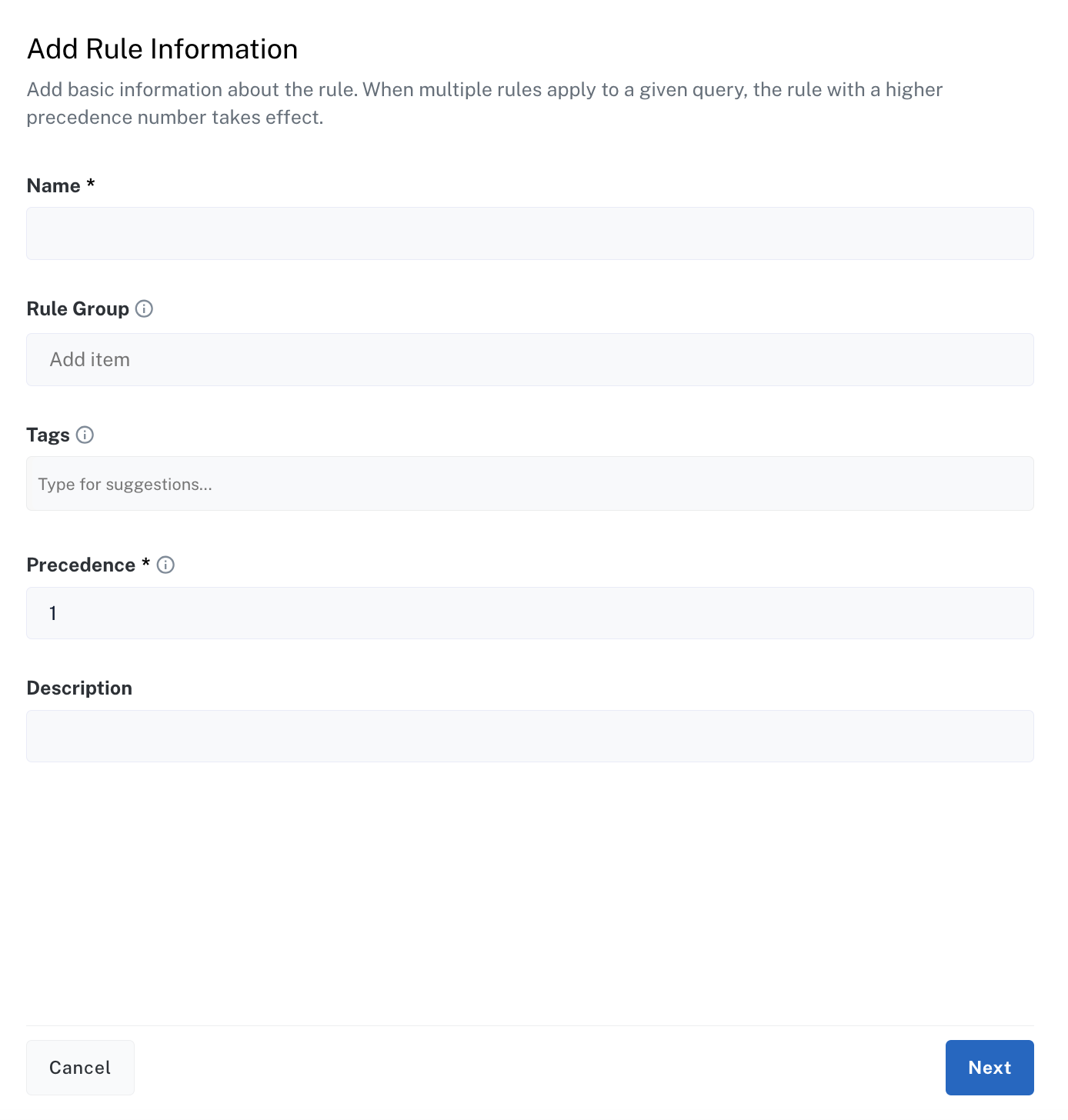
-
In the Name field, enter a unique rule name, then enter a Precedence value or use the default value of
1. Click Next. -
Click Select Condition, and then select the checkbox for Query. Select the Query Matching Method and enter Search Terms. For example, select phrase, and then enter
childrens movies. Click Next. -
From the Add Actions list, select Set Facets. Click Add Facets and enter a Facet Field value. For example,
product_brand_s. -
Click Next, and then click Save.
Next steps
Even with customization in place, some search scenarios may yield poor results or fail to meet user expectations. Identifying and addressing these issues is essential to maintain a high-quality search experience. The next article outlines practical methods for diagnosing and resolving search-related challenges. These steps will help you ensure that search consistently delivers value to your users.