Configure OneDrive Authentication
OneDrive is a file hosting service that is part of the Microsoft Office Online services. The Fusion OneDrive connector crawls a OneDrive for Business instance and retrieves data from it for indexing within Fusion.
To authenticate the Fusion OneDrive connector with a OneDrive application, first configure OneDrive with the correct permissions, then authenticate the connector.
1. Configure OneDrive for use with the Fusion connector
Create and register a Microsoft OneDrive App for use with the Fusion connector.
-
Navigate to the O365 login page.
-
Log in using an O365 admin account, or create a new one.
-
Use an existing application or create a new one. To create a new application:
-
From the My Applications page, click Add an app.
-
Give your app a name and click Create.
-
-
Take note of the Application ID. You will need this later.
-
Click Generate new password and take note of the password.
-
Under Platforms, click Add platform and then Web.
-
Fill in a redirect URL to your web site, ending in port 8090. For example:
http://localhost:8090 -
Add the following permissions to the application:
-
Delegated permissions:
Files.Read.All,Sites.Read.All,User.Read,Directory.Read.All (Admin Only),People.Read.All (Admin Only),User.Read.All (Admin Only) -
Application permissions:
Directory.Read.All (Admin Only),Files.Read.All (Admin Only),People.Read.All (Admin Only),Sites.Read.All (Admin Only),User.Read.All (Admin Only)
-
-
Click Save. The application is now ready to be authorized by an O365 account administrator for use with the connector.
2. Authenticate the connector
To authenticate the Fusion connector:
-
Open a web browser and enter the following URL:
https://login.microsoftonline.com/<ACCOUNT_NAME>.onmicrosoft.com/oauth2/authorize?client_id=<APPLICATION_ID>&response_type=code&redirect_uri=http://<yoursite>&response_mode=query&resource=https://graph.microsoft.com&state=12345-
Replace
<ACCOUNT_NAME>with the prefix name of your account. -
Replace
<APPLICATION_ID>in theclient_idparameter with your Application ID from above. -
Add your site URL for the uri parameter.
-
-
Optional: Enter ADFS issuer URI.
-
Access the URL. A list of permissions displays.
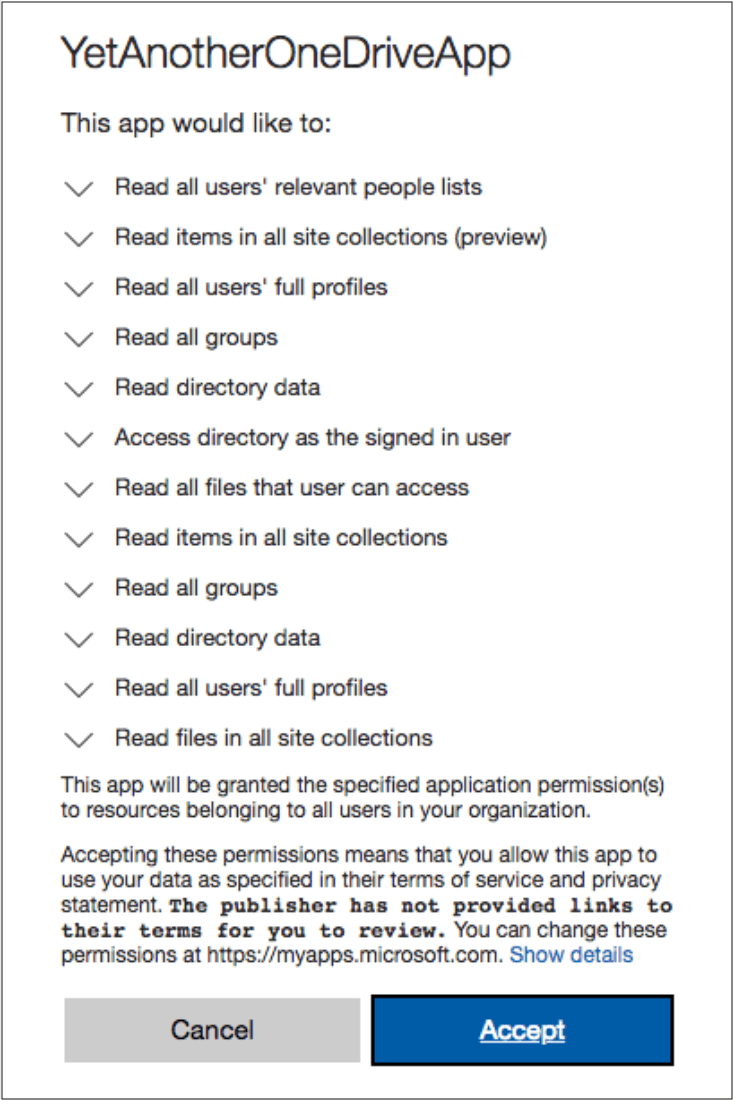
-
Click Accept. You can now use this application to crawl your OneDrive for Business accounts.