Summary
The Parallel Bulk Loader (PBL) job enables bulk ingestion of structured and semi-structured data from big data systems, NoSQL databases, and common file formats like Parquet and Avro. Datasources the PBL uses include not only common file formats, but Solr databases, JDBC-compliant databases, MongoDB databases and more. In addition, the PBL distributes the load across the Fusion Spark cluster to optimize performance. And because no parsing is needed, indexing performance is also maximized by writing directly to Solr. For more information about available datasources and key features of the Parallel Bulk Loader, see Parallel Bulk Loader concepts.Usage
Use the Parallel Bulk Loader job to load data into Fusion from a SparkSQL-compliant datasource, and then send the data to any Spark-supported datasource such as Solr. index pipeline, etc. To create a Parallel Bulk Loader job in the Fusion UI, sign in to Fusion and click Collections > Jobs. Then click Add+ and in the Custom and Others Jobs section, select Parallel Bulk Loader. You can enter basic and advanced parameters to configure the job. If the field has a default value, it is populated when you click to add the job. Parallel Bulk Loader can be configured for many different use cases. Two examples are:- Organizations that need to meet financial/bank-level transactional integrity requirements use SQL databases. Those datasources are structured in relational tables and ensure data integrity even if errors or power failures occur. In addition, these datasources are useful in large-scale operations that employ complex queries for analytics and reporting. For example, if categories and products have various prices, discounts, and offering dates, a SQL datasource is the most efficient option. Lucidworks supports SQL databases such as JDBC-compliant databases.
- In contrast, NoSQL databases are based on documents and allow for more flexibility with structured, semi-structured, and unstructured data. For example, your organization might need information about user product reviews or session data. And if your organization needs to process massive amount of data from multiple systems, NoSQL is an efficient option. Lucidworks supports NoSQL databases such as MongoDB and Apache Cassandra.
Example configuration
The following is an example configuration. The table after the configuration defines the fields.Additional field information
This section provides more detailed information about some of the configuration fields.-
format. Spark scans the job’s
classpathfor a class namedDefaultSourcein the<format>package. For thesolrformat, where thesolr.DefaultSourceclass is defined in thespark-solrrepository. -
transformScala. If the Scala script is not sufficient, you might need the full power of the Spark API to transform data into an indexable form.
-
The
transformScalaoption lets you filter and/or transform the input DataFrame any way you would like. You can even define UDFs to use during your transformation. For an example of using Scala to transform the input DataFrame before indexing in Solr, see the Import with the Bulk Loader example. -
Another powerful use of the
transformScalaoption is that you can pull in advanced libraries, such as Spark NLP (from John Snow Labs) to do NLP work on your content before indexing. See the Import with the Bulk Loader example. -
Your Scala script can do other things but, at a minimum, it must define the following function that the Parallel Bulk Loader invokes:
-
The
-
cacheAfterRead. This hidden field specifies if input data is retained in memory (and on disk as needed) after reading. If set to
true, it may help stability of the job by reading all data from the input source first before transforming or writing to Solr. This could make the job run slower because it adds an intermediate write operation. For example, false. -
updates. This field lists the
userIdaccounts that have been updated. Thetimestampcontains the date and time the account was updated. The value is displayed in Unix epoch time in ayyyy-mm-ddThh:mm:ssZformat. For example, the power_user was updated on 2024-07-30T20:30:31.350243642Z.
Import with the Bulk Loader
Import with the Bulk Loader
Create and run Parallel Bulk Loader jobs
Use the Jobs manager to create and run Parallel Bulk Loader jobs. You can also use the Scheduler to schedule jobs.In the procedures, select Parallel Bulk Loader as the job type and configure the job using the following information.Configuration settings for the Parallel Bulk Loader job
This section provides configuration settings for the Parallel Bulk Loader job. Also see configuration properties in the Configuration reference.Read settings
| Setting | Description |
|---|---|
format | Unique identifier of the data source provider. Spark scans the job’s classpath for a class named DefaultSource in the <format> package. For example, for the solr format, we provide the solr.DefaultSource class in our spark-solr repository: |
path (optional) | Comma-delimited list of paths to load. Some data sources, such as parquet, require a path. Others, such as Solr, do not. Refer to the documentation for your data source to determine if you need to provide a path. |
readOptions | Options passed to the Spark SQL data source to configure the read operation. Options differ for every data source. Refer to the specific data source documentation for more information. |
sparkConfig (optional) | List of Spark configuration settings needed to run the Parallel Bulk Loader. |
shellOptions | Behind the scenes, the Parallel Bulk Loader job submits a Scala script to the Fusion Spark shell. The shellOptions setting lets you pass any additional options needed by the Spark shell. The two most common options are --packages and --repositories: --packages Comma-separated list of Maven coordinates of JAR files to include on the driver and executor classpaths. Spark searches the local Maven repository, and then Maven central and any additional remote repositories given in the config. The format for the coordinates should be groupId:artifactId:version. The HBase example below demonstrates the use of the packages option for loading the com.hortonworks:shc-core:1.1.1-2.1-s_2.11 package. TIP: Use the https://spark-packages.org/ site to find interesting packages to add to your Parallel Bulk Loader jobs. --repositories Comma-separated list of additional remote Maven repositories to search for the Maven coordinates given in the packages config setting. The Index HBase tables example below demonstrates the use of the repositories option for loading the com.hortonworks:shc-core:1.1.1-2.1-s_2.11 package from this repository. |
timestampFieldName | For datasources that support time-based filters, the Parallel Bulk Loader computes the timestamp of the last document written to Solr and the current timestamp of the Parallel Bulk Loader job. For example, the HBase data source lets you filter the read between a MIN_STAMP and MAX_STAMP, for example: val timeRangeOpts = Map(HBaseRelation.MIN_STAMP -> minStamp.toString, HBaseRelation.MAX_STAMP -> maxStamp.toString) lets Parallel Bulk Loader jobs run on schedules, and pull only the newest rows from the underlying datasources. To support timestamp based filtering, the Parallel Bulk Loader provides two simple macros: $lastTimestamp(format) $nowTimestamp(format) The format argument is optional. If not supplied, then an ISO-8601 date/time string is used. The timestampFieldName setting is used to determine the value of lastTimestamp, using a Top 1 query to Solr to get the max timestamp. You can also pass $lastTimestamp(EPOCH) or $lastTimestamp(EPOCH_MS) to get the timestamp in seconds or milliseconds. See the Index HBase tables example below for an example of using this configuration property. |
Transformation settings
| Setting | Description |
|---|---|
transformScala | Sometimes, you can write a small script to transform input data into the correct form for indexing. But at other times, you might need the full power of the Spark API to transform data into an indexable form. The transformScala option lets you filter and/or transform the input DataFrame any way you would like. You can even define UDFs to use during your transformation. For an example of using Scala to transform the input DataFrame before indexing in Solr, see the Read from Parquet example. Another powerful use of the transformScala option is that you can pull in advanced libraries, such as Spark NLP (from John Snow Labs) to do NLP work on your content before indexing. See the Use NLP during indexing example. Your Scala script can do other things but, at a minimum, it must define the function that the Parallel Bulk Loader invokes (see below this table). |
transformSql | The transformSql option lets you write a SQL query to transform the input DataFrame. The SQL is executed after the transformScala script (if both are defined). The input DataFrame is exposed to your SQL as the _input view. See the Clean up data with SQL transformations example below for an example of using SQL to transform the input before indexing in Solr. This option also lets you leverage the UDF/UDAF functions provided by Spark SQL. |
mlModelId | If you have a Spark ML PipelineModel loaded into the blob store, you can supply the blob ID to the Parallel Bulk Loader and it will: 1. Load the model from the blob store. 2. Transform the input DataFrame (after the Scala transform but before the SQL transform). 3. Add the predicted output field (specified in the model metadata stored in the blob store) to the projected fields list.  This lets you use Spark ML models to make predictions in a more scalable, performant manner than what can be achieved with a Machine Learning index stage. This lets you use Spark ML models to make predictions in a more scalable, performant manner than what can be achieved with a Machine Learning index stage. |
transformScala:Output settings
| Setting | Description |
|---|---|
outputCollection | Name of the Fusion collection to write to. The Parallel Bulk Loader uses the Collections API to resolve the underlying Solr collection at runtime. |
outputIndexPipeline | Name of a Fusion index pipeline to which to send documents, instead of directly indexing to Solr. This option lets you perform additional ETL (extract, transform, and load) processing on the documents before they are indexed in Solr. If you need to write to time-partitioned indexes, then you must use an index pipeline, because writing directly to Solr is not partition aware. |
defineFieldsUsingInputSchema | Flag to indicate if the Parallel Bulk Loader should use the input schema to create fields in Solr, after applying the Scala and/or SQL transformations. If false, then the Parallel Bulk Loader relies on the Fusion index pipeline and/or Solr field guessing to create the fields. If true, only fields that do not exist already in Solr are created. Consequently, if there is a type mismatch between an existing field in Solr and the input schema, you will need to use a transformation to rename the field in the input schema. |
clearDatasource | If checked, the Parallel Bulk Loader deletes any existing documents in the output collection that match the query _lw_loader_id_s:<JOB>. Consequently, the Parallel Bulk Loader adds two metadata fields to each row: _lw_loader_id_s and _lw_loader_job_id_s. |
atomicUpdates | Flag to send documents directly to Solr as atomic updates instead of as new documents. This option is not supported when using an index profile. Also note that the Parallel Bulk Loader tracking fields _lw_loader_id_s and _lw_loader_job_id_s are not sent when using atomic updates, so the clear datasource option does not work with documents created using atomic updates. |
outputOptions | Options used when writing directly to Solr. See Spark-Solr: https://github.com/lucidworks/spark-solr#index-parameters For example, if your docs are relatively small, you might want to increase the batch_size (2000 default) as shown below: 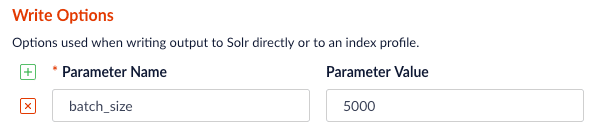 |
outputPartitions | Coalesce the DataFrame into N partitions before writing to Solr. This can help spread the indexing work out across more executors that are available in Spark, or limit the parallelism when writing to Solr. |
Tune performance
As the name of the Parallel Bulk Loader job implies, it is designed to ingest large amounts of data into Fusion by parallelizing the work across your Spark cluster. To achieve scalability, you might need to increase the amount of memory and/or CPU resources allocated to the job.For Spark configuration information, see Spark operations.You can pass these properties in the job configuration to override the default Spark shell options:| Parameter Name | Description and Default |
|---|---|
--driver-cores | Cores for the driver Default: 1 |
--driver-memory | Memory for the driver (for example, 1000M or 2G) Default: 1024M |
--executor-cores | Cores per executor Default: 1 in YARN mode, or all available cores on the worker in standalone mode |
--executor-memory | Memory per executor (for example, 1000M or 2G) Default: 1G |
--total-executor-cores | Total cores for all executors Default: Without setting this parameter, the total cores for all executors is the number of executors in YARN mode, or all available cores on all workers in standalone mode. |
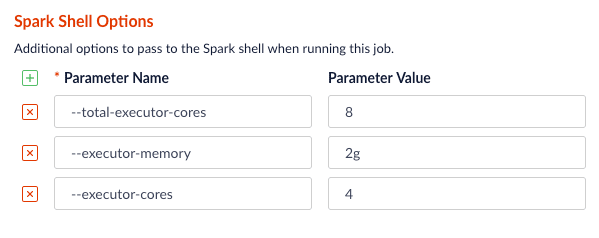
Examples
Here we provide screenshots and example JSON job definitions to illustrate key points about how to load from different data sources.Use NLP during indexing
In this example, we leverage the John Snow labs NLP library during indexing. This is just quick-and-dirty to show the concept.Also see:- https://github.com/JohnSnowLabs/spark-nlp
-
https://databricks.com/blog/2017/10/19/introducing-natural-language-processing-library-apache-spark.html
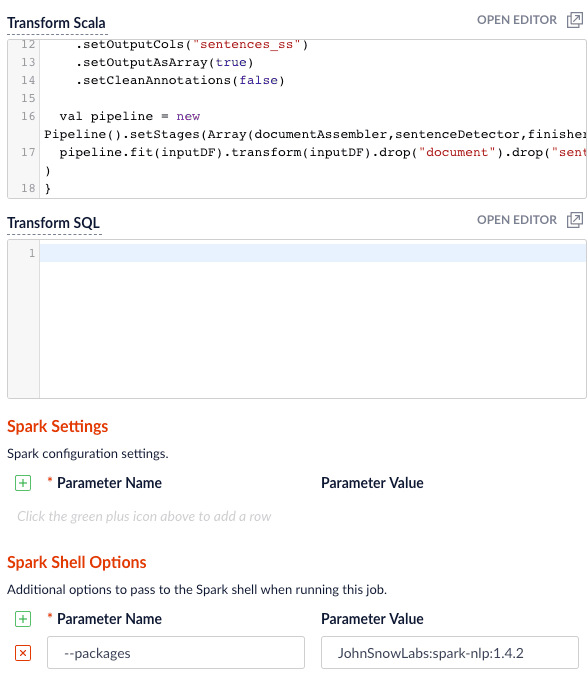
JohnSnowLabs:spark-nlp:1.4.2 package using Spark Shell Options.Clean up data with SQL transformations
Fusion has a Local Filesystem connector that can handle files such as CSV and JSON files. Using the Parallel Bulk Loader lets you leverage features that are not in the Local Filesystem connector, such as using SQL to clean up the input data.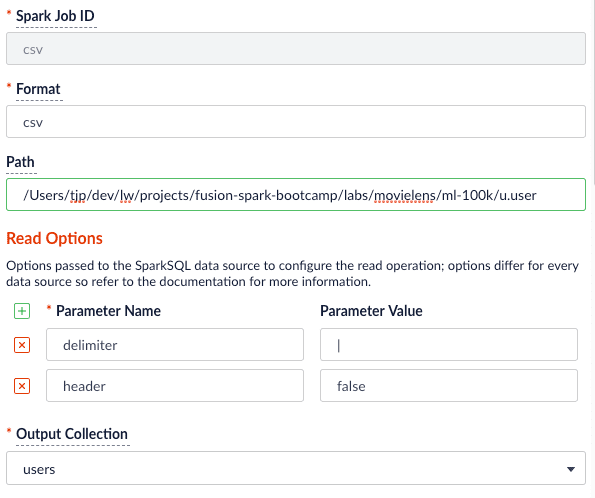
Read from S3
It is easy to read from an S3 bucket without pulling data down to your local workstation first. To avoid exposing your AWS credentials, add them to a file namedcore-site.xml in the apps/spark-dist/conf directory, such as:s3a://sstk-dev/data/u.user. If you are running a Fusion cluster then each instance of Fusion will need a core-site.xml file. S3a is the preferred protocol for reading data into Spark because it uses Amazon’s libraries to read from S3 instead of the legacy Hadoop libraries. If you need other S3 protocols (for example, s3 or s3n) you will need to add the equivalent properties to core-site.xml.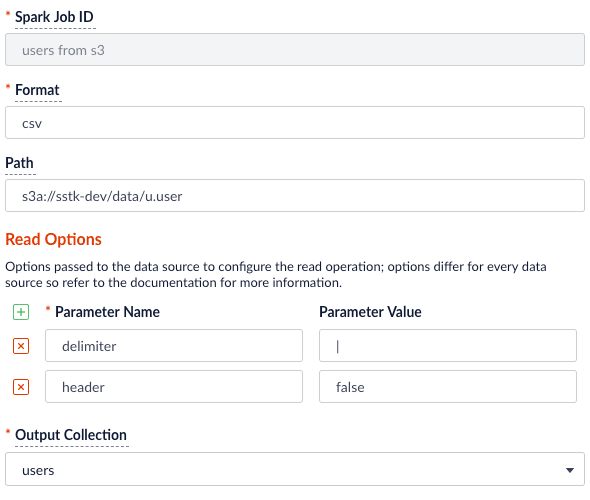
org.apache.hadoop:hadoop-aws:2.7.3 package to the job using the --packages Spark option. Also, you will need to exclude the com.fasterxml.jackson.core:jackson-core,joda-time:joda-time packages using the --exclude-packages option.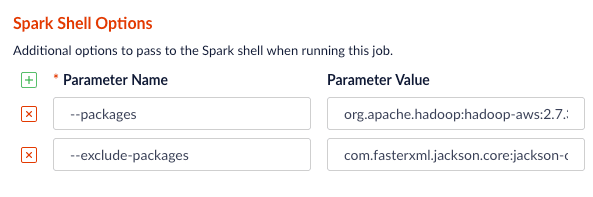
core-site.xml; see Installing the Cloud Storage connector.Read from Parquet
Reading from parquet files is built into Spark using the “parquet” format. For additional read options, see Configuration of Parquet.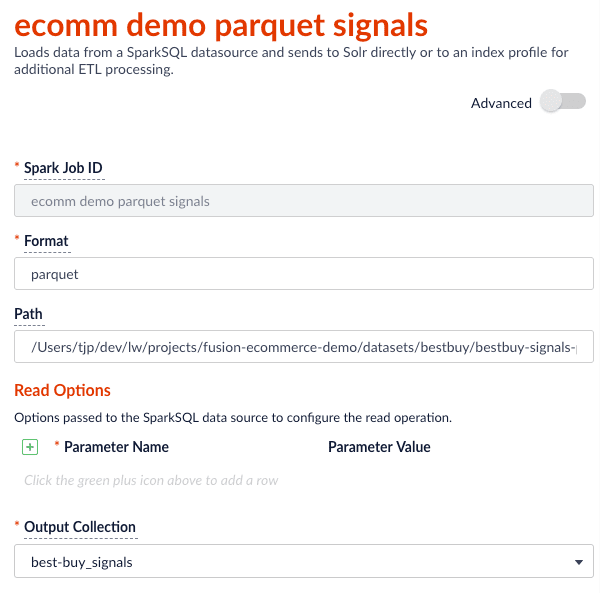
transformScala option to filter and transform the input DataFrame into a better form for indexing using the following Scala script:Read from JDBC tables
You can use the Parallel Bulk Loader to parallelize reads from JDBC tables, if the tables have numeric columns that can be partitioned into relatively equal partition sizes. In the example below, we partition the employees table into 4 partitions using theemp_no column (int). Behind the scenes, Spark sends four separate queries to the database and processes the result sets in parallel.Load the JDBC driver JAR file into the Blob store
Before you ingest from a JDBC data source, you need to use the Fusion Admin UI to upload the JDBC driver JAR file into the blob store.Alternatively, you can add the JAR file to the Fusion blob store withresourceType=spark:jar; for example:resourceType=spark:jar from the blob store to the appropriate classpaths before running a Parallel Bulk Loader job.Read from a table
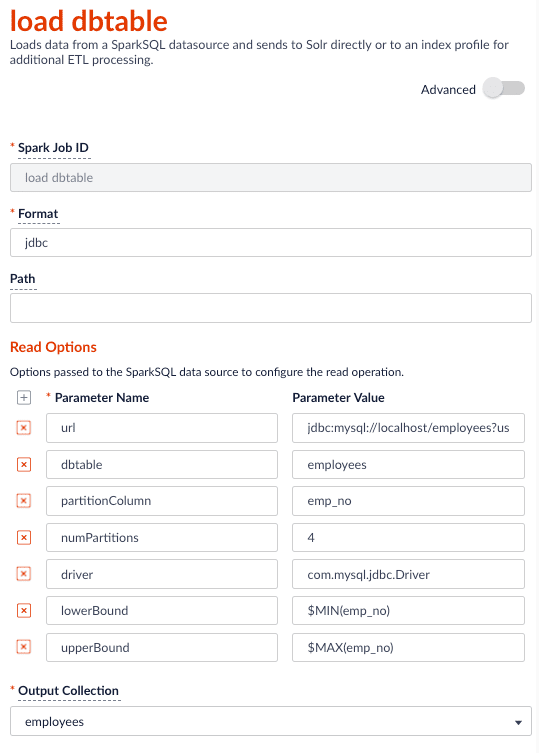
- http://spark.apache.org/docs/latest/sql-programming-guide.html#jdbc-to-other-databases
- https://medium.com/@radek.strnad/tips-for-using-jdbc-in-apache-spark-sql-396ea7b2e3d3
$MIN(emp_no) and $MAX(emp_no) macros in the read options. These are macros offered by the Parallel Bulk Loader to help configure parallel reads of JDBC tables. Behind the scenes, the macros are translated into SQL queries to get the MAX and MIN values of the specified field, which Spark uses to compute splits for partitioned queries. As mentioned above, the field must be numeric and must have a relatively balanced distribution of values between MAX and MIN; otherwise, you are unlikely to see much performance benefit to partitioning.Index HBase tables
To index an HBase table, use the Hortonworks connector.The Parallel Bulk Loader lets us replace the HBase Indexer.
hbase-site.xml (and possibly core-site.xml) to apps/spark-dist/conf in Fusion, for example:- Launch the HBase shell and create a table named
fusion_numswith a single column family namedlw: - Do a list command to see your table:
- Fill the table with some data:
- Scan the fusion_nums table to see your data:
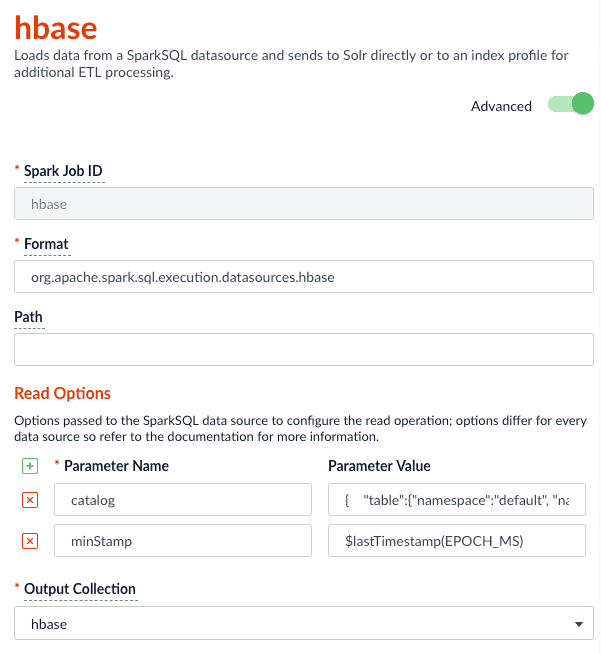
$lastTimestamp macro in the read options. This lets us filter rows read from HBase using the timestamp of the last document the Parallel Bulk Loader wrote to Solr, that is, to get the newest updates from HBase only (incremental updates). Most Spark data sources provide a way to filter results based on timestamp.Job JSON:Index Elastic data
With Elasticsearch 6.2.2 using theorg.elasticsearch:elasticsearch-spark-20_2.11:6.2.1 package, here is a Scala script to run in bin/spark-shell to index some test data: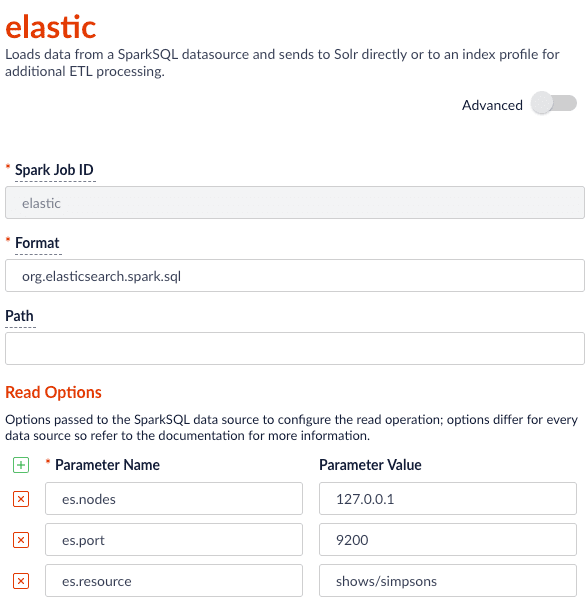
Read from Couchbase
To index a Couchbase bucket, use the official Couchbase Spark connector found here.For example, we will create a test bucket in Couchbase. If you already have a bucket in Couchbase, feel free to use that and skip to the test data setup section. This test was performed using Couchbase Server 6.0.0.- Create a bucket test in the Couchbase admin UI. Give access to a system account user to use in the Parallel Bulk Loader job config.
- Connect to Couchbase using the command line client cbq. For example,
cbq -e=http://<host>:8091 -u <user> -p <password>. Ensure the provided user is an authorized user of the test bucket. - Create a primary index on the test bucket:
CREATE PRIMARY INDEX 'test-primary-index' ON 'test' USING GSI;. - Insert some data:
INSERT INTO 'test' ( KEY, VALUE ) VALUES ( "1", { "id": "01", "field1": "a value", "field2": "another value"} ) RETURNING META().id as docid, *;. - Verify you can query the document just inserted:
select * from 'test';.
com.couchbase.spark.sql.DefaultSource. Then specify the com.couchbase.client:spark-connector_2.11:2.2.0 package as the spark shell --packages option, as well as a few spark settings that direct the connector to a particular Couchbase server and bucket to connect to using the provided credentials. See here for all of the available Spark configuration settings for the Couchbase Spark connector.Putting it all together: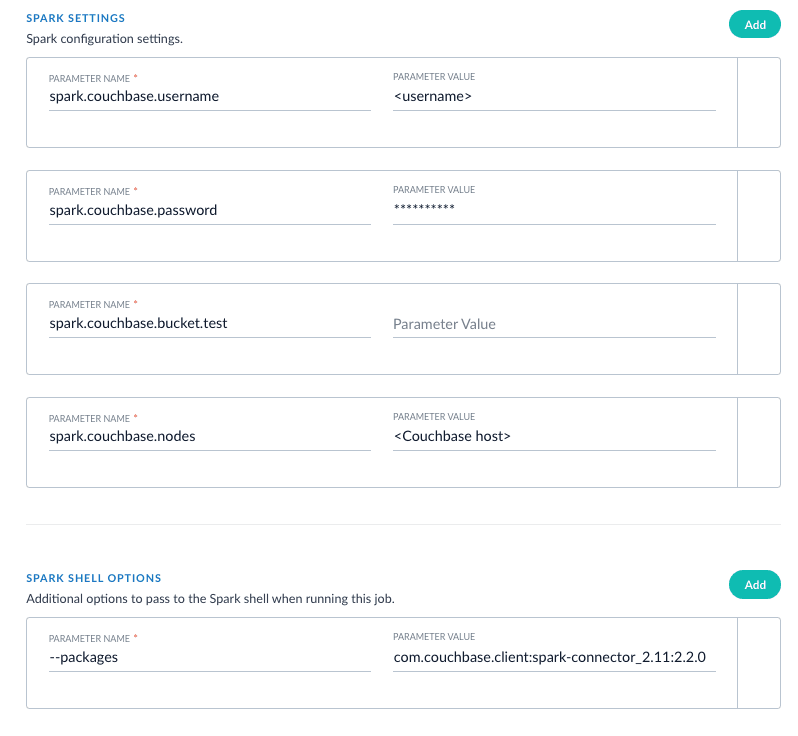
XML setup
XML is a supported format that requires settings forformat and --packages. In addition, you must specify the filepath in the readOptions section. For example:API usage examples
The following examples include requests and responses for some of the API endpoints.Create a parallel bulk loader job
An example request to create a parallel bulk loader job with the REST API is as follows:Start a parallel bulk loader job
This request starts thepbl_load PBL job.
POST spark configuration to a parallel bulk loader job
This request posts Spark configuration information to thestore_typeahead_entity_load PBL job.