Blob Storage
Fusion accepts large binary objects (blobs) for upload, and stores them in Solr. Blob uploads are used to install models, lookup lists, JDBC drivers, and more.
Blob Types
A resourceType query parameter can be used to specify the blob type. For example, specify file when uploading a text or CSV file, like this:
curl -H 'Content-Type: text/csv' -u USERNAME:PASSWORD -X PUT 'https://FUSION_HOST:FUSION_PORT/api/apps/APP_NAME/blobs/quickstart/EXAMPLE.csv?resourceType=file' --data-binary @/path/EXAMPLE.csvThe complete list of valid values for resourceType is below:
| Type | Description |
|---|---|
|
A Banana dashboard |
|
|
|
|
|
A JavaScript file for use with a Managed Javascript index stage |
|
A JavaScript file for use with a Managed Javascript query stage |
|
Any uploaded file, such as from the Quickstart or the Index Workbench |
|
|
|
A blob of unknown type If no |
|
|
|
The Blob manager
In addition to the Blob Store API, the Fusion UI provides an interface to the blob store in the Fusion workspace at System > Blobs.
-
Click Add to upload a new blob.
-
Select an uploaded blob to view, replace, or delete it.
-
Click Add to upload a new blob.
-
Select an uploaded blob to view, replace, or delete it.
Blob editor
The blob editor gives the ability to edit blobs in the Fusion UI in a variety of formats:
-
CSV
-
Java
-
JavaScript
-
Python
-
SCALA
-
Typescript
-
Plain text
Navigate to System > Blobs, select a blob, and click the Edit blob button to open the editor:
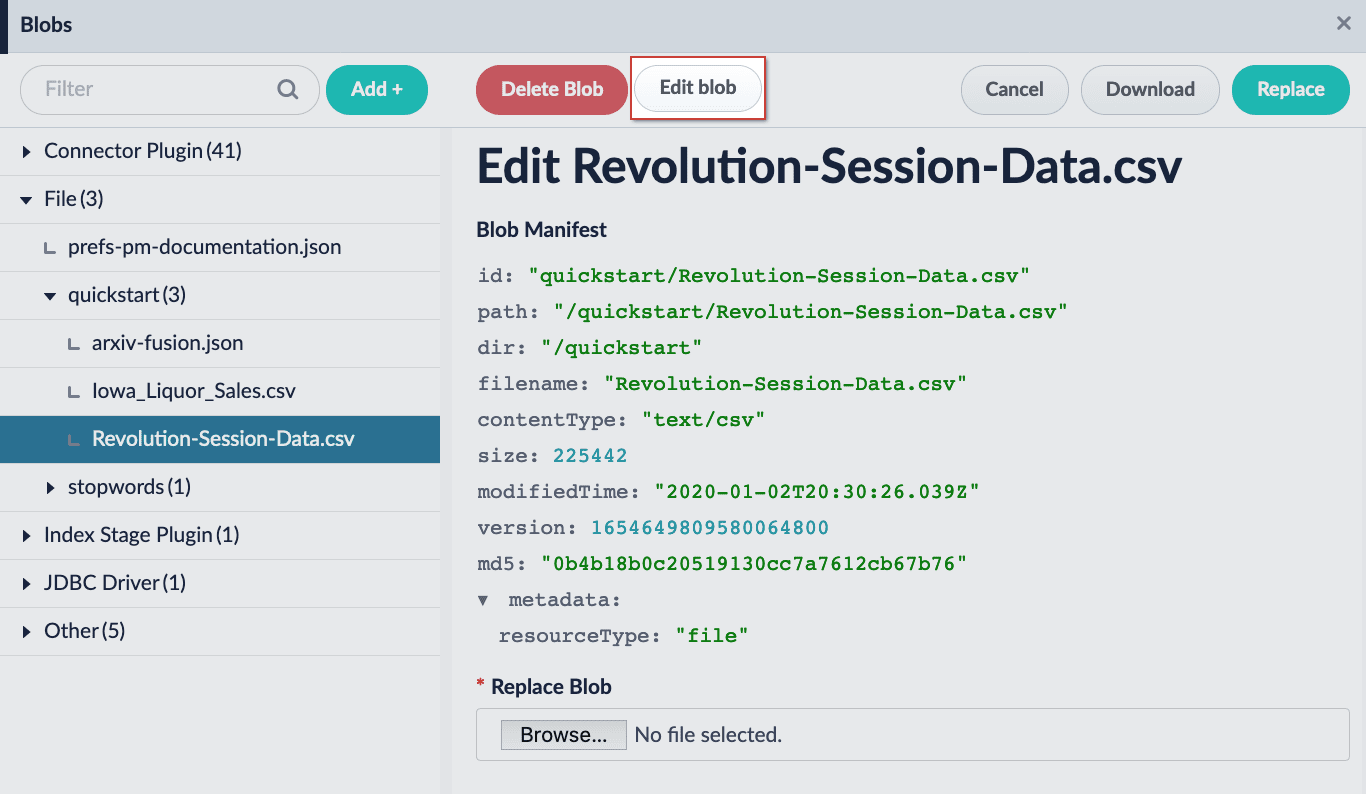
|
The editor has several elements worth noting:
| Elements | Description |
|---|---|
|
Copies the JSON to the clipboard. |
|
Pastes the clipboard into the editor. Only valid JSON is accepted. |
|
Expands the editor to a fullscreen view. |
|
Condenses the editor to a compact view. |
|
Saves the JSON in the editor and updates the blob. |
|
Resets changes made since the last time changes were applied. |
For instructions, see Use the Blob Editor.