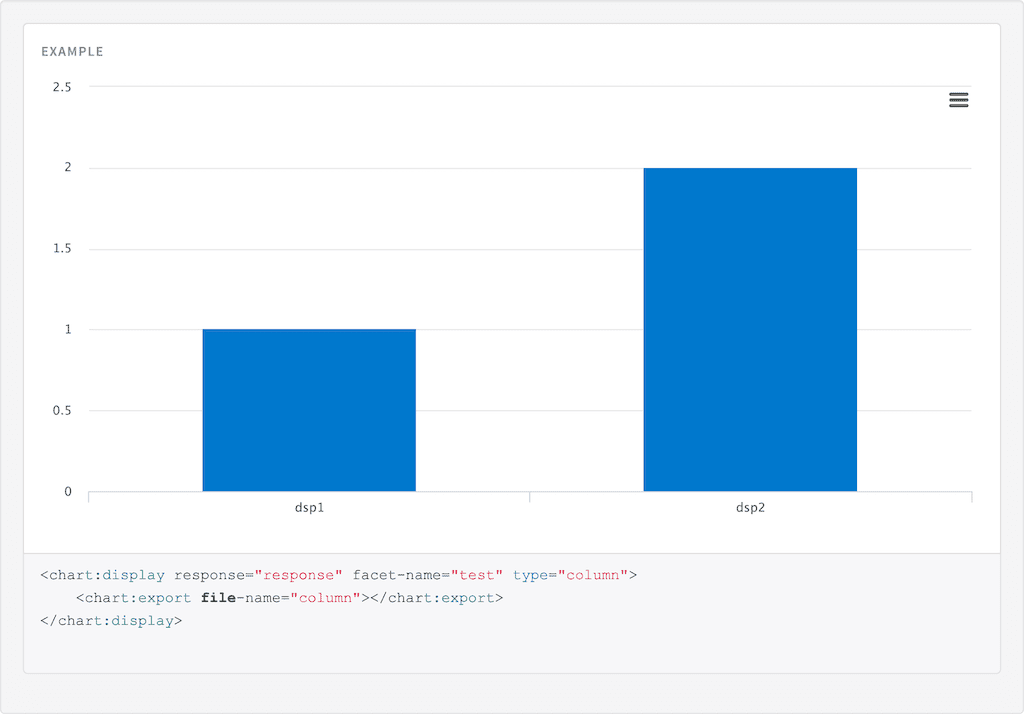chart:export
Table of Contents
Description
To give users the option to export a chart include the Chart Export tag within the Chart Display tag. Adding the tag will enable exporting without adding any attributes. This tag must be nested in the Chart Display tag.
Usage
as element:
<chart:export
[file-name="{string}"]
[url="{string}"]>
</chart:export>Directive info
-
This directive creates new scope.
Parameters
| Param | Type | Details |
|---|---|---|
file-name (optional) |
string |
Custom name for the file when downloaded, if nothing is entered it will default to 'chart'. |
url (optional) |
string |
Url of the export server, if left blank it will use the providers export server. |
Example
Source
<chart:display response="response" facet-name="test" type="column">
<chart:export file-name="column"></chart:export>
</chart:display>angular.module('lightning')
.controller('ExampleController', ['$scope','$timeout','ResponseService', function($scope,$timeout,ResponseService) {
$scope.response = {
page: 2,
query: {
rpp: 50
},
facets: {
test: {
filters: [
{
val: {
dsp: 'dsp1',
act: 1
},
count: 1,
},
{
val: {
dsp: 'dsp2',
act: 2
},
count: 2,
}
]
},
},
results: [
{
result: {
fields: {
label: 'label1',
value: 1
}
},
},
{
result: {
fields: {
label: 'label2',
value: 2
}
},
hits: {
act: ['Hits', 264]
}
}]
}
ResponseService.setResponse('response',$scope.response);
}]);