Learn more
Install a Fusion License
Install a Fusion License
- Log in to the Fusion UI.
- In the upper right, open the profile menu and select License Details:
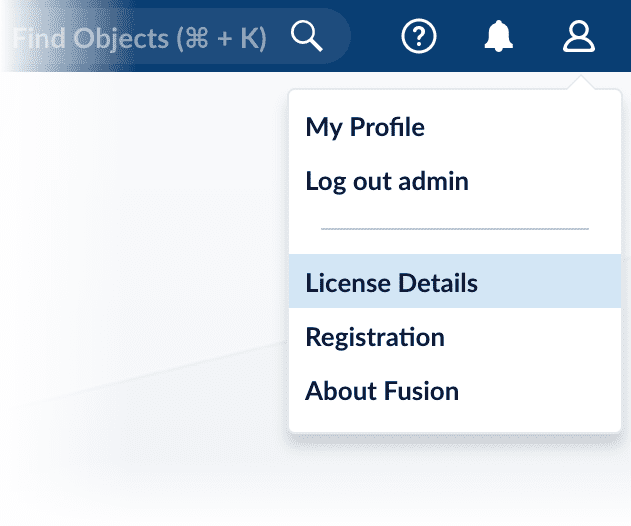

- Click Choose License and select your license file.
- Click Upload.
Create the Initial Admin Password with the API
Create the Initial Admin Password with the API
After creating a new instance of Fusion, you will need to create a password for the admin user. This is typically done in the Fusion UI. In some cases, such as during the development stage when the Admin UI microservice is not running, you may want to create this password using the API.Use the following example commands to create the initial admin password with the API, in this case,
password123: