- To open App Insights from the Managed Fusion workspace, navigate to Analytics > Insights.
- To switch apps while in App Insights, hover over
 , and then click a different app.
, and then click a different app. - To exit App Insights, hover over
 , and then click Return to Managed Fusion.
, and then click Return to Managed Fusion.
App Insights pages
When App Insights is open, you can hover over the left navigation panel to reach these pages:-
 Dashboards
Dashboards
View graphs and tables about:- requests
- queries
- results
- clicks
- users
- sessions
You can filter by timeframe or by the content of the data, and create custom reports.
-
 Events
Events
View histograms and timelines about events, filtered by:- event type
- users
- request/response information
You can also create custom reports about events here.
-
 Sessions
Sessions
View charts and timelines about search events, filtered by:- user
- subject
- event duration
- events per session
-
 Analytics
Analytics
A variety of standard reports are available here. You can also define custom reports to suit your needs. -
 Experiment results
Experiment results
If you have configured an experiment, you can see visualizations about the results here.
Reports
App Insights provides a standard set of reports, plus the ability to create custom reports. Standard reports are located on the Analytics page, while custom reports can be defined on the Events or Analytics pages. Report data can be filtered by time or by free text search, and reports can be exported by clicking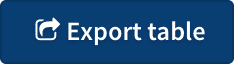 Export table.
Export table.
Create Custom Reports
Create Custom Reports
There are several ways to create a custom report:On the Analytics page for App Insights
- Apply one or more filters.
- Click + New custom report.
- Define the report’s parameters.
- Click Create and launch report.
- Filter any dashboard.
- Scroll to the bottom.
-
Click <n> events match your criteria. View Now.
