The DevOps Center
The DevOps Center is a suite of tools for monitoring, troubleshooting, and incident investigation. It consists of a set of dashboards and an interactive log viewer, providing views into your Managed Fusion deployment’s cluster hosts and services using metrics and events.
-
Metrics come from the
system_monitorcollection. -
Events come from the
system_logscollection.
You can export all metrics and events for any selected time period.
In any Managed Fusion app, you can open the DevOps Center by navigating to System > DevOps Center:
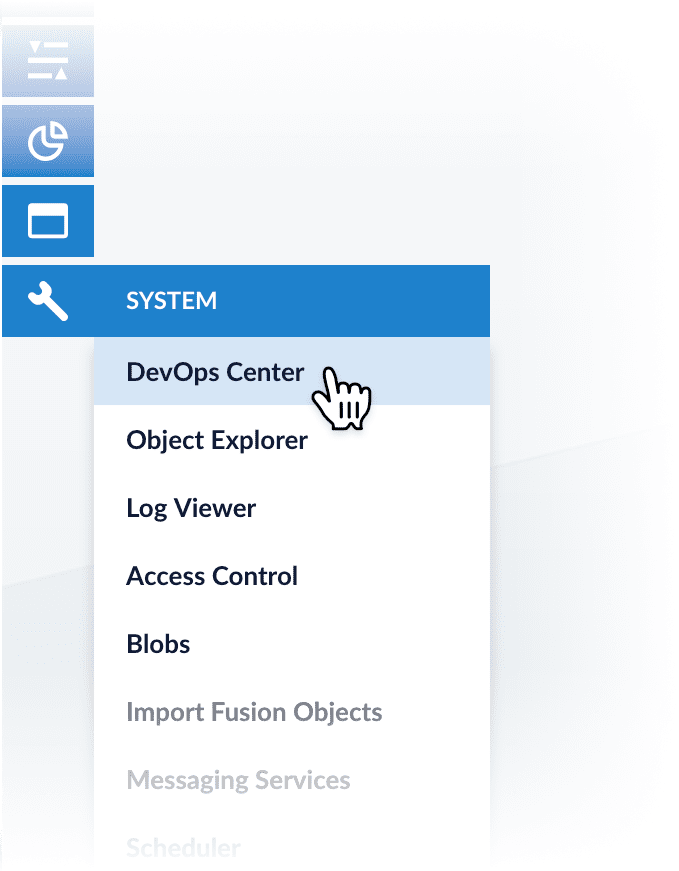
| In the DevOps Center, dates and times are local, as determined by your browser. In the Log Viewer, you can toggle between local time and UTC. |
System requirements
The DevOps Center requires the following:
-
Your Web browser must support HTML5.
-
Every node that you want to monitor must be running a valid Managed Fusion release.
-
Every node that you want to monitor must be running the
agentandlog-shipperservices.
The DevOps Center is enabled by Managed Fusion’s default configuration. If you find that the DevOps Center is not correctly populated with data, see the Troubleshooting section below.
Cluster dashboard
The first screen that displays is a high-level dashboard showing indicators of general health of your Managed Fusion cluster.
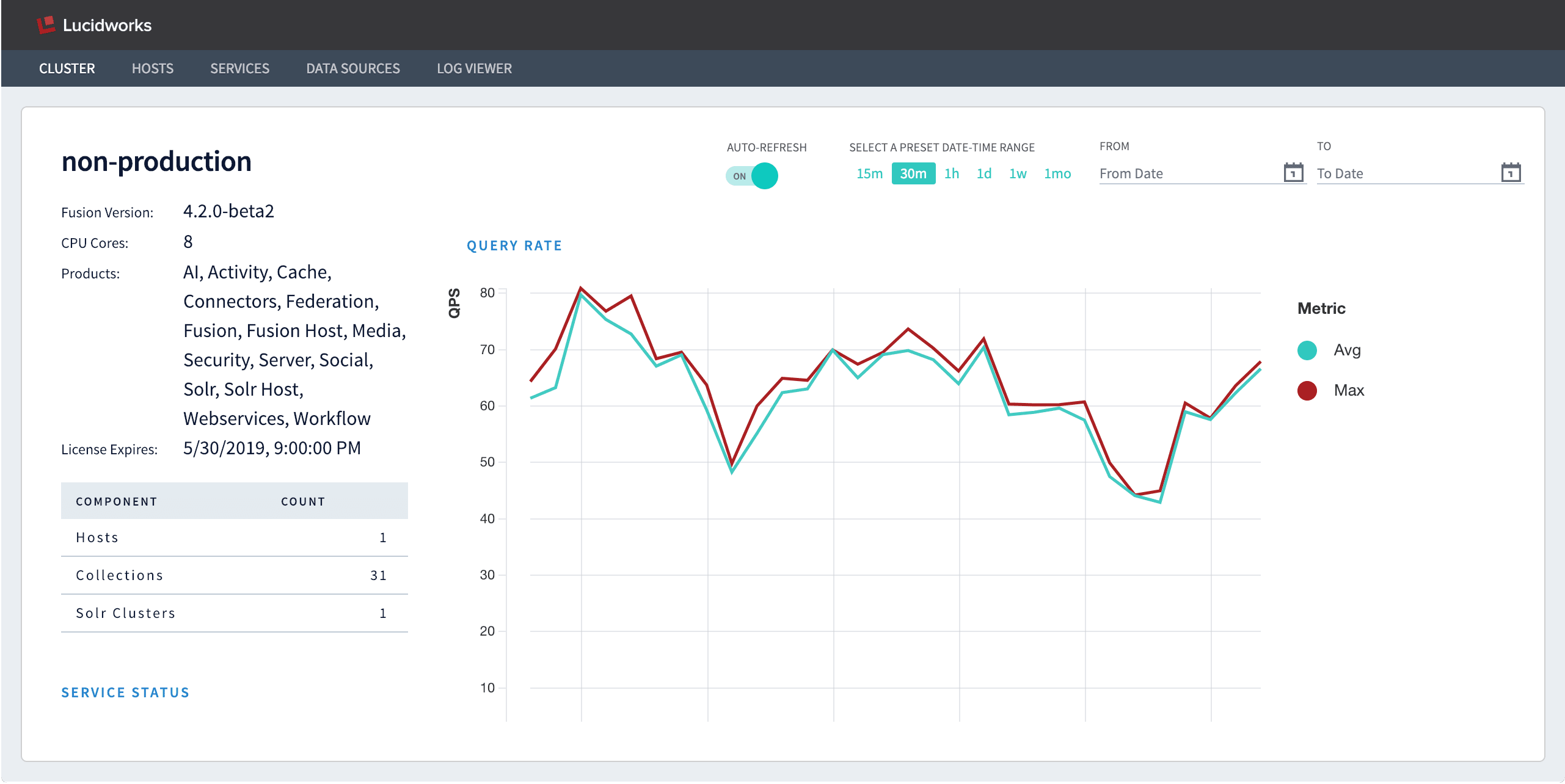
The Cluster dashboard includes this data:
-
Managed Fusion license information
-
The number of hosts, collections, and Solr clusters in this cluster
-
The cluster’s service status
-
Average and max values during the selected time interval for the following metrics:
-
Query rate
-
Response time
-
Index size
-
Indexing rate
-
Active sessions
-
Hosts dashboard
Data about individual hosts is available in the Hosts dashboard. The initial view includes all hosts.
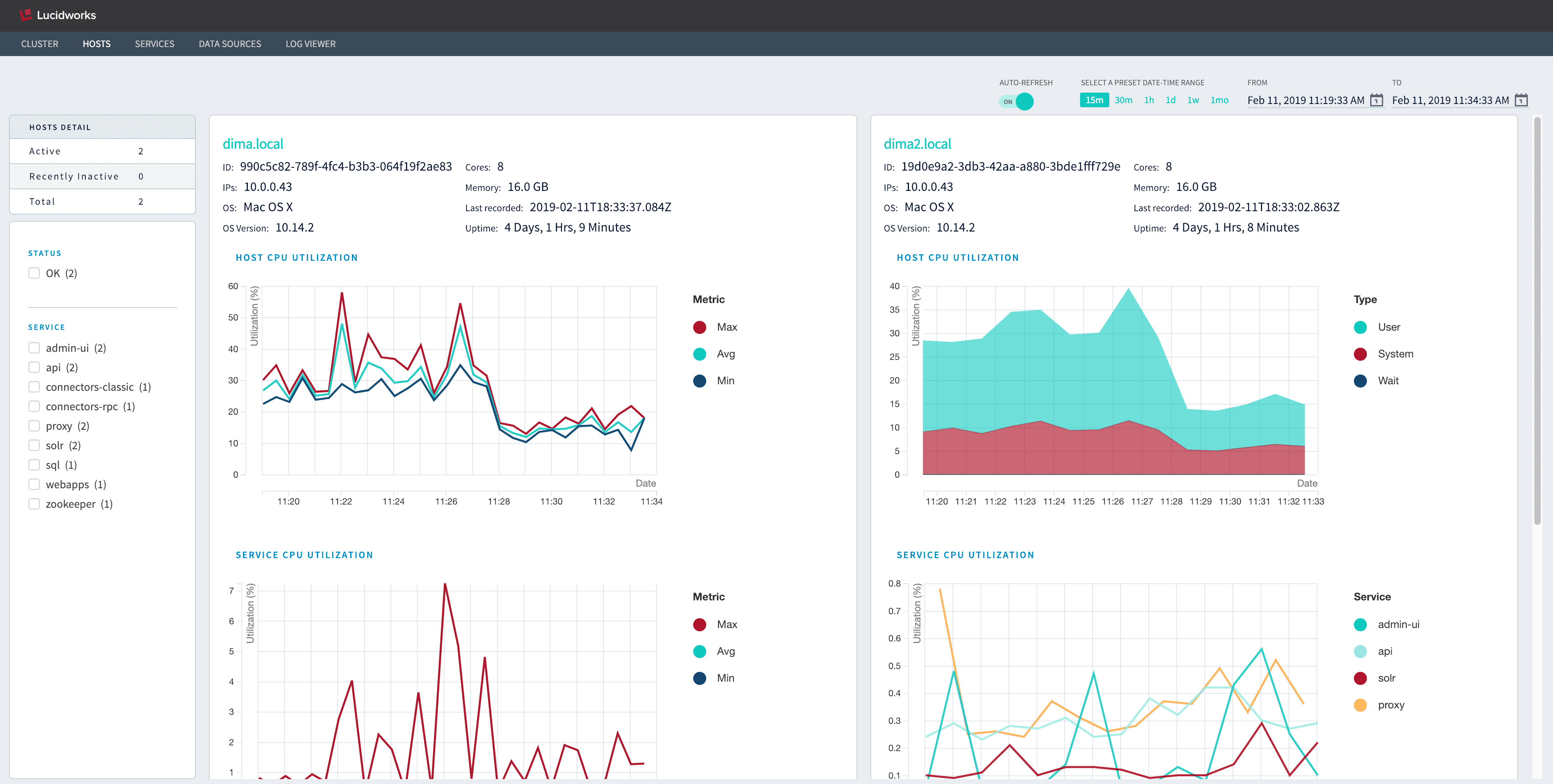
From here you can filter the set of hosts displayed:
-
Select one or more status codes to display only the hosts with those statuses.
-
Select one or more services to display only the hosts on which they are running.
Click on any host’s IP address to drill down to additional visualizations about that host:
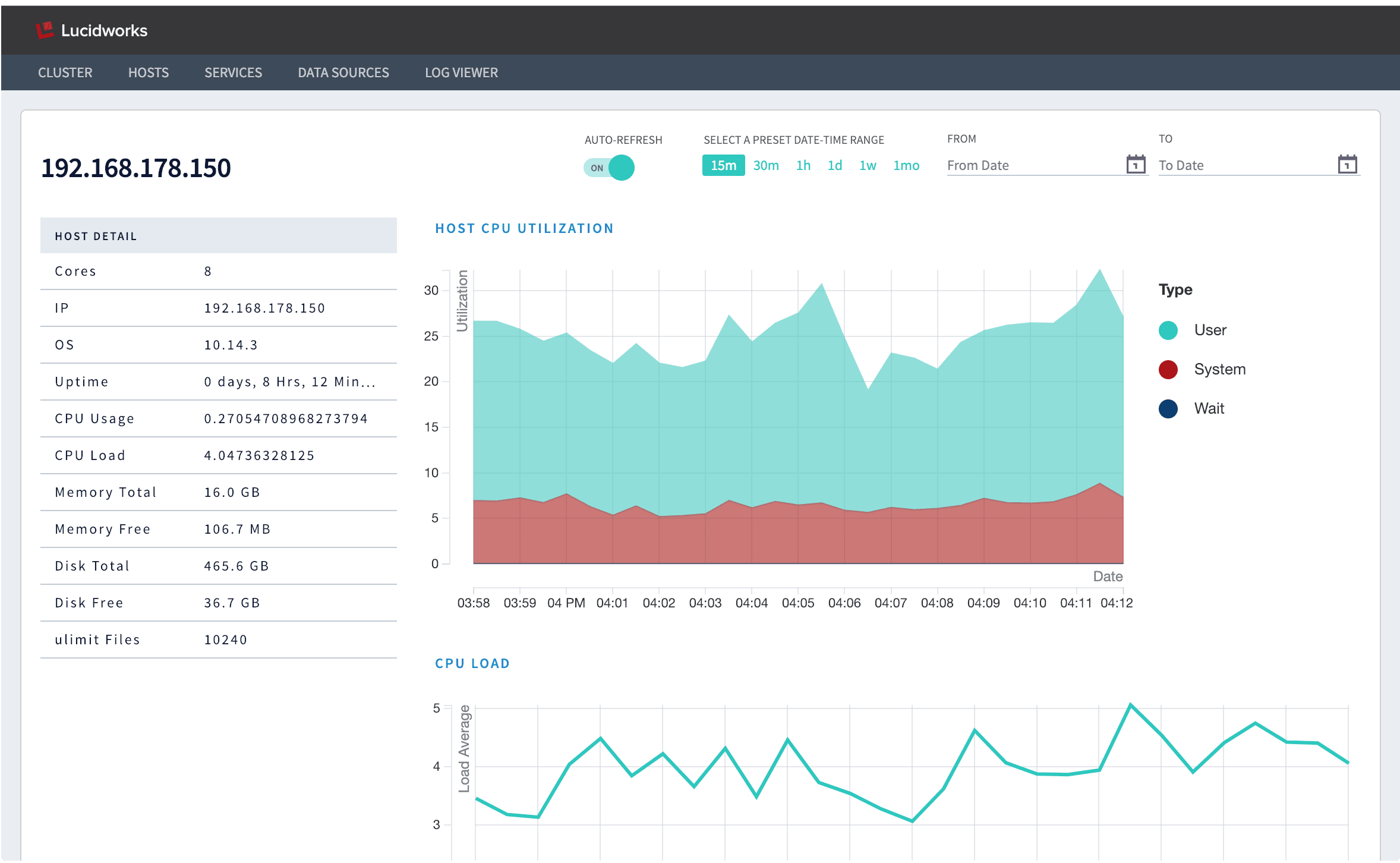
In this single-host view, you can see the following:
-
Cores
-
IP address
-
Operating system
-
Uptime
-
CPU usage
-
CPU load
-
Memory total
-
Memory free
-
Disk total
-
Disk free
-
ulimit files
-
CPU utilization
-
CPU load
-
Per-service CPU utilization
-
Time spent in garbage collection (GC)
-
Free memory
-
Free disk space
-
Overview of services running on the host
Services dashboard
The Services dashboard displays the status of each of the Managed Fusion services: "OK" for services that are running and "Bad" for services that are unreachable. Metrics are also displayed for each service, and these vary depending on the service. A service is marked "Bad" if it does not return metrics after several expected reporting intervals, that is, after a few minutes.
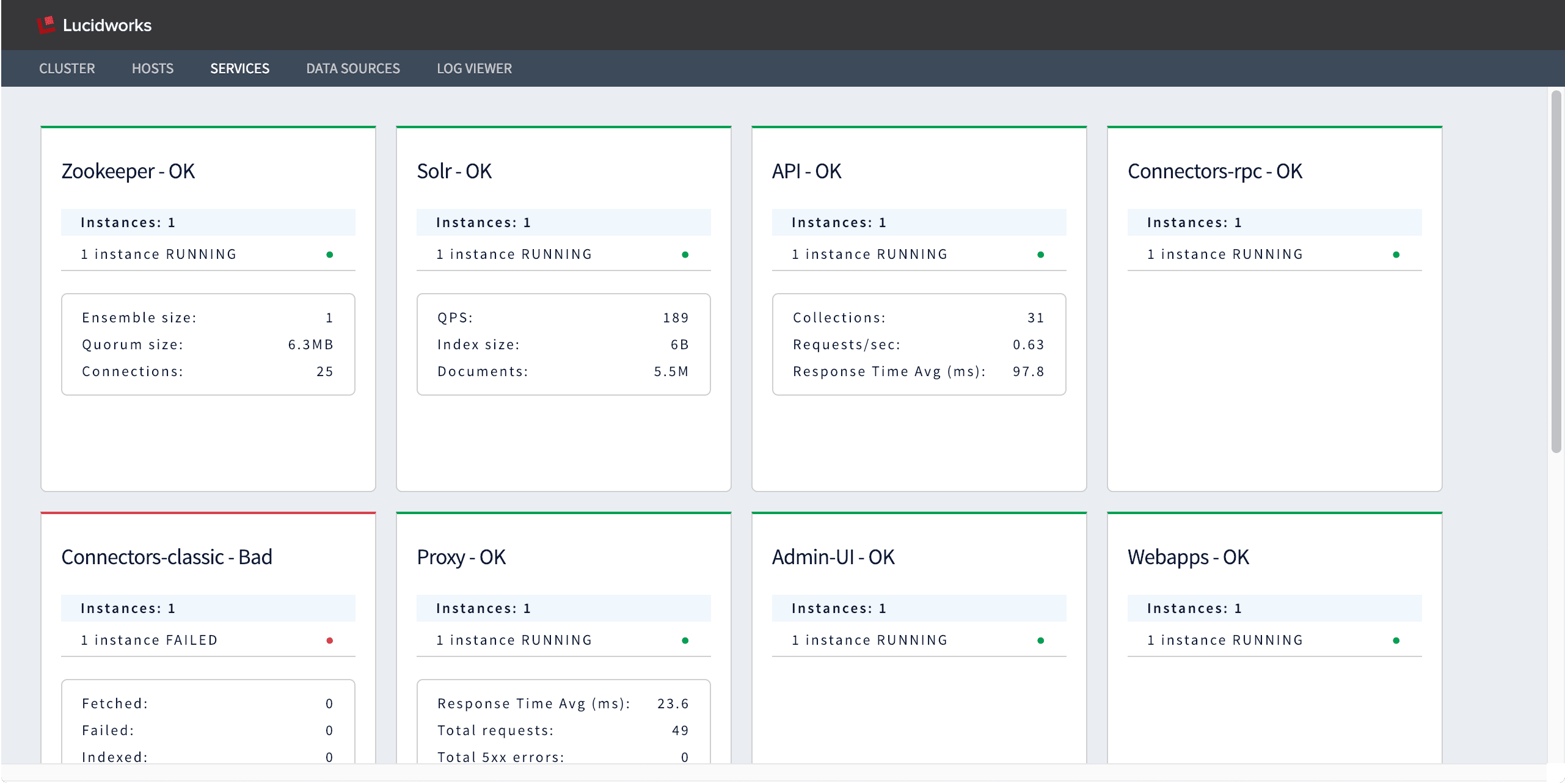
Datasources dashboard
The Datasources dashboard displays the status, number of fetched documents, number of failed documents, and number of indexed documents for each Managed Fusion datasource. By default, the dashboard displays only the datasources for the currently-selected app. Select one or more apps on the left to view all of the datasources in those apps.
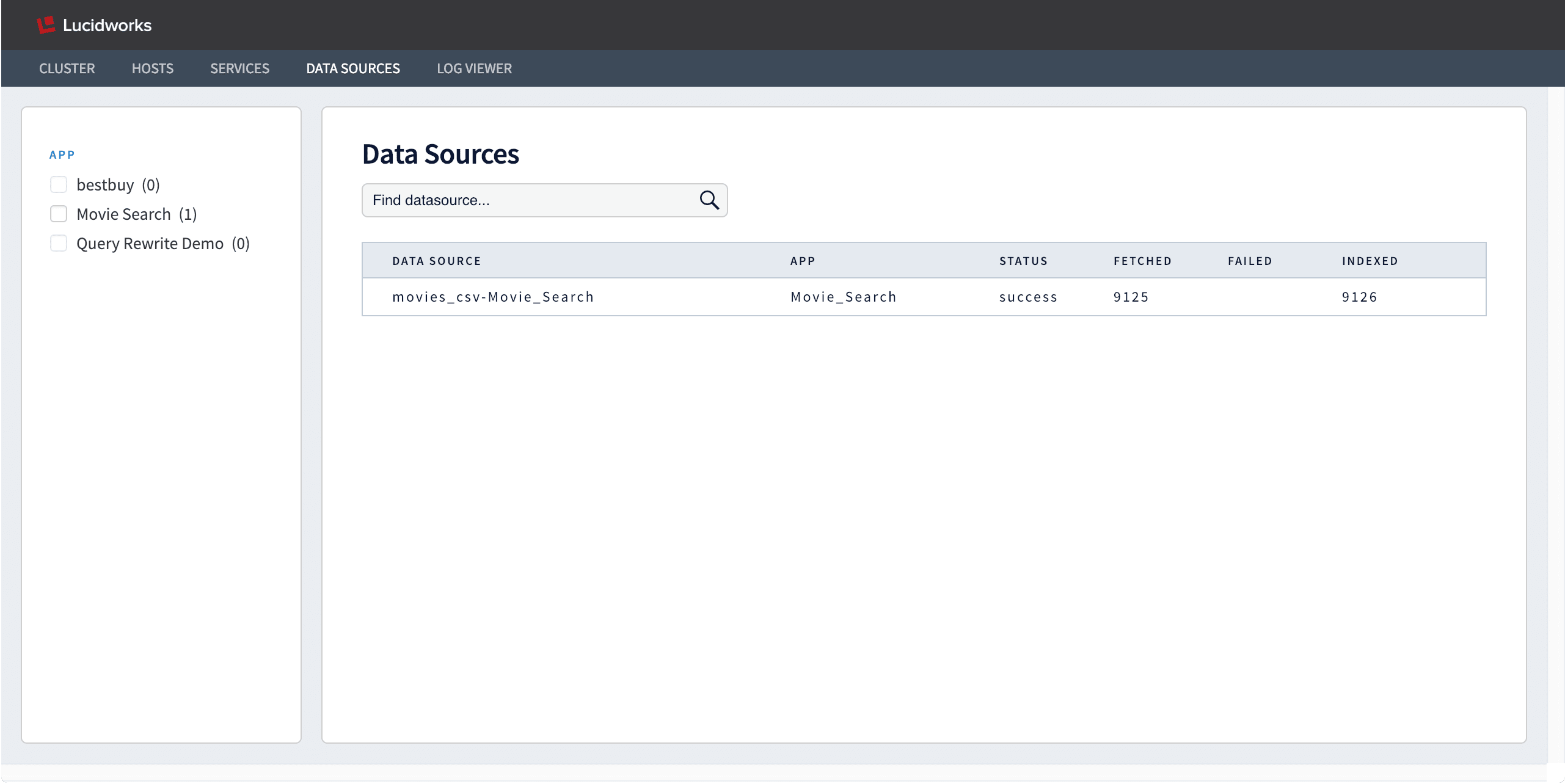
The Log Viewer
The Log Viewer displays service logs and request logs from Managed Fusion’s system_logs collection.
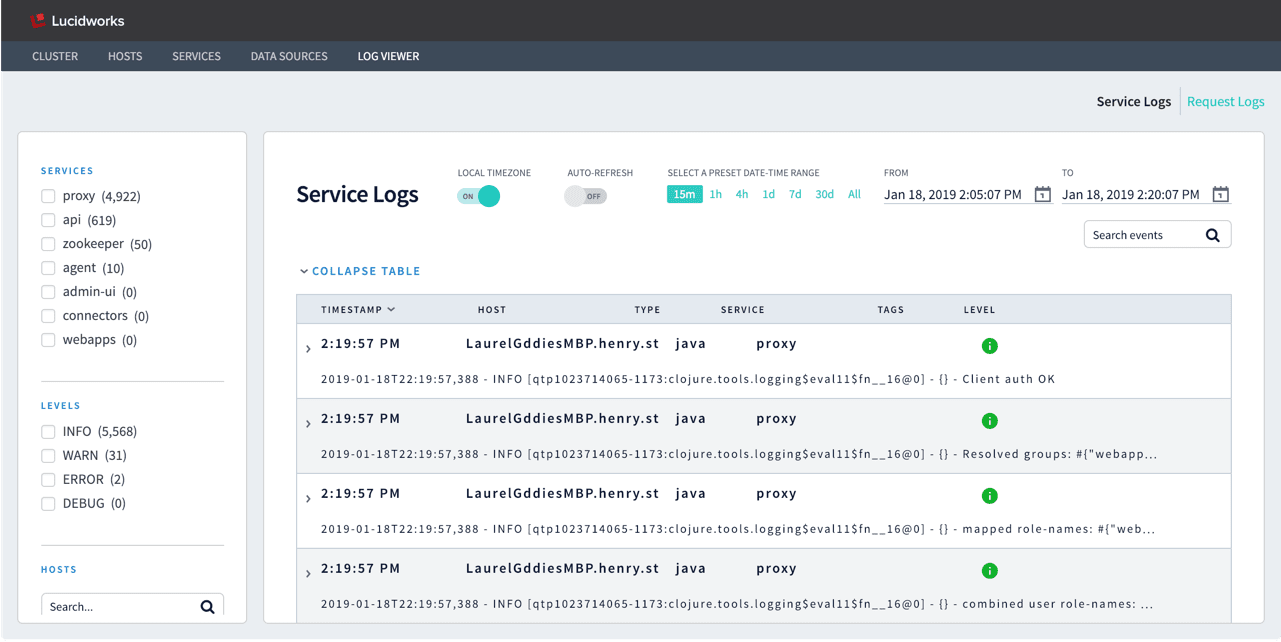
By default, timestamps are displayed in local time, as determined by your browser. To view timestamps in UTC (unless default.timezone is set to another time zone in fusion.properties), set LOCAL TIMEZONE to "Off".
Auto-Refesh is off by default, to display static log data. To display real-time logs, set this to "On".
See Export Data from the DevOps Center to learn how to export log data.
Service logs
Service log files are written to the filesystem by each running service, such as var/log/api/api.log, var/log/proxy/proxy.log, and so on. Managed Fusion indexes them in the system_logs collection with type=java.
In the DevOps Center, you can filter service logs by:
-
Service
-
Log level
-
Host
Request logs
HTTP request log files are written to the filesystem by Jetty, at var/log/proxy/jetty_request_<date>.log. Managed Fusion indexes them in the system_logs collection with type=http.
In the DevOps Center, you can filter request logs by:
-
HTTP status code
-
HTTP method
-
Host