This feature is only available for Fusion 5.9.5 and later.
Configure A Lucidworks AI Gateway Integration
Configure A Lucidworks AI Gateway Integration
Before you can use Lucidworks AI with Lucidworks Platform, you must configure the Lucidworks AI Gateway to provide a secure, authenticated integration between self-hosted Fusion and your hosted models.
This configuration is done through a secret properties file that you can find in the Lucidworks Platform UI.Integrations are created for you by the Lucidworks team. But as a workspace owner, you can configure those integrations with Lucidworks AI Gateway.
Each account can have its own set of credentials and associated scopes, which define the operations it can perform.
If configuration properties are not provided at the account level, default settings are used instead.To configure the Lucidworks AI Gateway, navigate to the megamenu and click Models.
This feature is available starting in Fusion 5.9.5 and in all subsequent Fusion 5.9 releases.
- On the Integrations tab, click your integration. If you don’t see your integration, contact your Lucidworks representative.
-
Download or copy the YAML code and paste it into a file called
account.yaml. The file for a single integration should look similar to this one:For a configuration with multiple integrations, it should look like this:Non-admin users must have the following permissions to use Lucidworks AI integrations:PUT,POST,GET:/LWAI-ACCOUNT-NAME/**whereLWAI-ACCOUNT-NAMEmust match the value offusion.lwai.account[n].namein the integration YAML. -
Apply the file to your Fusion configuration file.
For example:
Key features of Lucidworks AI Gateway
- Credential Management: The gateway securely manages credentials through Fusion’s secret management system. It ensures that only the necessary account name is exposed, keeping other sensitive details private.
- Seamless Model Integration: Fusion services can use the Lucidworks AI Gateway to access both pre-trained and custom-trained AI models, enabling a wide range of AI-driven functionalities within Fusion.
- Flexible Configuration: The gateway allows for multiple integrations to be configured. Each account can have its own set of credentials and associated scopes, which define the operations it can perform. If certain configuration properties are not provided at the account level, default settings can be used instead.
How Lucidworks AI Gateway works
Lucidworks AI Gateway acts as a bridge between Fusion and Lucidworks AI, handling the complexities of authentication and communication. By managing credentials and other sensitive information behind the scenes, it ensures that Fusion can interact with Lucidworks AI without exposing the details of the underlying accounts or requiring manual authentication. In Lucidworks AI, you have one or more integrations that each represent a set of credentials and a security scope. When you add an integration to Lucidworks AI Gateway, it allows Fusion to seamlessly connect to Lucidworks AI at any time without additional authentication. The diagram below displays the interaction between Lucidworks AI and Fusion. Note that Lucidworks AI Gateway only posts to Lucidworks AI; Lucidworks Platform and Lucidworks AI cannot reach out to Lucidworks AI Gateway or to Fusion.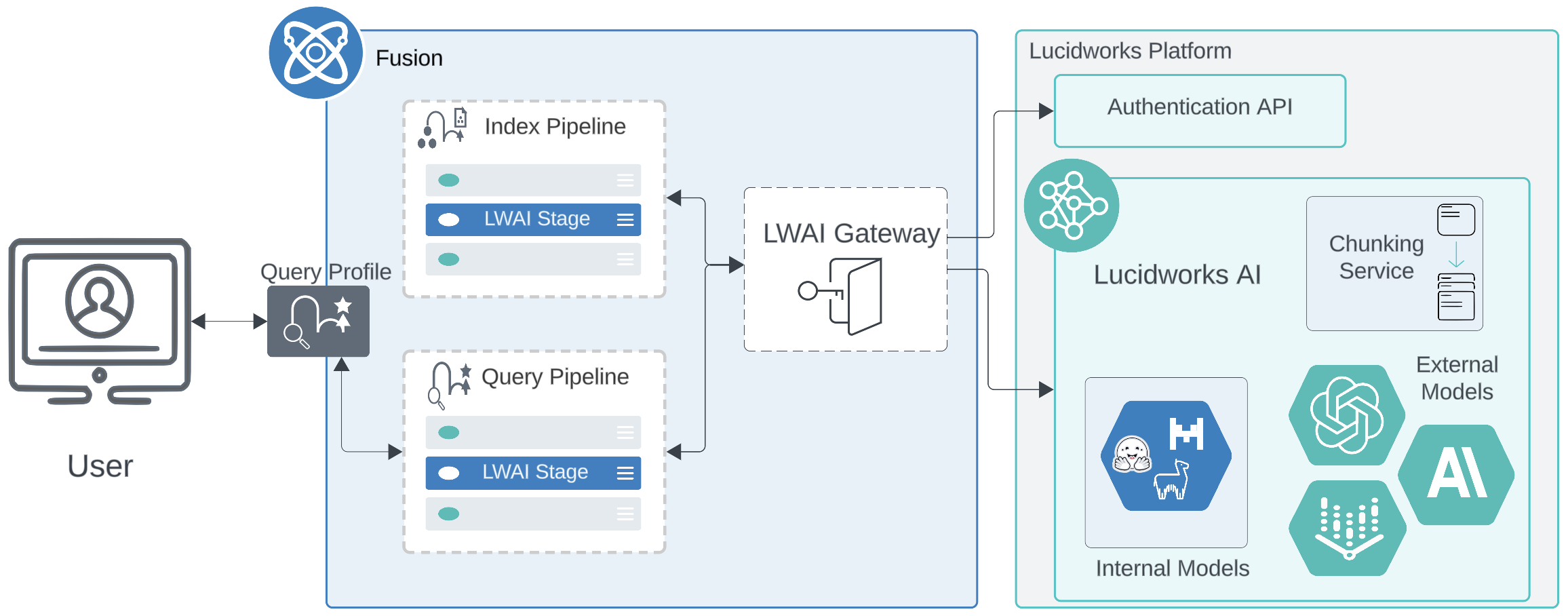
Firewall and port considerations
Lucidworks AI Gateway is a critical component of Lucidworks Fusion, enabling secure and authenticated communication between Fusion and Lucidworks AI. It facilitates seamless integration with AI-powered search enhancements by managing credentials and access permissions. To function correctly, thelwai-gateway pod must be able to communicate externally on port 443 for:
- Authentication service: Okta authentication hosted at identity.lucidworks.com for secure OAuth-based authentication.
- LWAI services: Reaching the private LWAI endpoint hosted on the Lucidworks Platform.